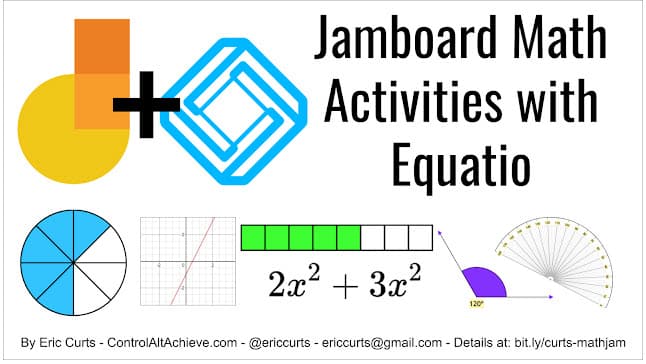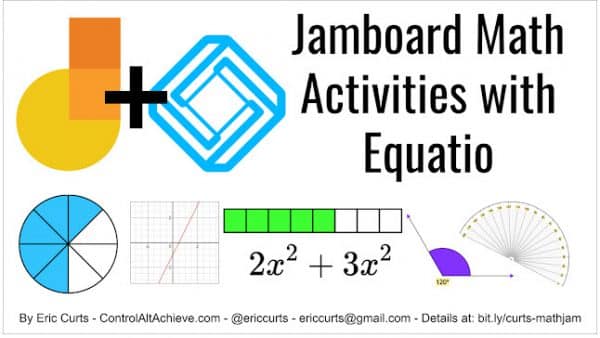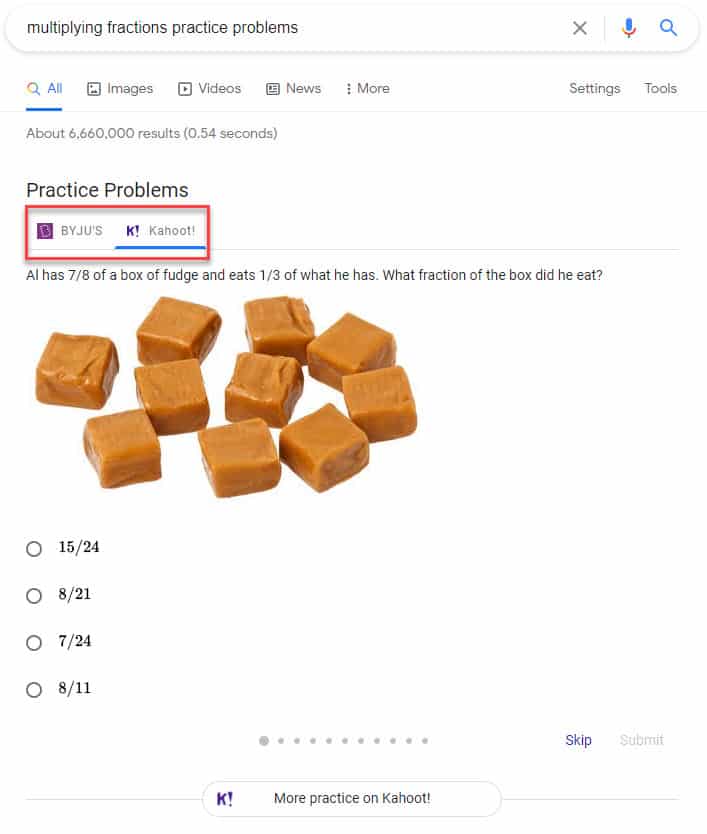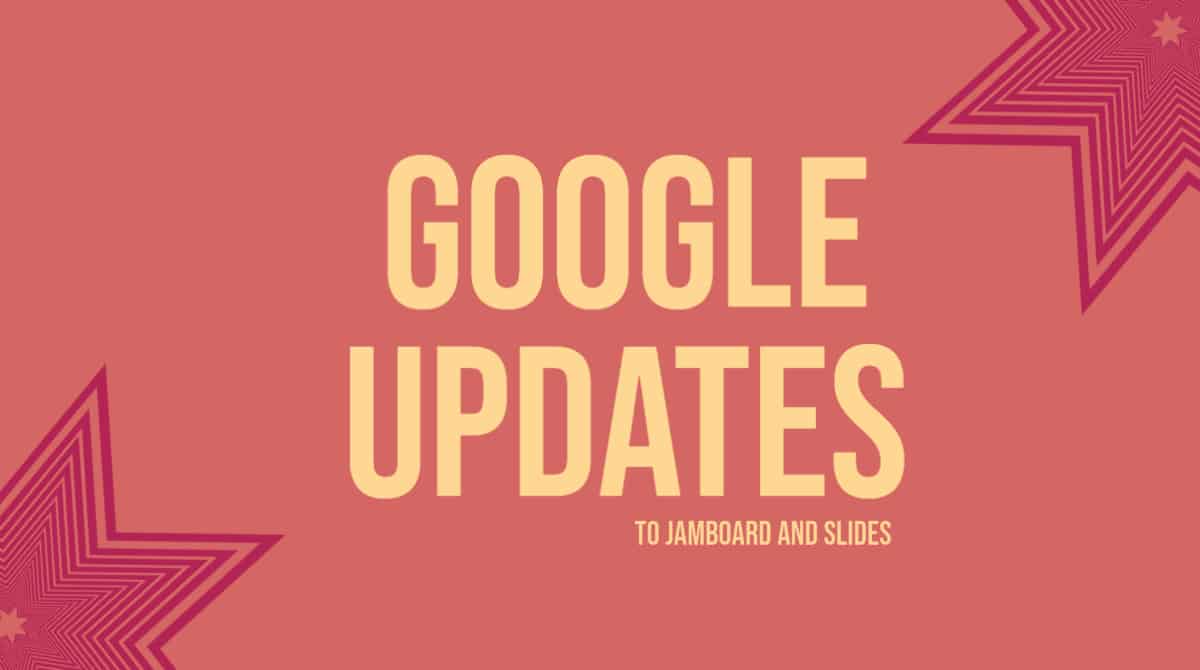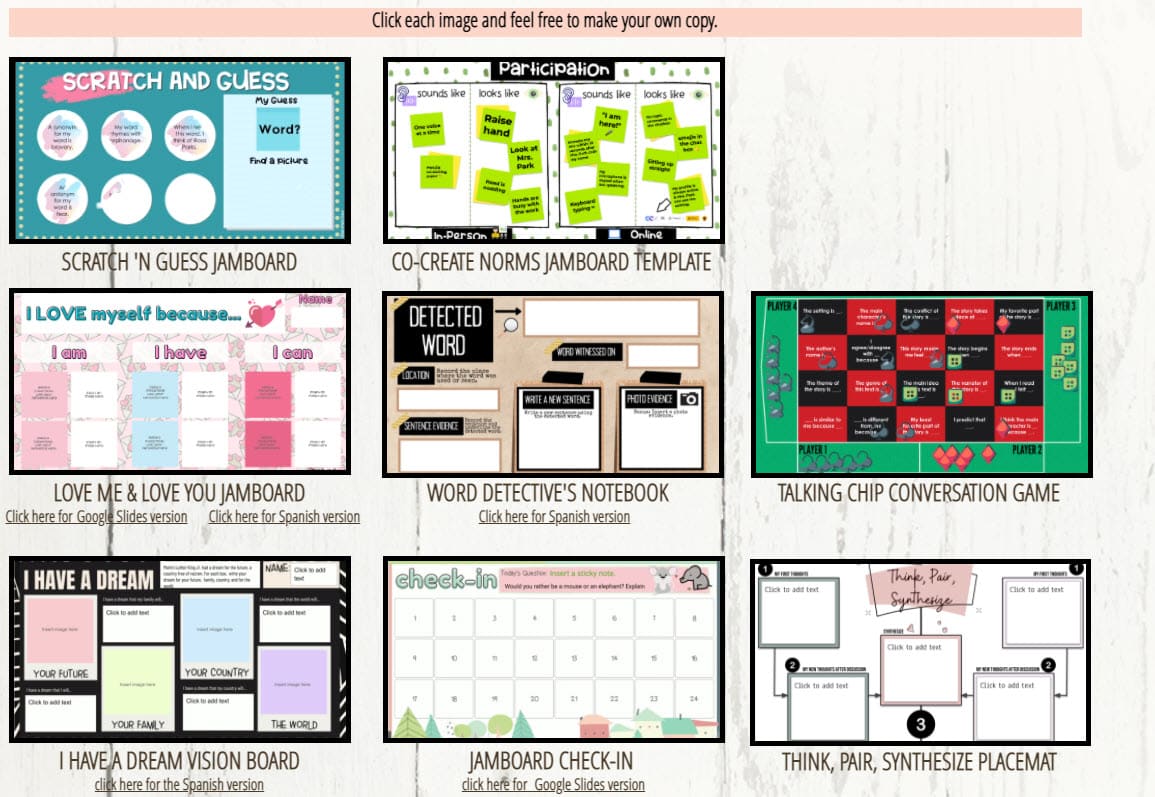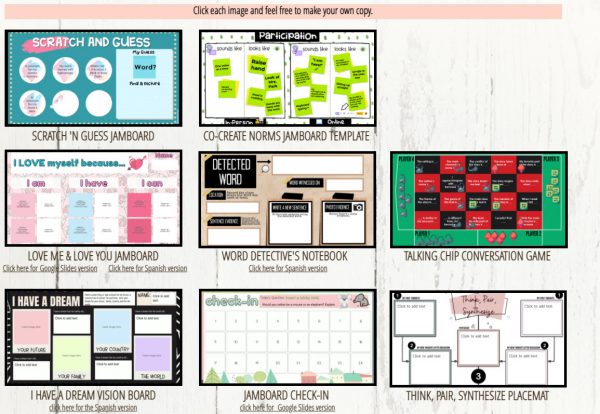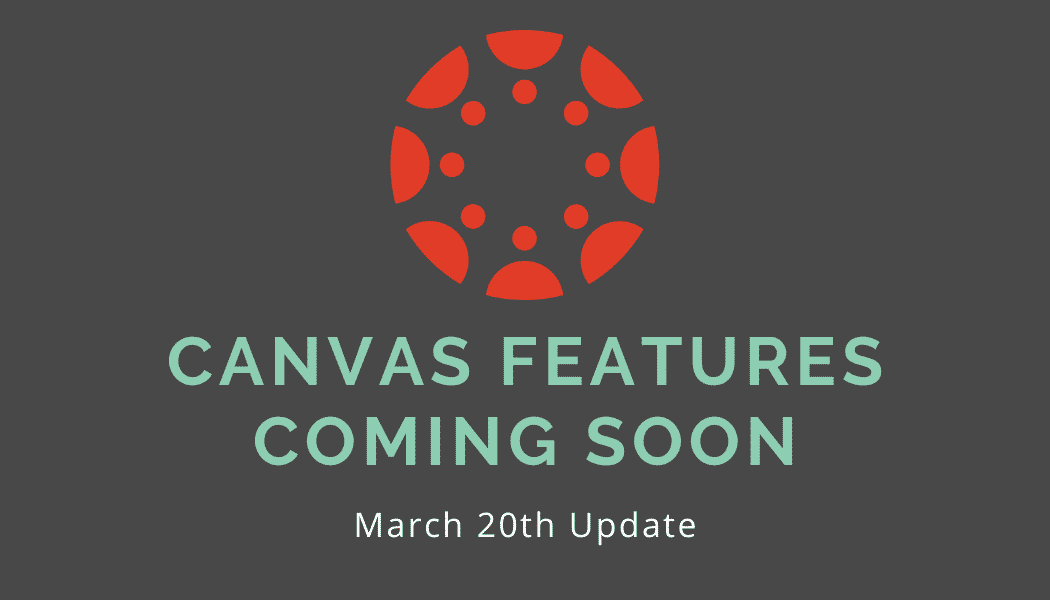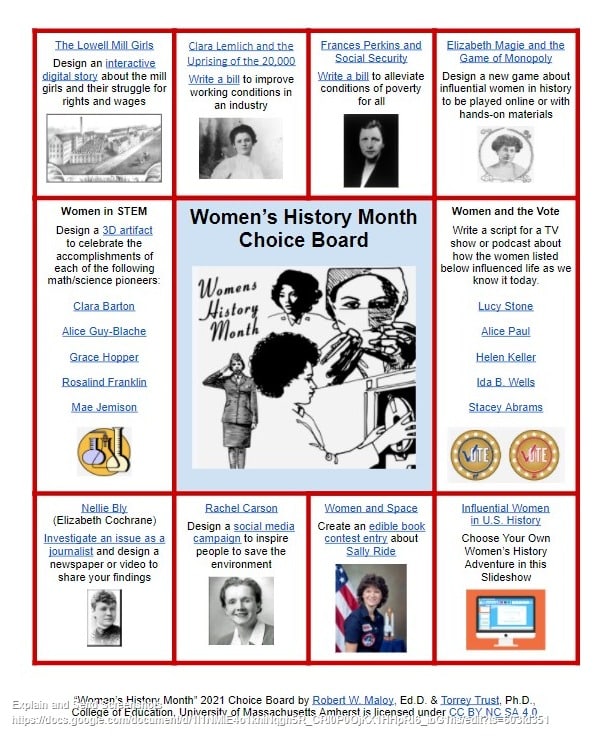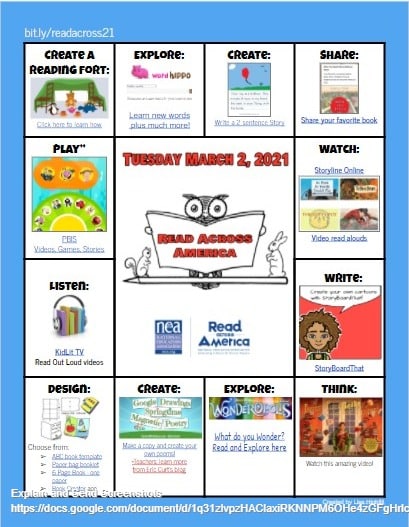Many teachers have found Jamboard to be a flexible tool for students. However, it does not have a lot of tools for Math. Teachers can utilize the free-for-teachers Equatio extension to bring in many more math tools to enhance student learning. The Mathspace feature allows teachers to incorporate shapes for all levels of math from shapes to clocks, coins, and protractors. It also have some great Science shapes like pulleys, gear wheels, magnets and more. To learn more about how to add Equatio and use it in Jamboard, check out the post by Eric Curts.
Google Practice Problems
If you or your students are looking for practice and immediate feedback, look no further than Google. For example, if you type “FOIL practice problem” in the Google search bar, students and teachers can find topic explanations and practice problems right on the results page. See the image below for sample results from such a search.
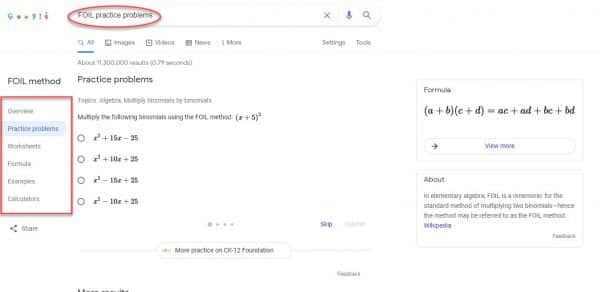
These particular problems are sourced from ck-12, a reputable open-education resource.
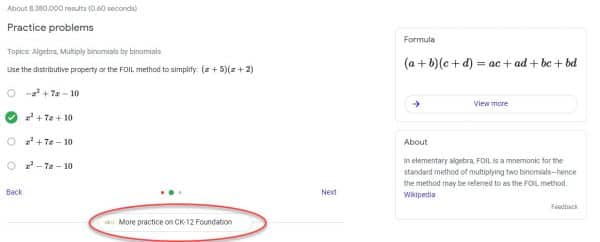
Other topics you search for may come up with practice problems from other recognizable resources like Kahoot!
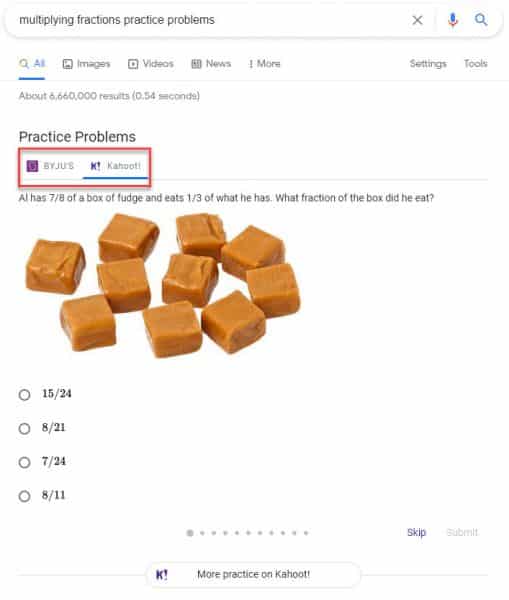
This can be a quick resource for students that need some extra support or are studying for upcoming tests. Math and science topics seemed to be most successful in getting results.
Exciting Google Updates
No joking, there are exciting updates that have come to popular Google tools.
First, Version History is finally available on Jamboard! Now, if you or a student accidentally clear a frame, you can easily restore it. Also, if you re-use a Jamboard with different classes throughout the day, you no longer need to create a version for each class. You can name each version and restore the original. If you need some ideas for how to use Jamboard, check out these great templates for SEL activities. For a quick video on how to use Version History, check out this video.
Second, when you click present on a Google Slides presentation you will have a cleaner menu for advancing slides. The old version was rather big and had a tendency to get in the way. Below is the new menu in the bottom, left corner. If there are other controls you need to access, click the “More Actions” option (three dots, snowman, TimBits).

Small Change to Canvas Assignments
Assignment Button Wording
As of March 31, there is new wording to the assignment buttons for students. When students are viewing the details of an assignment, they will see a button that says “Start Assignment” instead of “Submit Assignment.”
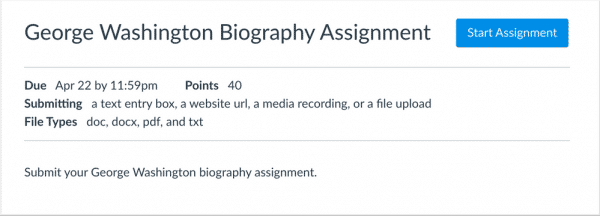
When a student adds work or uploads a file, the “Submit Assignment” button will appear. If the student is given multiple attempts or is asked to resubmit an assignment (new feature as of March 20) the student will see a button that says “New Attempt.” To see more information, go here.
NOTE: This does not apply to Google Assignments.
Free, Engaging Templates
As the weather warms, you may find yourself looking for new ways to keep your students engaged. Or perhaps you are at the secondary level and want to include more SEL check-ins as students navigate the upcoming schedule changes. Educator Esther Park has a large number of free templates for you to use. She has experience as a high school ELL teacher so she has several templates for vocabulary acquisition which is great for any content area. She has templates (Jamboard and Slides) for daily check-ins, story elements, brain breaks, and group discussion frames. Be sure to check out her website as you look for new ways to engage your students. https://mrspark.org/free AND https://www.mrspark.org/tech-tips
Speaking of Jamboard, be on the look out for a new update that will have Version History which should be arriving any day now.
Canvas Discussion Boards
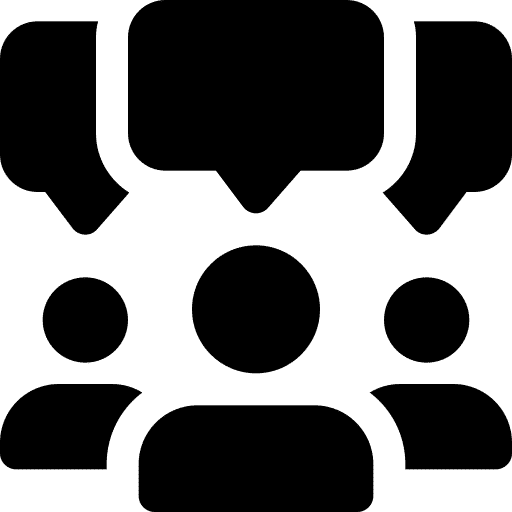
What are discussion boards?
Did you know Canvas has discussion boards? They are a powerful learning tool when we are remote or in-person. Using this medium encourages all students to participate, not just a few vocal students. Additionally, by writing comments as a “rehearsal” for a live discussion you may get more thoughtful contributions. Here are a few main points to note:
- Discussions can be graded or ungraded
- Discussions can be focused (only respond to the teacher’s question) or threaded (see and respond to each other)
- You can allow students to like posts
- You can create group discussions so students are not as overwhelmed with the amount of posts to read
- You can pin a discussion (such as Common Questions and Answers) to the top of the discussion page
- In discussions, students have access to the Rich Content Editor so they can include, links, images, or even record audio/video in Studio
- For a more formal discussion posts you can require peer review and Canvas can automatically pair students or pair them manually
How can discussion boards be used?
- Post questions before a test
- For an enter/exit ticket
- Use for book club discussion (set up group discussions)
- Use as a gallery walk for viewing work from other students
Tips for Success
When you begin using discussion boards, you might find that students need help cultivating quality responses. Setting expectations from the beginning help reduce frustration.
- Teach quality commenting skills using the CAPS acronym
- Craft effective prompts, use discussion groups/roles, and provide a rubric
- Give the students options for their post: type out the answer, record video or audio with studio, or post a picture of a visual representation of their thinking
New Features Coming to Canvas on March 20th
Canvas has annual updates which include items such as new features, “bug” fixes, and enhancements to make the Canvas experience more efficient. On March 20th, Canvas will be releasing a fairly significant update that will benefit all users. Below is a list of notable features:
- Students will now be able to submit and upload files via their webcam. Click for more info
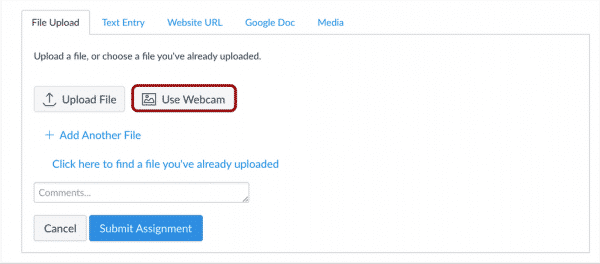
- In Speedgrader, teachers can reassign an assignment to an individual student and ask them to redo their submission. Click for more info
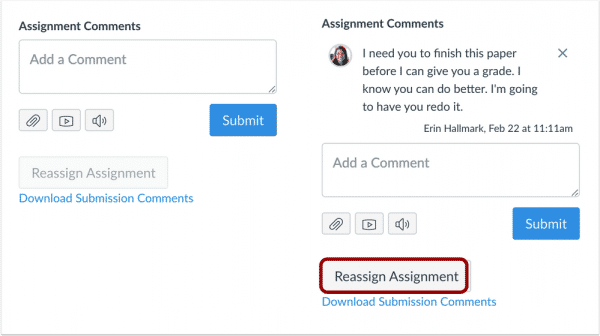
- Files linked in the RCE(Rich Content Editor) can be previewed in an overlay or inline. Click for more info
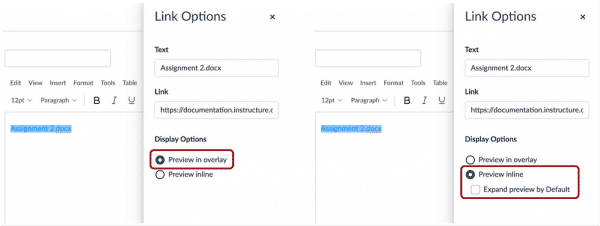
- New Quizzes can be created when adding a quiz to a module. Click for more info
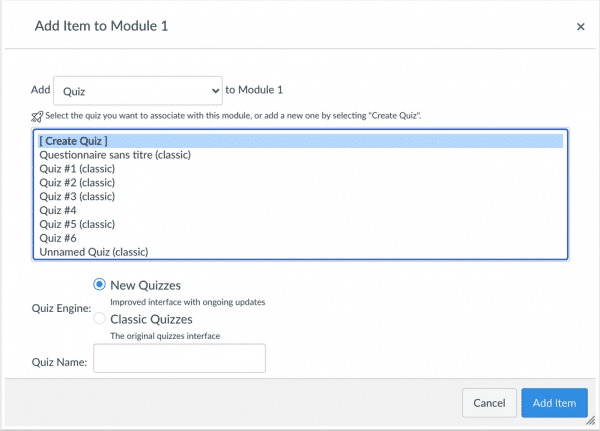
March is Women’s History Month
March is Women’s History Month. Here is a choice board that can be used by students to help students explore influential women and create something using their new knowledge. You can explore it yourself to find things that relate more specifically to your content. These are geared toward upper grade levels.
To find more lesson plans based for all grade levels try these resource collections:
- Scholastic’s Women’s History Month
- Lesson plans from the Anti-Defamation League
March is Reading Month
March is Reading Month. To celebrate, use this “activity board” for students to explore books and create their own literary works. Be sure to preview the links yourself and File/Make a Copy if you want to make modifications. You’ll need to review the “Create a Reading Fort” link to insert your own place where students can share what they create, perhaps they could post a picture to the Canvas discussion board. You can also share this particular resource with the short link: bit.ly/readacross21 Happy Reading Month!
MISTAR-Q Announcement: New Login Screen Coming Soon
For all staff who use MISTAR-Q you will soon see a new login screen with an updated styling and logo. NOTE: A user’s credentials WILL NOT CHANGE with the new login screen.
New login screen with District Announcement sample.
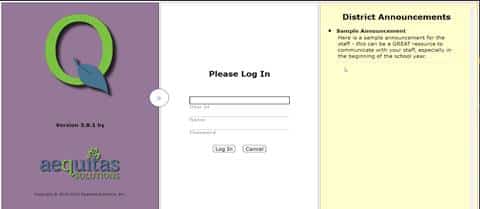
Once a user logs in, there are more selections if more than one track is available to the staff:
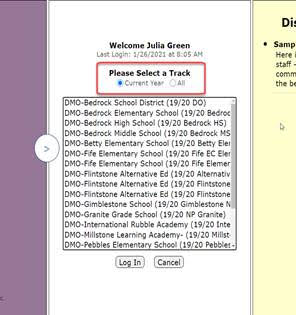
The user can select the radio button of Current Year tracks or All tracks. This is a very helpful feature for those staff, like secretaries and counselors, who have tracks open in both the current and next year.