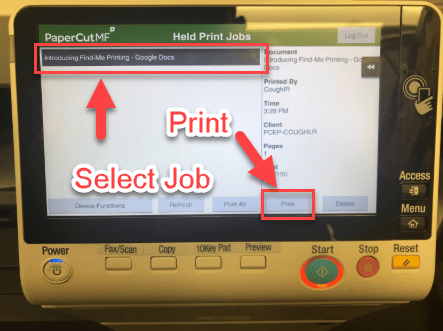Find me Printing is the RECOMMENDED way to print at PCCS.
Find me printing allows you to send documents to the printer and then when you can get to the printer you will access them through your network credentials. The documents will then release when you are at the printer. Find me printing ensures that any student, staff, or proprietary information stays secure as well as prevents waste from duplicate jobs.
-
- The first time you use find me printing, your P-CCS Photo ID(Badge) will need to be connected to your Network credentials. When you scan your ID at the printer the first time you simply type your Network ID (first 6 letters of last name and first initial of first name) and Network password.
To use find me printing, follow the steps below
STEP 1 – Click print on what you are trying to print and click on the “Print using Print dialog” at the bottom or use the print dialogue shortcut CTRL + P. By using this recommended printing method, your print job with print faster and easier.
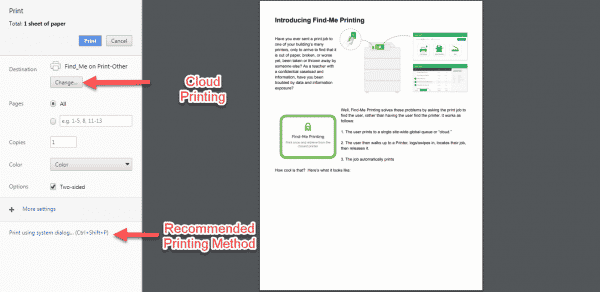
STEP 2 – Make sure Find_Me is selected as the printer and click Print
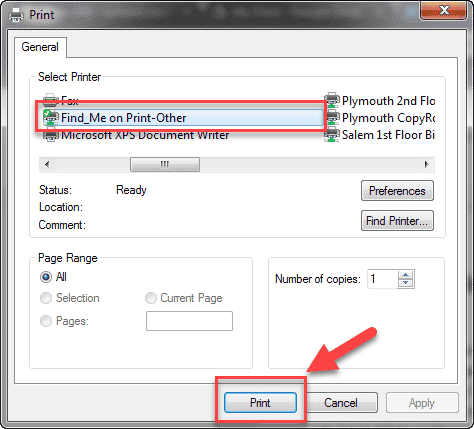
STEP 3 – Walk to desired printer and login to the printer. Your PCCS photo ID (Badge) is able to scan to access your print jobs. To scan your ID swipe your card in front of the “dotted” sensor. If this is your first time printing, you may need to enter your network credentials to access this feature. Find those directions HERE. You may also have a copy code that can be entered to access print jobs.
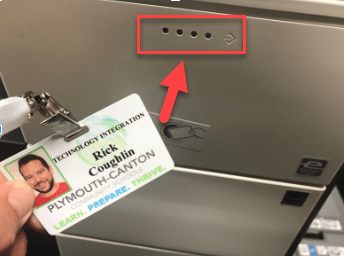
STEP 4: Select desired print job from list. You can send multiple jobs for holding in the queue and save them to print later. You will also notice a delete button and an option to print all of your jobs at once.