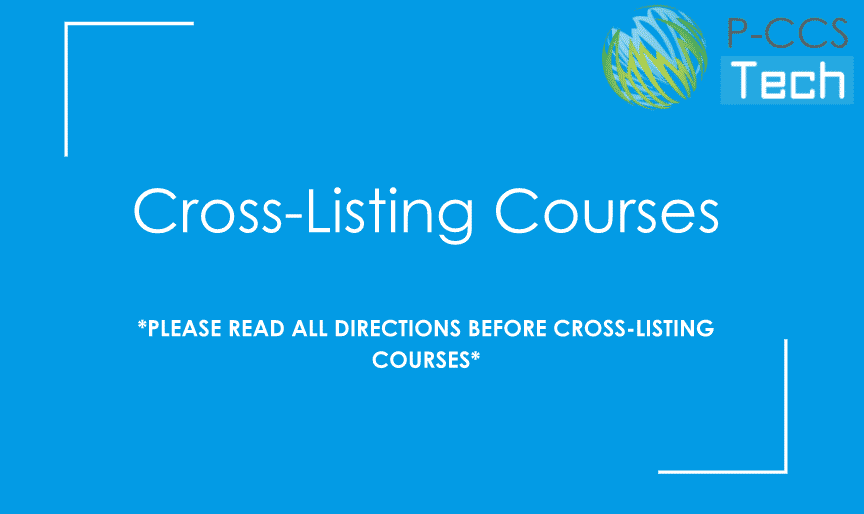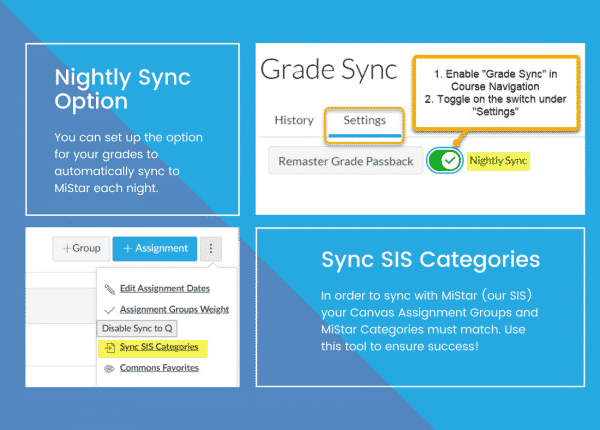What is Canvas?
Canvas is a web-based learning management system, or LMS. It is used to manage online course learning materials and communicate about skill development and learning achievement. Watch the webinars below from the summer training and/or use the resources below to learn more about using Canvas!
The Canvas icon for logging in can also be accessed through Google Apps Launcher(Waffle). If the waffle apps are unavailable, as they sometimes are, you can access Canvas and other district provisioned apps via the Google Dashboard. It’s a good idea to bookmark this link in your Chrome browser: https://workspace.google.com/dashboard
Getting Started With Canvas
I'm Ready for More...
Common How-To's for Teachers in Canvas
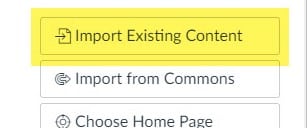
Copy Course from One Course to Another
(New->MISTAR, Semester One ->Semester Two Course, etc.)
Examples include
- Manually Created Course to MISTAR Rostered Course
- Semester 1 to Semester 2 course
- Course from Previous School Year to New School Year
Cross Listing Courses
Combine Multiple Courses into One Course
Cross-listing allows you to move section enrollments from individual courses and combine them into one course. This feature is helpful for instructors who teach several sections of the same course or elementary specials teachers with many sections and courses, and only want to manage course data in one location.
Please use the slide deck to understand the Pros and Cons of cross-listing, as well as the steps to do it. Here are some tips and tricks for working with your cross-listed courses.
Syncing Grades between MISTAR Q & Canvas Gradebook
Canvas can Sync with our Student Information System (SIS) MISTAR. Please use both the video and the docmentation to Sync grades in Canvas to MISTAR Q.
If you have difficulties with sync and something is not working, please use the Help feature to contact Canvas Support from your Canvas dashboard by phone or chat. We have noted that chat is often a faster way to get support within the Canvas help feature.
The Full Canvas Guide
This is the long guide for a majority of Canvas, some of which is referenced via the other icons above on this page. If you’d prefer to dive right in, you are welcome to do so here. Please look further below for additional resources that can help you get better acquainted with Canvas!