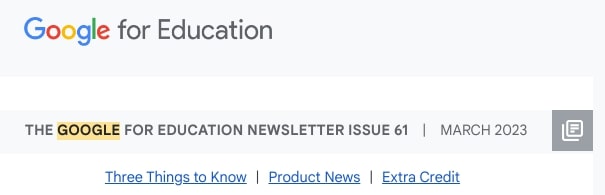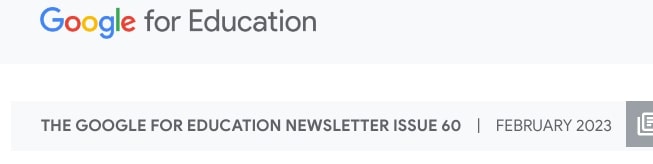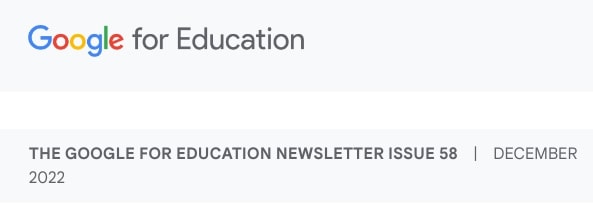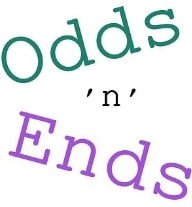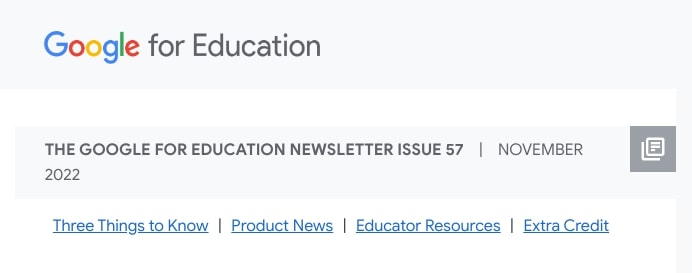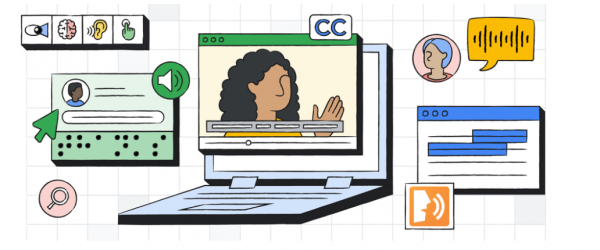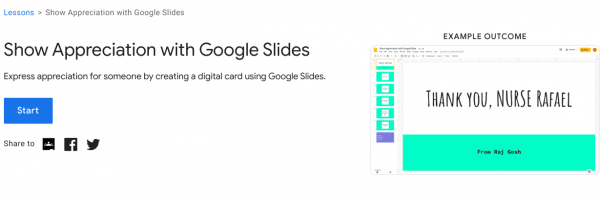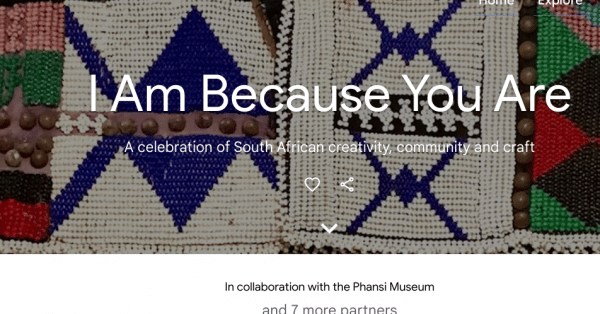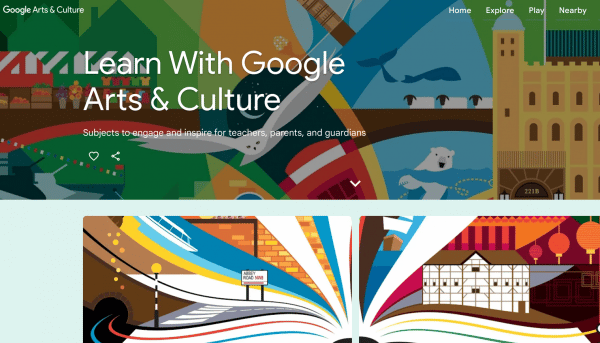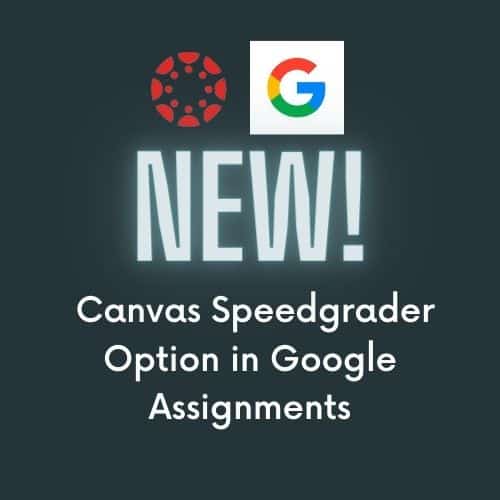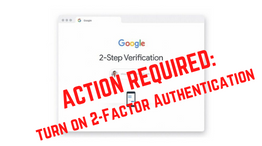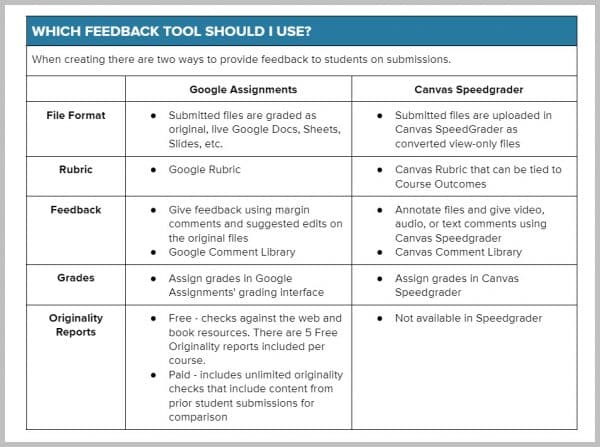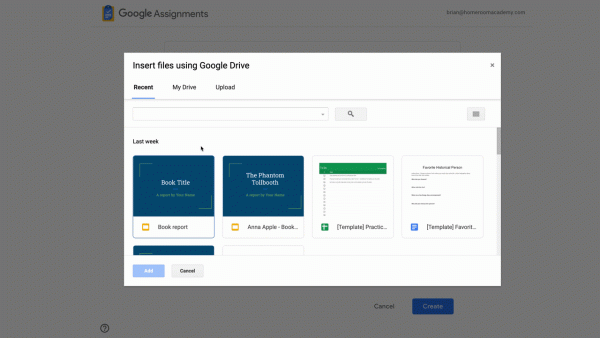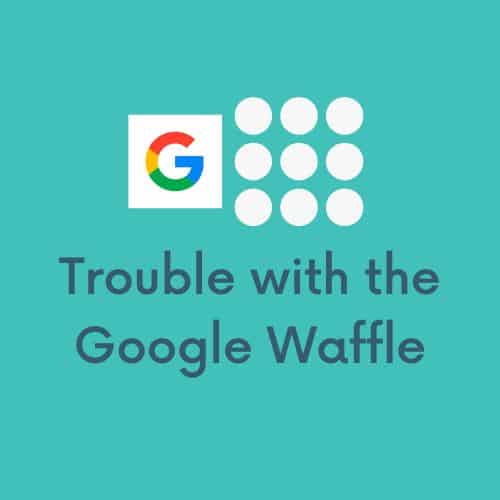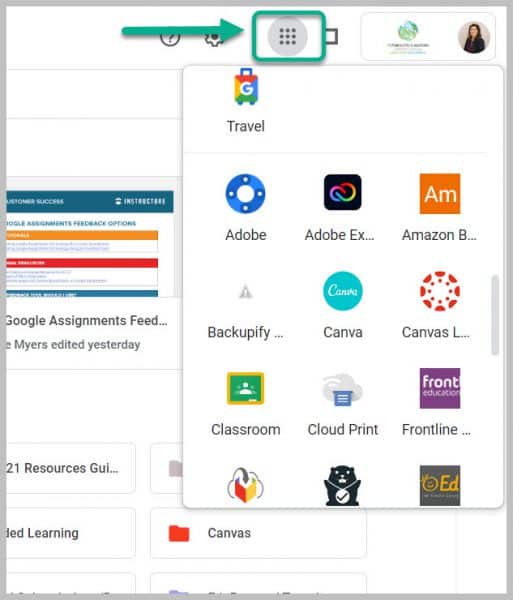Check out Google for Edu’s latest monthly newsletter HERE. Some highlights are noted below.
Celebrate Women’s History Month with Applied Digital Skills
Looking for lessons to celebrate Women’s History Month with your students? Our Celebrate Women’s History Collection helps students learn about the contributions of women to the world while building new digital skills.
Celebrate Women’s History Month with Google Arts & Culture
From the forgotten pioneers to the iconic trailblazers, celebrate women in arts and culture with the newly updated Women in Culture hub on Google Arts & Culture.
Explore AI on Digital Learning Day with Applied Digital Skills
Celebrate Digital Learning Day with our Discover AI in Daily Life lesson. Students can learn about artificial intelligence concepts using Quick, Draw!, AutoDraw, Google Translate (while you cannot use translate.google.com as the lessons show, you can use the embedded Google translate access within the search engine and forvo for pronunciation), and Google Slides.
Learn about the Maasai people from Tanzania and Kenya
Get a glimpse into the traditions and culture of the Maasai community in East Africa, from their livelihoods to architecture, craftsmanship and language, in the new dedicated hub on Google Arts & Culture.
Explore Korea’s Demilitarized Zone through its History, Nature, and Art
Learn about the history of Korea’s Demilitarized Zone (DMZ), a strip of land running across the Korean peninsula. Explore the natural beauties of the DMZ border and contemporary art inspired by the area.
Arts & Culture: Hot Spot Climate Change
27 international artists share their views on climate change in the exhibition Hot Spot, hosted by the National Gallery in Rome. Showcasing big ideas and questions on the future of the planet’s climate, you can explore and be inspired.
PAST ISSUES of the EDU Newsletter – click HERE