- Gmail
- In Docs via the Notification settings drop down (bell icon) or Tools > Notification settings.
Why you’d use it
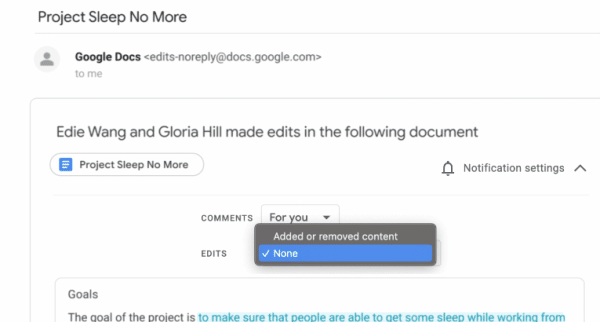
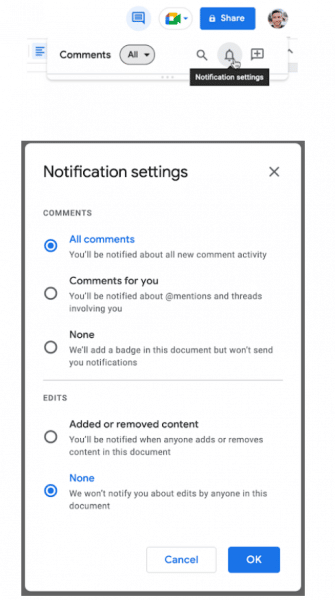
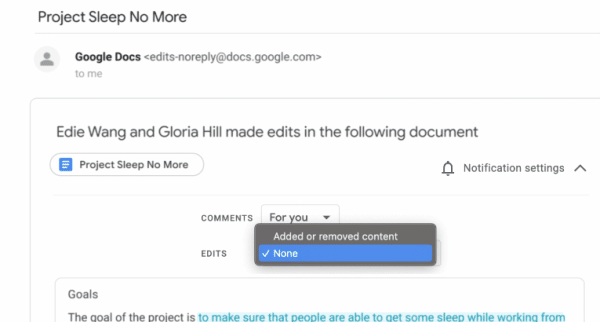
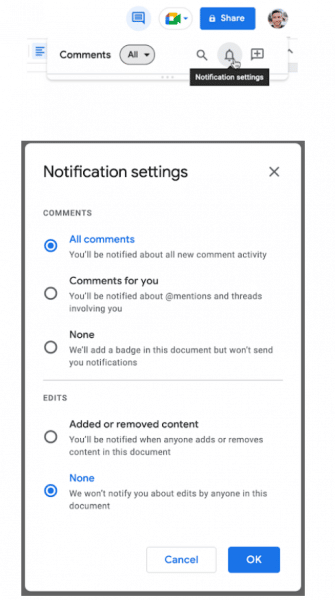
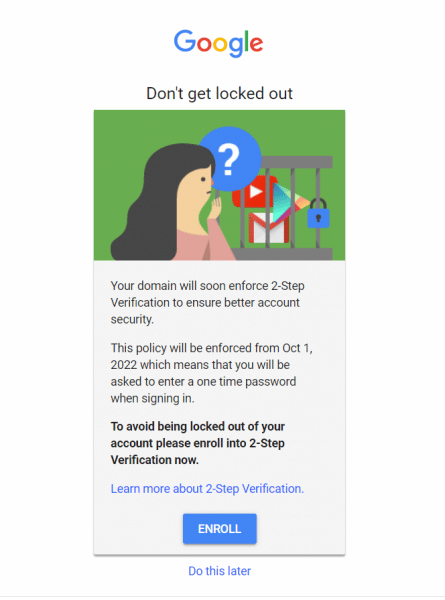
THE WHAT
P-CCS staff already use Two-Factor Authentication when logging into MISTAR and Wayne Resa’s eEmployee portal SMART (where P-CCS staff access payroll information). Two factor authentication is an added layer of security to an online account. It can prevent 98% of hackers from accessing your account information. Two factor authentication is a system which after you login with your username and password you receive a code to verify it really is you trying to enter your account. Upon entering that code, you will then be able to access your account. And by October 1, 2022, all Faculty/Staff P-CCS Google accounts will be required to use two-factor authentication.
THE WHY
2-factor authentication drastically reduces the chances of having the personal information in your Google account stolen by someone else. If interested, this video shows more information about how Two-Factor Authentication keeps your account more secure. And though an extra step to log in may feel frustrating, it’s less frustrating than dealing with the repercussions of a compromised account. Additionally, school districts purchase cyber insurance which requires a regular review of security-related best practices/continuous improvement, and requiring an additional authentication method for account access is the next big push for districts to be compliant with cybersecurity risks/best practice.
THE WHEN
Beginning Monday August 15 All PCCS staff will be prompted to turn on 2-factor authentication. When you log in, the image above will prompt you to enroll. Staff must turn on two-factor authentication by September 30, 2022.
It is important to note the following
This prior blog post also offers some news of this upcoming requirement.
Questions? Need help? Submit a help desk ticket!
Google announced last January that a new integrated view for Gmail was coming and while it had been delayed, starting this month, users who have not opted-in will begin seeing the new experience by default, but can revert to classic Gmail via Quick settings (gear in top right). Within the next two months, this will become the default experience with no option to revert back.
See this support article for more background – https://support.google.com/mail/answer/11555490
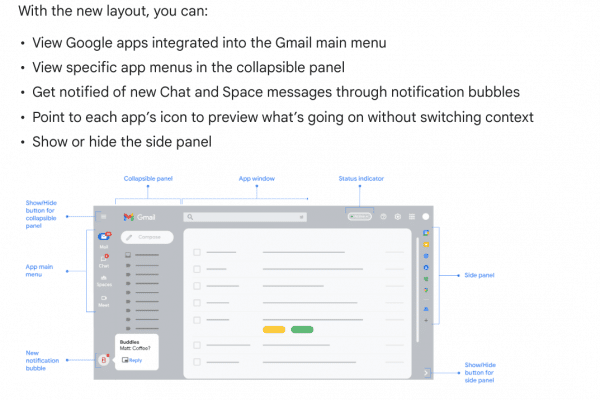
By early next fall our district will begin to require staff users to use 2-Step verification in order to access their district Google accounts. A bit of background on what that is and an invitation to enable it prior to enforcement is the gist of this blog post.
[Note, the “2-Step verification” process may be known by other names like, “two-factor authentication” (2FA), or “multi-factor authentication (MFA)”.]
2-Step verification adds a second layer of protection during the login process. Currently, your Google login is tied to “something you know” (your password). 2-Step verification adds a second layer of “something you have”, i.e., a mobile device, a phone number where you can be reached, a physical security key.
Times are changing and hackers are finding new and creative ways to acquire user passwords: cyber hackers are buying lists of usernames and passwords on the dark web, they are using social engineering and email phishing tactics to steal passwords, they are also using something called “dictionary attacks” as a brute force method to guess weak passwords. Adding a second form of verification dramatically decreases the likelihood of your password, and consequently your account, being compromised. Additionally, school districts purchase cyber insurance which requires a regular review of security-related best practices/continuous improvement, and requiring an additional authentication method for account access is the next big push for districts to be compliant with cybersecurity risks/best practice.
Once you authenticate and complete the 2-step verification process and make sure to “remember this device” (their verbiage is Don’t ask again on this computer), Google will not require 2-step verification every time you log in. From that point on, Google will not prompt you to perform 2-Step verification on that device unless you clear your browser’s cache, change your password, it’s been around 30 days since your last verification and/or if Google suspects that your account has been breached.
For guidance on how to enable 2-Step verification for your district account, visit http://links.pccsk12.com
See also https://support.google.com/accounts/answer/185839 AND https://safety.google/authentication/
————–
To make more secure other accounts you have (banking, Apple, Amazon, any other online retailers, especially ones with your credit card info, personal email, etc.), consider also enabling 2-Step verification if it isn’t already in place. Basically any account that would be a real bummer to have someone else you don’t sanction gain access to.
————–
Expect more details in future blog posts around this topic.
New Dropdown Menus
A fun way for students to create Mad Libs, Track Project Progress, Choose Your Own Adventure Stories, and more. Also perfect for Rubrics. INSERT–>Dropdown There are also some new building block templates that make it easy to get started with drop-down menus. (animated GIF below from Brian Buffington, who offers a weekly edtech newsletter) (You might also want to check out Richard Byrne’s post on this and 4 other new Google doc features)

Google is making it easier to identify reputable app developers by adding badges that will help you avoid installing “copycat” chrome extensions.
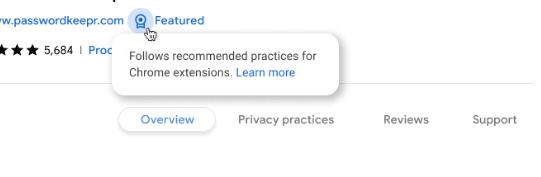
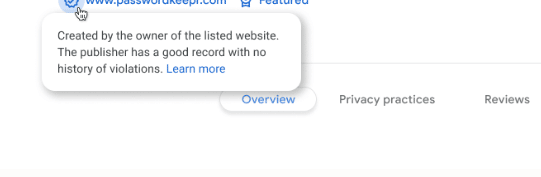
If you are retiring from teaching, changing roles, or changing grades, you might be wondering how you can best share some of your teaching materials with colleagues from your department or team. This post will offer some suggestions. If you are retiring or leaving the district, a separate email will be sent to you regarding how to return district technology at the end of the school year. Please be on the look out for that email if it applies to you.
You will want to make sure that a colleague you want to share files with is made the owner of a document or folder. You can change this if you are the current owner.
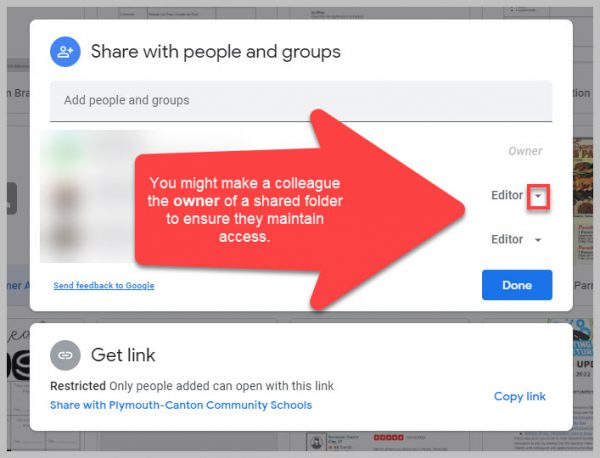
If you are not leaving the district and want your files shared, but not altered, you might download a folder and then re-upload it to your Drive naming it “3rd Grade Originals.” This will allow you to maintain a copy of your versions of the documents.
Please be mindful about checking folders before you share them to ensure confidential, student information is not shared.
You are able to export your Canvas course as an IMSCC ZIP file that can be uploaded into many Learning Management Systems (if you are leaving the district) or shared via a thumb drive.
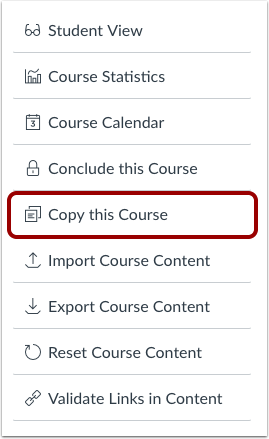 If you want to share your course with another teacher, you can make a copy of your course (found in Settings). When you make the copy you can select the specific content you are willing to share, give it a name (i.e. Bullock Shared US History) and then add your colleague(s) as a teacher in the course. Finally, to make your course more widely available to others at P-CCS you can export your course to Canvas Commons, when you export you can choose to make it viewable to the public or only to P-CCS teachers.
If you want to share your course with another teacher, you can make a copy of your course (found in Settings). When you make the copy you can select the specific content you are willing to share, give it a name (i.e. Bullock Shared US History) and then add your colleague(s) as a teacher in the course. Finally, to make your course more widely available to others at P-CCS you can export your course to Canvas Commons, when you export you can choose to make it viewable to the public or only to P-CCS teachers.
While it is best practice for instructional videos to be made by the existing teacher, it might be helpful for others to reference your video lessons. If you would like to share your video lessons, we recommend this workflow:
Note: Canvas Studio will be discontinued for the 25-26 school year and beyond.
Please submit a tech ticket if you have additional questions about sharing content.
UPDATE: Canvas and Google have worked together to RESOLVE the issue described in last month’s blog post shown below. Thank you for your patience.
————–
Some teachers are experiencing Canvas assignment submissions that are subsequently inaccessible to them. This has been occurring when a Canvas assignment is created and students load a file from Google Drive. When the teachers open Speedgrader, instead of seeing a preview of the document they see a link to an unknown file type that they are unable to download or view.
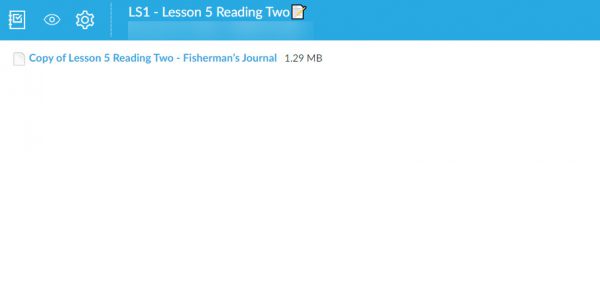
Students will have a clue that submission didn’t come through correctly when they select and attach an item from Google Drive they will see this:
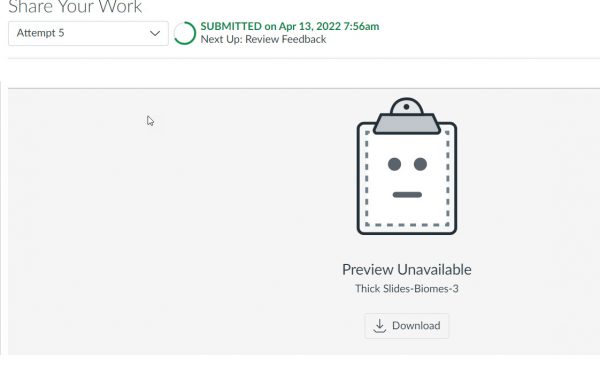
This is a Google LTI issue and we are currently working on a resolution. There are several potential workarounds:
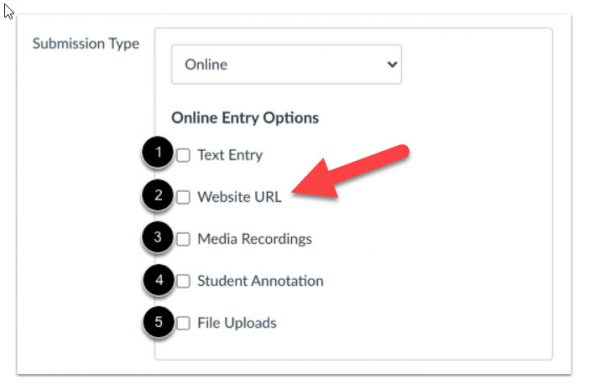
We will update this blog post when the issue has been resolved. Resolved as of 5/9/22
FYI, starting on June 27, 2022 and in the weeks thereafter, Google will be replacing multiple-location Drive files with shortcuts. Any impacted users in our domain will start seeing an in-product notification banner about two weeks before the replacement starts. The banner will notify them about the change and will point them to a support article with more info. The migration will take place automatically—no action will be required by users.
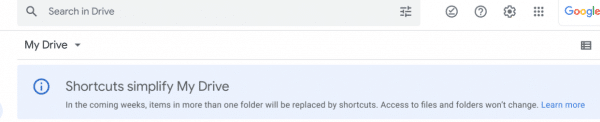
If you have not heard of Matt Miller, author of Ditch that Textbook and other titles, it is your lucky day! His website, books, and podcast are full of great teacher tips. Recently, he has promoted an EfficienTEACH series to help you save time and have a big impact on student learning. Check out some of his fantastic resources below, click the picture to access the links.
Ever find yourself writing emails and thinking that you should really save it to re-use later? Google Docs now makes it easier to draft an email in Docs and send it with just a few more clicks.
Entering @email in docs.google.com will load a template complete with To, Cc, Bcc, and Subject lines. It can also be accessed via Insert > Building Blocks > Email draft.
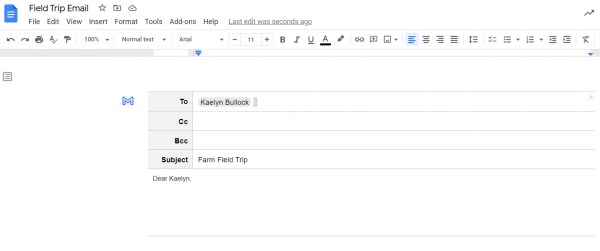 You can access your contacts and enter them directly in the correct fields. Then you can draft your email. Because you are in Docs you can share it with your grade-level team or co-teacher for feedback and suggestions.
You can access your contacts and enter them directly in the correct fields. Then you can draft your email. Because you are in Docs you can share it with your grade-level team or co-teacher for feedback and suggestions.
When you are ready to send, click on the Gmail icon and it will automatically populate the Gmail message with what you entered in Docs. Then congratulate yourself because that yearly email or other frequent communication is saved in Drive to save you time in the future.
This feature was previously mentioned along with some other exciting updates in this blog post.