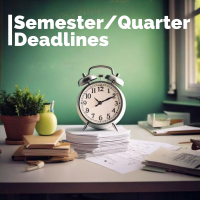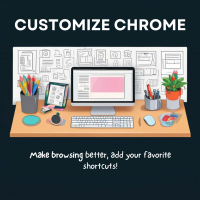Prior to the update: You could potentially share a form link even before “publishing” it, which might lead to unintended access. Additionally, you would turn on, “Accepting Responses” to allow people to respond. Now, you Publish the form to accept responses.
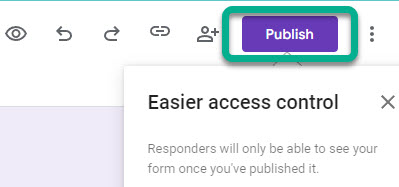
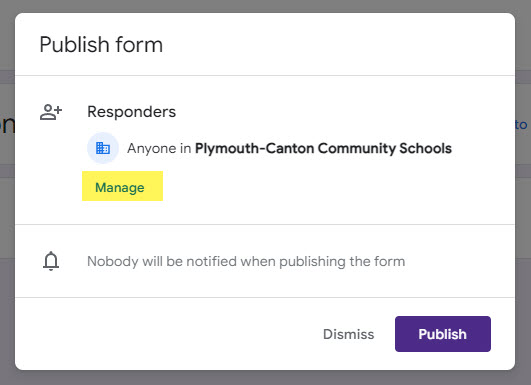
After the update: You must explicitly “Publish” the form before it becomes accessible to others, even if you have shared the link. You can share editing access to the form from the traditional, share icon. ![]()
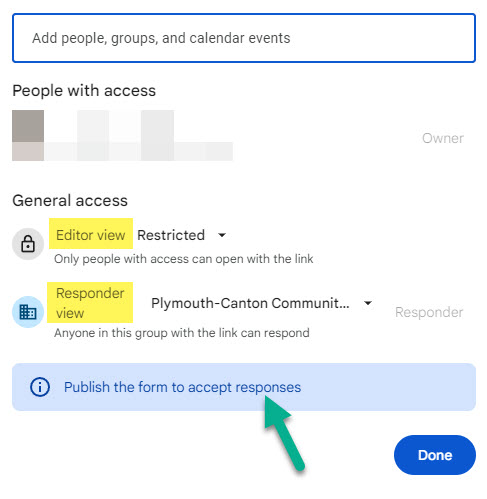
Enhanced Security: This update adds a layer of security by requiring a deliberate action (publishing) to make the form accessible. This helps prevent accidental sharing or premature access.
Better Control: It gives form creators more control over when their form goes live and who can access it.
For additional support, see Google’s guide.