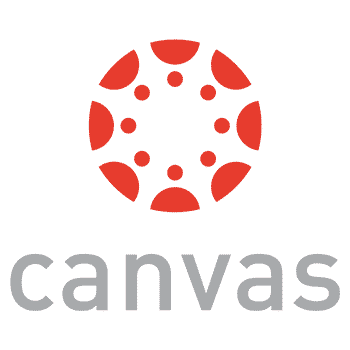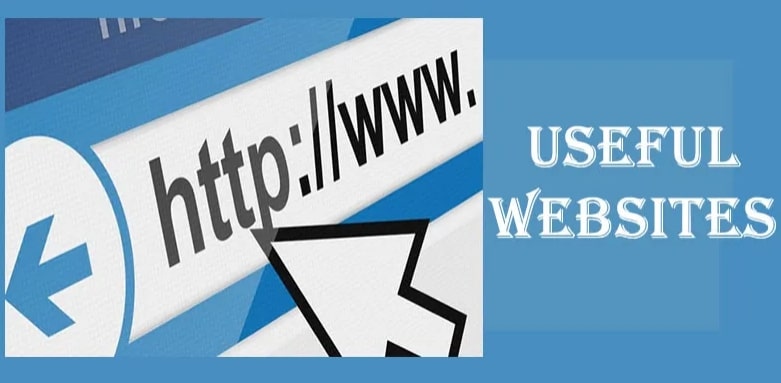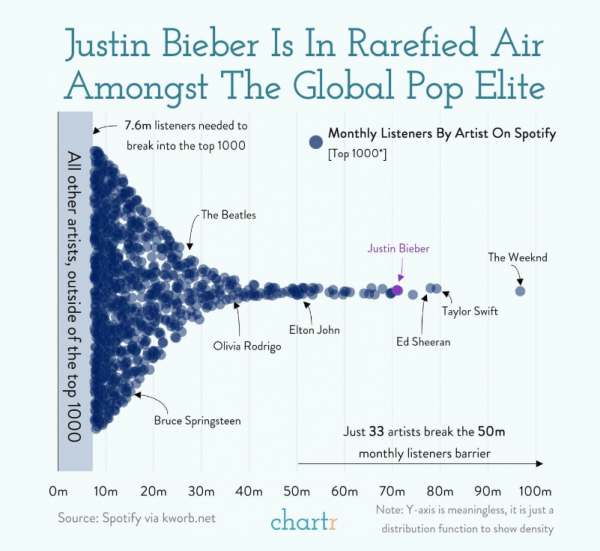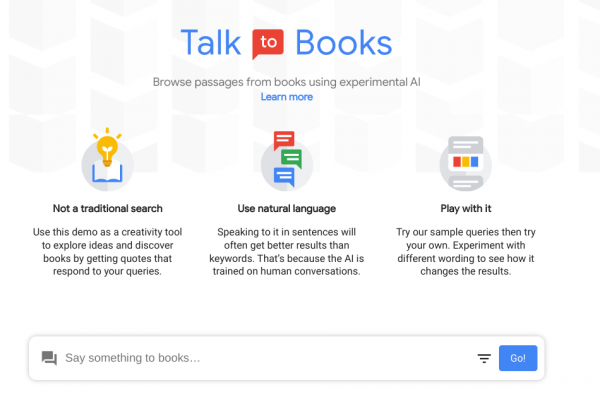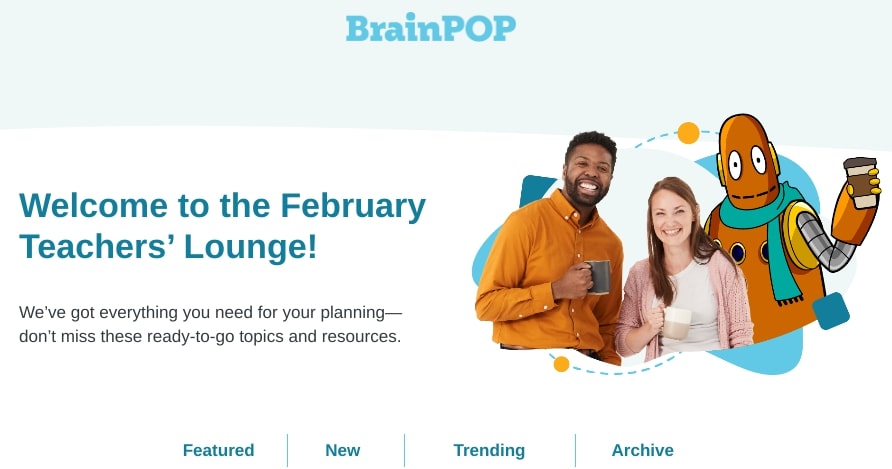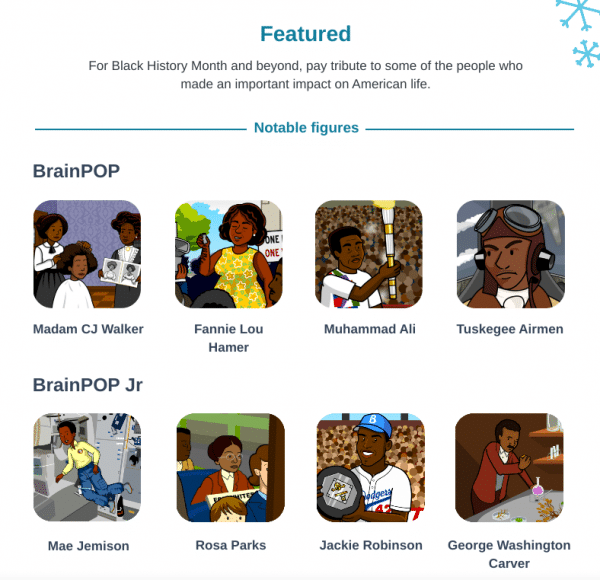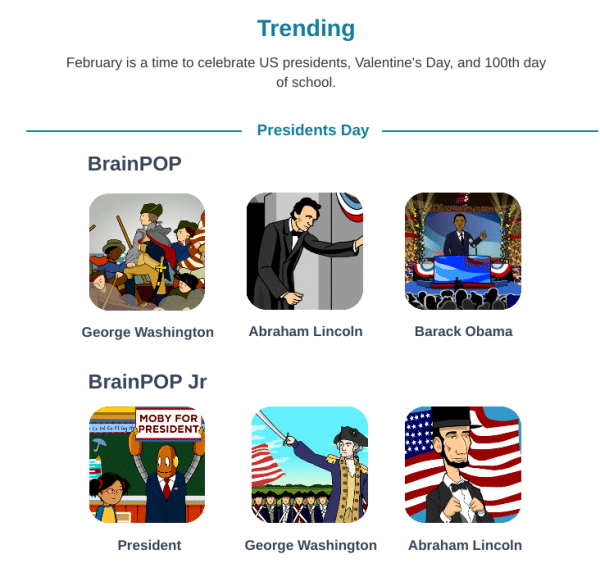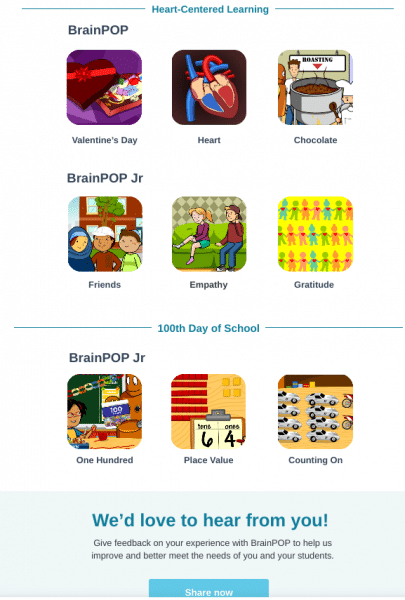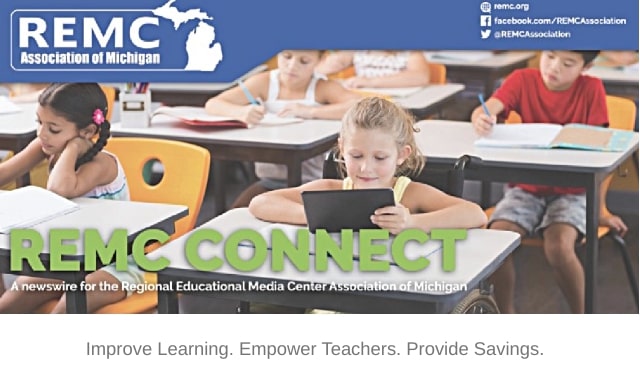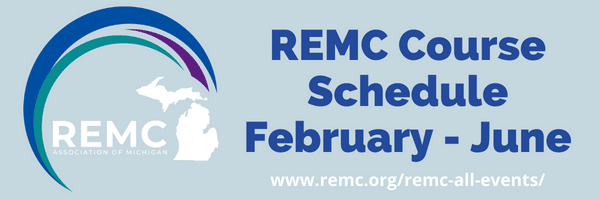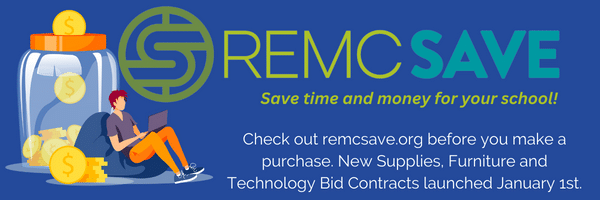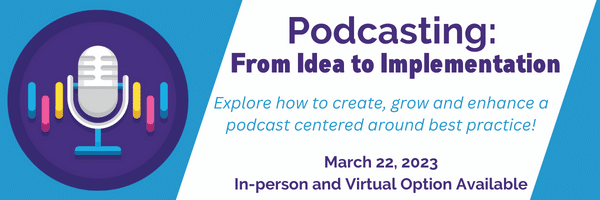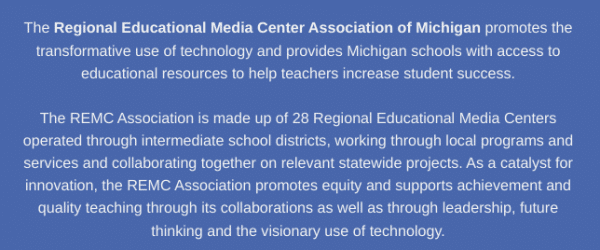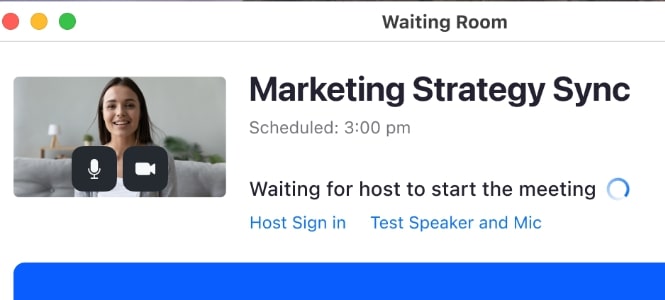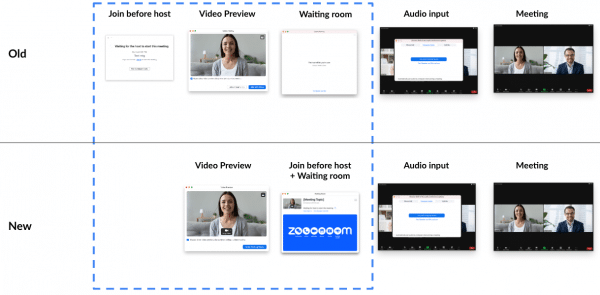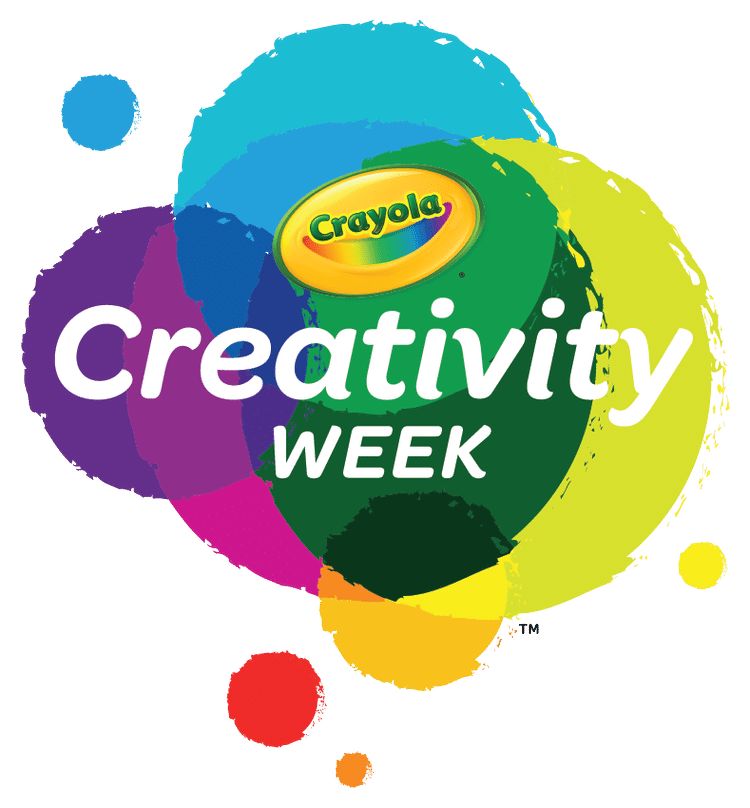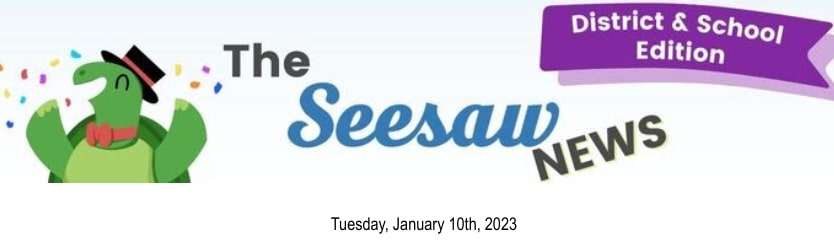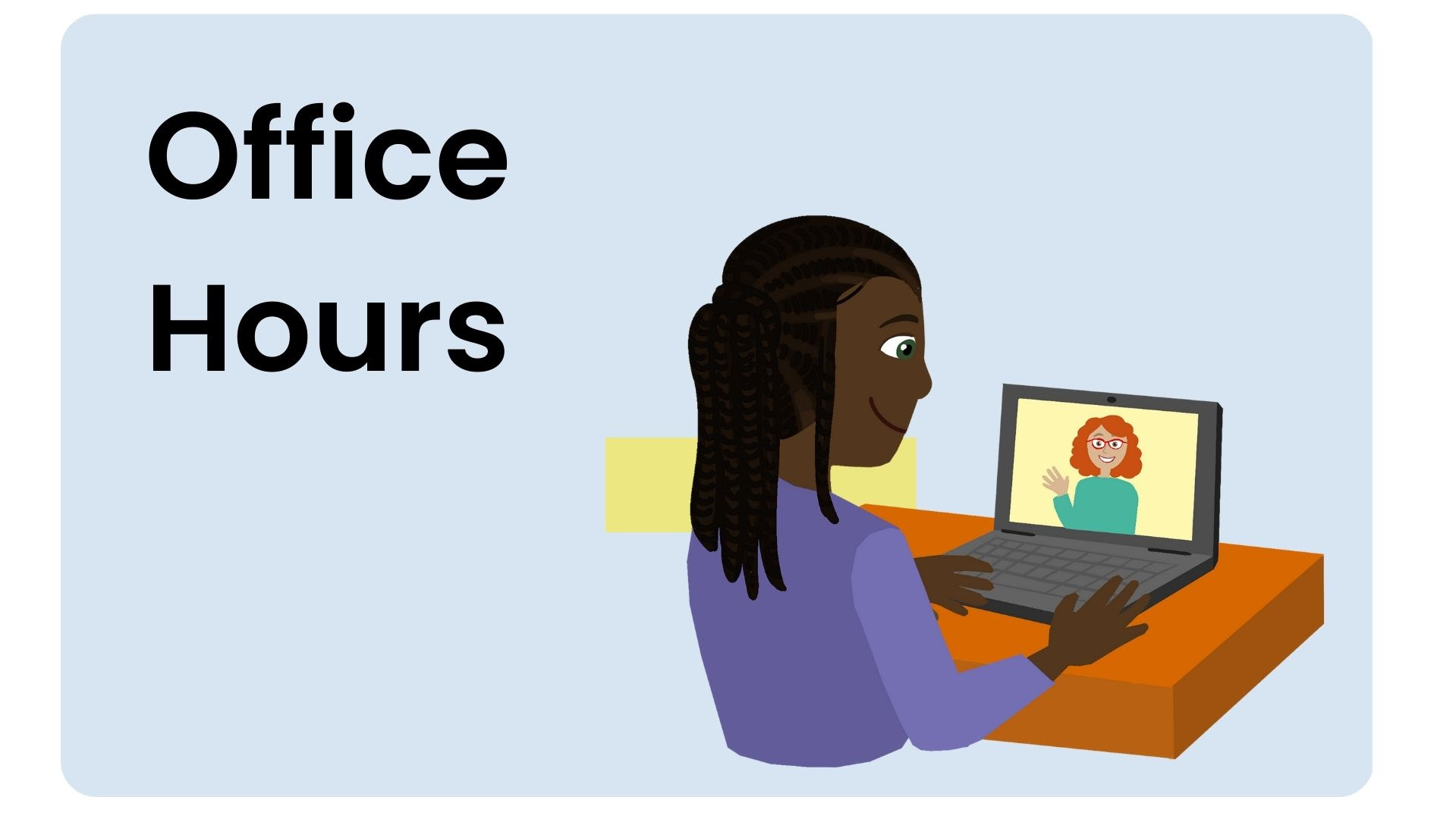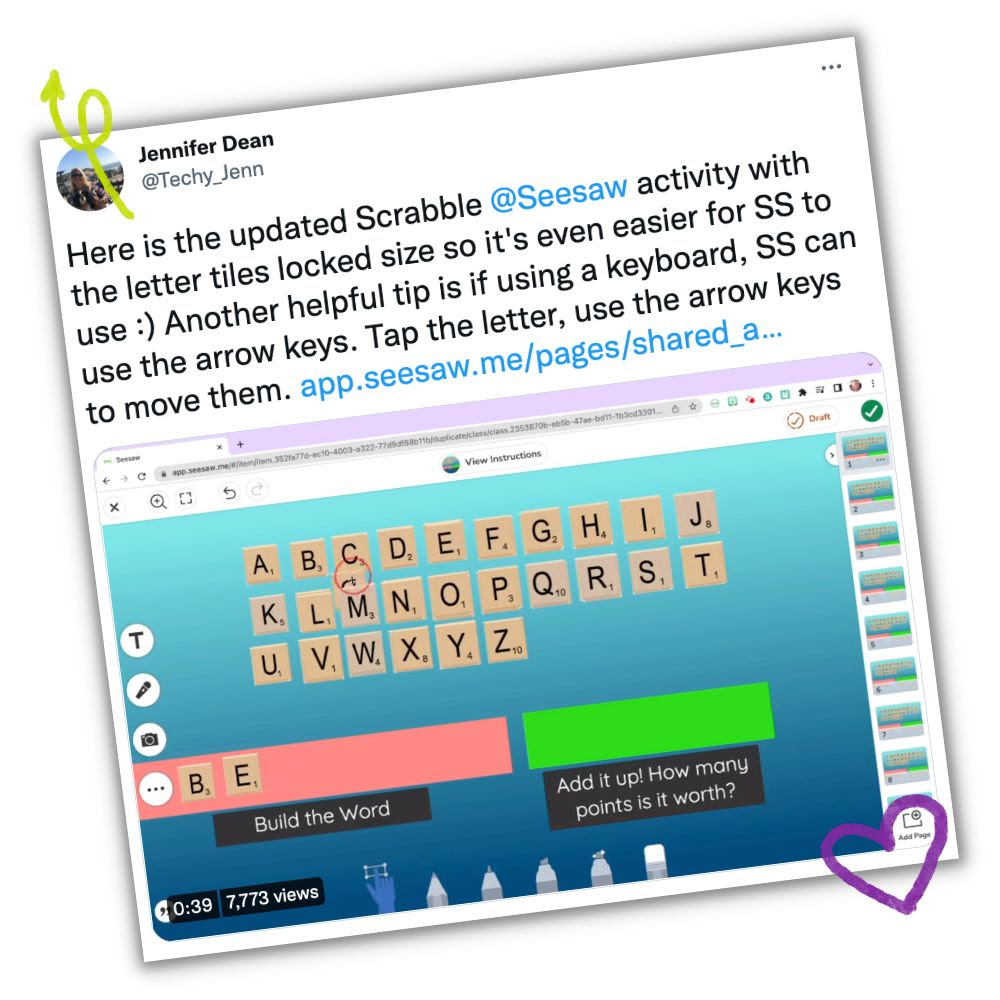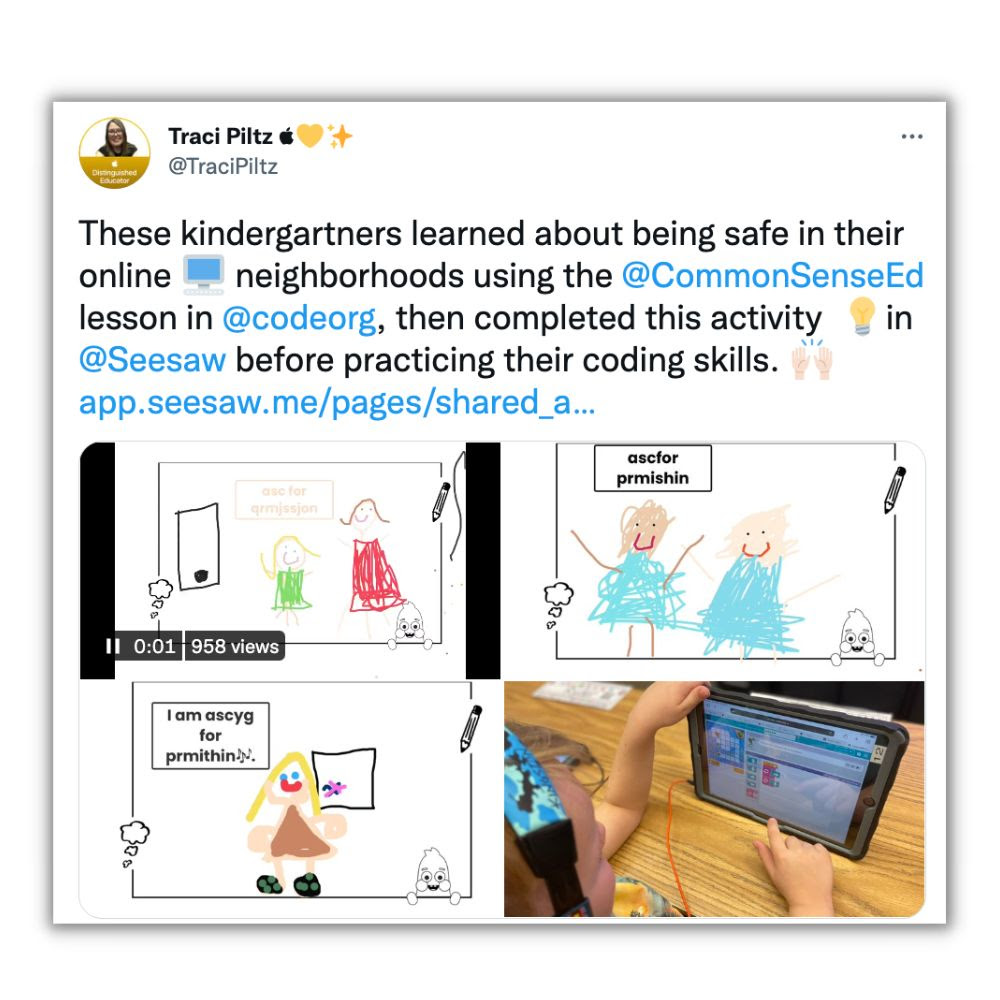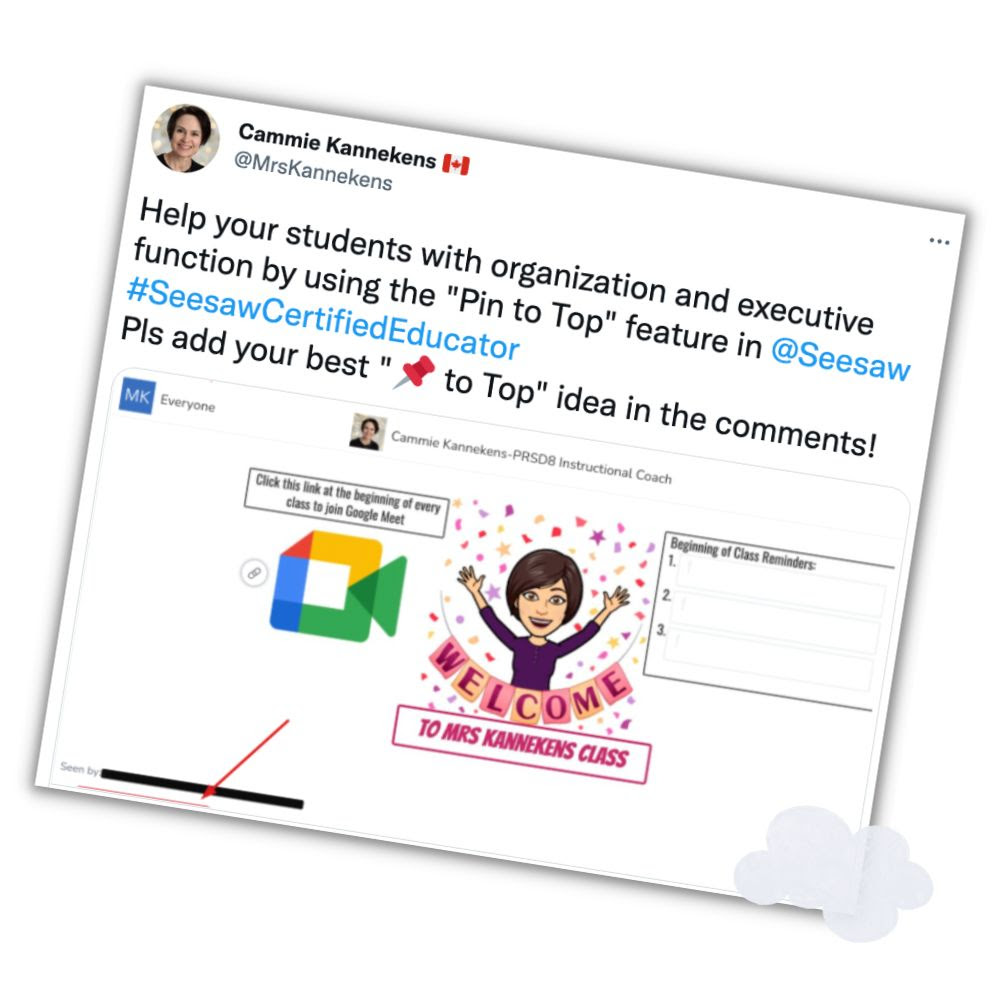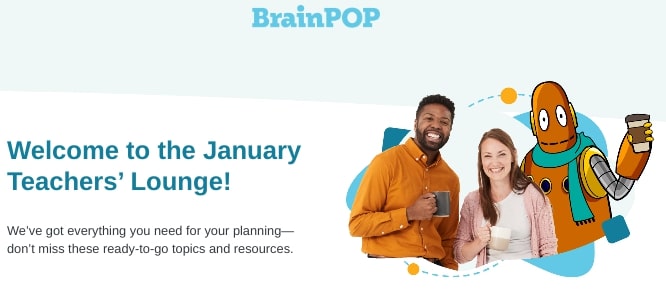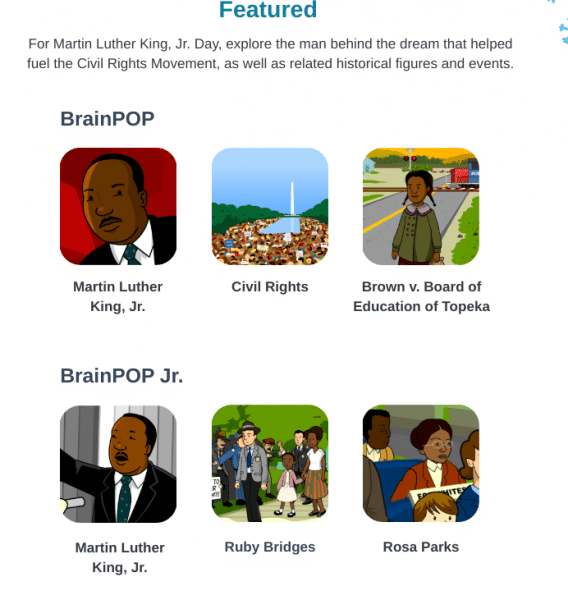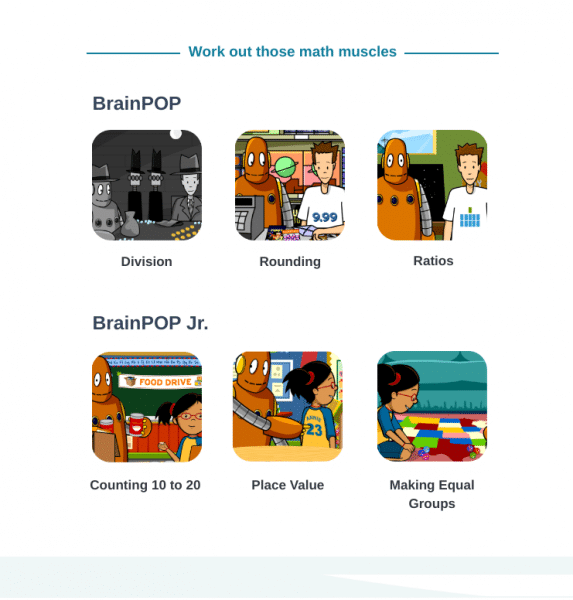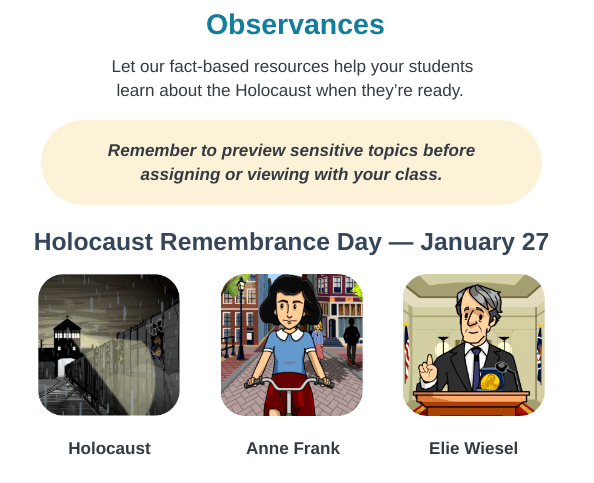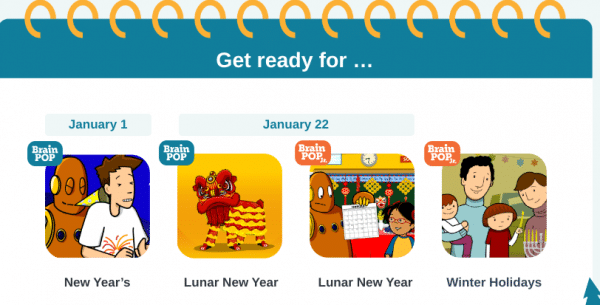Especially for those that have a first semester or Quarter 2 Canvas course ending soon, here are some Canvas considerations:
- For high school Semester 1 / Q2 courses, Teachers will have access to make edits, give feedback, and grade assignments in Canvas until 11:59 pm on February 1, 2023 (middle school date is January 31, 2023). After that date, the course will have read-only access. For Year Long courses, read and write access will remain until the end of the school year with the exception of grades for the past terms. Grades will not be editable.
- High school students will have access to participate in FIRST SEMESTER courses until 11:59 pm on January 30, 2023 (middle school date is January 27, 2023). After that date, students will have read-only access to the course (with the exception of quiz questions to which they will not have access).
- If you do not want students to have read-only access, you will need to update your course settings.
- If you want to extend student access past 1/30 for assignment submissions, see #4 below.
- Students will continue to have access in Year Long Courses to submit assignments with due dates in the first semester unless you have an available until date of JAN. 30 or earlier. You can edit those dates in bulk by following the steps here.
- By default, students enrolled in a Canvas course will lose access to submit material when the course ends. To extend access for students to a Canvas course past the term end date, you must make the adjustment PRIOR to the last day of the course while their enrollment is active. Access cannot be reinstated after a course concludes. If you want to extend access to your students to be able to submit coursework towards a first semester / quarter 2 Canvas course, you will need to change the end date in your course settings to override the term end date in the system at least 2 days prior to the end of the term so it is captured in subsequent syncs. See https://community.canvaslms.com/t5/Instructor-Guide/How-do-I-change-the-start-and-end-dates-for-a-course/ta-p/452354 for more guidance on this matter. An assignment’s available until date may also need to be adjusted. Please note, you will need to bear in mind MISTAR syncing will end due to grade submission deadlines and you may have to work with your records office to update a report card if submitted late work results in a grade change.
- Teachers can copy the content from their Semester 1 / Quarter 2 course to their Semester 2 course (and beyond) even after the course has concluded.
- TEACHERS please remember to PUBLISH your Semester 2 / Quarter 3 courses no later than the start of the term.
- If you’re considering cross listing your courses, please revisit this blog post https://tech.pccsk12.com/how-to-cross-list-your-semester-2-courses/