In Canvas, instructors now have the flexibility to assign modules to individual students or specific sections (this could be specific hours in a cross-listed course).
Sections are created automatically in a cross-listed course (P2, P3, etc) but you can also manually-create sections of students.
This feature allows for personalized learning experiences and targeted instruction. Here’s how you can assign modules to individual students or sections:
- Access the Module Settings:
– Navigate to the desired course in Canvas.
– Click on the “Modules” tab in the course navigation menu.
– Select the module you want to assign.
- Choose the Assign To Option:
– In module, click the Options icon (Tim Bits). Click “Assign to”
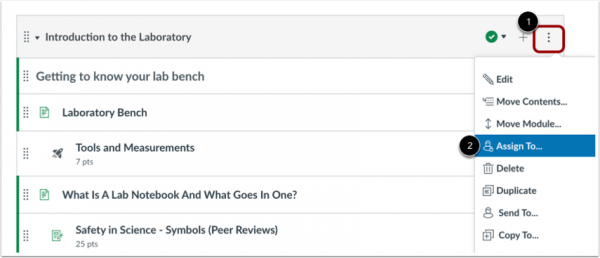
- Assign to Individual or Sections
-By default, modules are assigned and visible to everyone in the course.
-Click the Individual or Section field to select a section or an individual student name.
-You can add multiple students and sections.
-Click Save
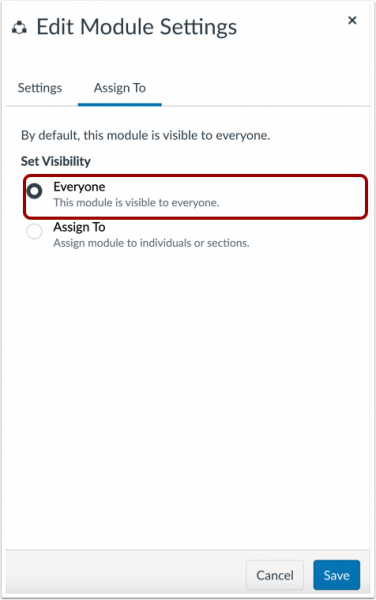
By utilizing the “Assign To” feature in Canvas, instructors can tailor their instructional materials to meet the unique needs of individual students or specific sections. This level of customization promotes targeted learning and enhances student engagement. See the Canvas guide for more information.





