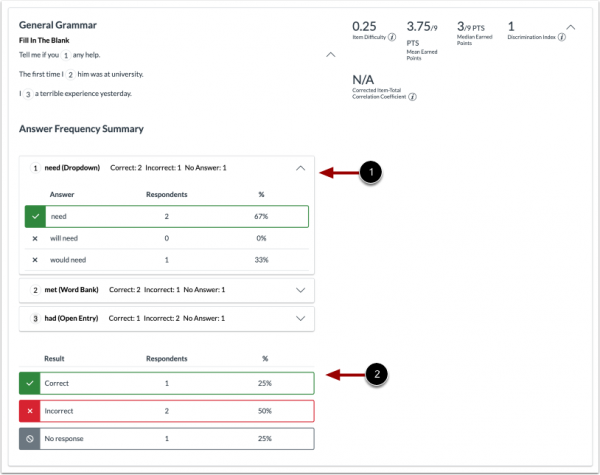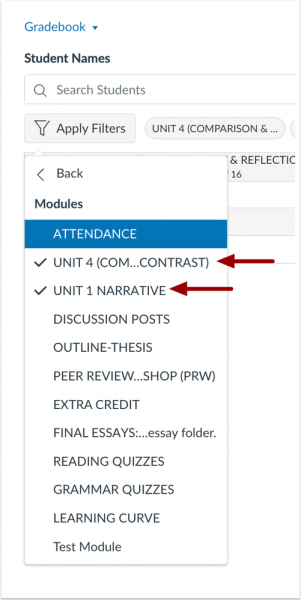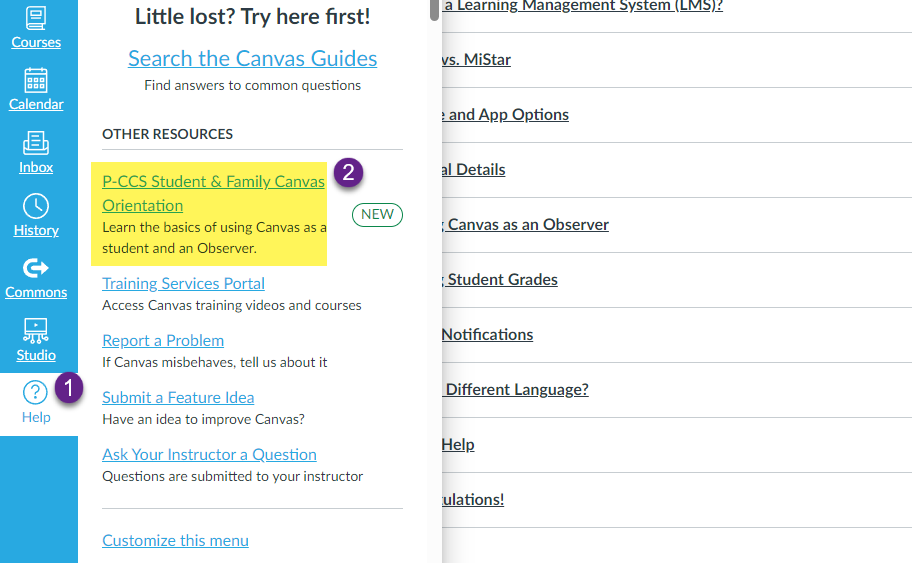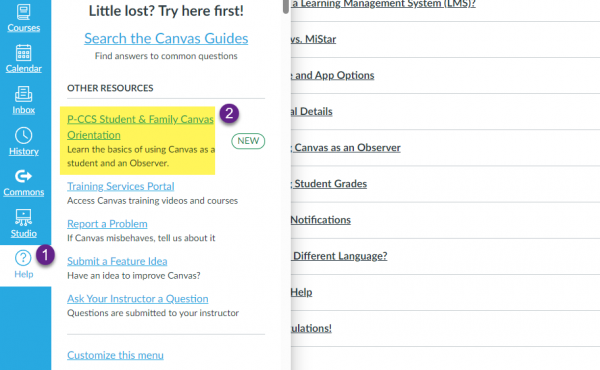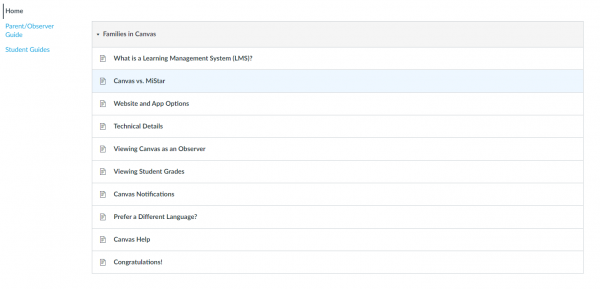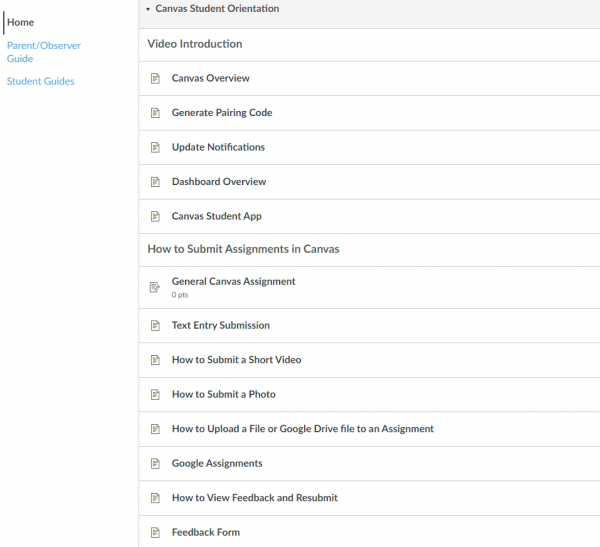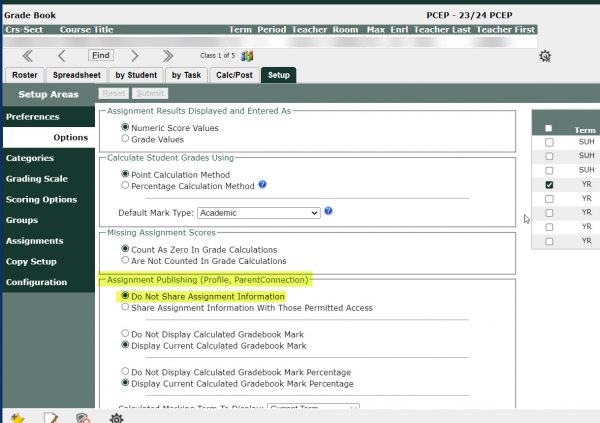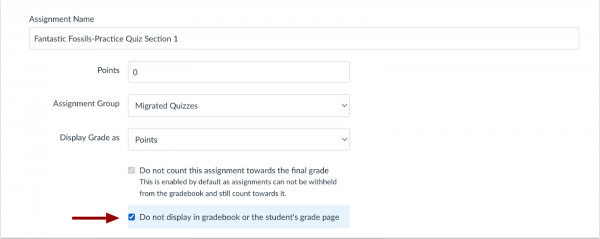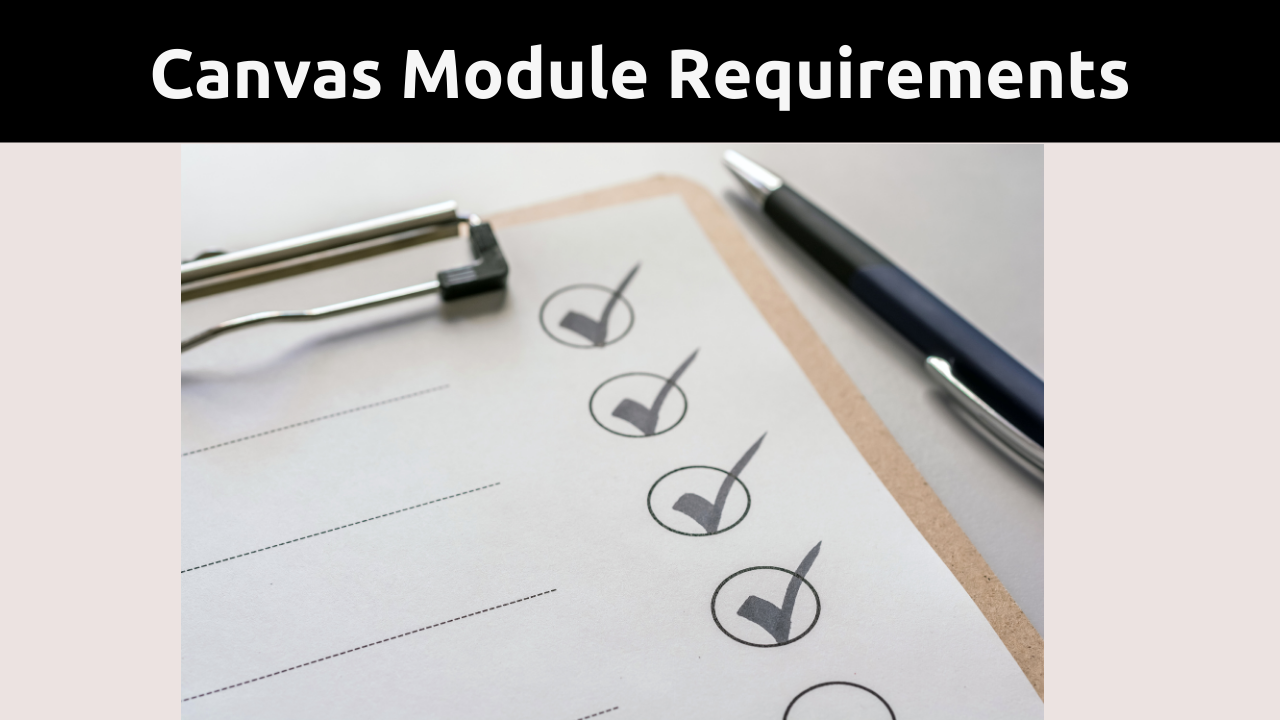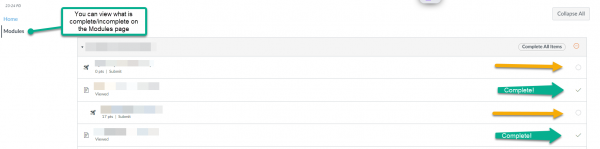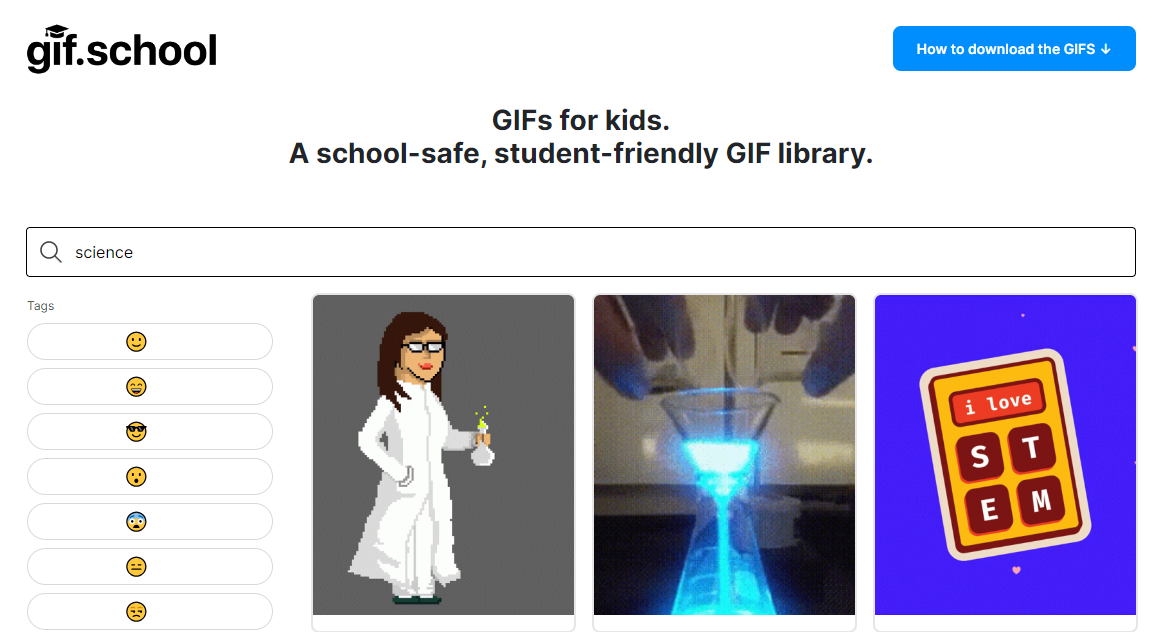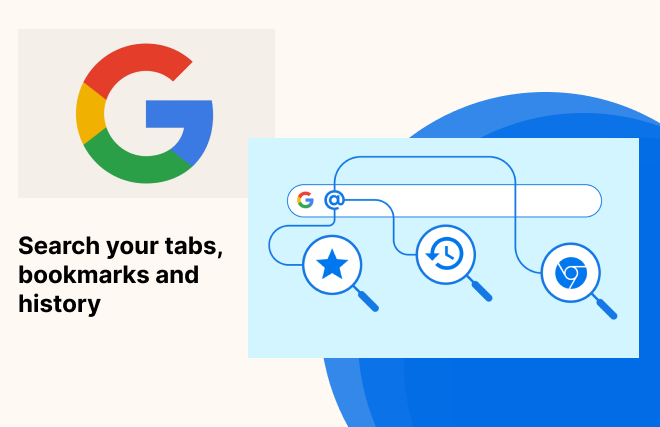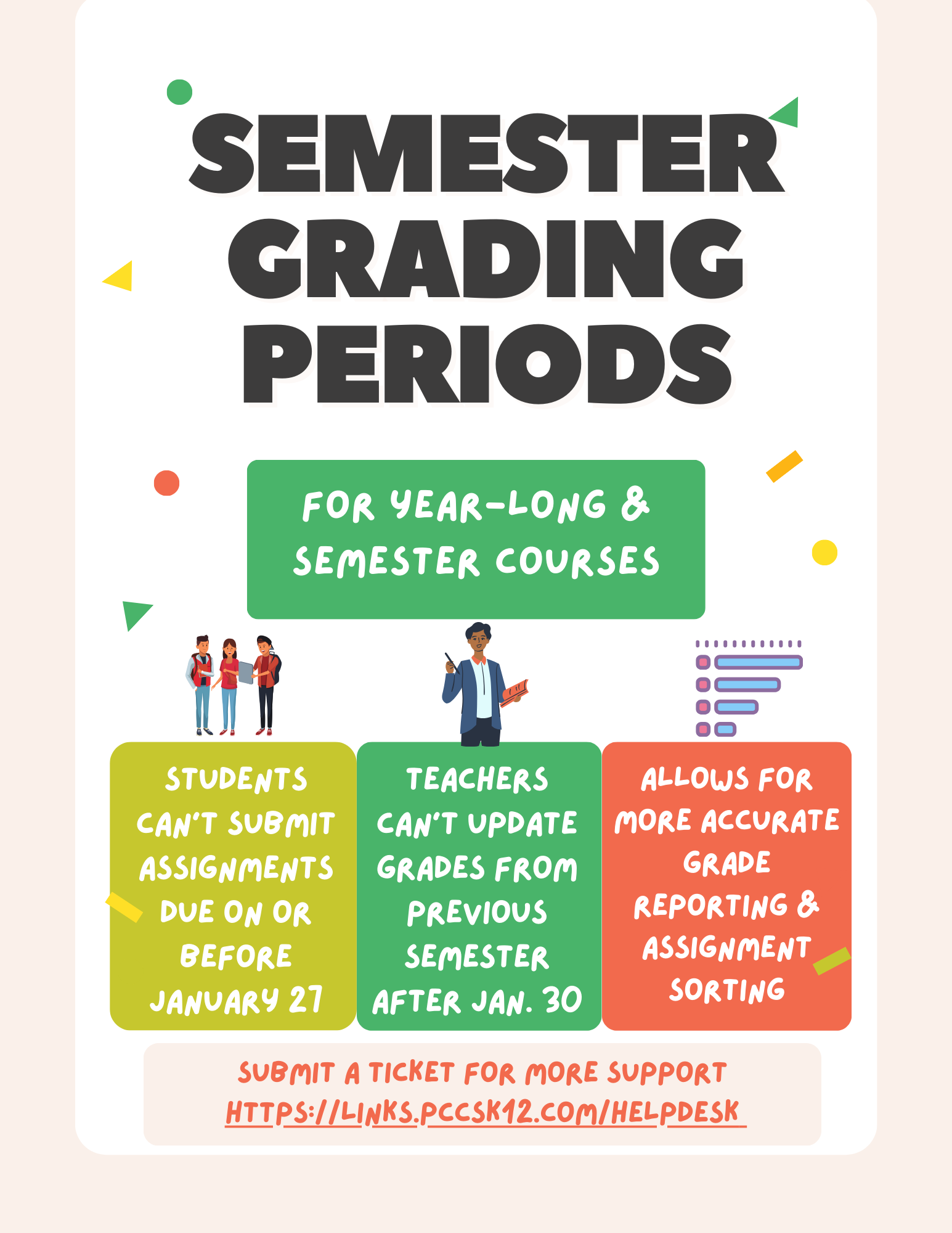If you’ve ever found yourself lost in a sea of open tabs or struggled to locate a bookmark buried in folders, Google Chrome’s latest update is here to rescue you. The Chrome address bar on desktop has received a significant upgrade, empowering users to search through tabs, bookmarks, and history directly from the address bar.
@Tabs: Taming the Tab Chaos
For those moments when your tab count resembles an explosion, the new @tabs shortcut becomes your trusty companion. Simply type “@tabs” in the address bar, hit the “search tabs” button, and start typing the title. Watch as Chrome intelligently sifts through your tabs, presenting matching suggestions. Whether you’re planning a trip with numerous tabs about flights, hotels, activities, and rental cars, or you’re managing work projects, @tabs, coupled with tab groups, simplifies the process and helps you stay organized.
@Bookmarks: Navigating Your Bookmarked Universe
If you’ve bookmarked a crucial webpage months ago and now need quick access, the @bookmarks shortcut is your solution. By typing “@bookmarks” in the address bar, you can efficiently locate the bookmark you’re looking for, even among folders of bookmarks. Whether it’s checking the availability of a hotel or revisiting a bookmarked article, @bookmarks streamlines your browsing experience.
@History: Revisiting the Past
Sometimes, the information you seek might not be bookmarked, but fear not. The @history shortcut allows you to search through your browsing history directly from the address bar. Whether you need to find an old website for hiking trails or revisit a page you stumbled upon, @history comes to your rescue.
In the address bar, simply type the desired shortcut, enter the relevant details, and witness the suggestions appear directly, making your browsing experience more efficient and enjoyable.
The Chrome address bar – now referred to as the OMNIBOX – is no longer just a URL input – it’s your gateway to a more organized and accessible browsing experience. Try out these shortcuts today and take control of your tabs, bookmarks, and history like never before.
Happy browsing!