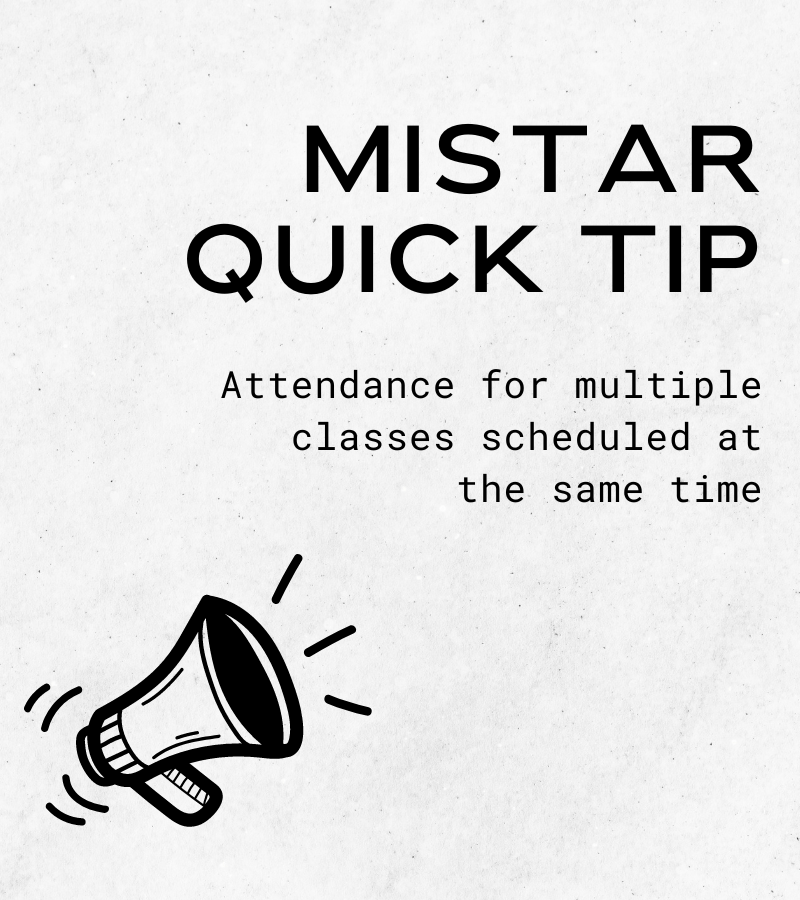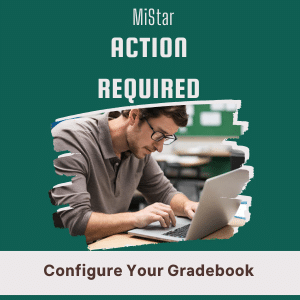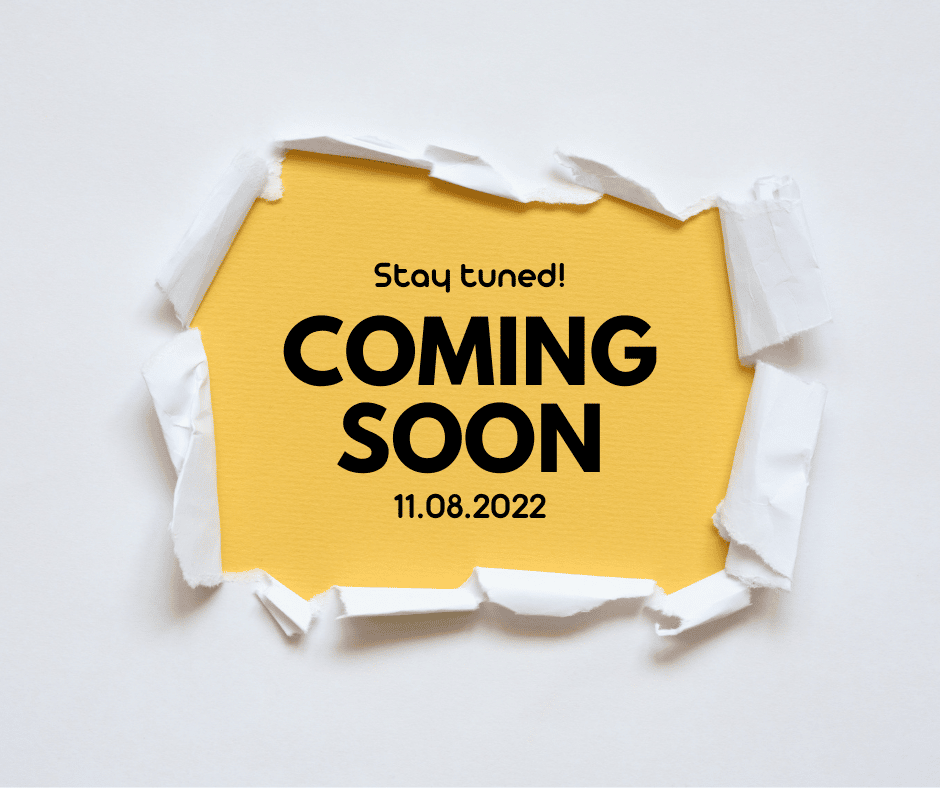If you have multiple classes assigned to you in the same hour (E2020, K-8 split class, ASD classroom), you don’t have to take attendance in each class separately. See the link below for directions.
Action Required: MiStar Gradebook SetUp
Middle and high School teachers, please ensure that your MiStar Gradebook setup is complete. If just one of a child’s teachers has not completed this step, students and families will not be able to view assignments in MiStar.
Go to the grade book and locate the Configurations area. Make sure you don’t see red Xs or yield signs in the first three columns. If you do, go to the specific area to see what is missing in set up.
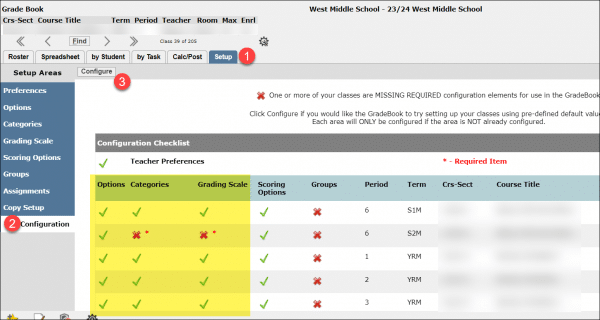
For more information about using MiStar, see this training guide.
Action Required: MiStar Configure
Middle and high School teachers, please ensure that your MiStar Gradebook setup is complete. If just one of a child’s teachers has not completed this step, students and families will not be able to view assignments in MiStar.
Go to the grade book and locate the Configurations area. Make sure you don’t see red Xs or yield signs in the first three columns. If you do, go to the specific area to see what is missing in set up.
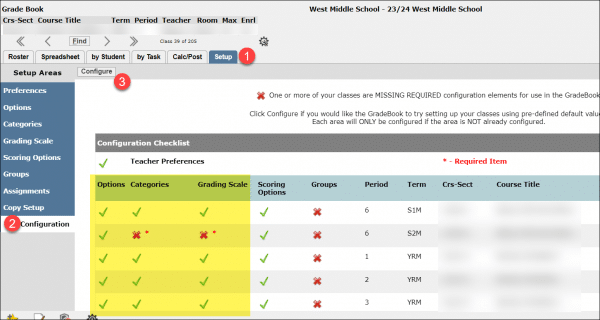
For more information about using MiStar, see this training guide.
Google Login in for MiStar Coming Soon!
Beginning on November 8, 2022 staff will have the option to log into their MiStar accounts by clicking and signing in with their district Google accounts. Since we now have two-factor authentication for Google account access, using this log in option will not trigger an emailed log in code that needs to be retrieved and entered.
Feel free to give this login option a try on November 8th when you are not in front of students to see how it operates. See the screenshot below for what it will look like. Clicking the Local Login link will render the familiar login option we have been using.
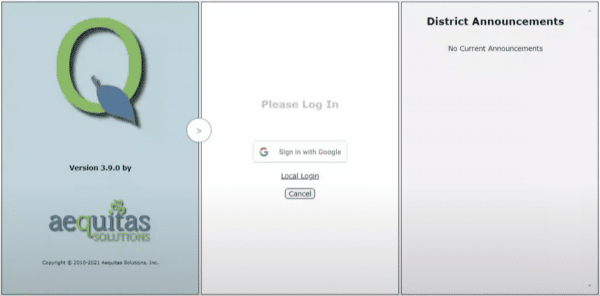
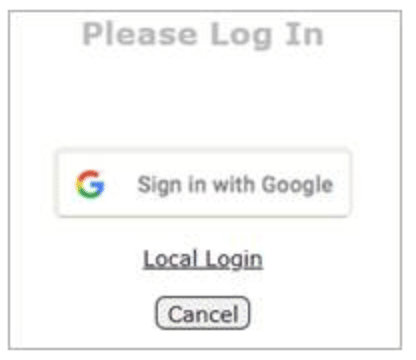
Please note, if and when you are going to be logging into MISTAR on a mobile device, you will either want to use the Local Login option to enter your familiar User Id/Name and password (what you had entered prior to November 8th) and retrieve/enter the emailed code OR choose to open MISTAR on the desktop site view so you can select the Sign in with Google option.
MISTAR-Q Announcement: New Login Screen Coming Soon
For all staff who use MISTAR-Q you will soon see a new login screen with an updated styling and logo. NOTE: A user’s credentials WILL NOT CHANGE with the new login screen.
New login screen with District Announcement sample.
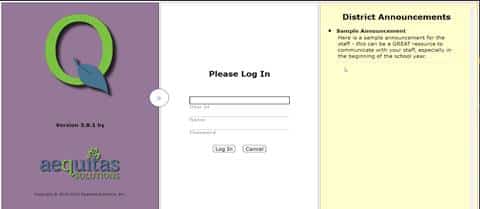
Once a user logs in, there are more selections if more than one track is available to the staff:
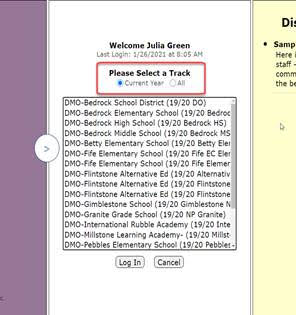
The user can select the radio button of Current Year tracks or All tracks. This is a very helpful feature for those staff, like secretaries and counselors, who have tracks open in both the current and next year.