You can now quickly and easily generate a QR code for any site you have open in Chrome. Just click the URL bar (omnibox) and then click the QR code button to the right. Download it, and place it where you want people to scan it!
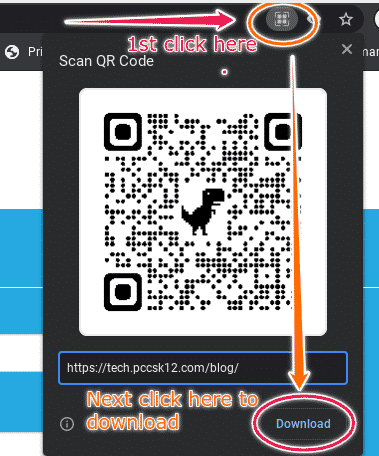
Since our last blog post about Google’s .New domains, they have since opened registration up to 3rd party developers, allowing you to quickly jump not only into several Google services just by typing into your browser’s address bar things like docs.new, sheets.new, slides.new, etc. but hundreds of other services etc. In another post our today, we mentioned spark.new. Below are just some of the other shortcuts you might appreciate knowing about — also consider visiting the domain directory to review the comprehensive and growing list:
Beginning in late October 2021, the K12 Adobe Spark for Education plan will start to include two additional applications, Adobe Photoshop Express and Adobe Premiere Rush. In or shortly after late October 2021, our users will have access to these applications.
Adobe Photoshop Express enables image editing and collage making and is available on both iOS and Android devices. To learn about this application’s capabilities, system requirements, and device compatibility, please visit the user guide.
Adobe Premiere Rush enables video editing and sharing and is available on both iOS and Android, as well as desktop devices. To learn about this application’s capabilities, system requirements, and device compatibility, please visit the user guide.
As a reminder, simply type spark.new in the Chrome browser and review these steps on how to access Spark for Education.
And for more ideas on Spark, revisit our last blog post about it HERE.
The slideshows below offer some helpful tips and tricks for more effective Chromebook usage.
This Monday, September 27, we will be holding another TIS Coffee Chat on the topic of Supporting Absent Students. We will talk about how to add an Absent button and set up your information page for Absent students. Sessions are only about 20 minutes long and take place over Zoom.
Start Times (feel free to attend at a time that works best for you):
Feel free to browse the Session Resources which includes a helpful, technical document for broadcasting your class via Zoom: https://wke.lt/w/s/jd6oHX
Check out the recordings of previous sessions.
Thanks to all who were able to join us during Canvas Camp 2021! We are happy to continue to support you with our Monday Morning Coffee Chats. Below you will find links to recordings from our August sessions.
Studio Q & A-This session covered a lot of the basics of Studio and looked at some more advanced features. The trainer also provided great ideas for how to use Studio as the teacher and how students can use it.
Canvas Q & A– In this session we talked a lot about copying course content. Toward the end, Cory gave a really great introduction to Groups.
Canvas Course Design Considerations– Here’s the session agenda. This training is great for all grade levels and also had a few good nuggets for elementary teachers.
TIS Face Off: Canvas Tips- Matt and Kaelyn face off about their favorite Canvas tips. Recording coming soon.
Last week we had our first Tech Coffee Chat centered around the Canvas Best Practice, Simplifying the Course Navigation Menu. Check out the recording and join us Monday, September 20 for tips on creating an informative, welcoming home page.
Canvas has made several adjustments and improvements to the student assignment experience. Take a look below.
If you choose “Text Entry” for the student turn-in option, student work will auto-save and they can submit directly on the page.
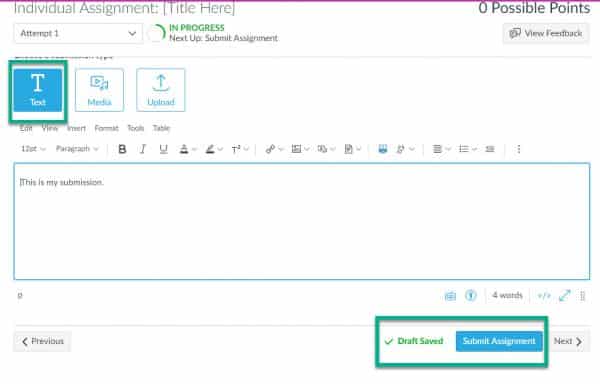
Scroll through the gallery below to see other assignment options.
If you feel these enhancements will not serve your students, you can toggle them off under Settings/Feature Previews.
Please make sure your 2020-2021 courses are closed. We have heard from a few students and parents that are still seeing their 2020-2021 courses. You’ll want to ensure your courses are closed or unpublished.
Navigate to https://pccsk12.instructure.com/courses or click on the “Courses” icon on the Course Navigation Menu and click “All Courses” You’ll see a list of your courses that are still published.
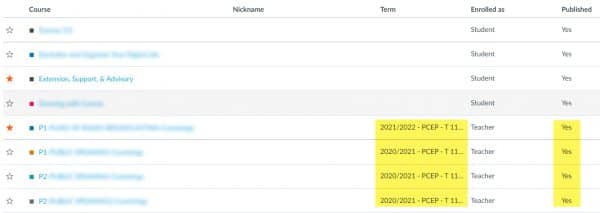 You may be able to open the course and click “Unpublish.” If you are unable to do that, please submit a tech ticket.
You may be able to open the course and click “Unpublish.” If you are unable to do that, please submit a tech ticket.
Also keep in mind that any manually-created courses like a counseling group, club, or media center course should be closed out if they are no longer needed. Or students that have moved up to a new building level should be removed from the course.
These closed courses will still be accessible in a view-only format to students in “Past Enrollments.”
In late August, the P-CCS Canvas Best Practices were published. https://tech.pccsk12.com/canvas-best-practices/
To help you carry out these practices, the Technology Integration Specialists plan to offer brief (20-25 minutes) sessions before school on Monday mornings. We will provide a rationale for the practice, a quick tutorial, and examples when appropriate. Be sure to bring your favorite morning beverage!
Start Times (feel free to attend at a time that works best for you):
Topics:
Please note that each teacher must manually publish the course(s) they want to be visible to students.
Publishing your course only takes one click! From the Course Card on your Dashboard, click “Publish” (see screenshot below).
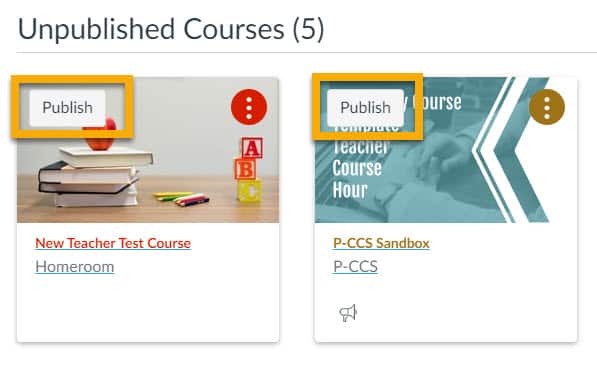
Alternatively, you can open the course home page and click the “Publish” button on the right side of the screen (see screenshot below).
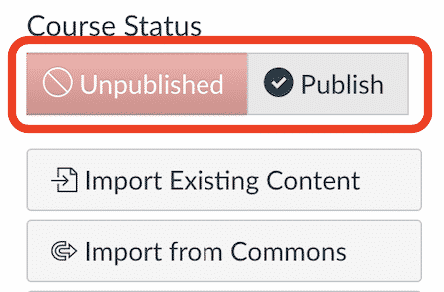
As a reminder, your courses in MISTAR have been auto-populated in Canvas and auto-rostered with students. These are the course(s) you should publish and actively use with students. Any manually created courses should either be copied or cross-listed with your auto-populated courses. You can also cross-list multiple sections of the same course following the instructions provided in one of our previous posts.