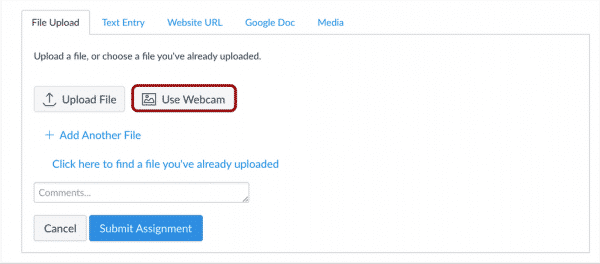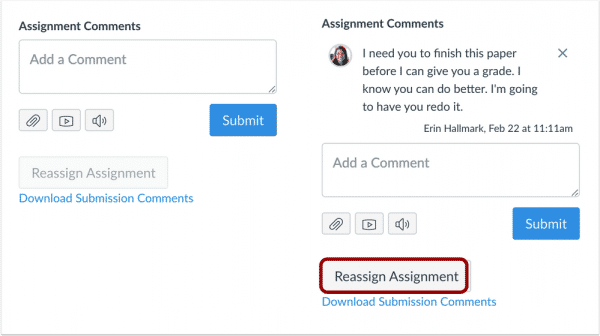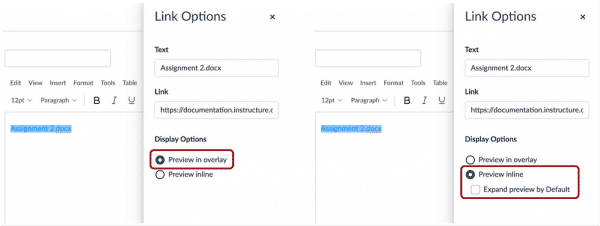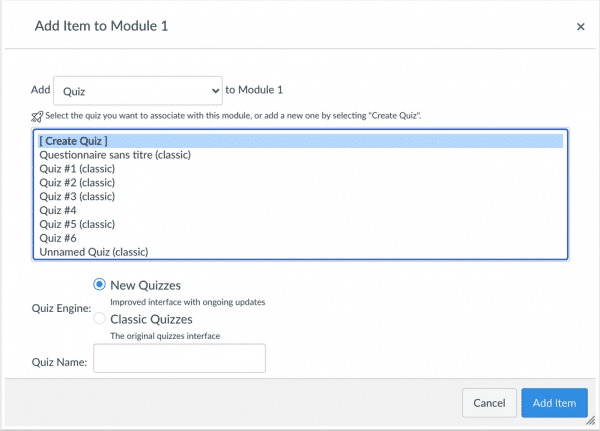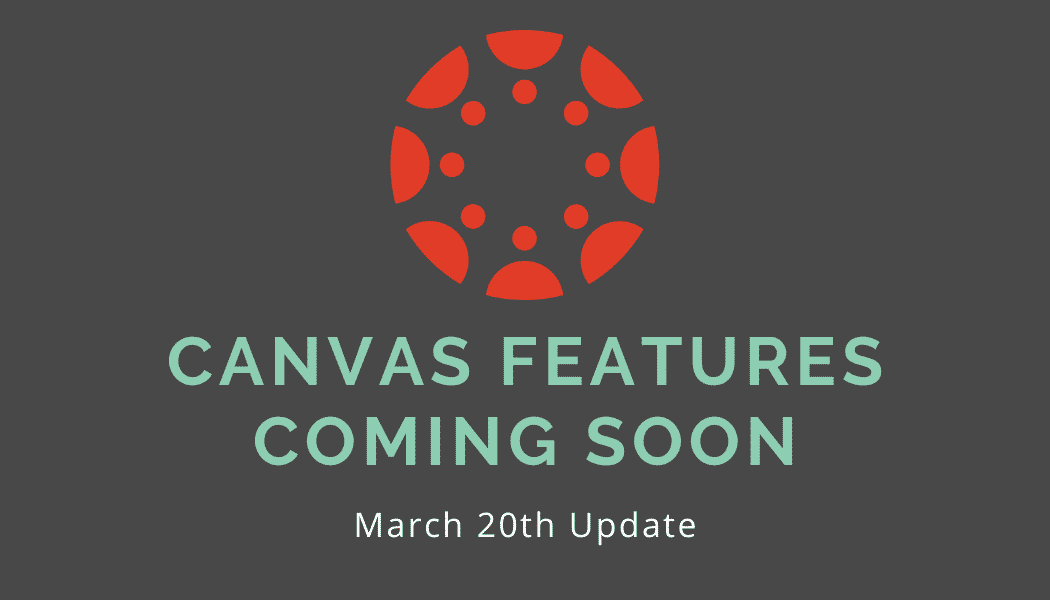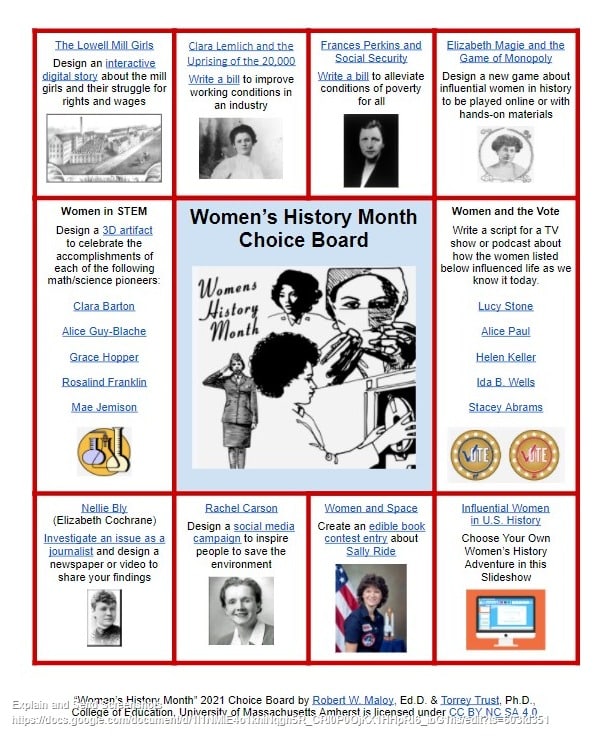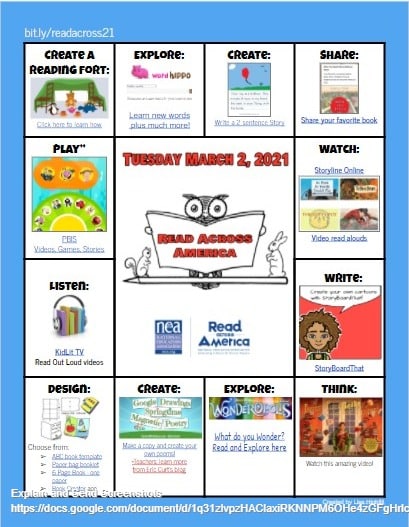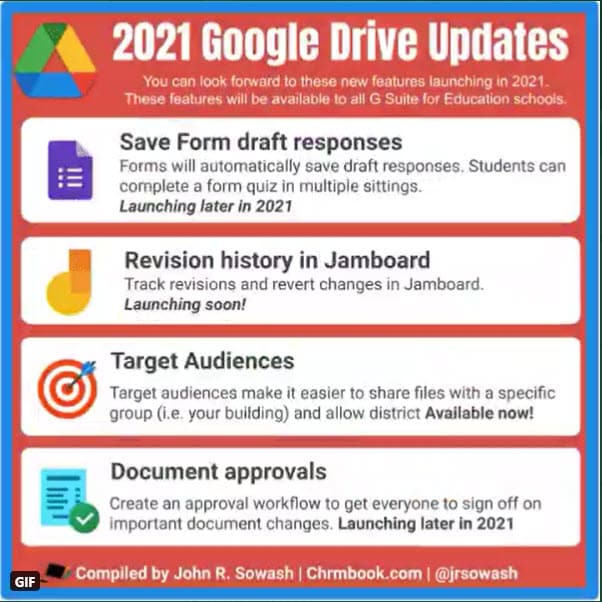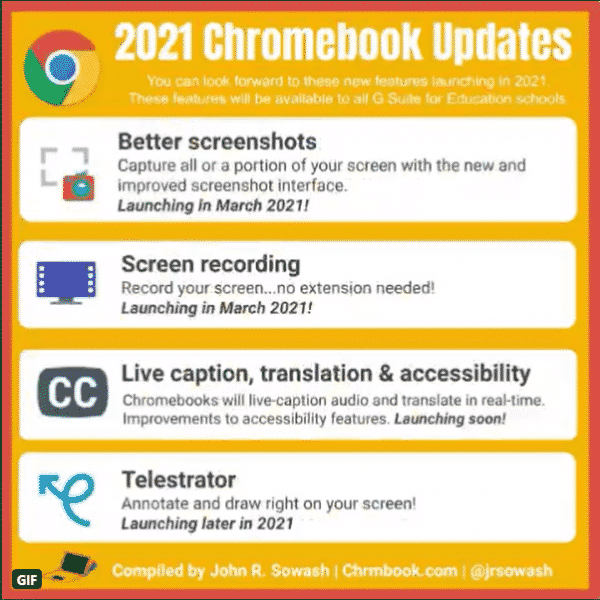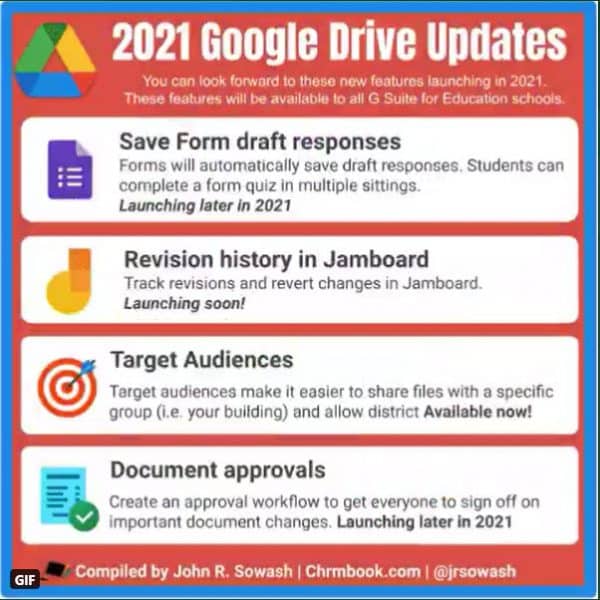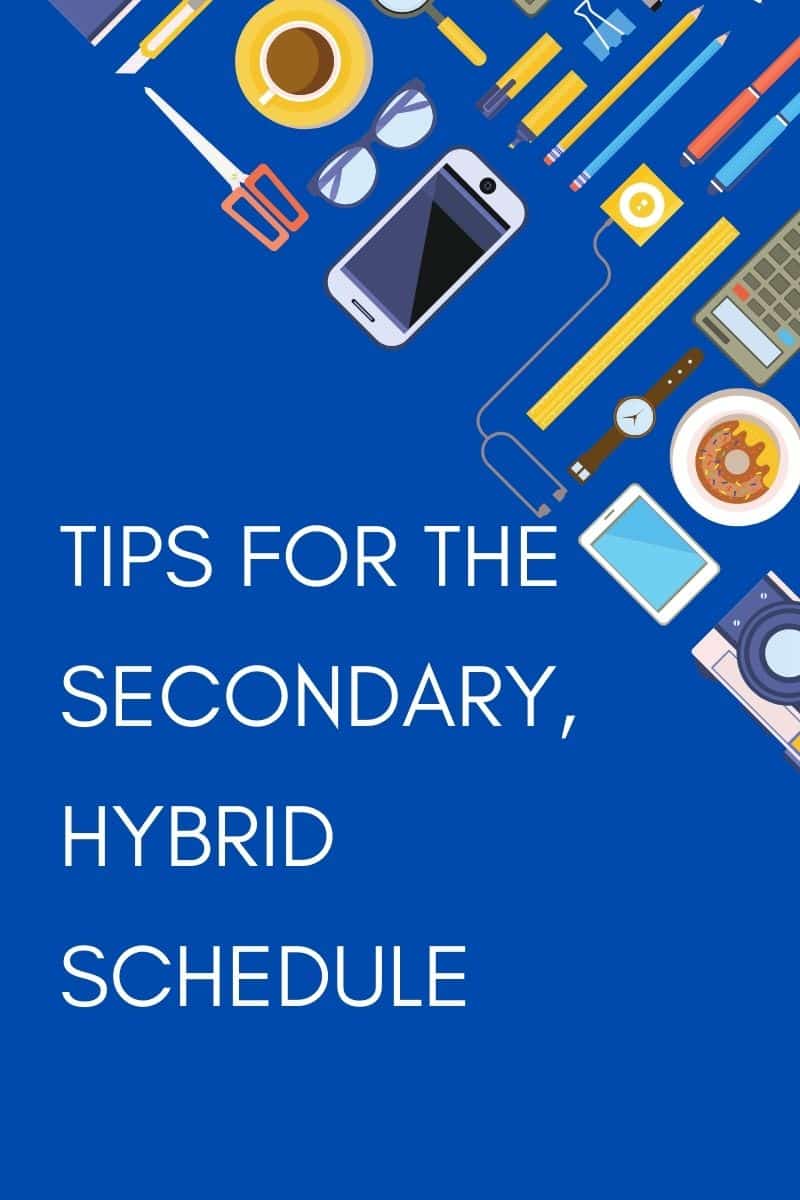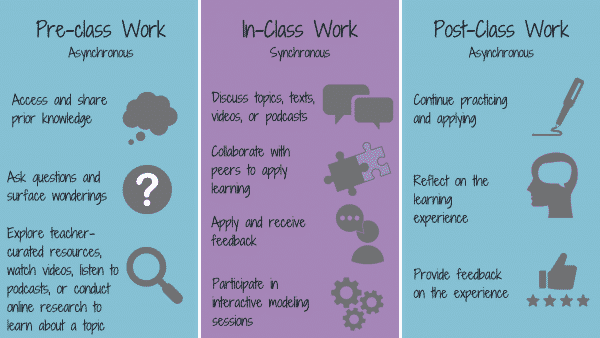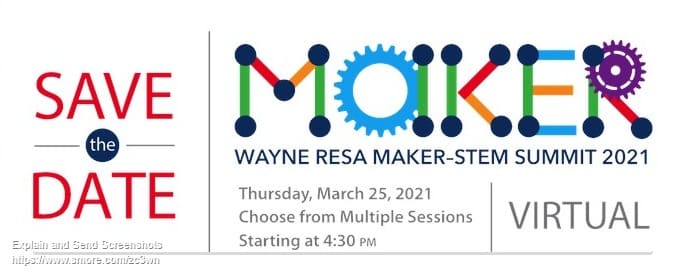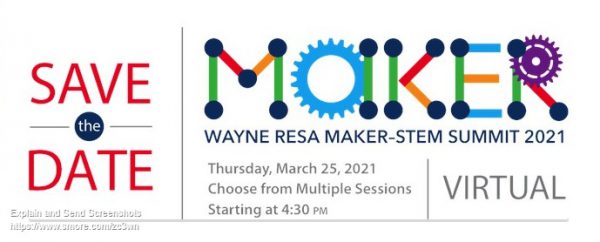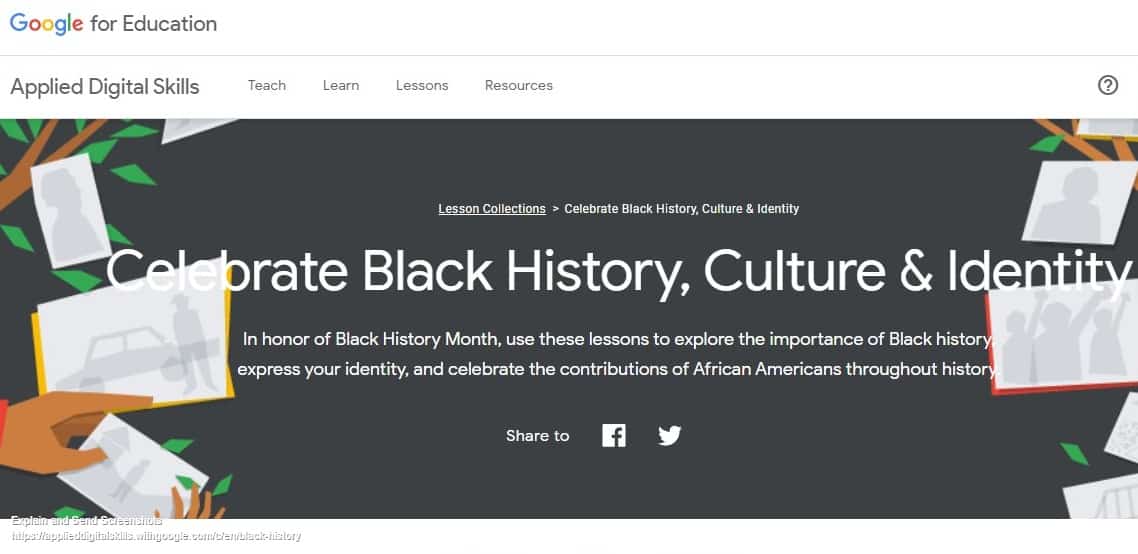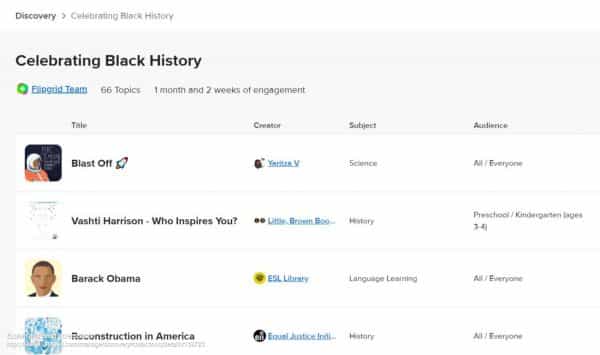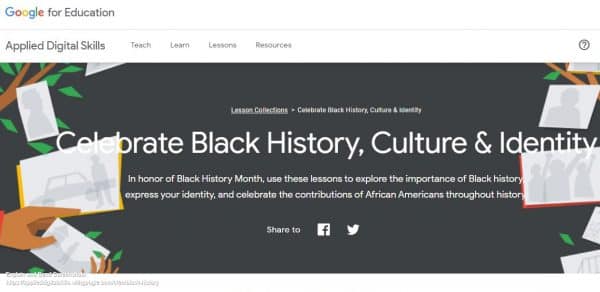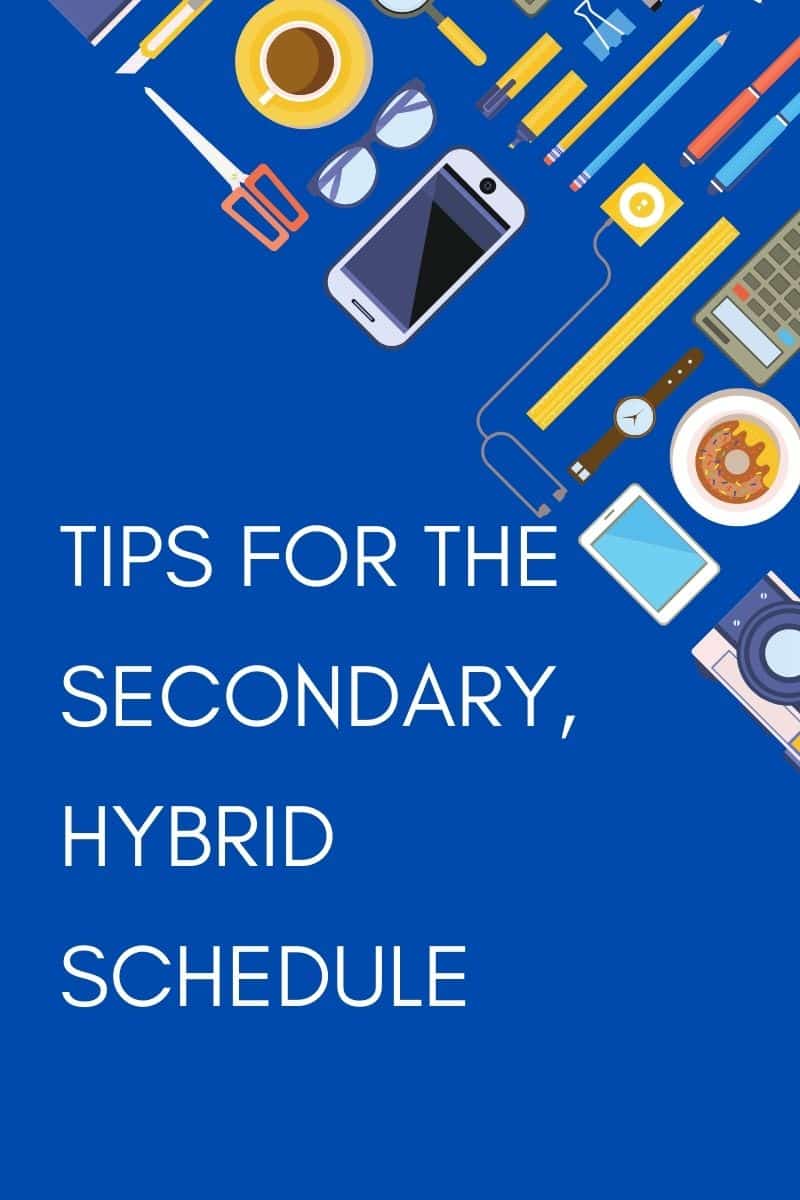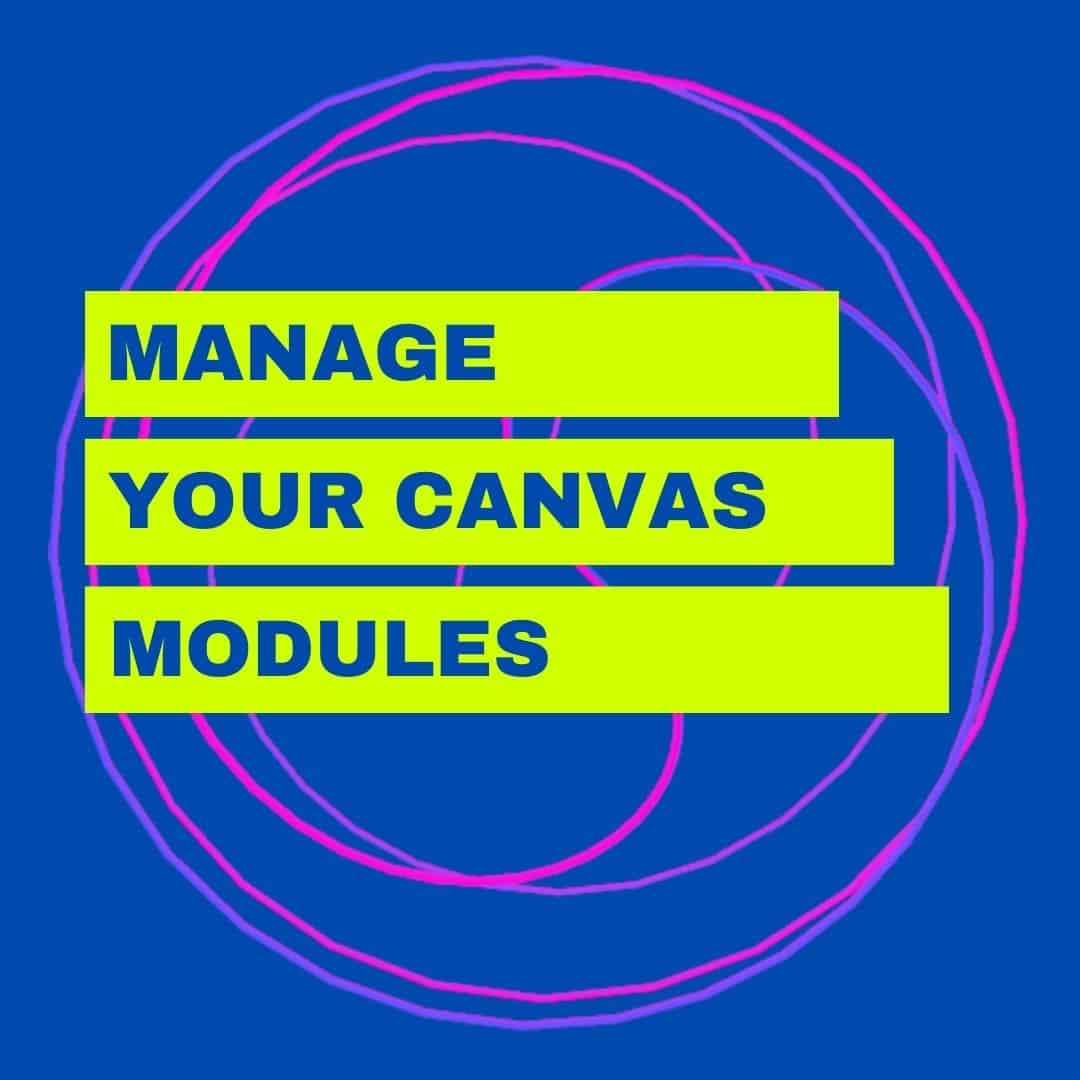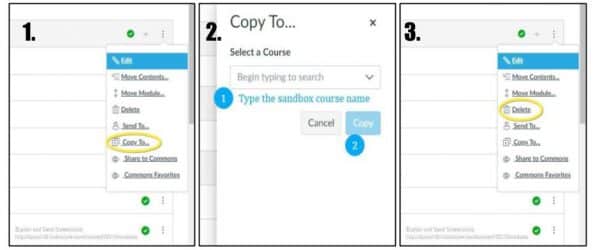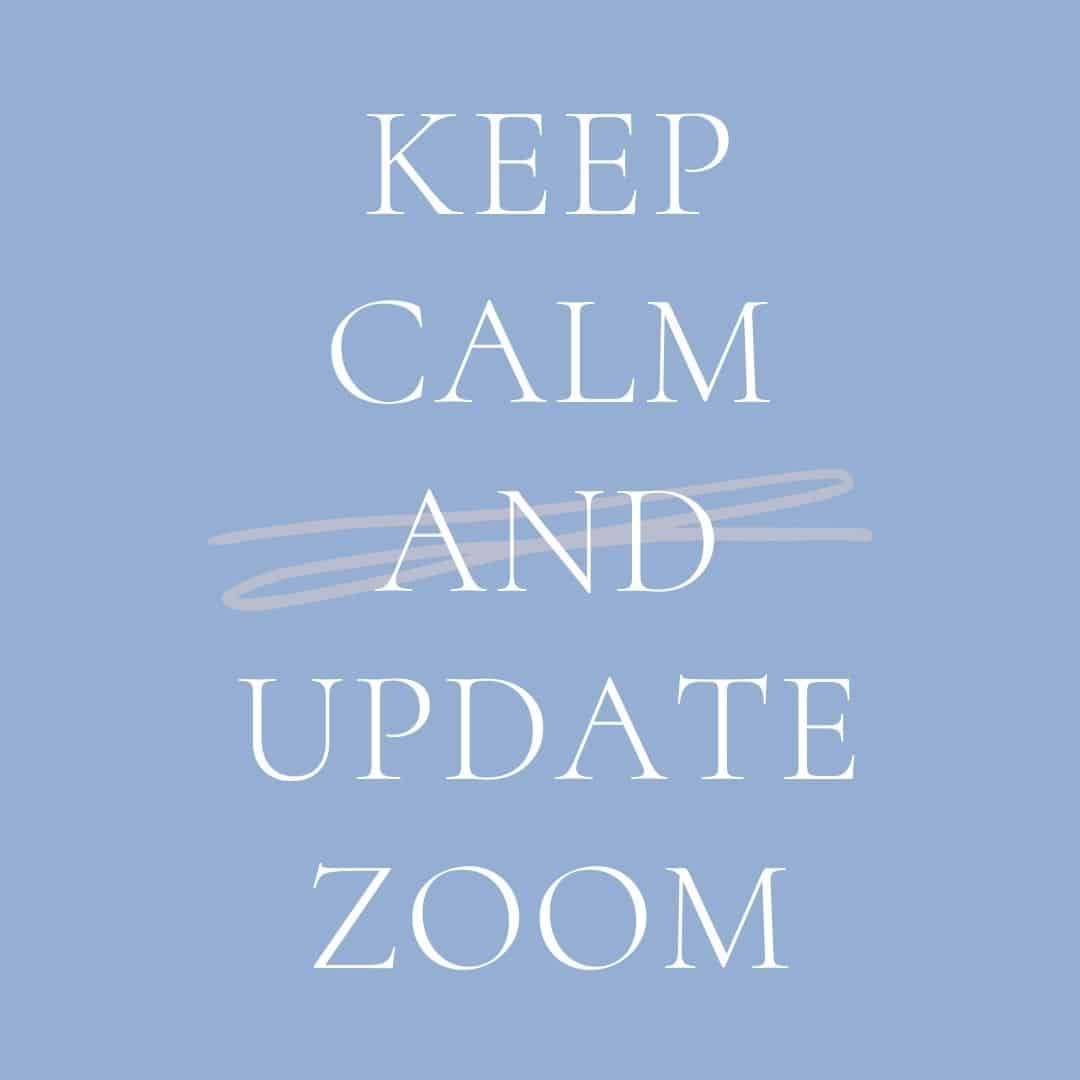In order to get the most out of our Zoom experience, it is important to update the app. An out-of-date Zoom app may lead to sound or other technical issues. Additionally, Zoom has recently pushed out live captioning and the ability to allow co-hosts to set up breakout rooms. These features don’t appear unless you are running the latest version of the Zoom app. Chromebook users or any device that used the mobile app should be getting these updates automatically. If you are using the desktop client/software on a school-issued HP Probook, a Windows, or Mac device you will need to update manually.
Next Wednesday afternoon, February 10 17th (rescheduled to avoid any possible, but unlikely conflict due to it being Count Day), the district will activate a prompt so that when you open the Zoom app, if it can be updated to a newer version, you will be required to update it. Before any meeting you might have, please give yourself a few extra minutes to take care of that update by launching the app earlier than you might otherwise. And be advised that students may run a little late if they launch the app and find they are being prompted to update. To avoid any issues you can always check for updates at a time that is most convenient for you.
Helpful Tip: Zoom automatically signs you out of your account fairly often. If you notice your thumbnail picture is not showing or your virtual background is missing, you may want to relaunch the Zoom app and make sure that you are signed into the app and not just the Zoom website.