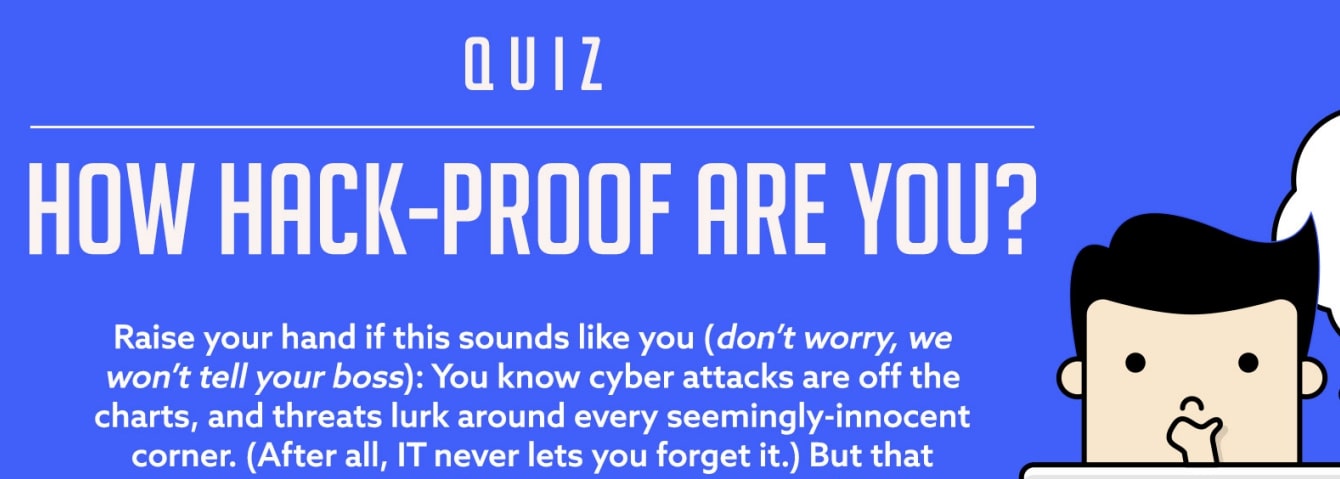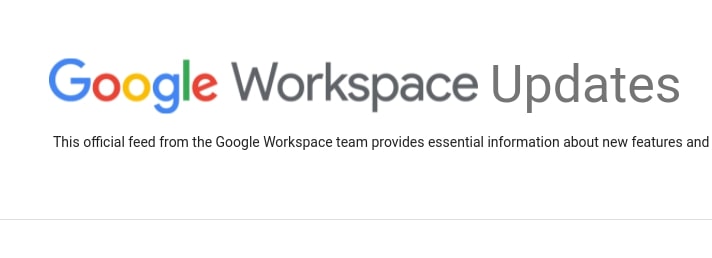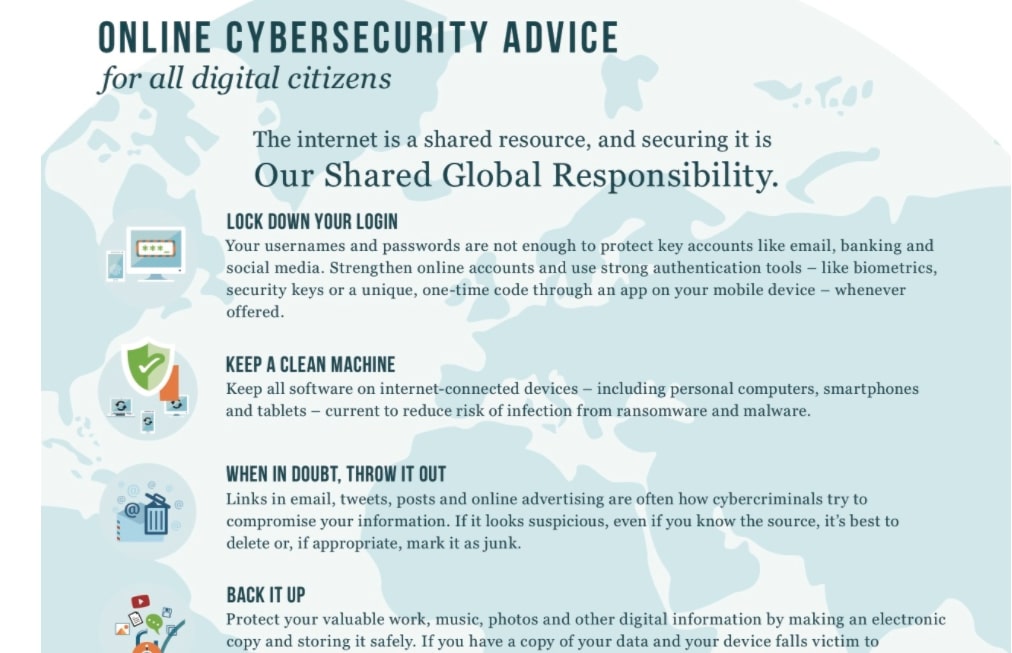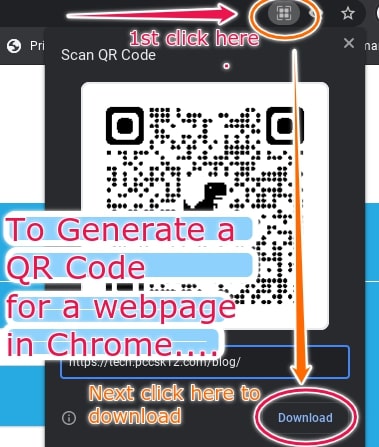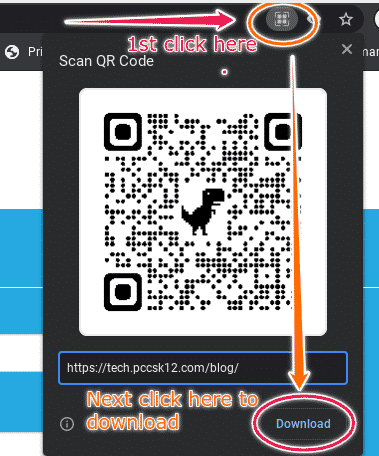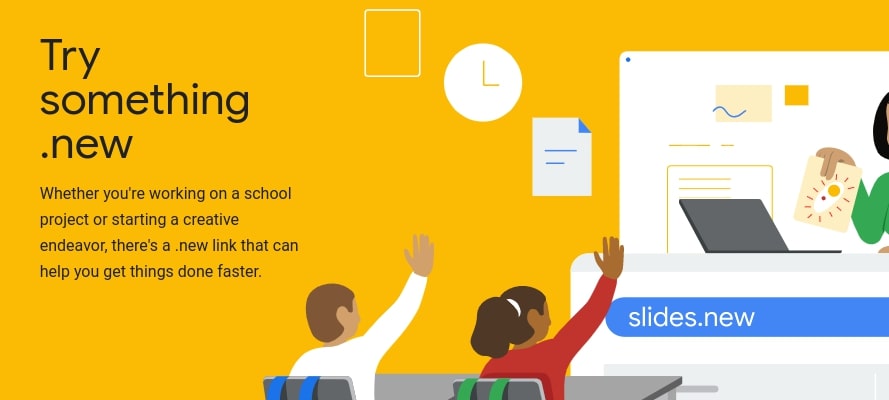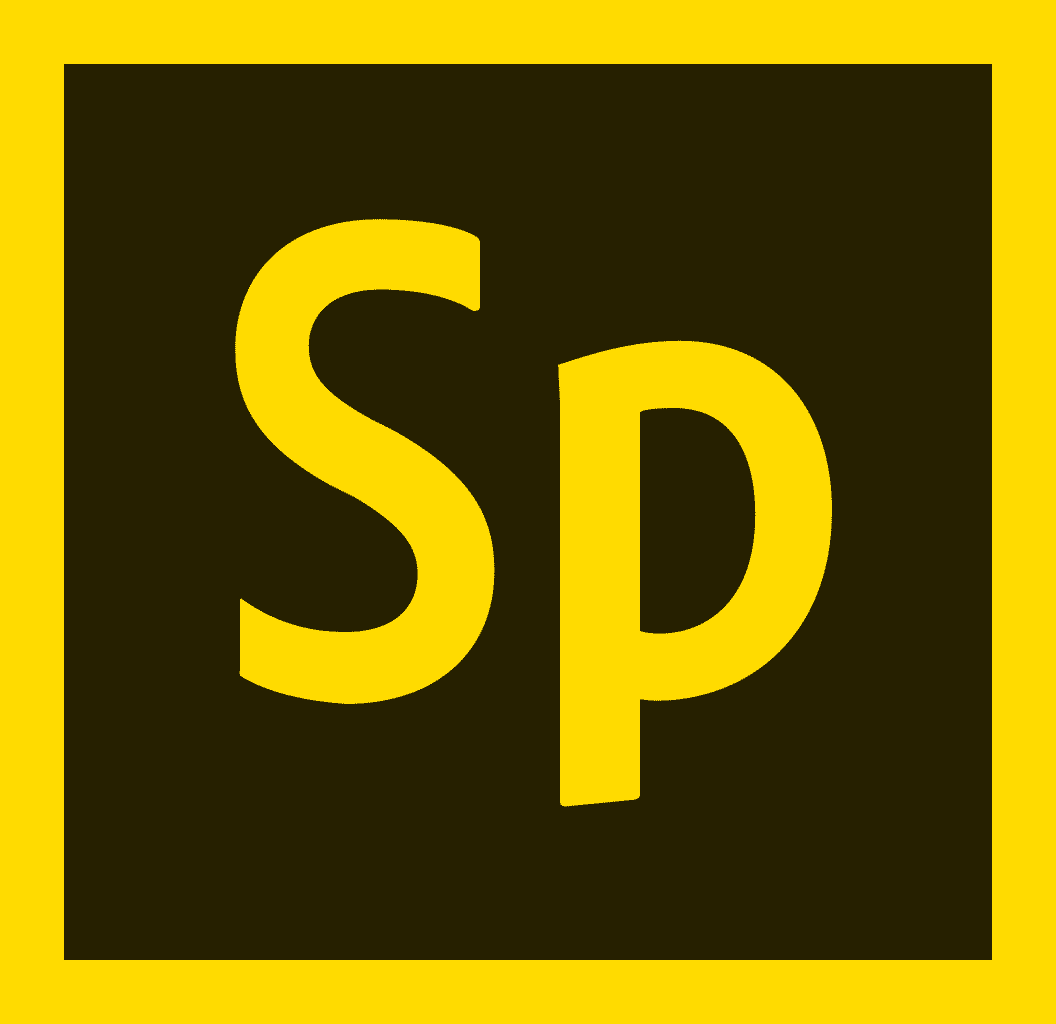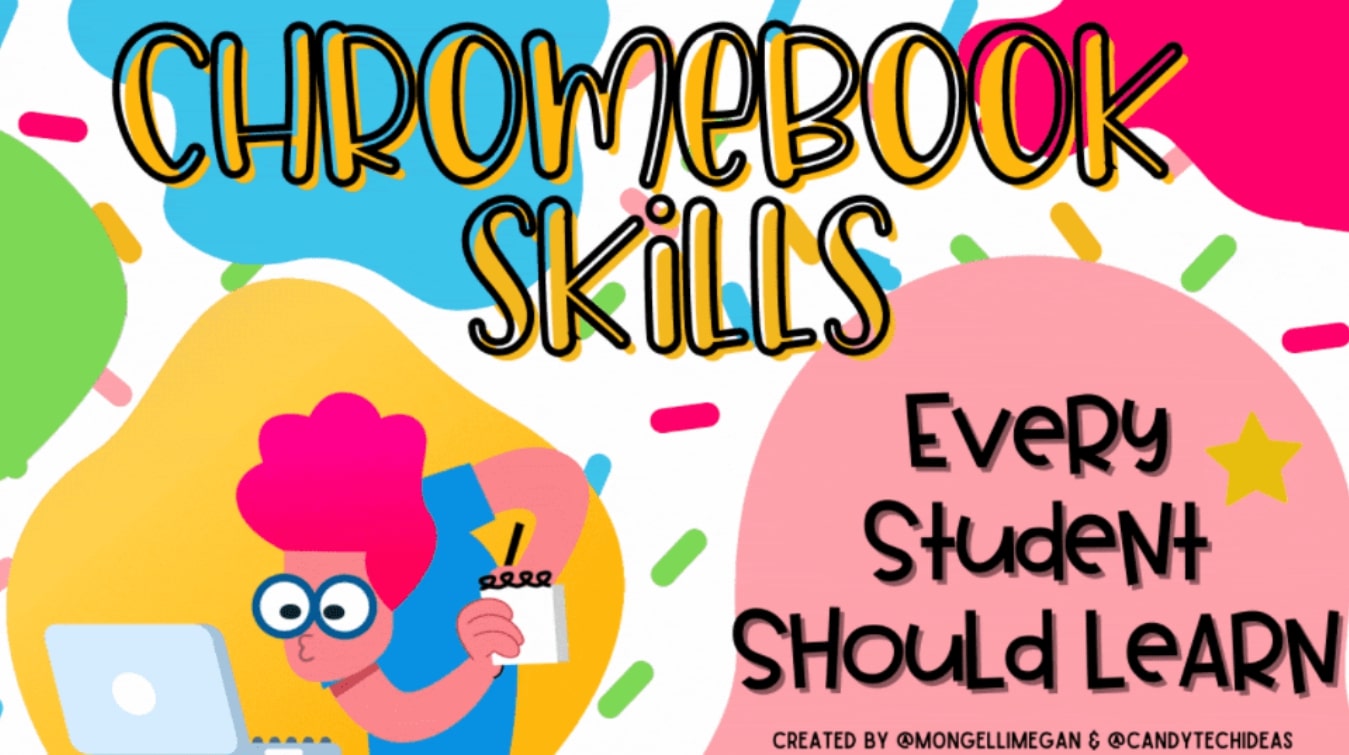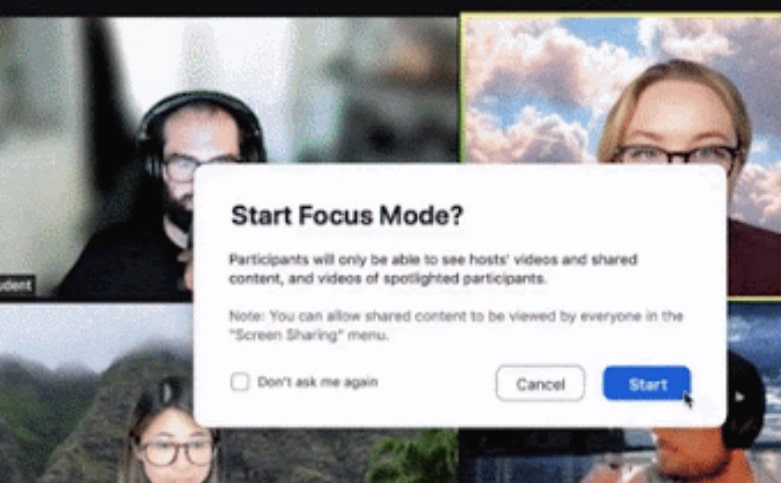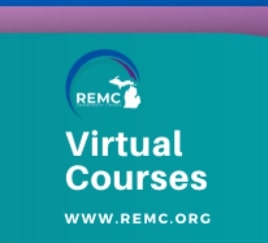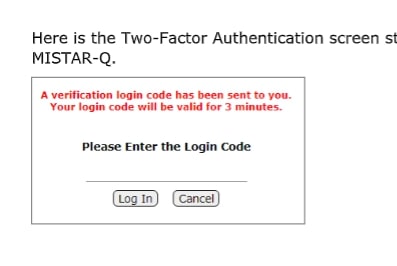Take the quiz: How vulnerable are you to cyber threats?
Are you putting the district or yourself at risk without knowing it? This security assessment will help you identify whether your cyber knowledge is up to par – or if you could use a little refresher. Take the next five minutes to see where you stand.
Two of this month’s Google updates
Every month tweaks and changes occur in one or more of our Google apps. Here are two of this month’s.
Create meeting notes in Google Calendar. Available starting in late October, quickly start and share a meeting notes document for your Calendar events.
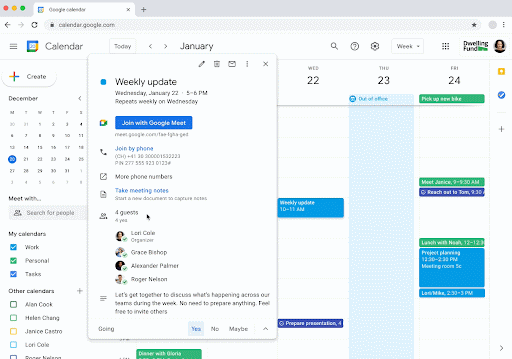
Add image watermarks in Google Docs. You can now add image watermarks directly into Google Docs.
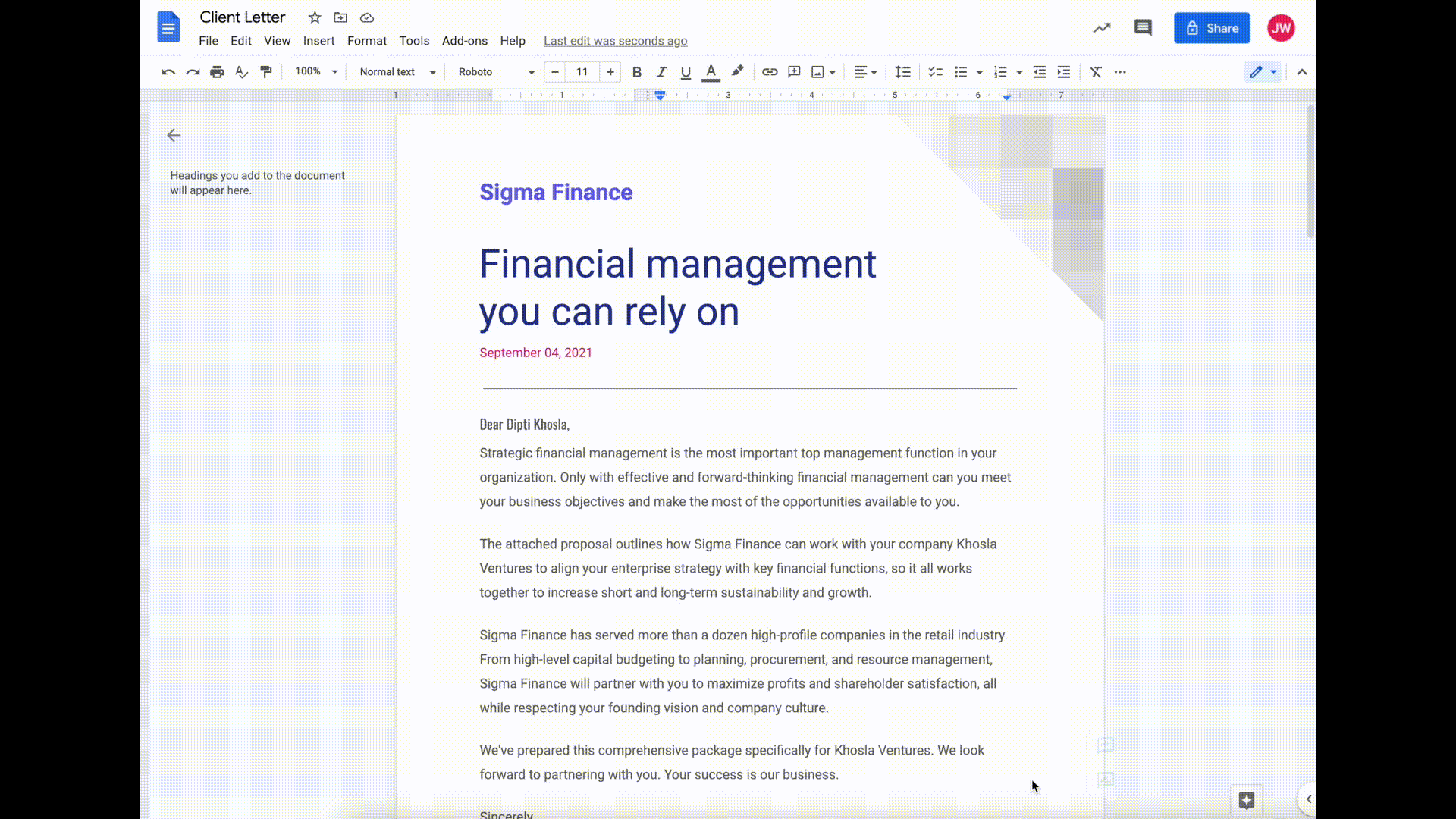
Cybersecurity Awareness Month – Safety Tips Sheets, Posters, and Lesson Plans
STOP. THINK. CONNECT.™ is the global online safety awareness campaign to help all digital citizens stay safer and more secure online. They have a large collection of posters, tip sheets, and videos that you can use to promote good online safety practices. They maintain a resource page with tip sheets to posters to videos and more, to help you stay safer and more secure online and better protect your personal information. All of these resources are free to use, download and share at home, at work and in the community. We have embedded two of the many videos they have below. Here’s also a link to one of their advice posters.
Free Lesson Plans
Google for Education’s Applied Digital Skills lesson library includes a couple of lesson plans that align with Cybersecurity Awareness Month.
- Avoid Online Scams is a lesson plan for middle school and high school classrooms. This lesson includes a scenario in which students have to identify the signs of a scam phone call and email then decide how to respond.
Quick Tip: Create a QR code for any site you open in Chrome
Google’s .NEW domains make for some great quick access to various sites and services
Since our last blog post about Google’s .New domains, they have since opened registration up to 3rd party developers, allowing you to quickly jump not only into several Google services just by typing into your browser’s address bar things like docs.new, sheets.new, slides.new, etc. but hundreds of other services etc. In another post our today, we mentioned spark.new. Below are just some of the other shortcuts you might appreciate knowing about — also consider visiting the domain directory to review the comprehensive and growing list:
- sign.new – sign PDFs with acrobat on the web
- lessonplan.new/lessonplans.new – Create simple lesson plans for kids using templates from Canva
- worksheet.new – Create a worksheet for a classroom lesson or assignment using a template from Canva.
- citation.new — Add a citation to your bibliography with BibGuru.
- code.new – Learn to code with real-time interactive coding sessions.
- scan.new – Scan a QR code on scan.new.
- track.new – track your shipments across various couriers
- surveymonkey.new – Create a new survey using SurveyMonkey
- logo.new – Create a new logo for your business with Adobe Spark (Freelance graphic designers)
- add.new – Explore math using ClassCalc’s cheat-free calculator app.
- diagram.new/diagrams.new – Create a flowchart diagram to map processes.
- photo.new/photoshop.new – Quickly edit a new image on Adobe Photoshop online
- podcast.new/episode.new – Record a new episode of your podcast using Anchor by Spotify
- prezi.new – Design beautiful presentations using Prezi.
- canva.new/design.new – Create a new Canva design with your team.
- board.new – Collaborate remotely on an online whiteboard.
- score.new – Write music online with this collaborative score editor (Flat)
- medium.new/story.new – Create a new story on Medium.
- stream.new – Upload and edit your video online
- post.new – Create a new blog post on your WordPress blog with one click
- bitly.new/link.new – Create memorable, short links to your website with Bitly.
- board.new – Collaborate remotely on an online whiteboard.
- paper.new – Start a new workspace with Dropbox.
- docs/sheets/slides/sites/cal/meeting/meet/forms/keep/note/notes.new / jam.new– Open new Google service files with one click!
- excel/ppt/pptx/docx/word.new – Open blank Microsoft Office Online files with one click!
- mindmap.new – Create a new mindmap and share your ideas on MindMeister
- text.new – Quickly write a note in this online text editor.
- zip.new – Create a new zip archive to easily store and share files.
- kahoot.new/quiz.new – Create an online quiz using Kahoot.
- pen.new– Learn to code with real-time interactive coding sessions.
- vue/ts/js/ng.new – Create a new Vue, Javascript, Typescript or Angular project online with CodeSandbox
Updates to Adobe Spark for Education Plan
Beginning in late October 2021, the K12 Adobe Spark for Education plan will start to include two additional applications, Adobe Photoshop Express and Adobe Premiere Rush. In or shortly after late October 2021, our users will have access to these applications.
Adobe Photoshop Express enables image editing and collage making and is available on both iOS and Android devices. To learn about this application’s capabilities, system requirements, and device compatibility, please visit the user guide.
Adobe Premiere Rush enables video editing and sharing and is available on both iOS and Android, as well as desktop devices. To learn about this application’s capabilities, system requirements, and device compatibility, please visit the user guide.
As a reminder, simply type spark.new in the Chrome browser and review these steps on how to access Spark for Education.
And for more ideas on Spark, revisit our last blog post about it HERE.
Some Chromebook Usage Tips
The slideshows below offer some helpful tips and tricks for more effective Chromebook usage.
Two Key Highlights from Zoom’s August Releases
New and Enhanced Features
- Focus Mode: In Focus Mode, only the host can see participants’ videos and profile pictures. You can start Focus Mode from the “More” menu on the toolbar of the desktop client. This setting is available at the account, group, or user level setting pages. To use Focus Mode, you must have desktop client version 5.7.3 or higher for Windows or macOS.
- Authentication exception for single instance of recurring meeting: If only authenticated users are allowed to join the meeting, account owners and admins can allow authentication exceptions for a single instance of a recurring meeting to allow guests to join the meeting. This feature can be enabled in the Meetings > Security Web Portal settings.
Focus Mode
Focus Mode does just that – it helps keep people focused in a Zoom meeting. Designed with educators in mind, Focus Mode places meeting participants in a view where they are only able to see themselves, the host/co-hosts, and the content they are sharing. In this view, hosts and co-hosts can also choose to view participants in gallery view, enabling them to see all participants simultaneously.
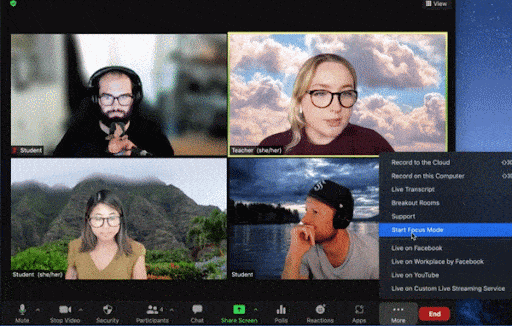
Don’t forget to download the latest version of Zoom to access these features and more.
REMC Back-to-School Learning 📅 Register for September Virtual Courses, earn 10 Free SCECHs
Passing along news from REMC: 2021 SEPTEMBER REMC Virtual Courses
Kick off the school year with new skills and tools to engage students.
Earn up to 10 Free SCECHs
Take advantage of September’s Virtual Courses for all your back-to-school needs. It’s a great time to learn a new skill in an instructor-led virtual course setting. Each course offers 10 free SCECHs, registration deadline is Friday, September 3rd.
The REMC Virtual Courses offer an easy, convenient way for teachers to connect and collaborate from the convenience of their home. The Virtual Courses are free, offer free 10 SCECHs when completed, and are open to all Michigan school personnel. There are no SCECH fees because REMC SAVE’s vendor partners provide support for all REMC professional learning opportunities.
- Formative Assessment Tools that Support Teaching and Learning
- Gamification for Student Engagement & Learning
- Learning to use Open Educational Resources on #GoOpen Michigan
- Practical Differentiated Instruction
- Storytelling to Enhance Teaching
Register by Friday September 3rd – Classes Begin September 6th.
If you have questions or need further assistance with your course registration, please contact Erin Rommeck, REMC Event Coordinator.
Two-factor authentication now required for MISTAR access
As shared in an earlier newsletter posting, due to enhanced cybersecurity insurance requirements in response to the dramatic rise in cyber-attacks, districts now have to ensure that staff pass two-factor authentication to gain access to personally identifiable data (PII), including student data, in two MISTAR applications (Q and Student Scan).
- Upon logging in, each staff user will be required to retrieve and enter a system generated six-digit number.
- The number will be emailed to their email address and will come from noreply@resa.net with subject MISTAR-Q Login Code.
- If logging into the mobile app and notifications for the app are activated on the device, the number may also be received via push notification.
- Staff will need to authenticate only once per day (as opposed to each login throughout the day) using the same browser and same device. Each browser or device will require authentication each day access is attempted.
- Each initial login attempt will generate an email of a different six (6) digit code and the most recently emailed code will be the only code that will work to successfully log in.
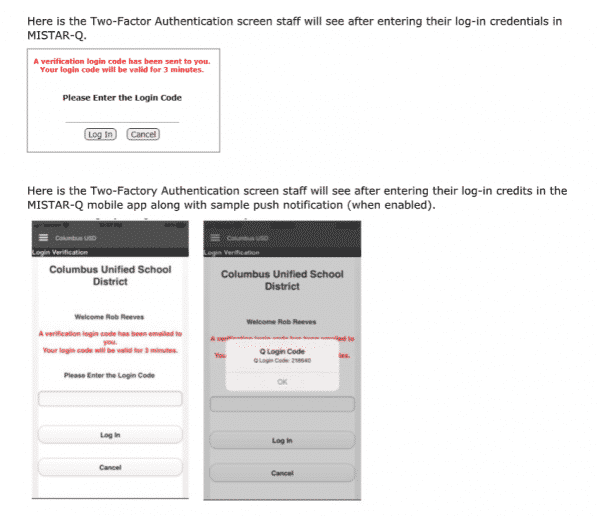
NOTE: since the Student Connection and Parent Connection applications accessed by our students and parents ARE NOT required to have two factor authentication at this time, our district has decided to NOT MAKE that a requirement for successful login for those account holders.