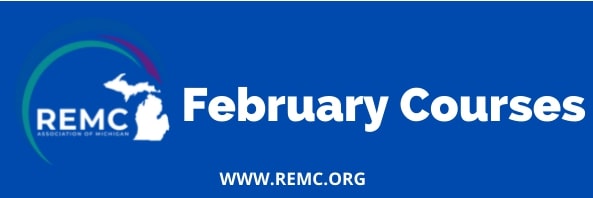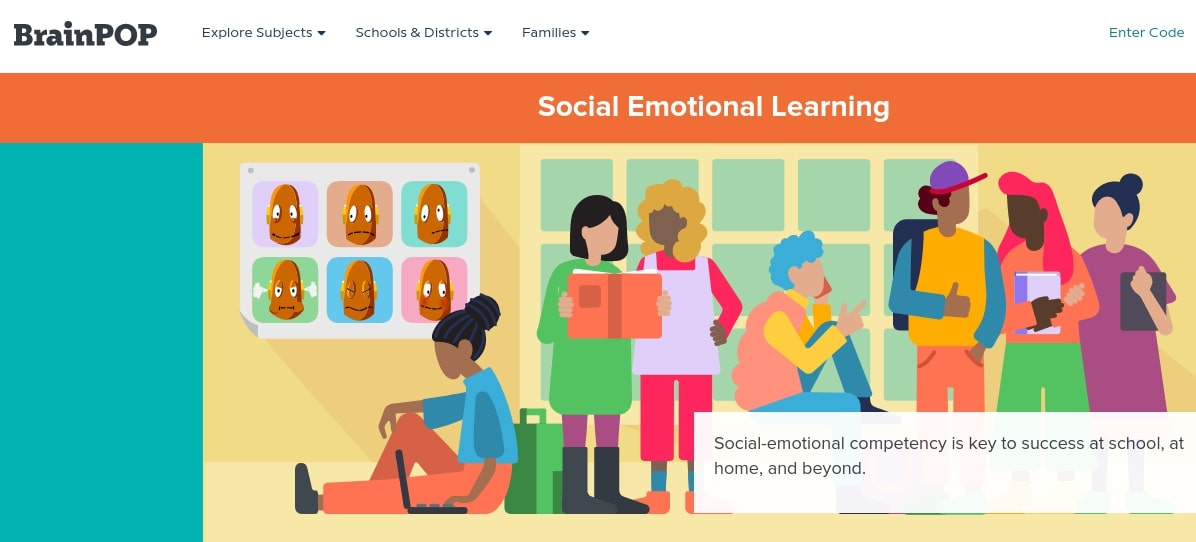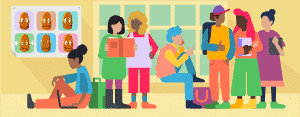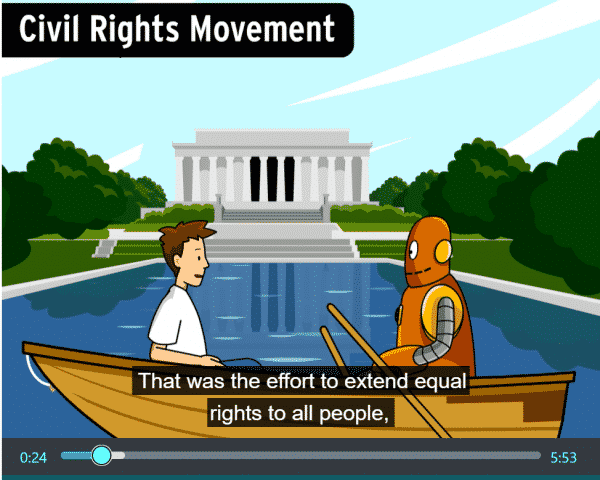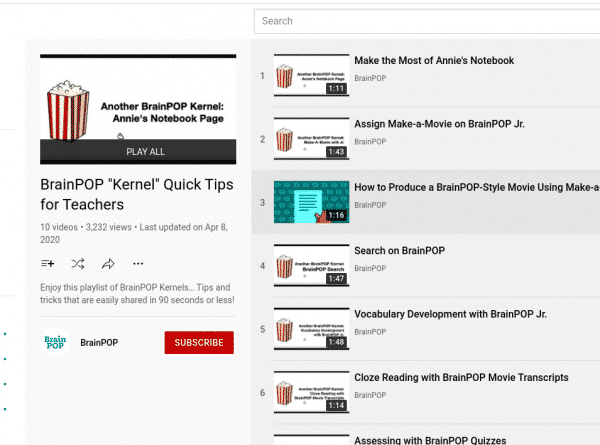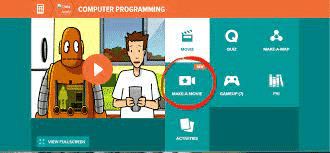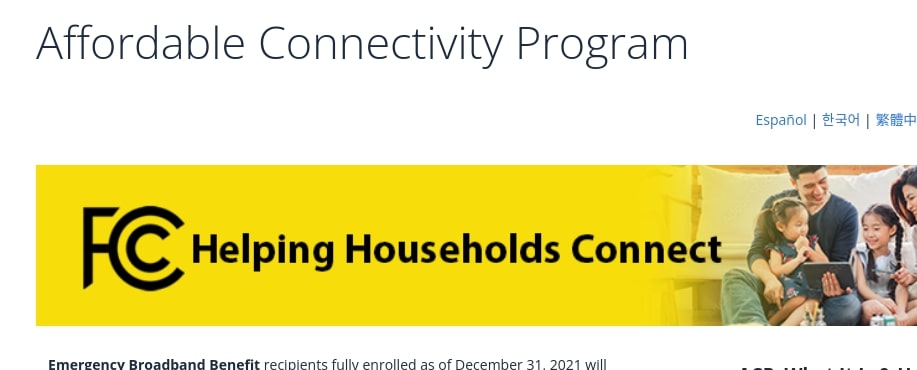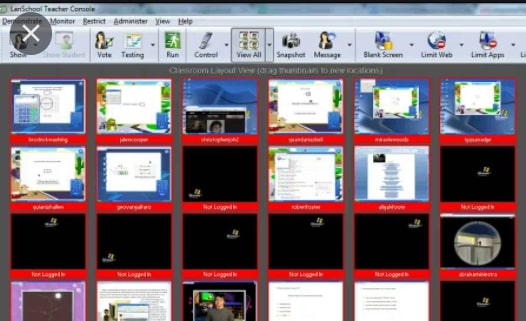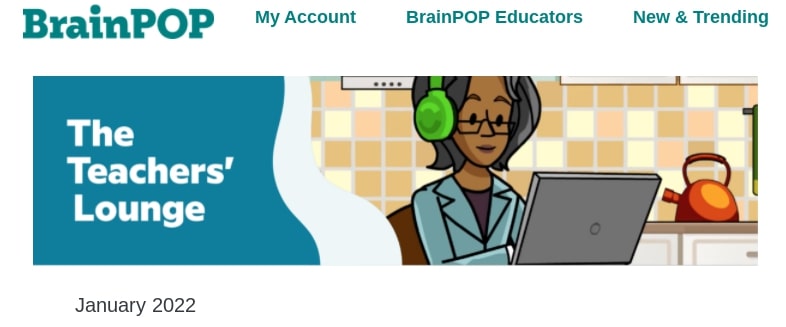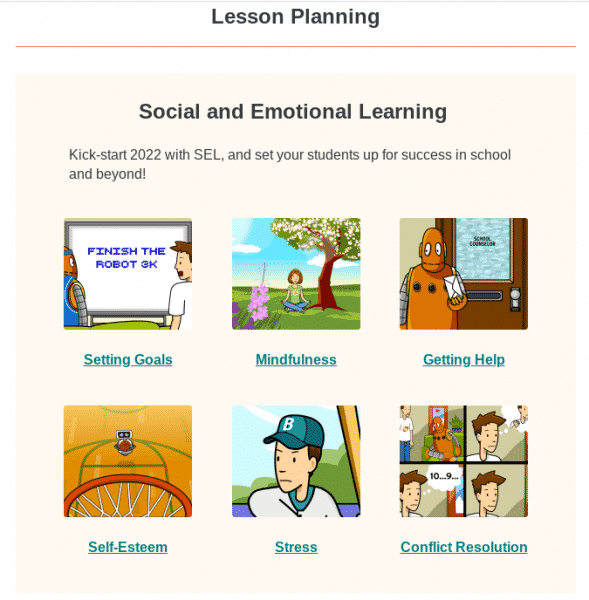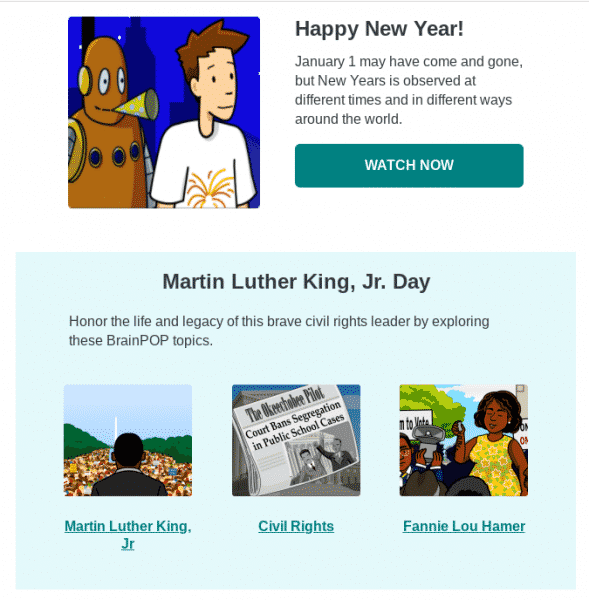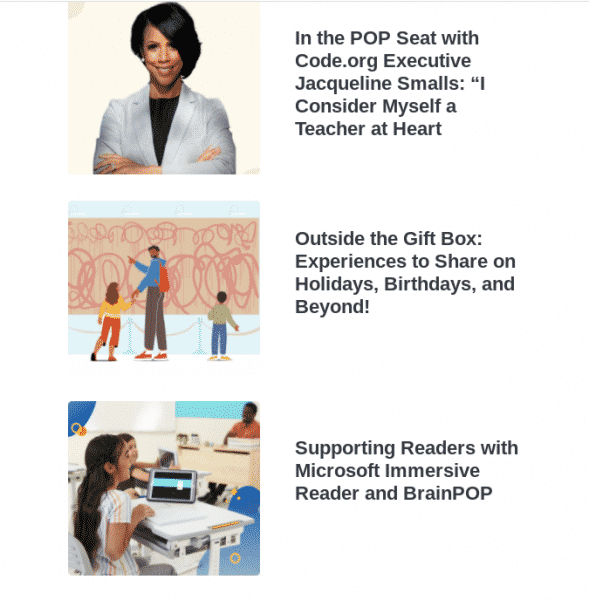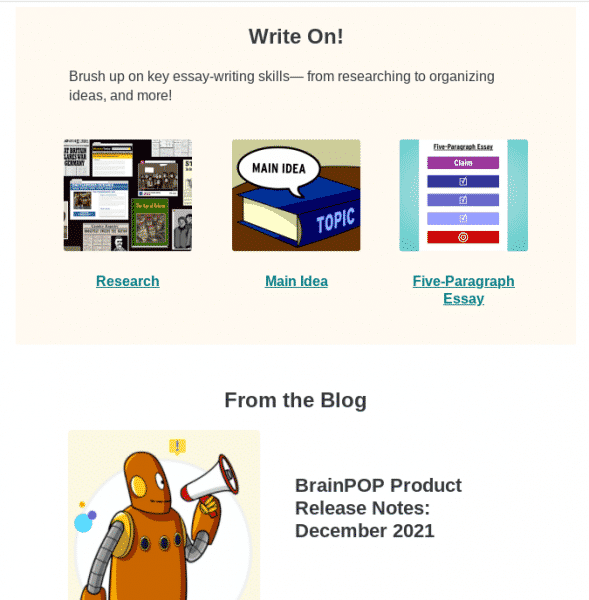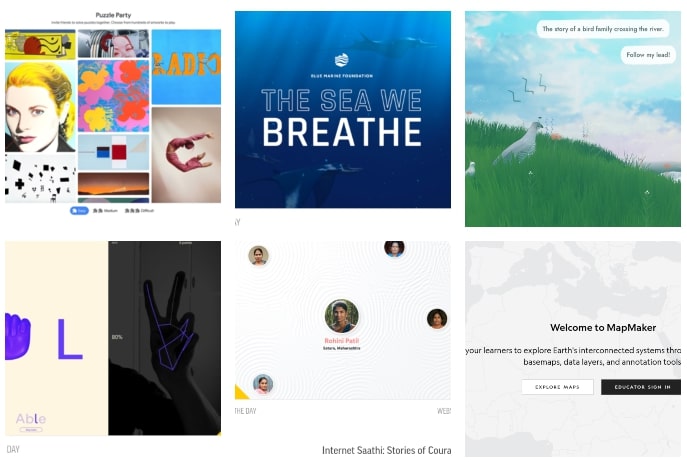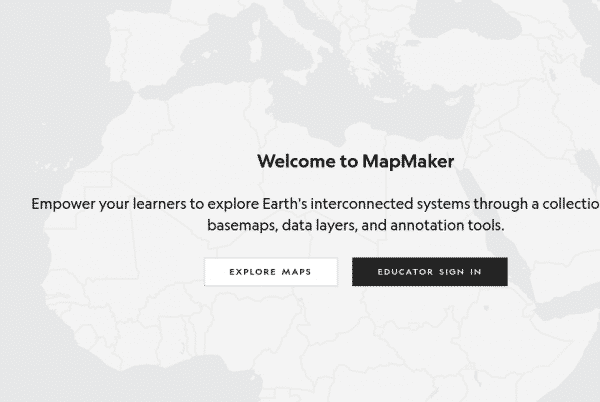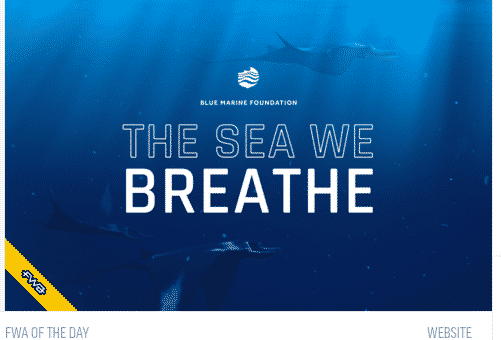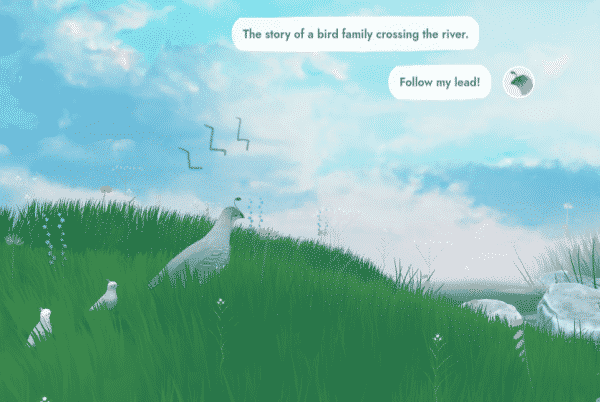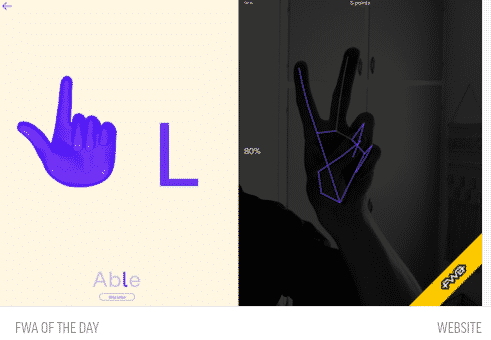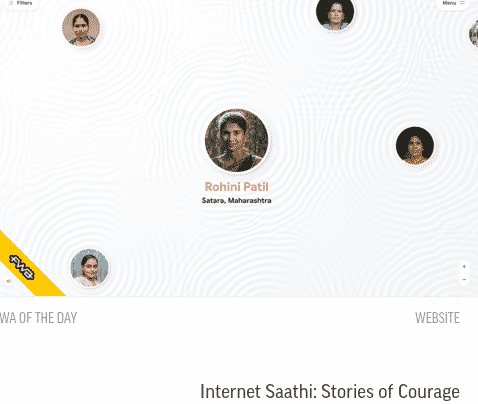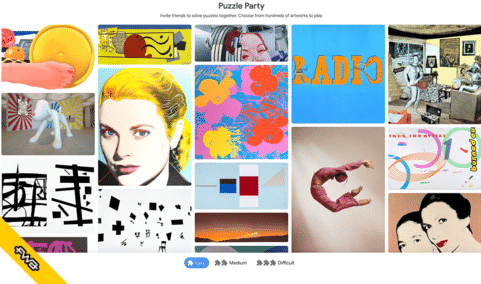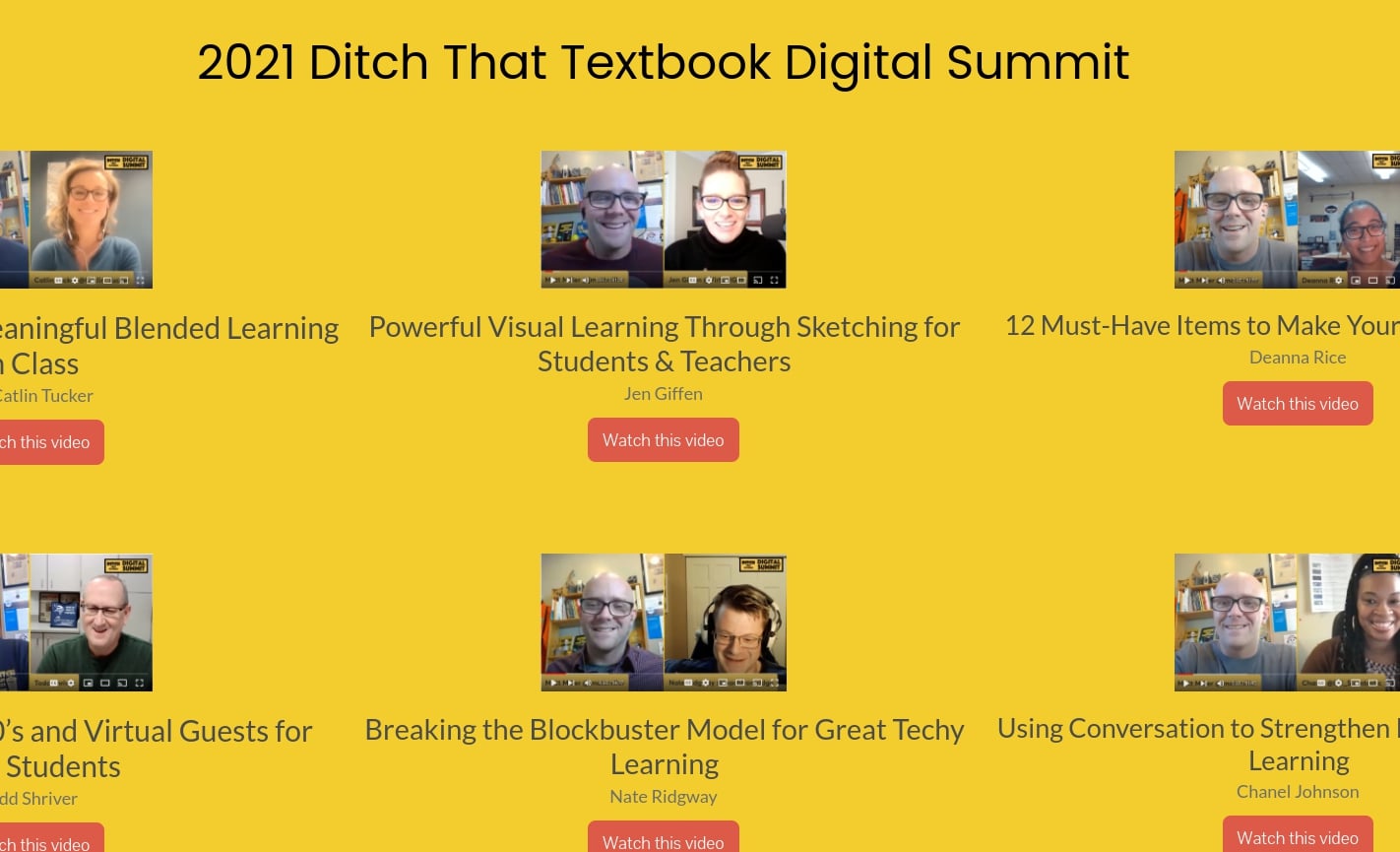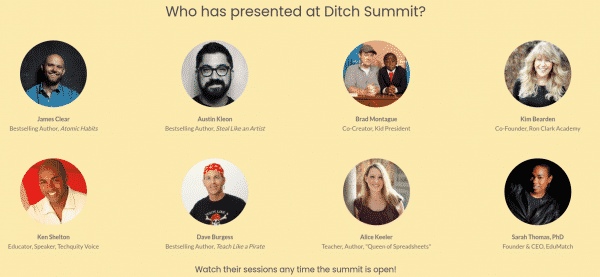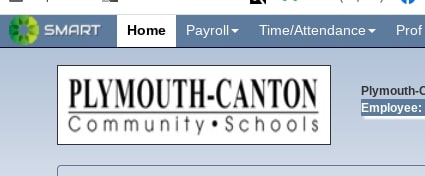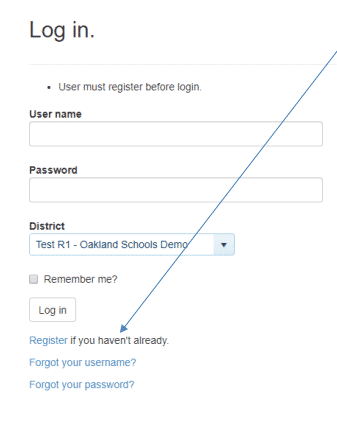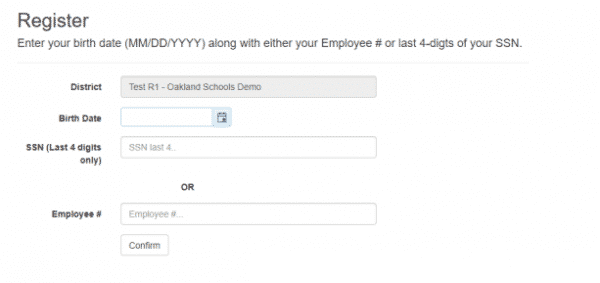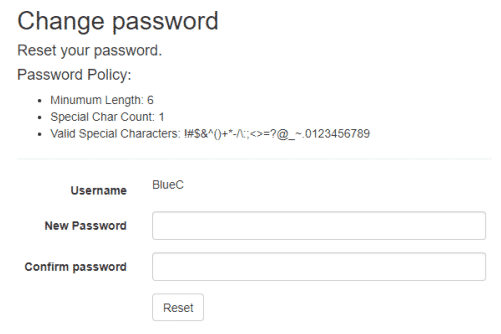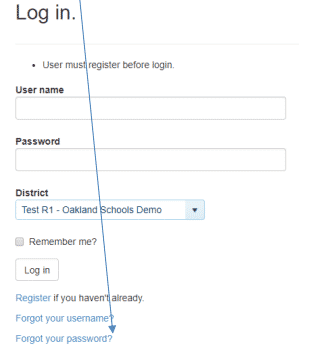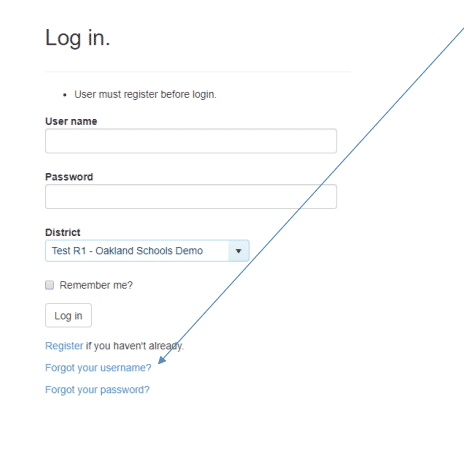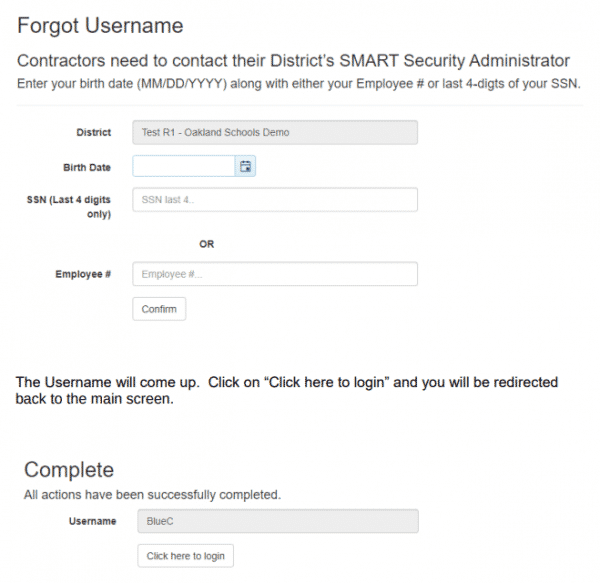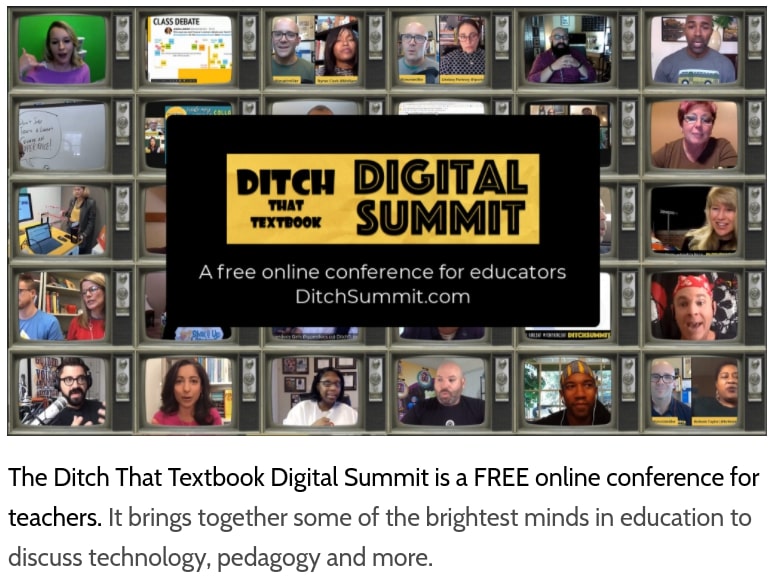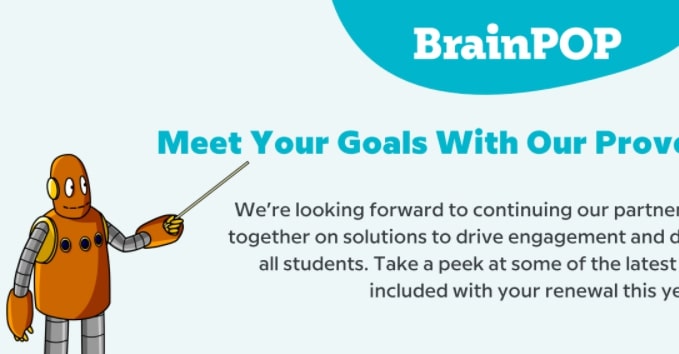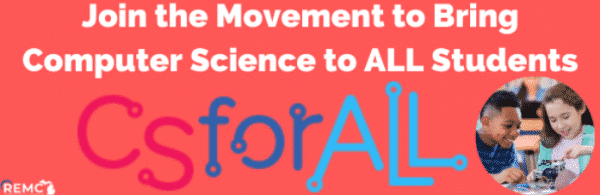
|
|
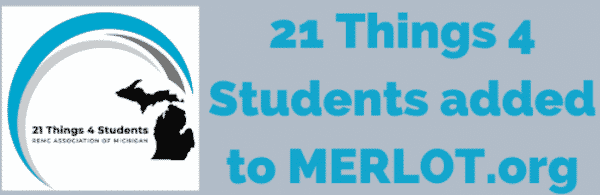
|
|
2022 FEBRUARY REMC COURSES
Stay warm and learn something new! Take advantage of next month’s courses to learn new skills and tools to enhance your classroom.
February is a great time to learn in an instructor-led virtual course setting. REMC courses offer 10 free SCECHs, and are open to all Michigan school personnel.
Through the support of REMC SAVE’s vendor partners, all courses are FREE and there are no SCECH fees. You won’t want to miss out on these virtual courses that are a great way for educators to learn, connect, collaborate and grow from the convenience of their home.
Register by Friday, February 4th – Classes Begin Monday, February 7th
Check out February 2022 courses here:
- Deeper Learning through Developing Master Students of Collaboration and Communication
- Formative Assessment Tools that Support Teaching and Learning
- Digital Citizenship – Practical Implementation
- Dynamic Presentations
- Increasing Efficiency and Productivity
- Leading a Culture of Change in your School
- OER: Student-Designed OER for 21st Century Learning
- OER: The What, Why and How of Open Educational Resources
- Searching Safely and Strategically
- Transforming Education – Maker Movement
Registration deadline is Friday, February 4th. You will receive a welcome email with the course login and other information prior to the start date. If you have questions or need further assistance with your registration, please contact Erin Rommeck, REMC Event Coordinator.