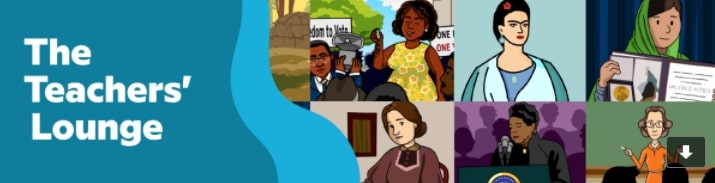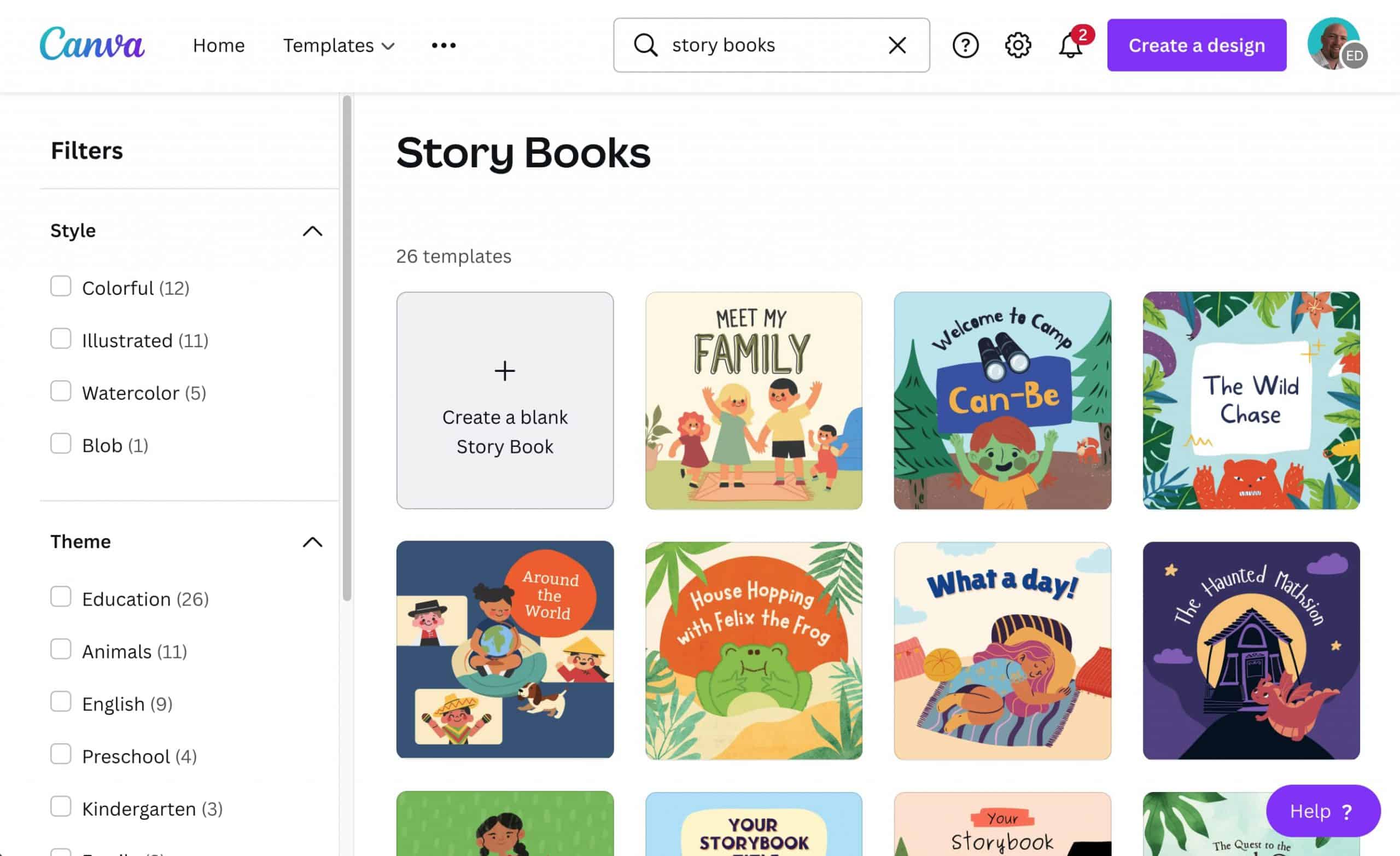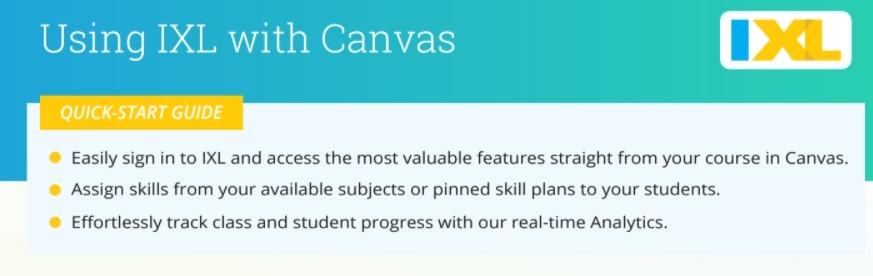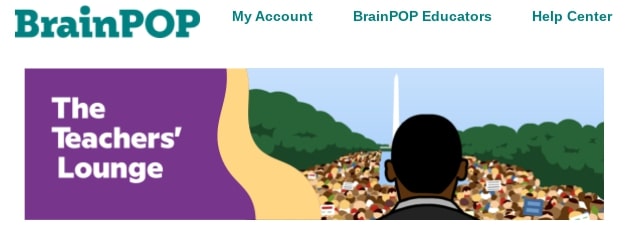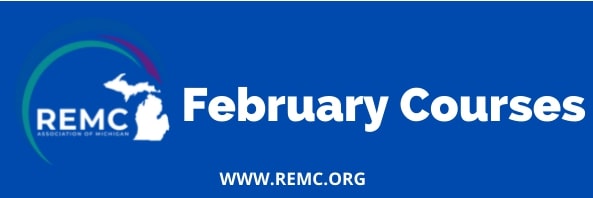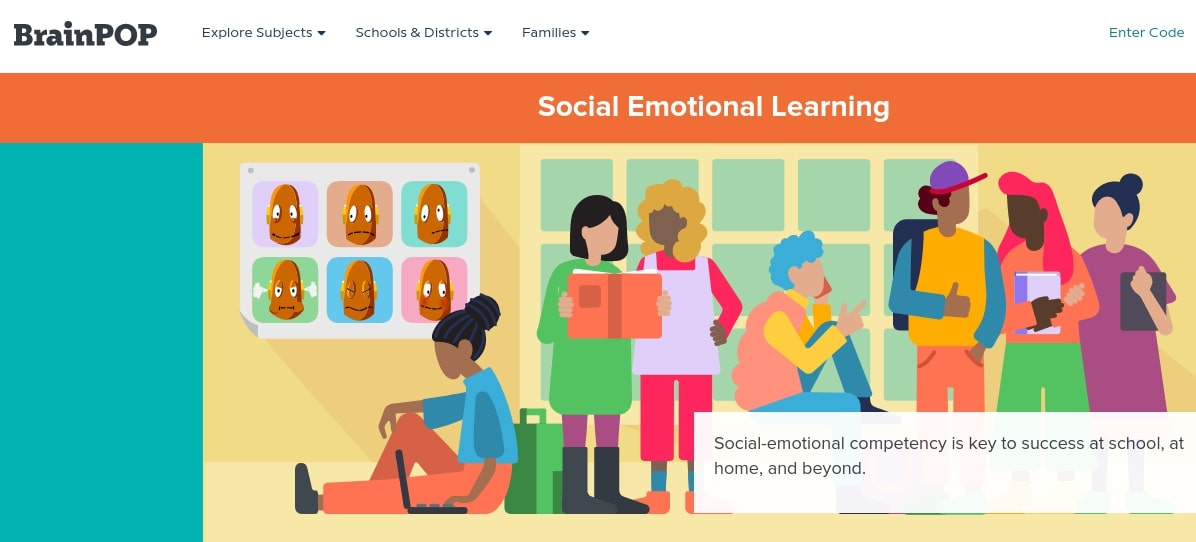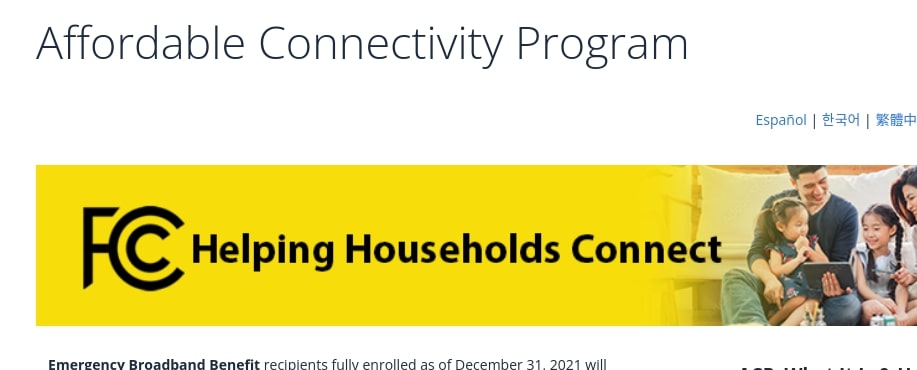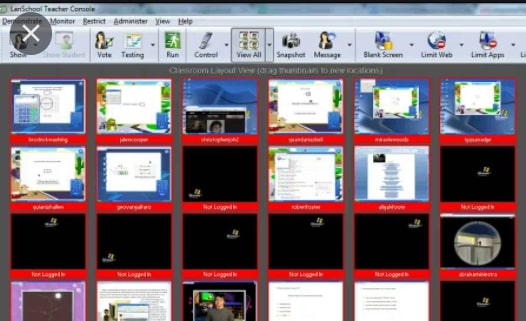BrainPop’s March Teacher Lounge newsletter
BrainPop’s March newsletter for K-12 instructional staff can be found HERE. As a reminder, all district students, K-12 can access our paid subscription to BrainPop/BrainPop Jr via Clever at https://clever.com/in/pccs.
Pics below show what’s in their March newsletter.
———–
March 2022
Dear Educators,
In celebration of Women’s History Month, BrainPOP is proud to share the stories of inspirational women in the worlds of art, science, politics, business, and more—from the visionary architect Zaha Hadid to Supreme Court Justice Sonia Sotomayor!
March also means Pi Day and springtime! Be sure to explore all of our collections in this issue of the Teachers’ Lounge.
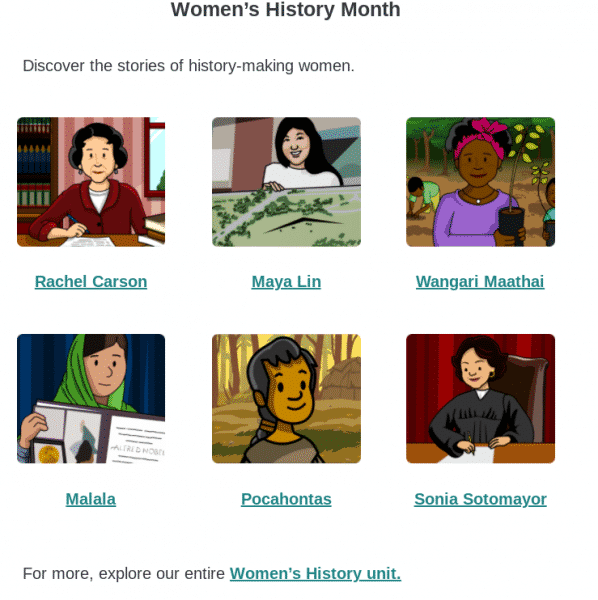

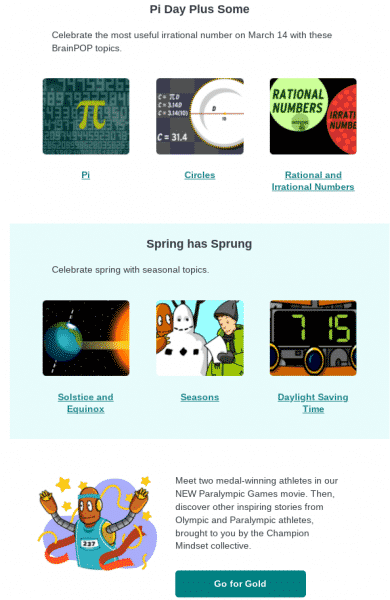
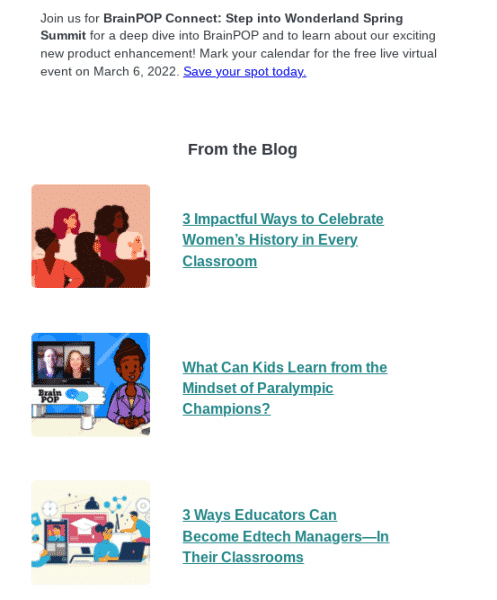
Canva February News Items
Canva (not our LMS Canvas) has a monthly newsletter that includes new feature updates and tips for getting the most out of our enterprise-level Canva for Education tools. This month’s newsletter highlights include:
———-
New Student Activity Videos
We’ve launched handy video guides to help teachers deliver activities with their students in Canva. Explore all the ways students can creatively demonstrate learning with our large range of templates – from infographics, and videos, to comic strips, and more.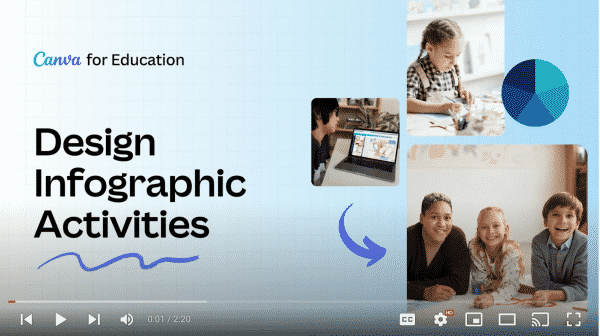
Introducing Storybook Templates
Our newly launched storybook templates with character builders and resource pages are a fun, engaging, and creative way for students to create their own book! Choose a template, create characters and tell your story. VIEW TEMPLATES HERE
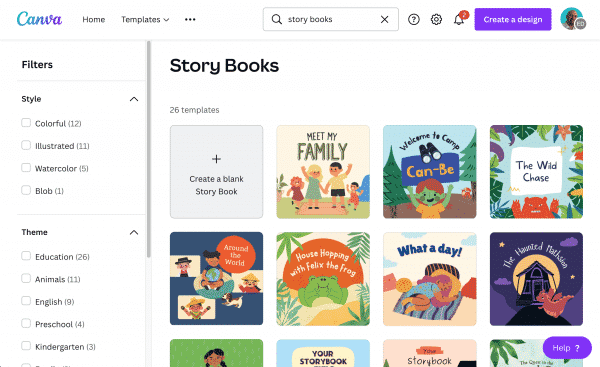
Video recording in Canva
Did you know you can record yourself in Canva? Explain a topic, share an update, or simply share your screen! Head over to the Videos tab and click Record Yourself to launch our editing studio. Choose to show yourself or make it a screen recording only, and apply filters and effects. Hit Record to get started.
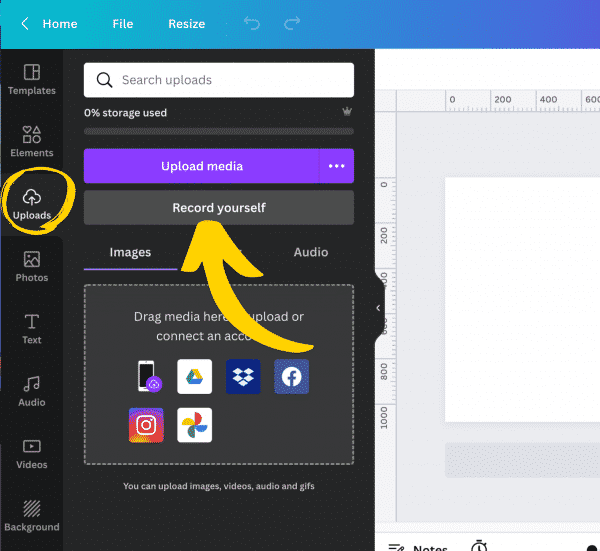
If you want to learn more about how Canva and Canvas integrate see our previous blogpost or enroll in the asynchronous Canvas course.
Elementary Teachers – Using IXL with Canvas
In addition to accessing IXL via Clever, we have recently integrated IXL with Canvas to provide the following functionality (and more) within Canvas courses.
Quick Launcher
Allows student to quickly access a few of the most valuable areas of IXL.com
Activity Selector
Allows teachers to create a direct links to an IXL skill, or the Diagnostic, from within Canvas
Activity Viewer/Launcher
Allows students or teachers to access an assigned IXL skill or Diagnostic
In sum, IXL’s integration with Canvas allows teachers to access IXL through Canvas and create activities using IXL skills or the Real-Time Diagnostic. Students can also access IXL through Canvas and navigate directly to certain sections of IXL, including skills or the diagnostic as selected by their teachers.
Check out the resources below to help you take full advantage of the integration features:
**Be on the look out for a synchronous, virtual training on IXL for our March 7 Professional Development day.**
(Thanks Bentley educator Kayleigh Gilo for the idea/encouragement to explore setting up this integration!)
Highlights from the February Google for Education newsletter
Here are some highlights from the latest newsletter for your consideration.
| Originality Reports Available for Google Slides Previously available for Google Docs, originality reports can now also be run in Google Slides. Originality reports are a feature that helps students and teachers detect plagiarism and can be used when submitting or receiving files in Google Classroom. |
| Register for the Teach with Chrome Series Learn about the latest in Chrome devices and Chrome OS with more than ten 30-minute sessions featuring Google experts and partners running demo-based trainings. If you can’t watch live, all sessions will be available on demand after the livestream finishes each day. |
Educator Resources |
| Join a Google Educator Group Find a Google Educator Group near you and meet educators in your area who use Google tools to foster learning in schools, classrooms, and communities. |
| Earn Your Educator Level 1 Certification Demonstrate your mastery of Google tools in the classroom with the Educator Level 1 Certification. Completing the certification earns you a badge that can help you stand out on your resume, portfolio, website, and more. |
| Celebrate Digital Learning Day with Applied Digital Skills Digital Learning Day is on Feb 22, 2022! To prepare for the big day, check out this collection of our most popular lessons amongst teachers. |
| New Black History Month Lesson from Applied Digital Skills Our new lesson ‘Create a Community My Map’ promotes student cultural awareness and activism. In this lesson, students will customize a ‘Google My Map’ that features places that are meaningful to them in their community and share it with their peers. |
Extra Credit |
| Apply to be a Google Certified Trainer Apply to be a Google Certified Trainer today and connect with other passionate educators! As a trainer, you’ll foster change and efficiency in the educator community by helping educators use Google Workspace tools in their classrooms. |
| Register for a Google for Education Security Summit Our virtual Security Summits focus on best practices to safely and securely manage your school’s online presence. We’ll explore our powerful, free security tools (DLP, Vault) and get hands-on with hero features (Investigation Tool, etc.) from our paid Workspace editions. |
| Arts & Culture: Memory of the World Discover some of the world’s most significant items of documentary heritage through the UNESCO program. Educational resources including video, a lesson plan for K-12, and an introduction for teachers are available. |
| Arts & Culture: A Brief History of Vaccines Find out about the discovery of viruses and history of vaccines. Check out videos, stories, quizzes, and insights into people who help save lives and the design of protective equipment. |
| Arts & Culture: Thai Art History Explore 70 years of Thai art through color, high res images, interviews with artists, and different materials. Find inspiration and insight into the culture and art of Thailand. |
|
|
BrainPop’s February Teacher Lounge newsletter
BrainPop’s February newsletter for K-12 instructional staff can be found HERE.
As a reminder, all district students, K-12 can access our paid subscription to BrainPop/BrainPop Jr via Clever at https://clever.com/in/pccs
Pics below show some of what’s in their latest newsletter.
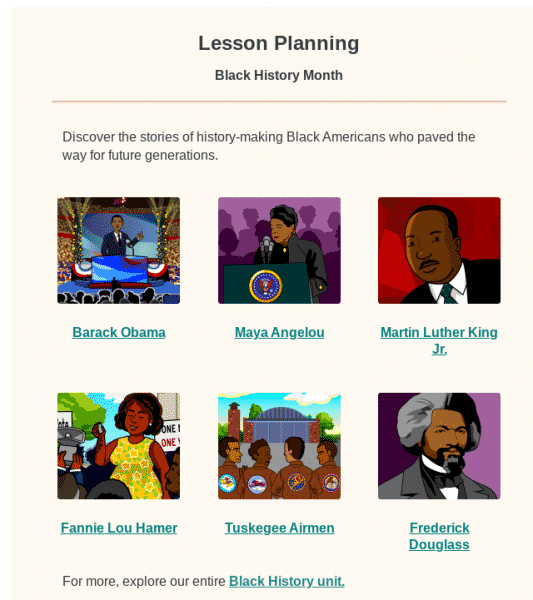
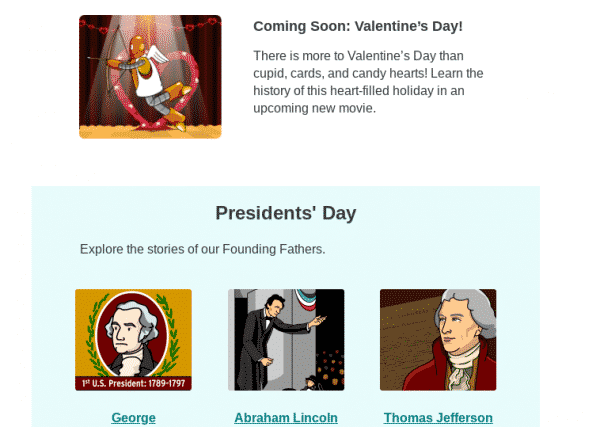
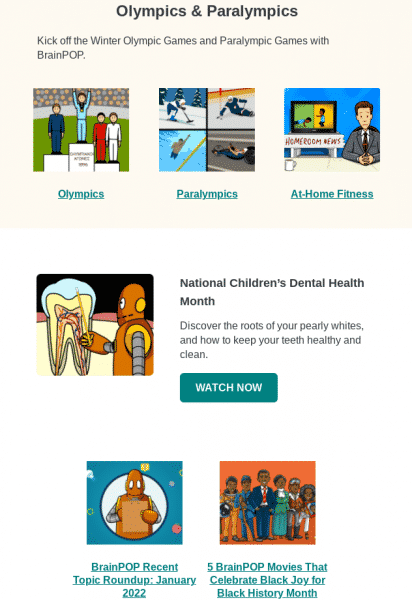
REMC’s newsletter highlights & February Virtual Courses, earn 10 Free SCECHs
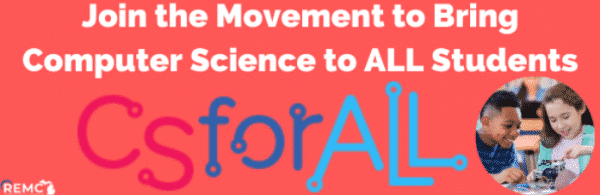
|
|
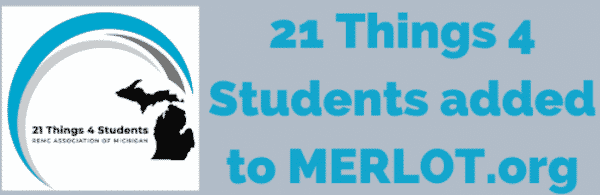
|
|
2022 FEBRUARY REMC COURSES
Stay warm and learn something new! Take advantage of next month’s courses to learn new skills and tools to enhance your classroom.
February is a great time to learn in an instructor-led virtual course setting. REMC courses offer 10 free SCECHs, and are open to all Michigan school personnel.
Through the support of REMC SAVE’s vendor partners, all courses are FREE and there are no SCECH fees. You won’t want to miss out on these virtual courses that are a great way for educators to learn, connect, collaborate and grow from the convenience of their home.
Register by Friday, February 4th – Classes Begin Monday, February 7th
Check out February 2022 courses here:
- Deeper Learning through Developing Master Students of Collaboration and Communication
- Formative Assessment Tools that Support Teaching and Learning
- Digital Citizenship – Practical Implementation
- Dynamic Presentations
- Increasing Efficiency and Productivity
- Leading a Culture of Change in your School
- OER: Student-Designed OER for 21st Century Learning
- OER: The What, Why and How of Open Educational Resources
- Searching Safely and Strategically
- Transforming Education – Maker Movement
Registration deadline is Friday, February 4th. You will receive a welcome email with the course login and other information prior to the start date. If you have questions or need further assistance with your registration, please contact Erin Rommeck, REMC Event Coordinator.
BrainPop’s Winter Tips
BrainPop’s Winter newsletter for K-12 instructional staff is found below.
As a reminder, all district students, K-12 can access our paid subscription to BrainPop/BrainPop Jr via Clever at https://clever.com/in/pccs
Theme: Wellness and Resilience
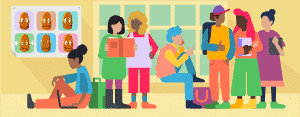
Strategy: BrainPOP Movie Engagement
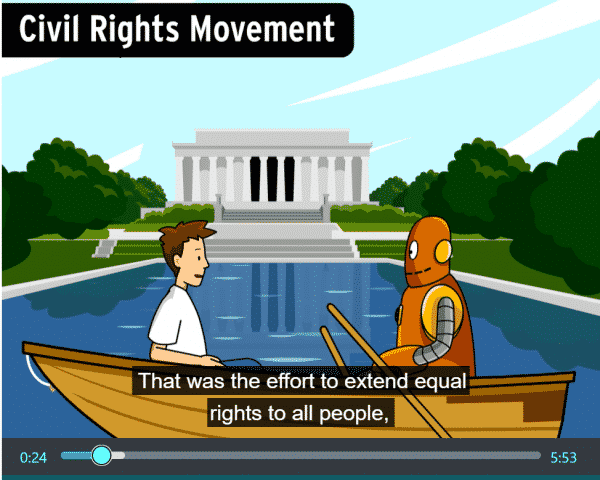
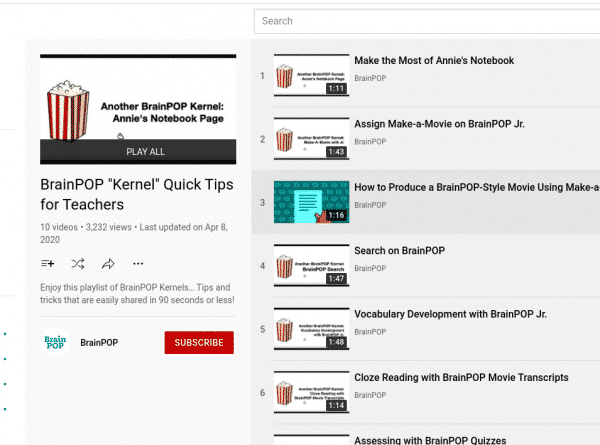
Explore: BrainPOP Modifications Chart
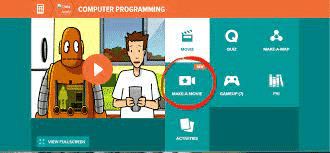
Affordable Connectivity Program available for our families
Please share with our families information about the Affordable Connectivity Program (ACP), a continuation of the Emergency Broadband Benefit (EBB) with a few changes.
- From the FCC’s ACP website: https://www.fcc.gov/acp
- The benefit provides a discount of up to $30 per month toward internet service for eligible households. Eligible households can also receive a one-time discount of up to $100 to purchase a laptop, desktop computer, or tablet from participating providers if they contribute more than $10 and less than $50 toward the purchase price. The Affordable Connectivity Program is limited to one monthly service discount and one device discount per household.
- Eligibility
- A household is eligible if a member of the household meets at least one of the criteria below:
- Has an income that is at or below 200% of the federal poverty guidelines; or
- Participates in certain assistance programs, such as SNAP, Medicaid, Federal Public Housing Assistance, SSI, WIC, or Lifeline;
- Participates in Tribal specific programs, such as Bureau of Indian Affairs General Assistance, Tribal TANF, or Food Distribution Program on Indian Reservations;
- Is approved to receive benefits under the free and reduced-price school lunch program or the school breakfast program, including through the USDA Community Eligibility Provision in the 2019-2020, 2020-2021, or 2021-2022 school year;
- Received a Federal Pell Grant during the current award year; or
- Meets the eligibility criteria for a participating provider’s existing low-income program.
- The benefit provides a discount of up to $30 per month toward internet service for eligible households. Eligible households can also receive a one-time discount of up to $100 to purchase a laptop, desktop computer, or tablet from participating providers if they contribute more than $10 and less than $50 toward the purchase price. The Affordable Connectivity Program is limited to one monthly service discount and one device discount per household.
- Let’s make sure eligible families in our community are aware of this federal subsidy that is fairly easy to sign up for. The EBB toolkit has been modified for the ACP, but still has all the printable resources needed to spread the word (in English and Spanish). Here’s the link to the ACP Toolkit website: https://www.fcc.gov/acp-consumer-outreach-toolkit.
Device Monitoring/Management Tools
LANSCHOOL This is a reminder that teachers in grades 2 through 8 can use LanSchool to monitor and manage the district Chromebooks their students are using.
For elementary and middle school teachers whose students use Chromebooks, the following linked directions will NOT apply to new teachers or those new to LanSchool. If you are a new-to-the-district teacher OR if you did not install LanSchool in the past please first submit a service request asking for LanSchool so that a technician can assign you a channel to use when you run the installation: Service ticket
Please follow these directions ONLY if you have used LanSchool in the past: Click Here While the directions have a lot of “clicks”, it should actually only take a couple of minutes to load and install.
APPLE CLASSROOM This is a reminder that teachers in lower elementary can use Apple Classroom to monitor and manage the district ipads their students are using. Please submit a service request asking for Apple Classroom training so that a technology integration specialist can further assist you: Service ticket
SECURLY HOME This is a reminder that OUR FAMILIES can now monitor/manage district take home ipads and Chromebooks internet usage by their student using SECURLY HOME. All take home participant families were emailed sign up details. There are no costs to our families to use this service. Using Securly Home, parents/guardians can monitor and restrict the content that their students can access on their district-issued devices. Here is a brief 90-second video for more information about Securly Home. Families can check out the FAQs on the Securly Home help site or submit a support ticket with Securly for further assistance.