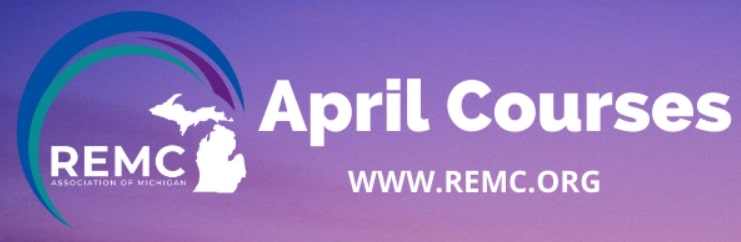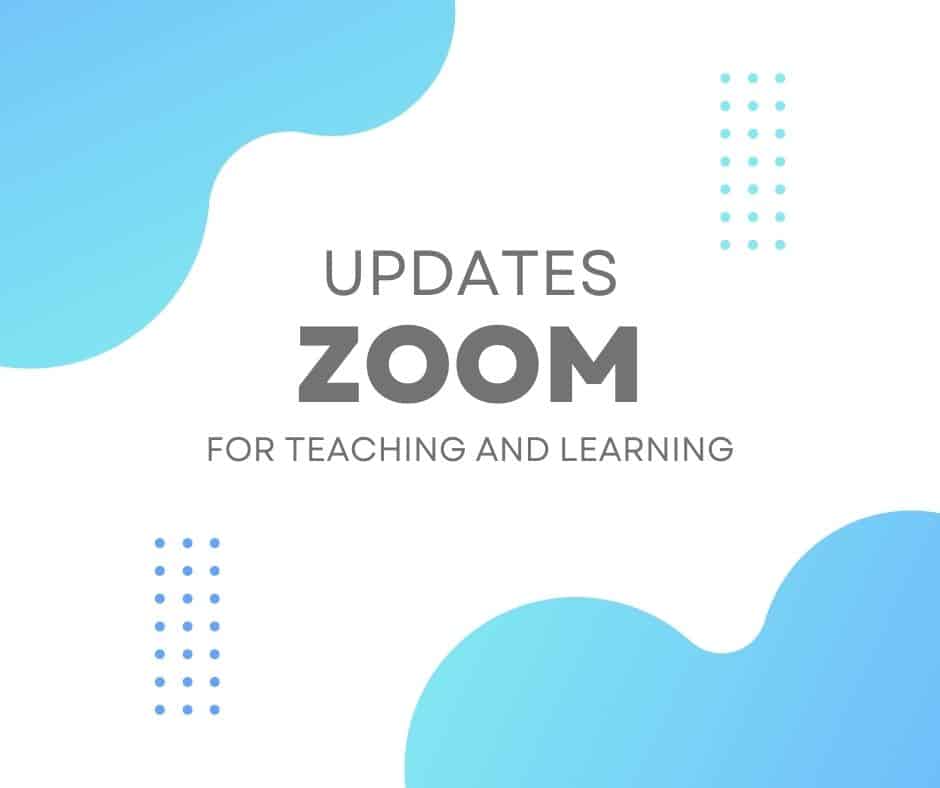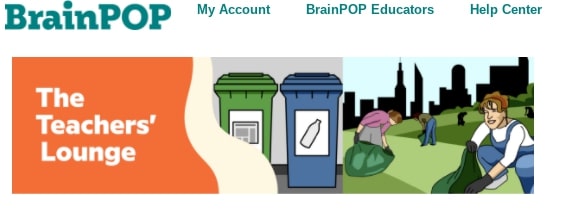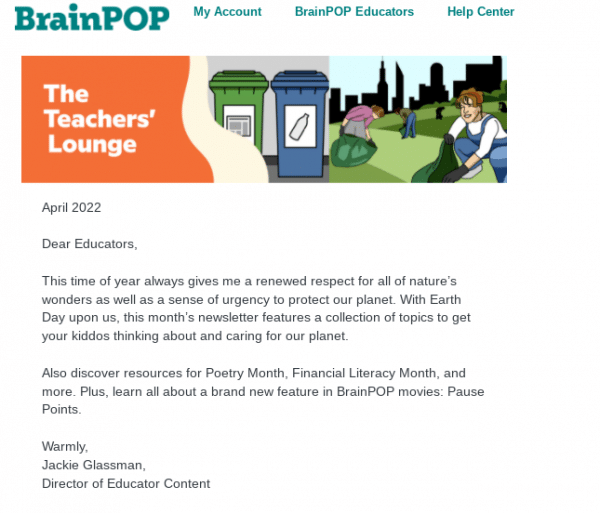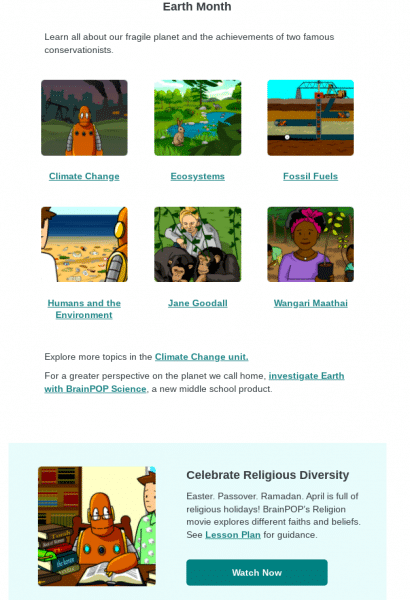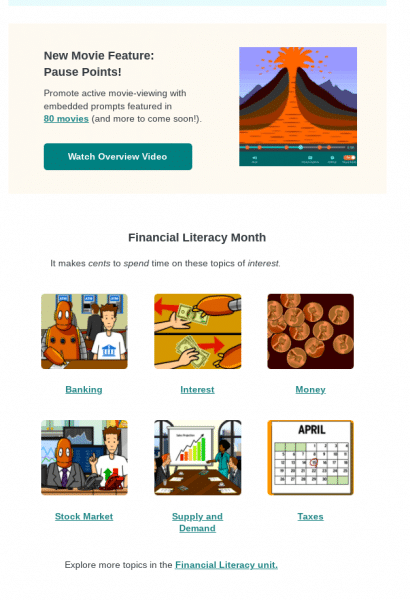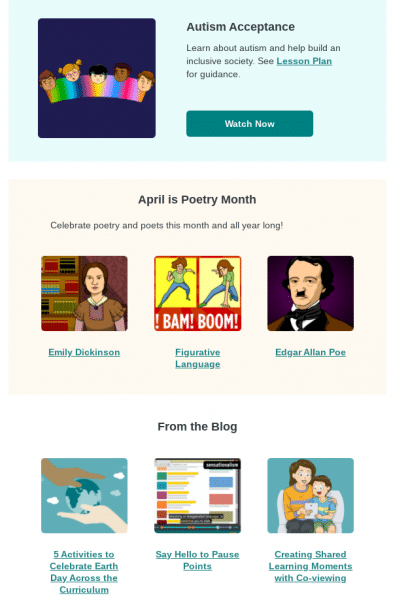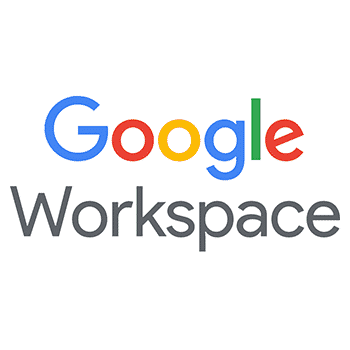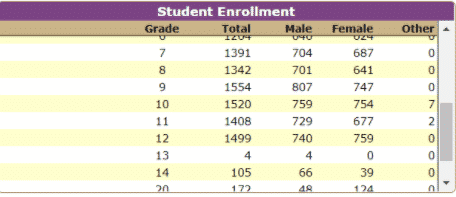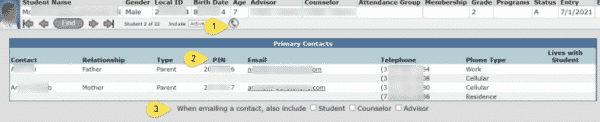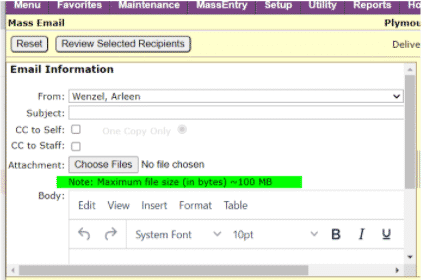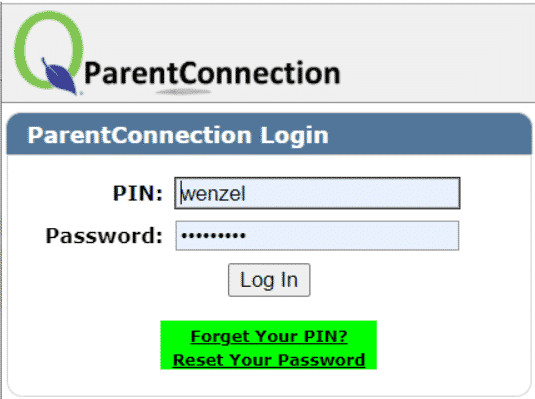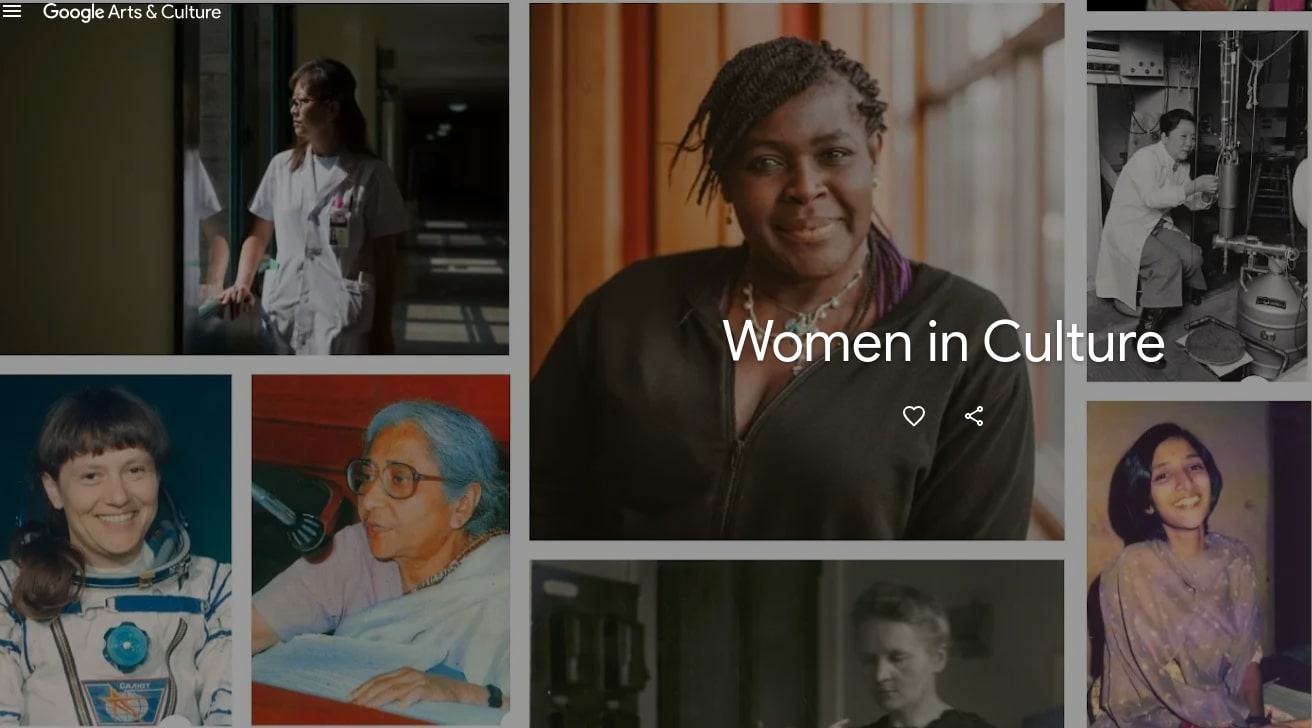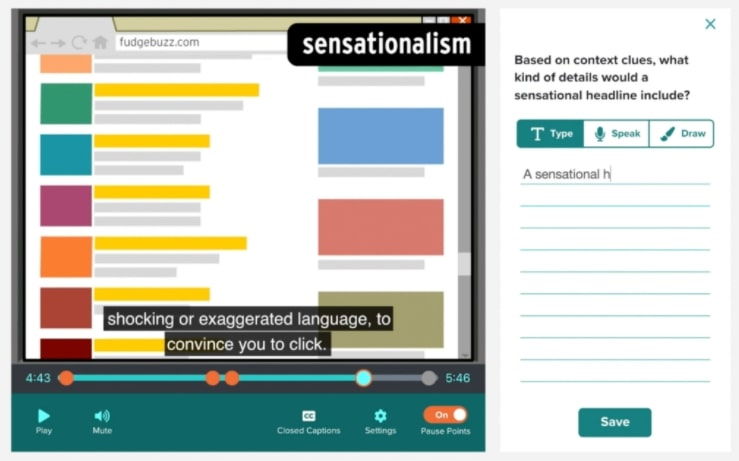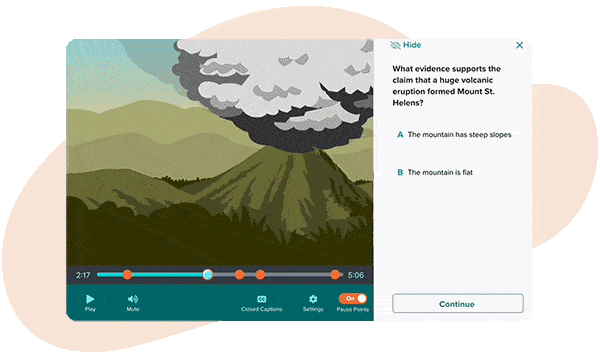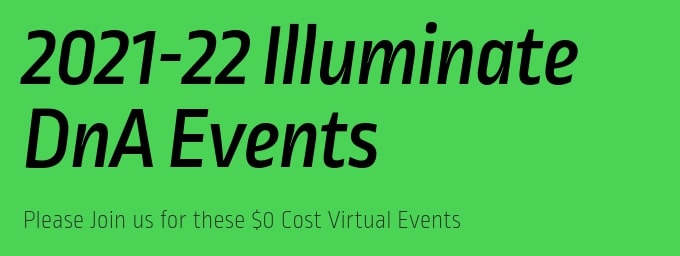Spring is here – sharpen your skills with a REMC Course
Finish the school year strong by applying new tips and tricks to your classroom. REMC offers instructor-led courses that provide 10 free SCECHs, and are open to all Michigan school personnel.
Registration deadline is Friday, April 1st. Through the support of REMC SAVE’s vendor partners, all courses are FREE and there are no SCECH fees. Don’t miss out on the opportunity to learn, connect, collaborate and grow from the convenience of your home.
Check out April 2022 courses here:
- Storytelling to Enhance Teaching
- Creating Instructional Videos for the Classroom
- Digital Tools for Classroom Collaboration
- Empowering Students Through Personalized Learning
- Game-based Learning to Build Student Understanding & Engagement
- GSuite Tools to Build Remote and Blended Learning Environments
- Helping Struggling Readers
- Inquiry and Questioning: Igniting Student Curiosity with Technology
- Learning to use Open Educational Resources on #GoOpen Michigan
- Using Virtual Reality in Education
Register by Friday, April 1st. You will receive a welcome email with the course login and other information prior to the start date. If you have questions or need further assistance with your registration, please contact Erin Rommeck, REMC Event Coordinator.