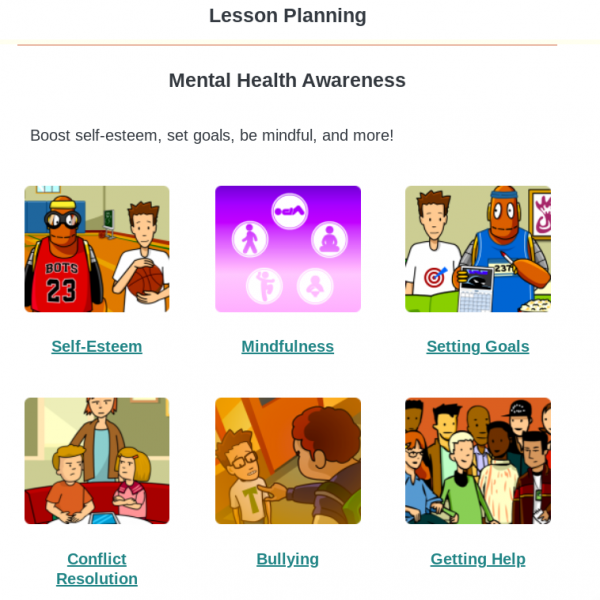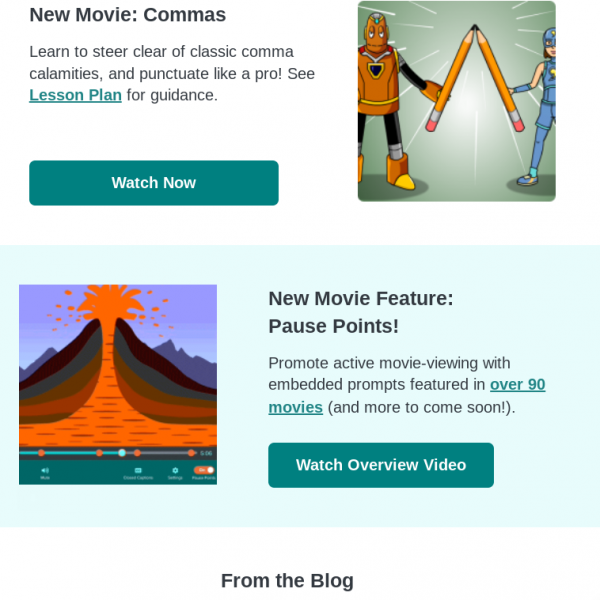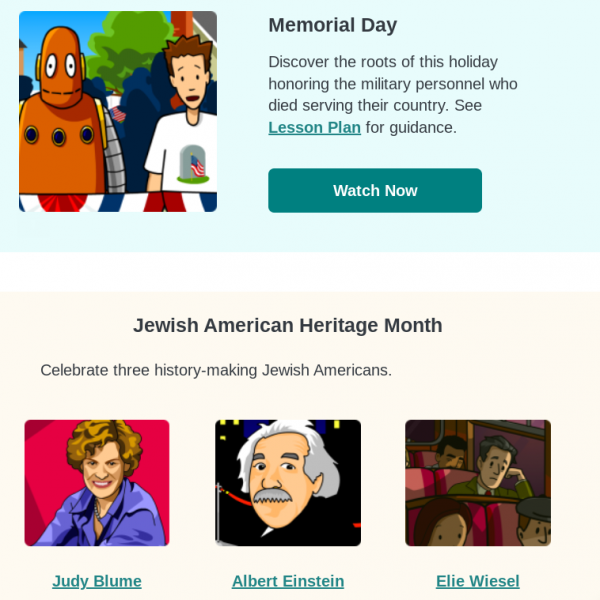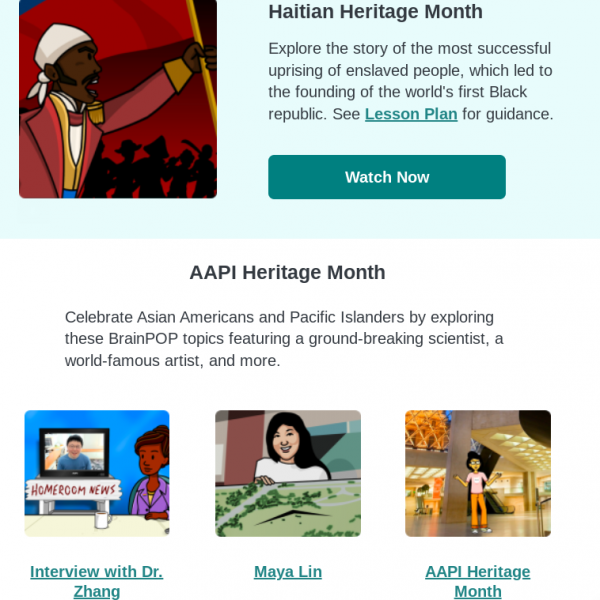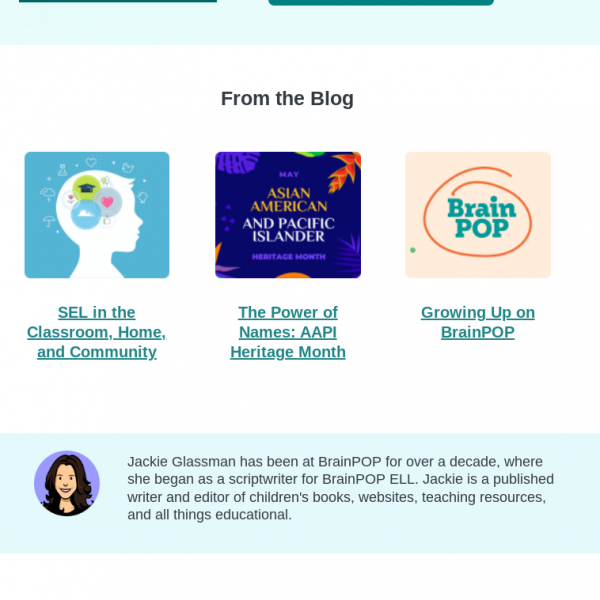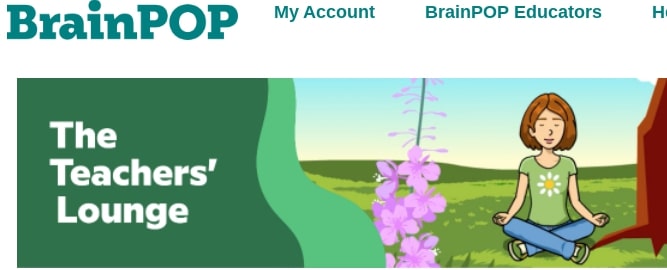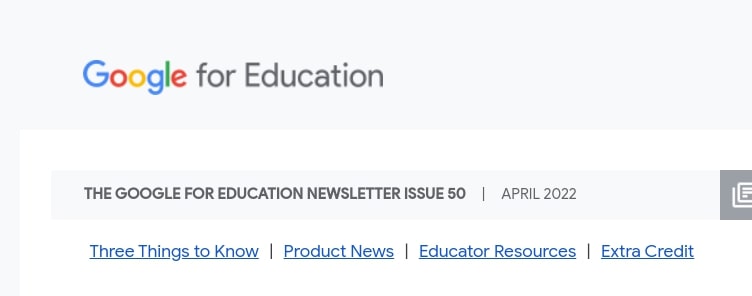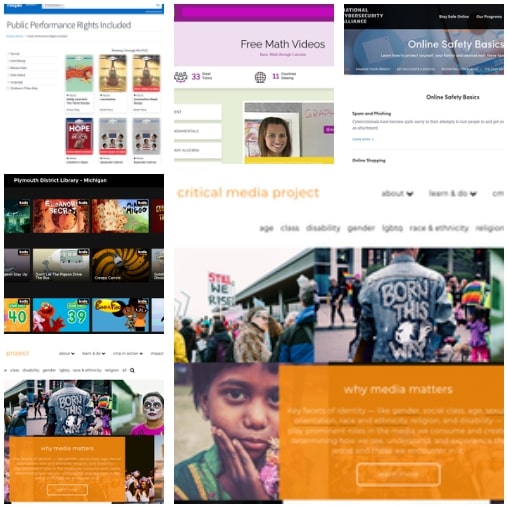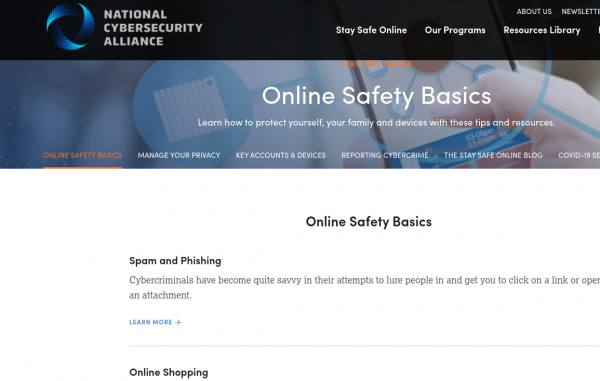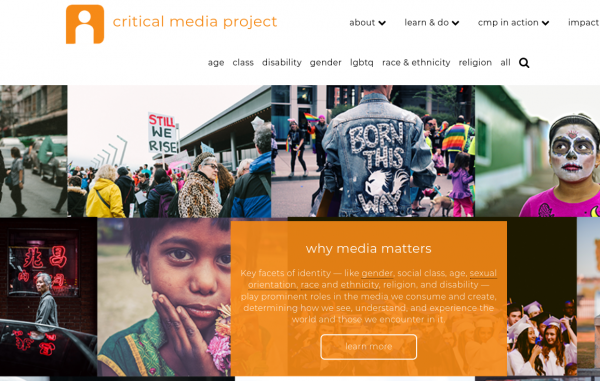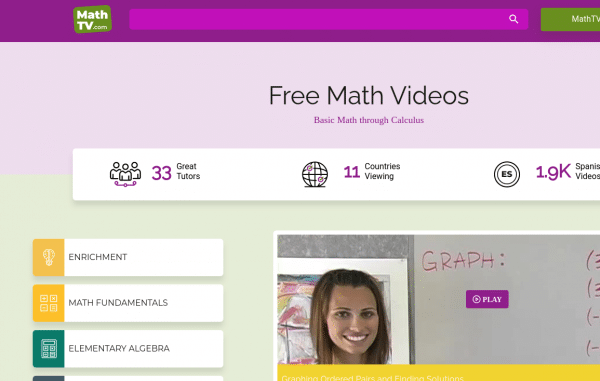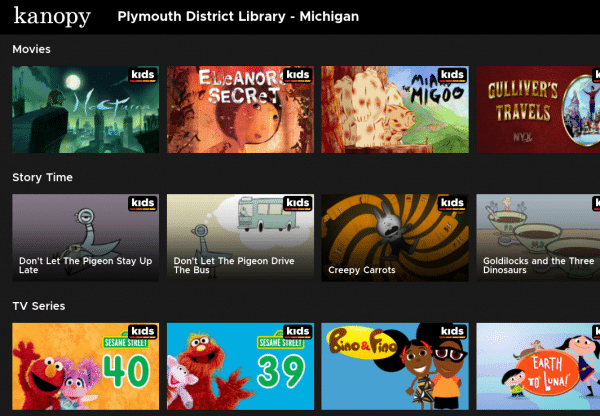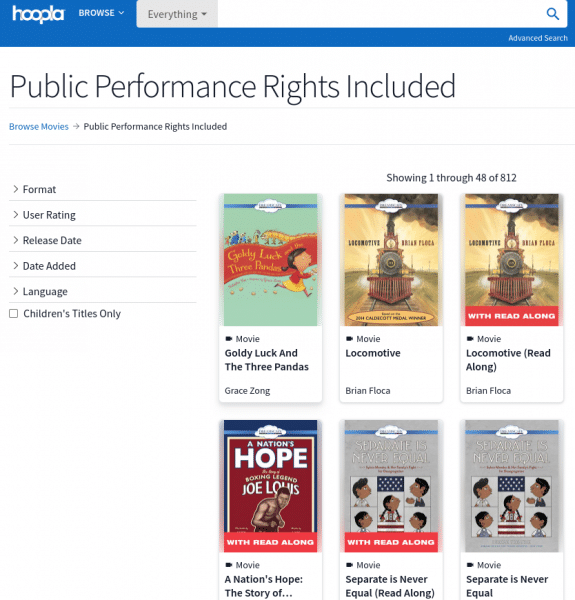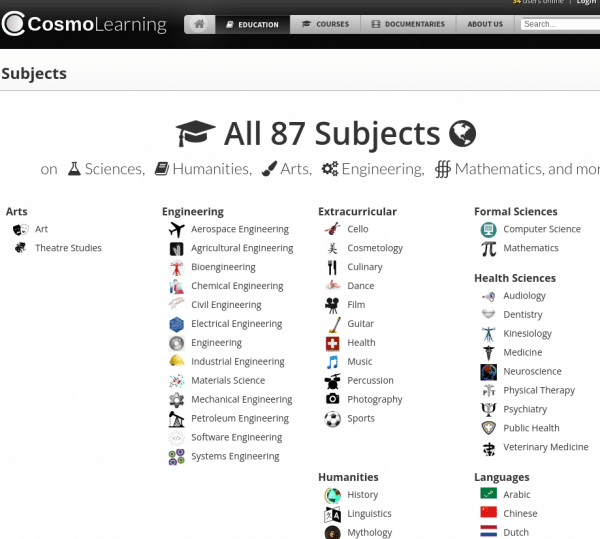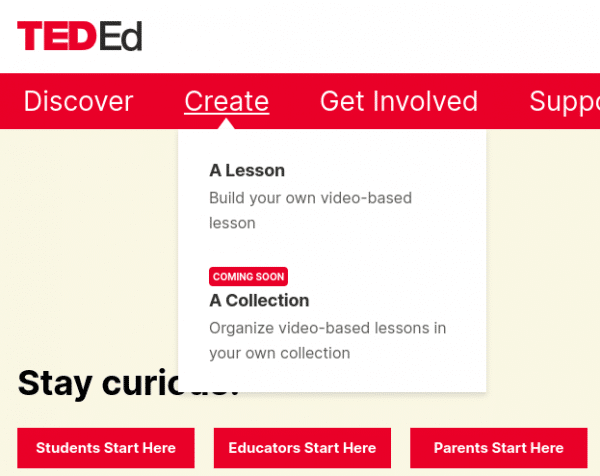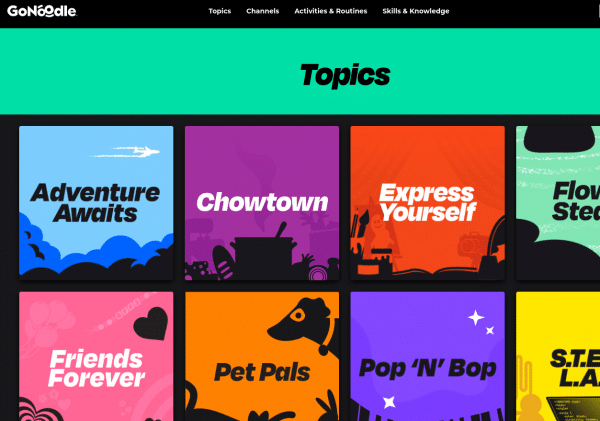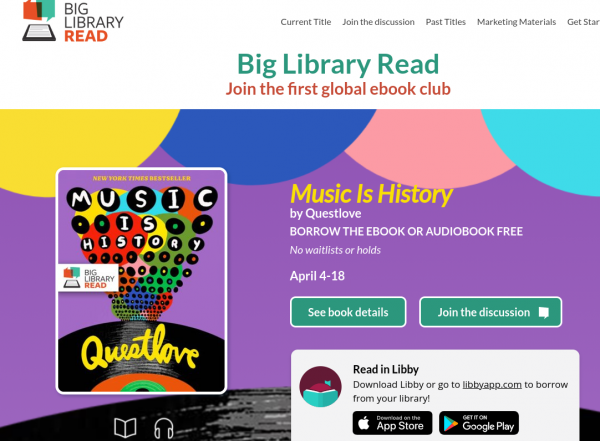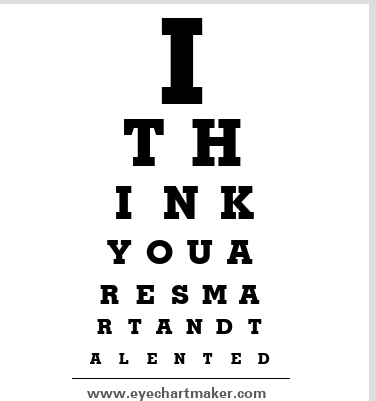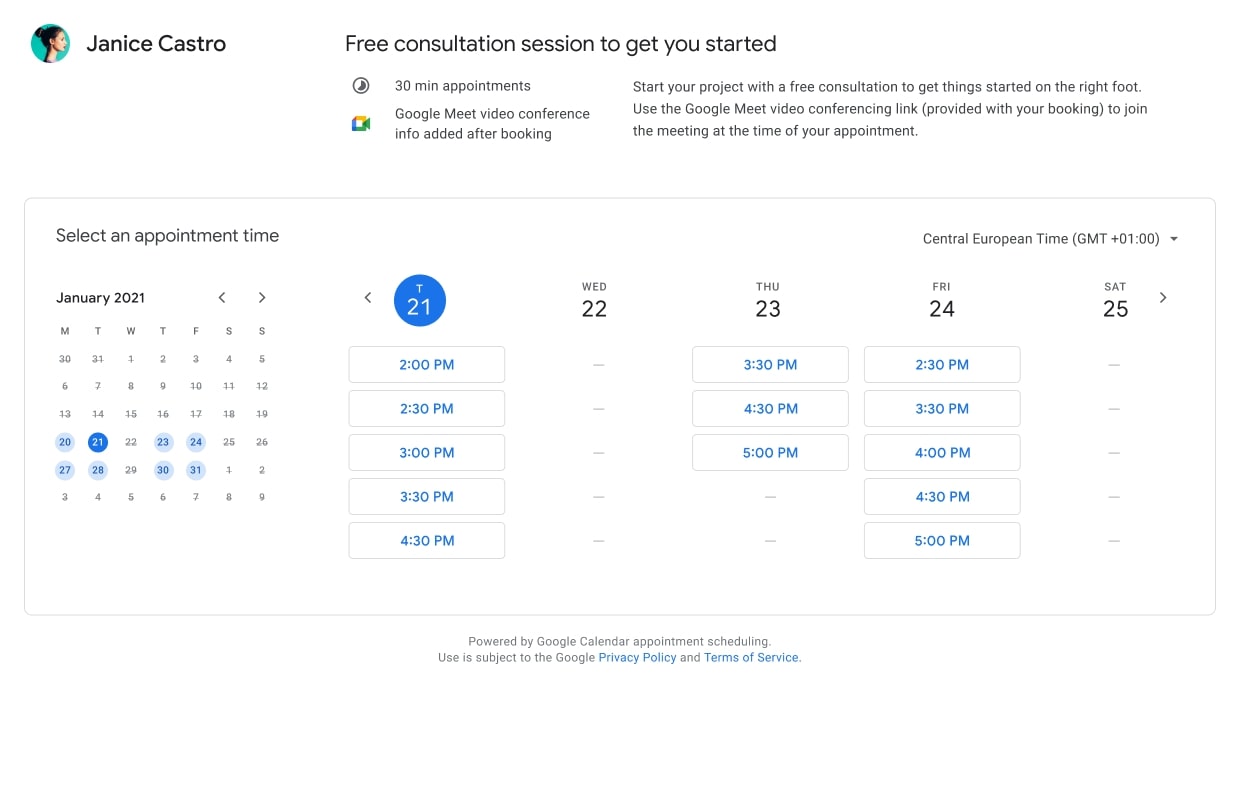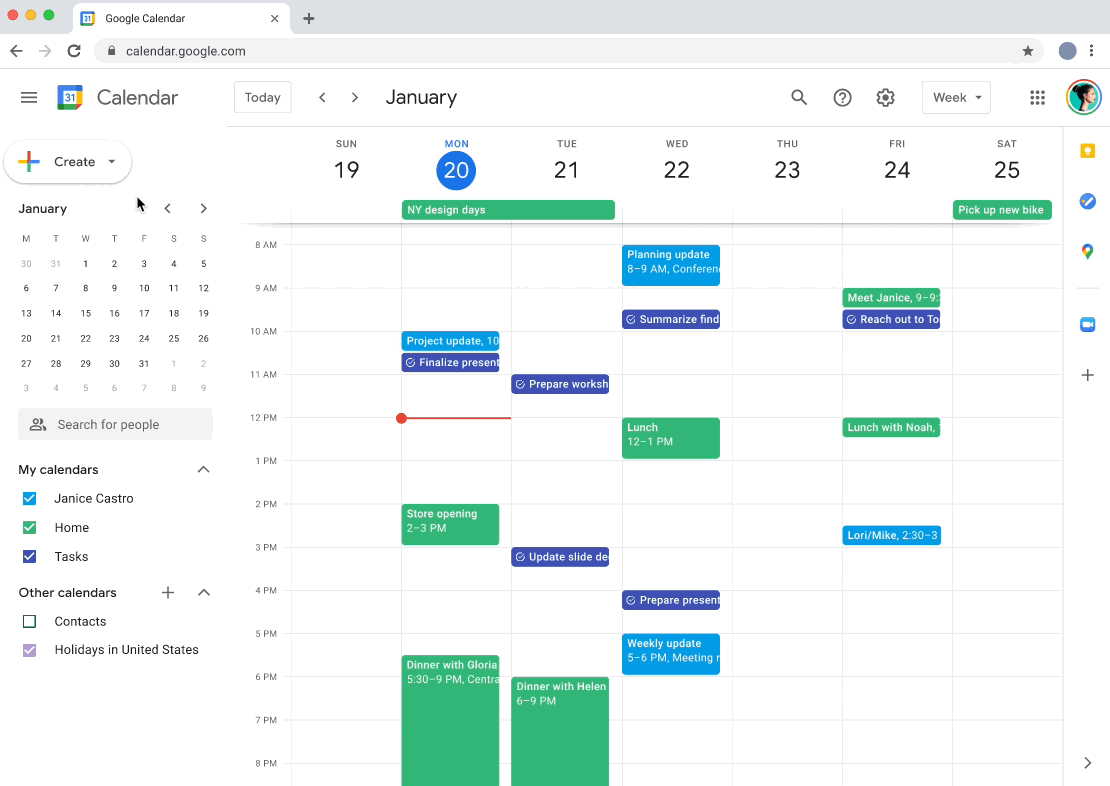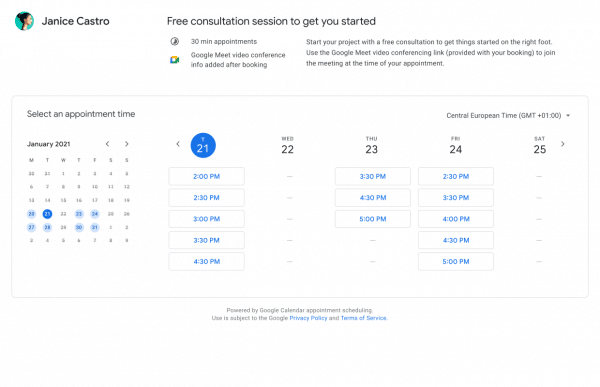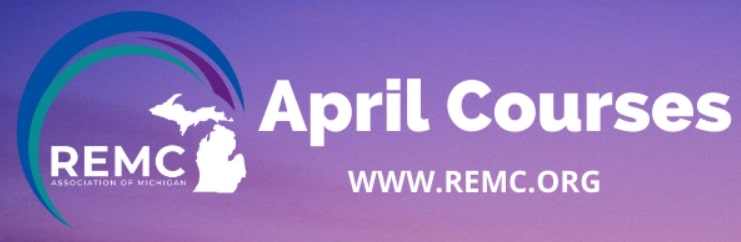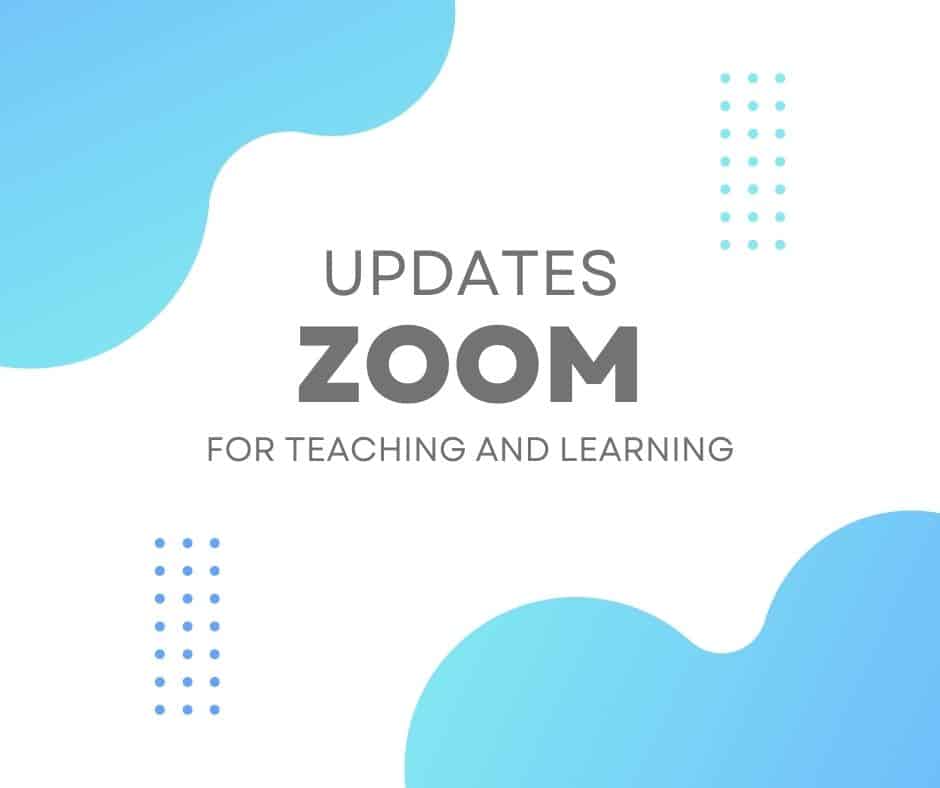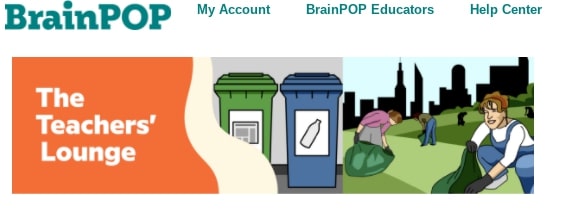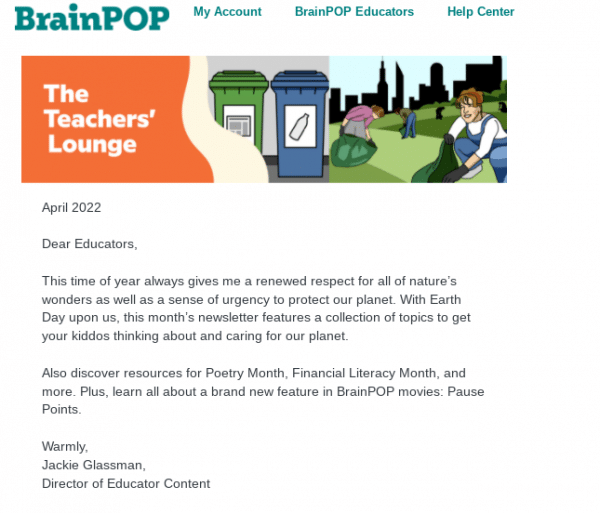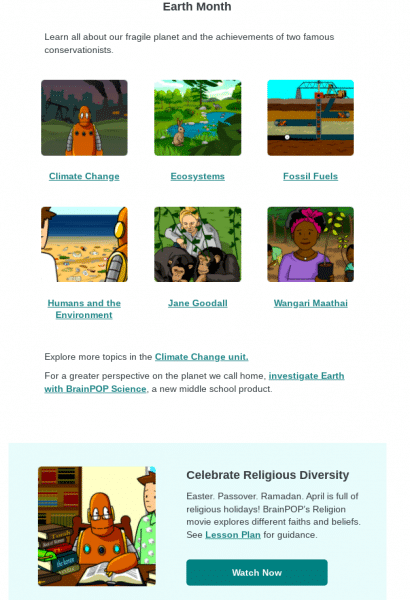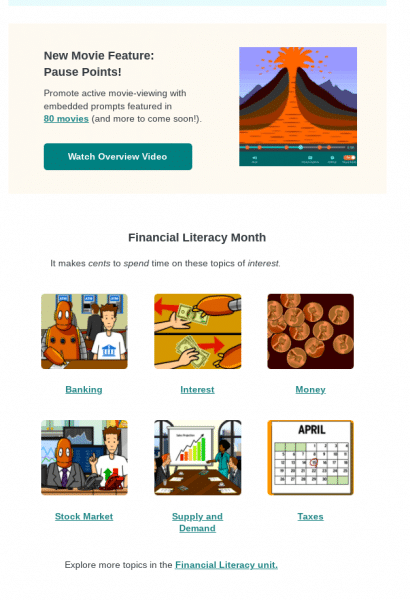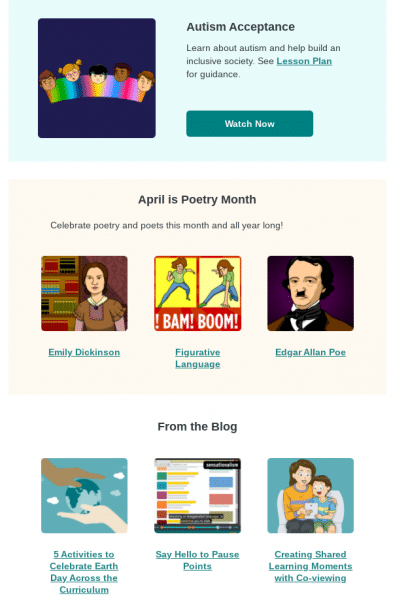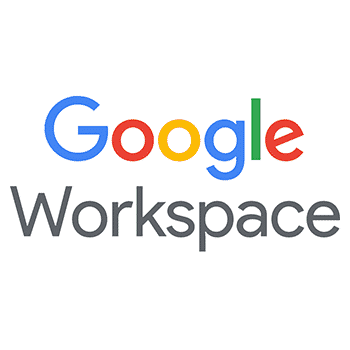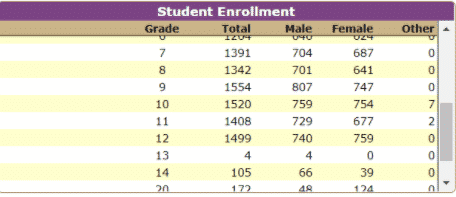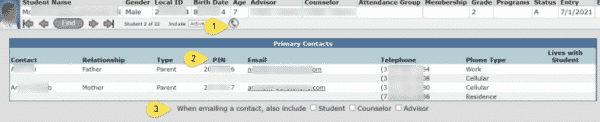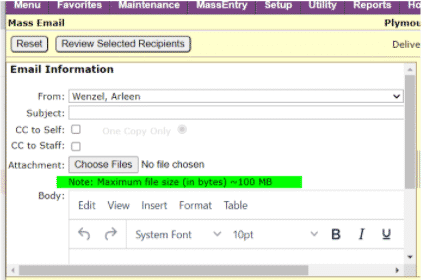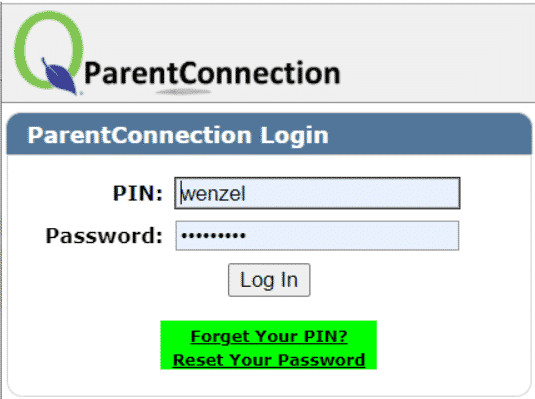BrainPop’s May newsletter for K-12 instructional staff can be found HERE. As a reminder, all district students, K-12 can access our paid subscription to BrainPop/BrainPop Jr via Clever at https://clever.com/in/pccs.
Pics below show what’s in their May newsletter.
———————-
May 2022
Dear Educators,
May is Mental Health Awareness Month—a time to prioritize social and emotional well-being. Late spring can be particularly challenging as you juggle assessments and finish up the school year strong. No wonder Teacher Appreciation Week falls in May! We hope you take time for yourself this month (and always).
To support mental health awareness with your students, this month’s newsletter features movies highlighting topics such as self-esteem, conflict resolution, and mindfulness.
Warmly,
Jackie Glassman,
Director of Educator Content