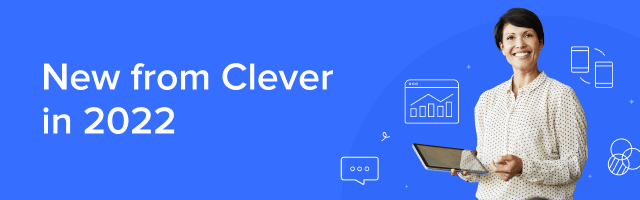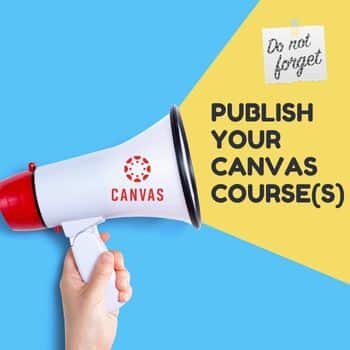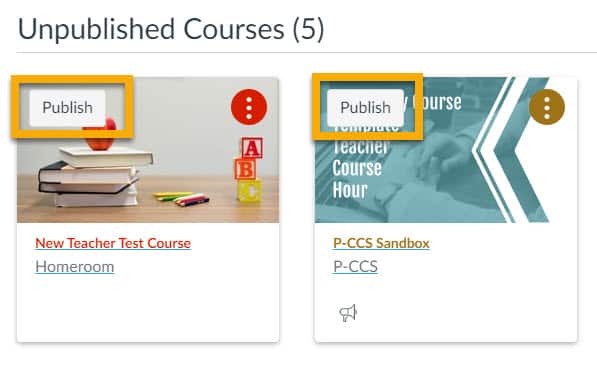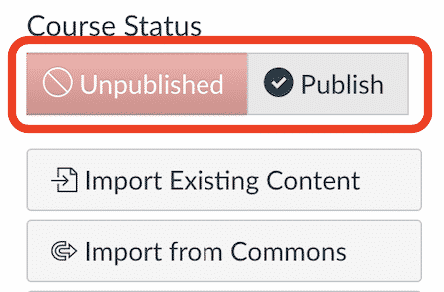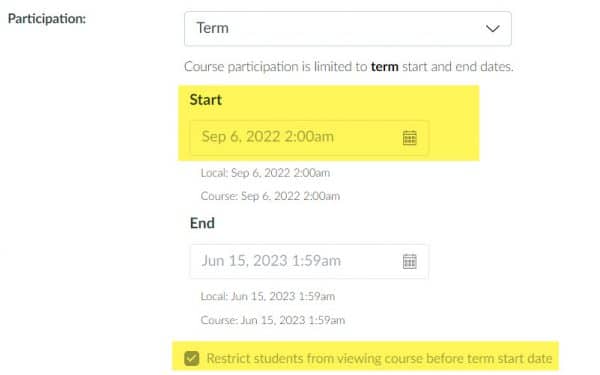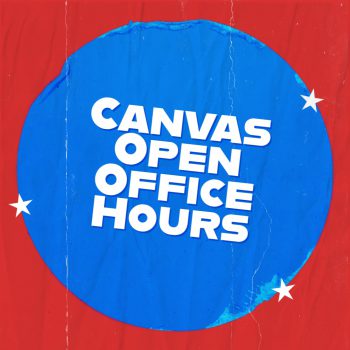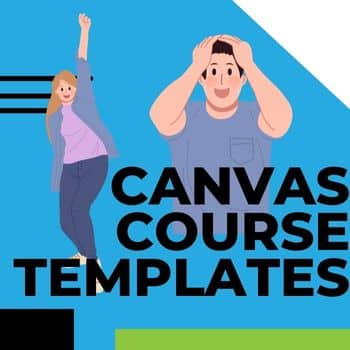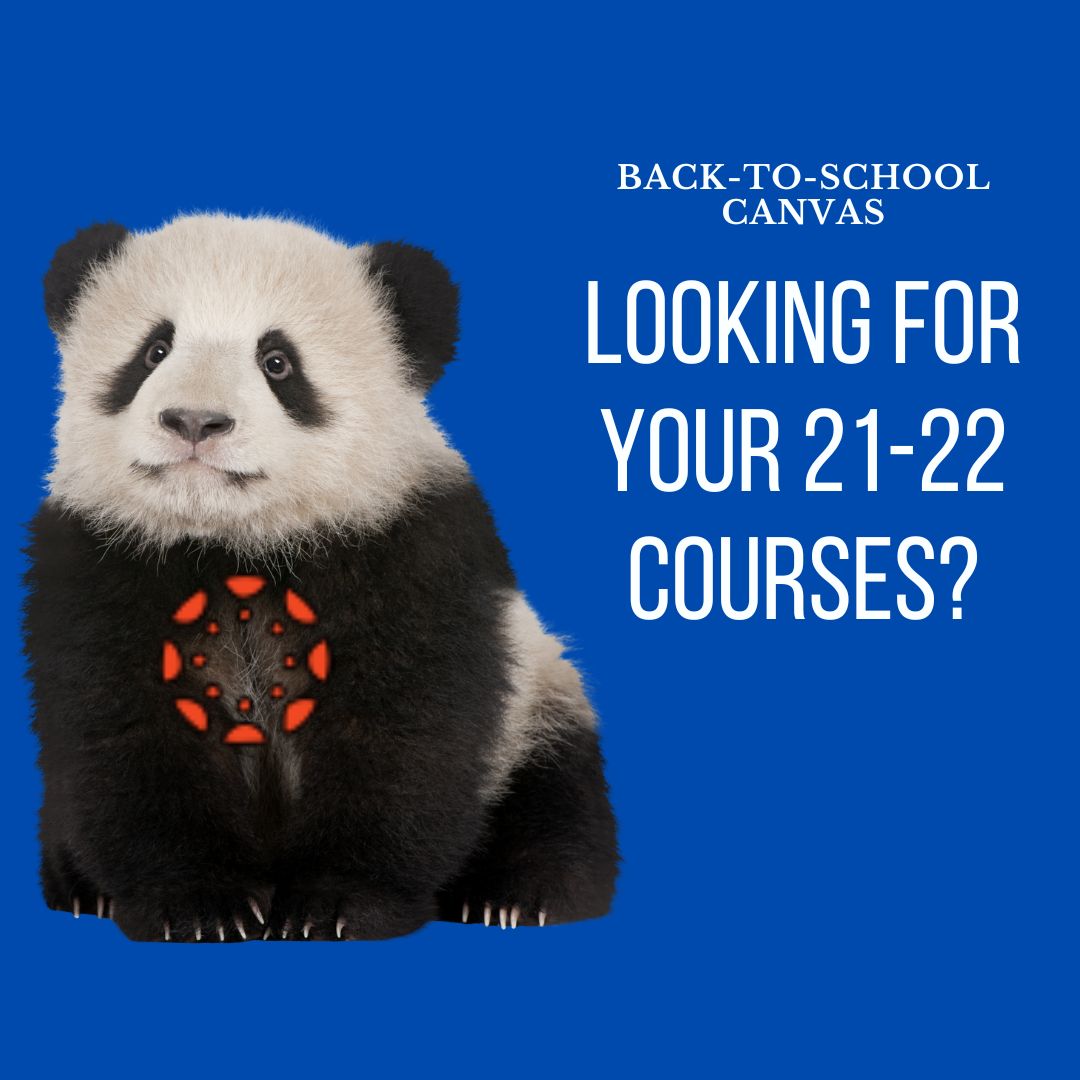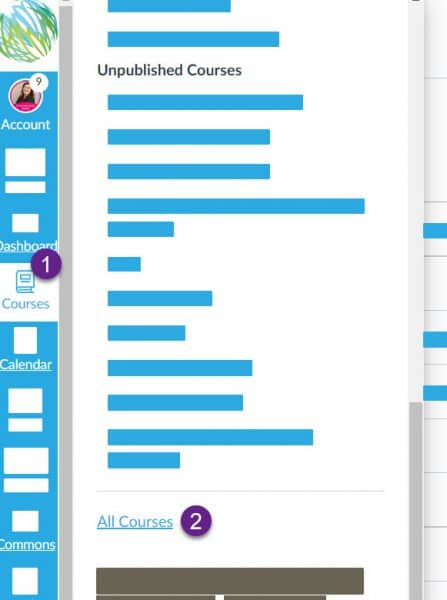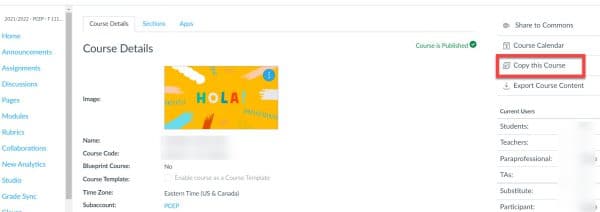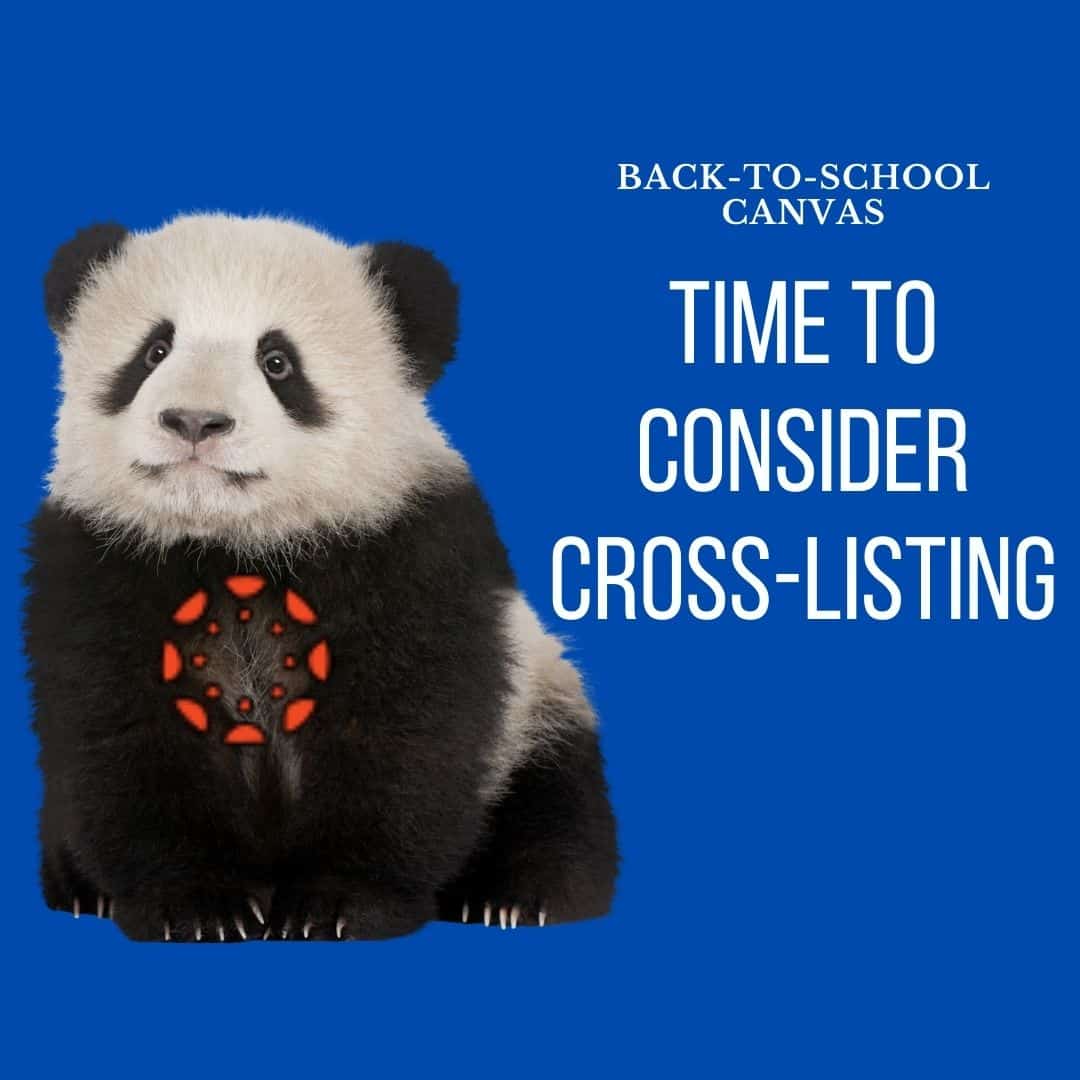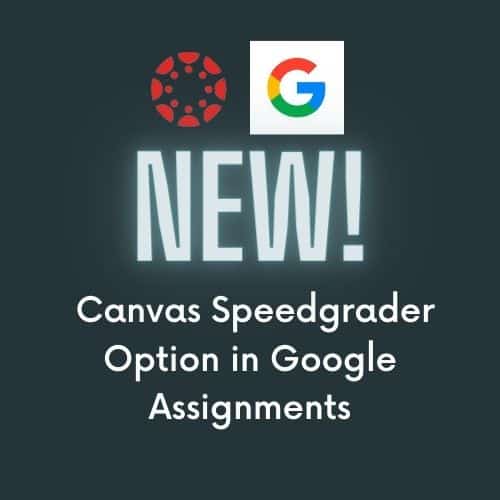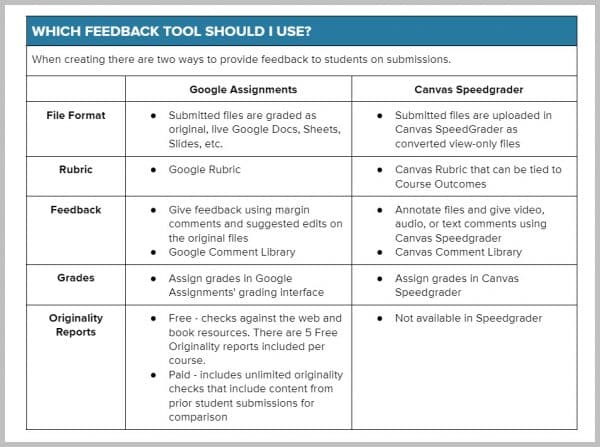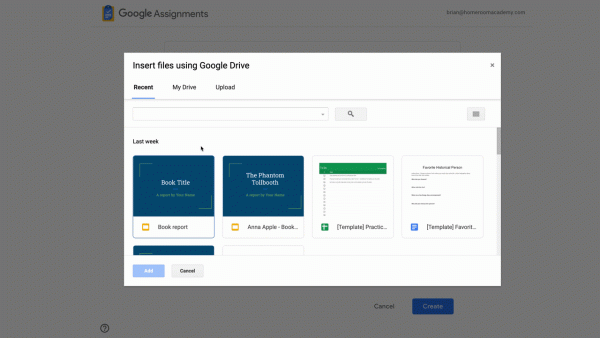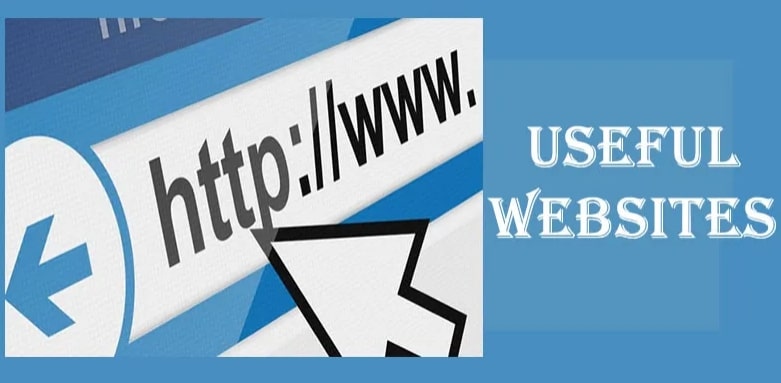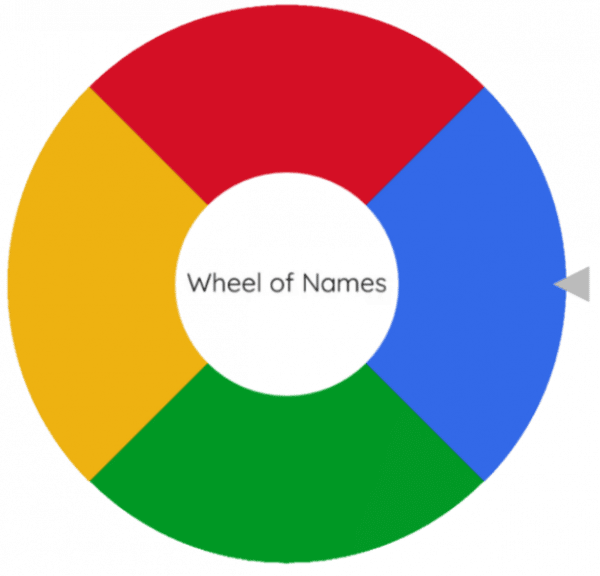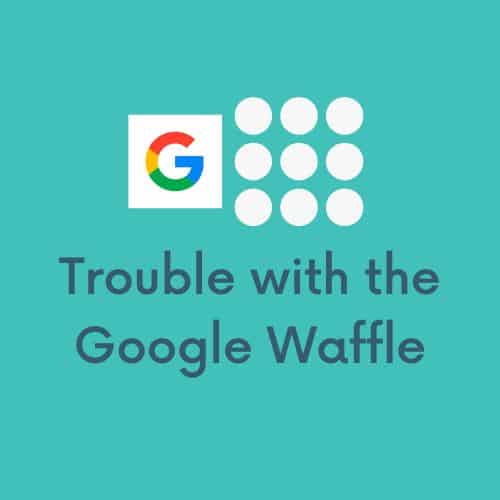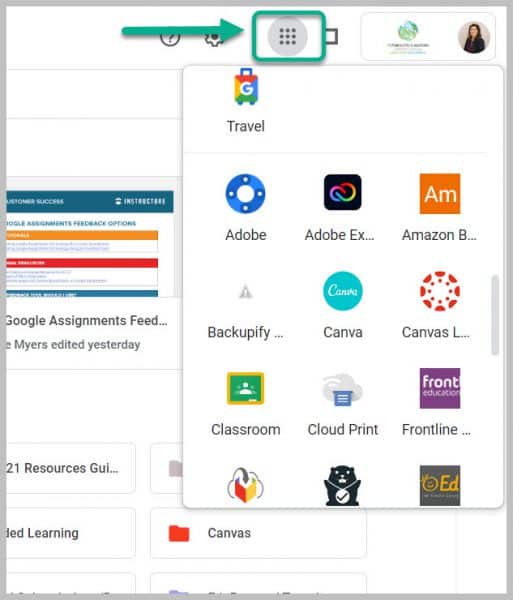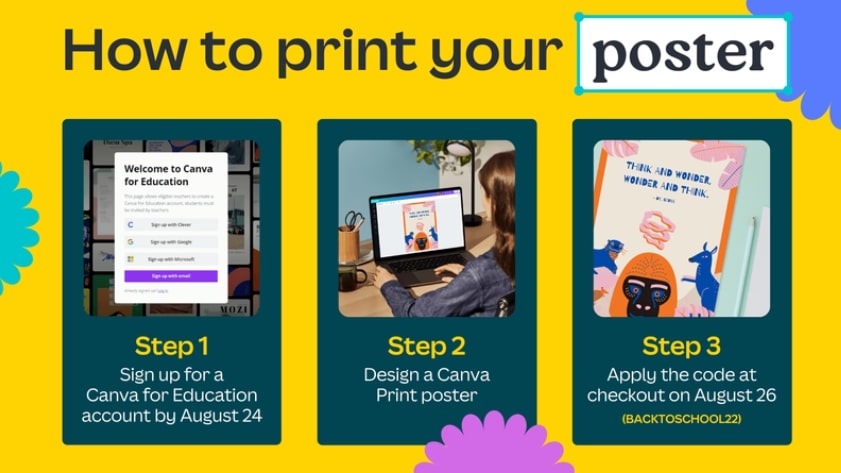Clever is a customizable portal for teachers and districts to curate a list of links for easy access for students. When you customize a Teacher Page for your classes, your students will be able to find all of the resources they need in one place! Log in at https://clever.com/in/pccs
NEW FEATURES
- You can share your Teacher Page with other teachers at your school.
- You can also hide categories on your Teacher Page from students until you are ready for them to see the resources in that category.
This year, to help you stay organized with your shared resources, when you log in to Clever, you will see 3 new tabs: My Teacher Pages, District Page, and Shared with Me. All district-added resources will appear on the District Page. Any favorited resources or resources that you add will appear on My Teacher Pages. And any teacher pages shared with you will sppear on the Shared with me Page.
And, just in case you need a quick reminder, here’s a guide to help you create a Teacher Page. Additional resources can be found at tech.pccsk12.com/clever or from Clever Academy.
Also, want to hear about how other teachers are using Teacher Pages? Hear from Rosemary and Shawna.