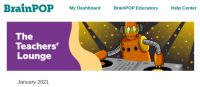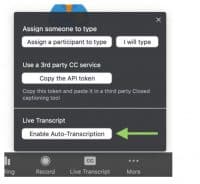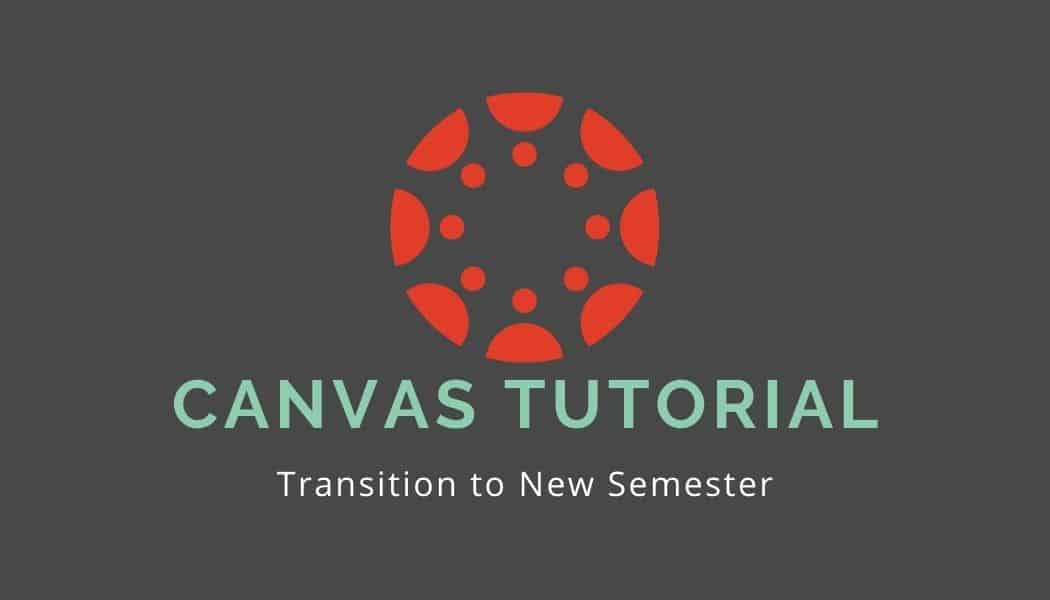
With the start of the 2nd semester arriving soon, we’d like to again provide step by step directions (please see below) for those teachers interested in transferring content from one Canvas course to another. We shared similar directions covering the export/import process at the outset of our school year to assist teachers in migrating content out of courses they had created and built in to the MISTAR-rostered course shells that appeared in their accounts.
- Step-By-Step Directions with Pictures on how to export content from old course and import it into the new course
- Step-By-Step Video (Screencast) Directions
Bulk adjusting due dates and times:
-
- You can drag and drop calendar items to change the due dates
- You can bulk change due dates and availability dates from within the Assignments Index Page in a Canvas course: https://community.canvaslms.com/t5/Instructor-Guide/How-do-I-bulk-update-due-dates-and-availability-dates-as-an/ta-p/1195
- You can bulk adjust due dates when importing content into a course (like when importing content from semester 1 to semester 2-course shells): https://community.canvaslms.com/t5/Instructor-Guide/How-do-I-adjust-events-and-due-dates-in-a-course-import/ta-p/1090
- Google Assignments: Create new or edit existing Google Assignment Assignments within Canvas to use the Google Assignments External Tool option, not Google Cloud Docs (to update them to the new integration since the old integration will be deprecated this summer). When the course export is used, Google Assignments also transfer to the new course.
*Please note that canvas exports do not include backups of student interactions and grades. Grades can be exported separately as CSV files.
**Year-long courses do not apply here. However, it is still good practice to make backups of your courses.
Below are some best practices when transferring content, this includes exporting your grades, settings, and downloading additional data.
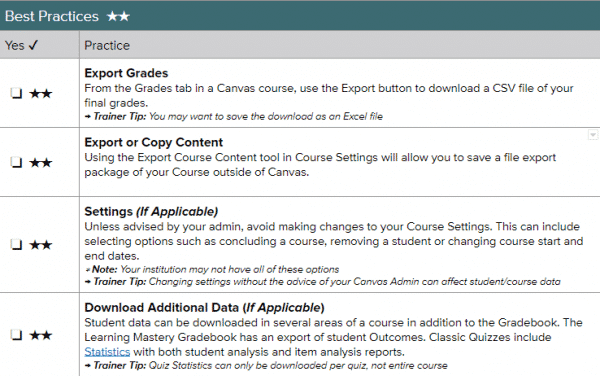
Best Practice: Keep Sem 1 and Sem 2 clean and separate to have easier content management and processing. For those with a course that spans the year, consider just copying the last module or most recent content from your Semester 1 course into your Semester 2 course so that you are starting with an almost fresh course. (You can always have view access extended to the Semester 1 course so that students are able to review their past work at any time – unless you’d prefer to restrict access to that course content.)
You could also extend course dates in Semester 1 courses if you need students to have more time to participate/work in those courses, although you will need to bear in mind MISTAR grade submission deadlines.