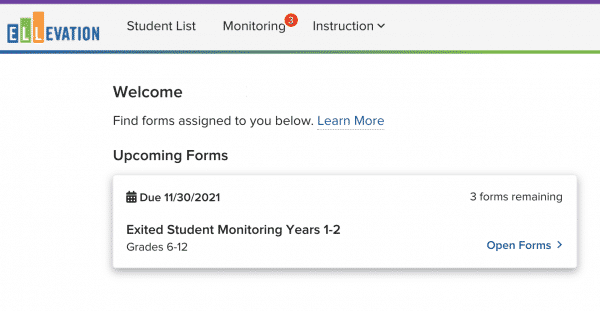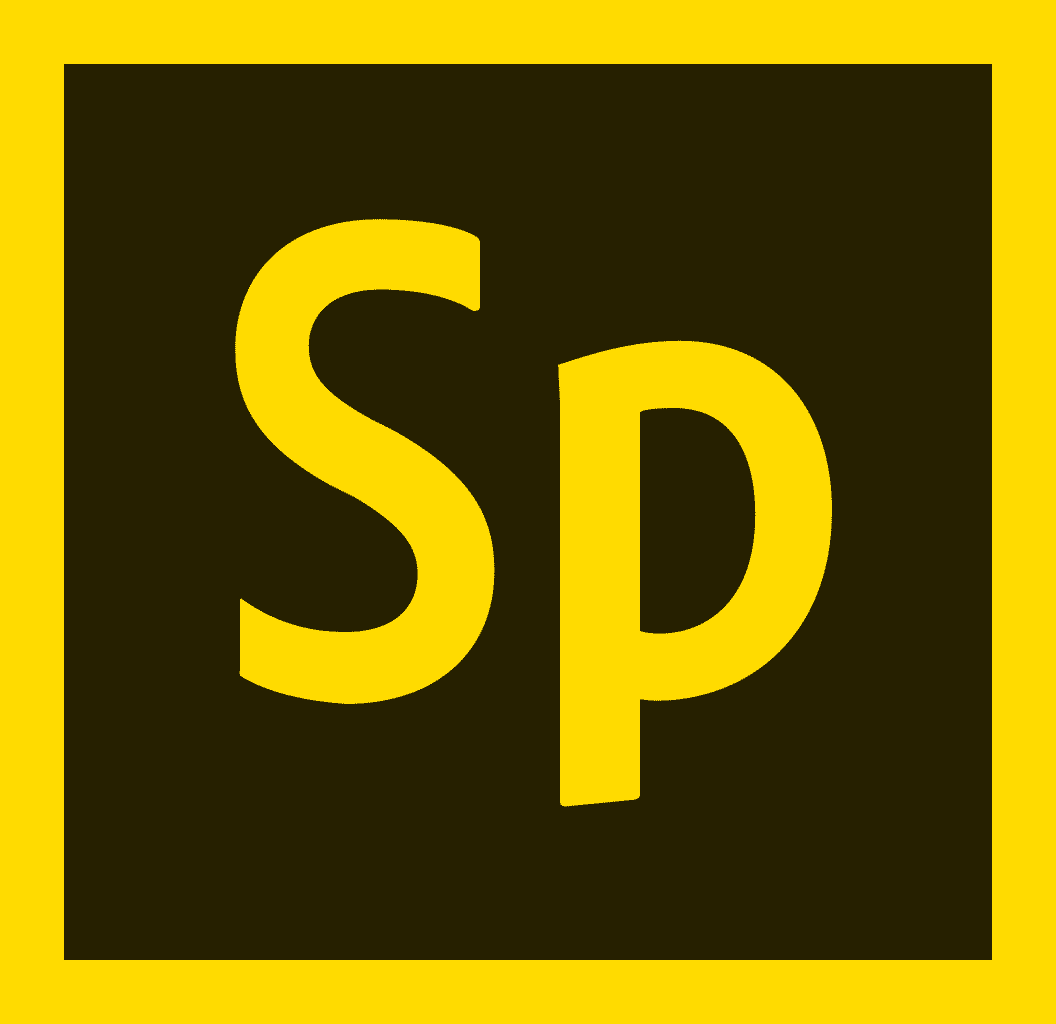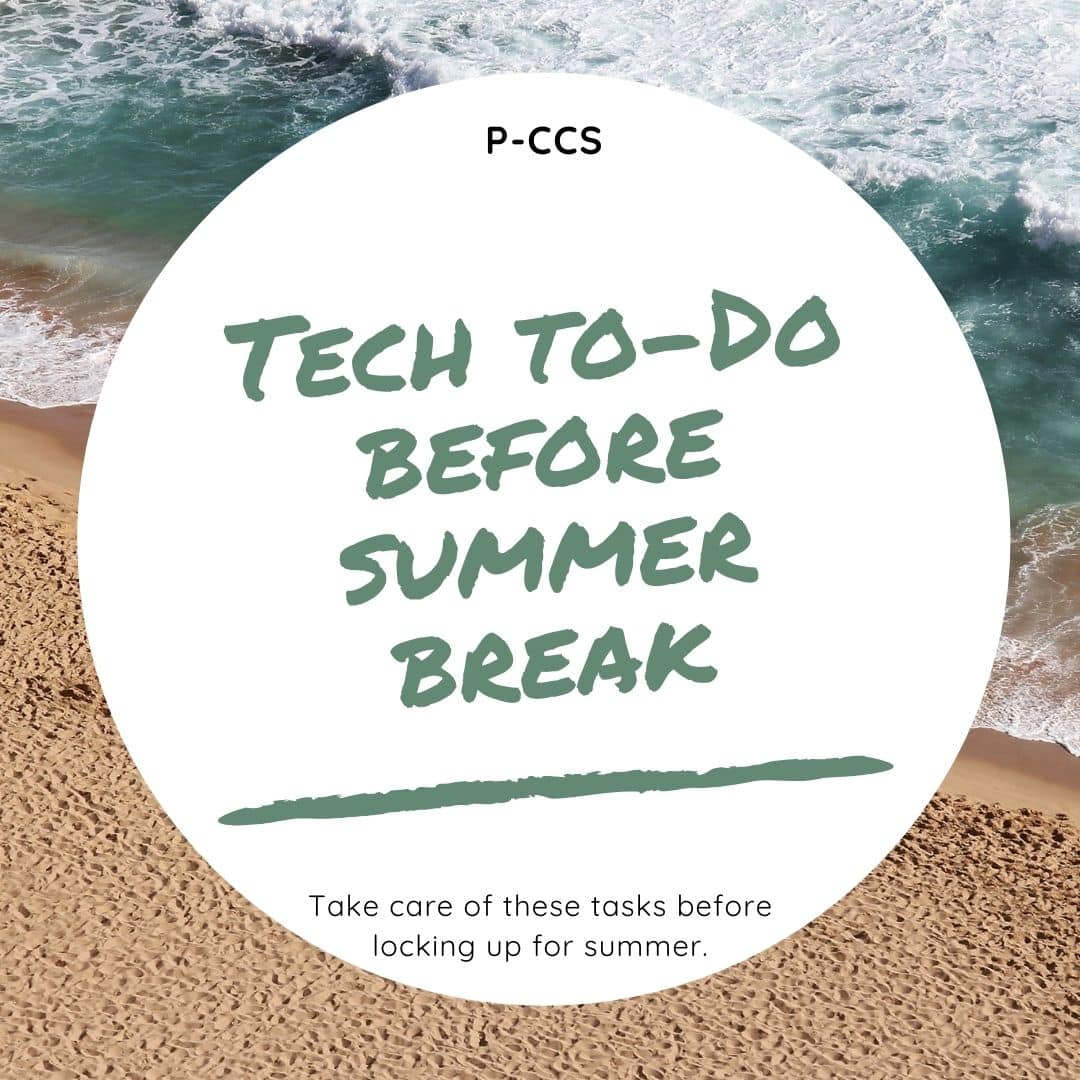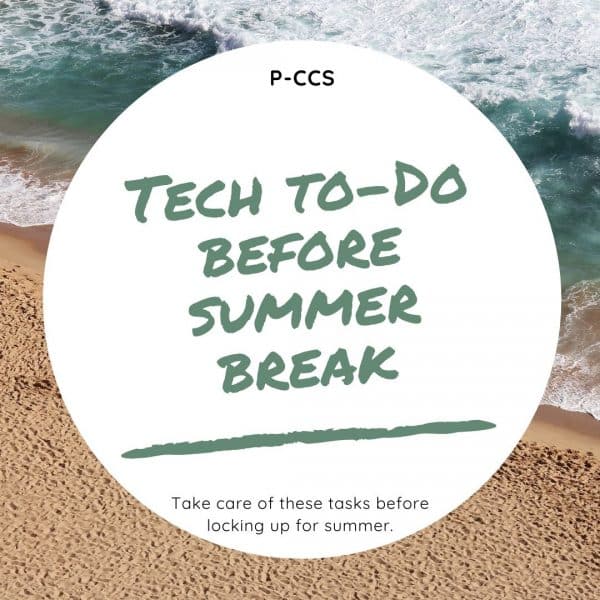Time Saving Tip: Many students and teachers end up accessing Google tools from their phones. As a result, most of us are logged into multiple Google accounts on our phones. Up until last week, I would click on my avatar in the upper, right corner and then select the account I wanted to switch to. But did you know you can save a few nano-seconds by just swiping up or down on that avatar and Google will switch between your accounts? This works in Google Mail (Gmail), Google Drive, Google Keep, Jamboard, Slides, and Docs. It works in most of the Google apps except for Calendar. Video Demonstration.


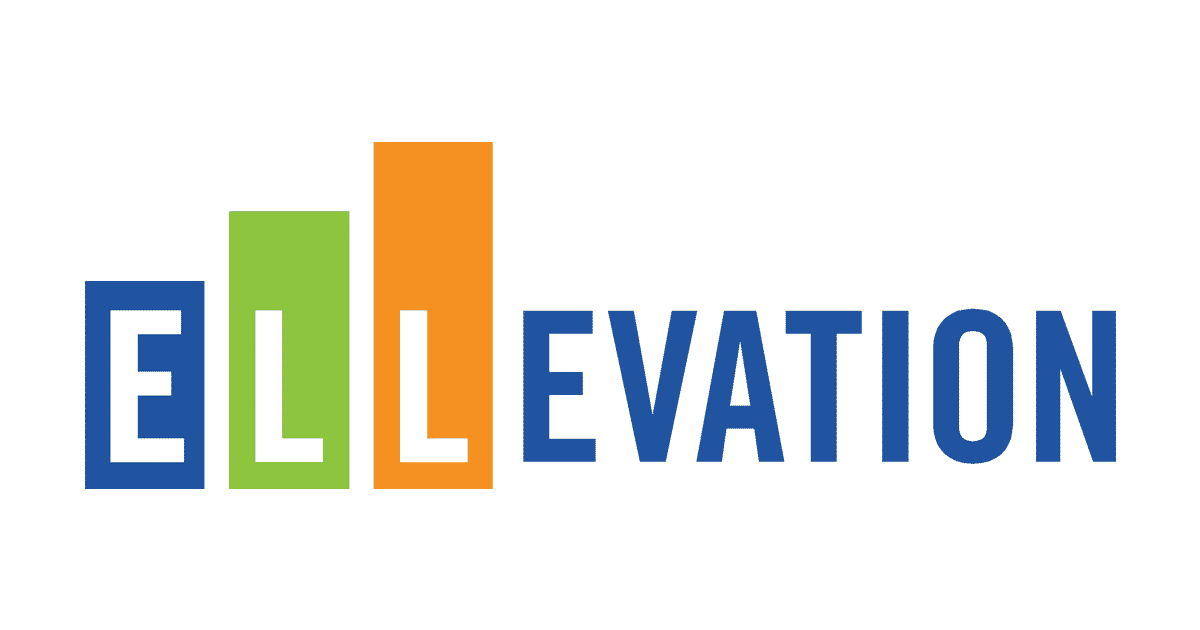
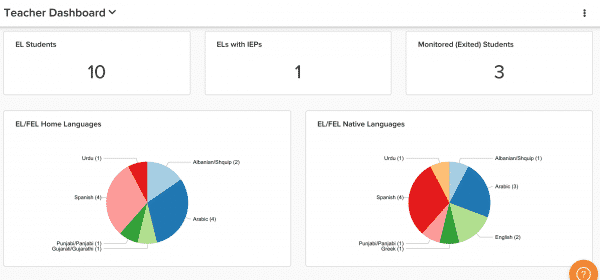 ELLevation Strategies:
ELLevation Strategies: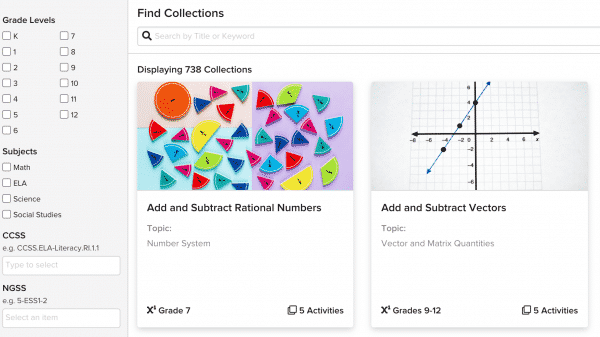 Monitoring:
Monitoring: