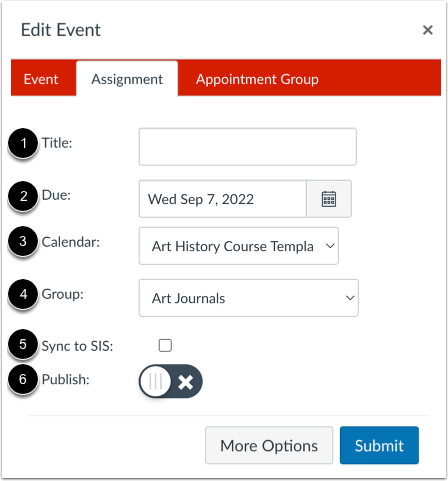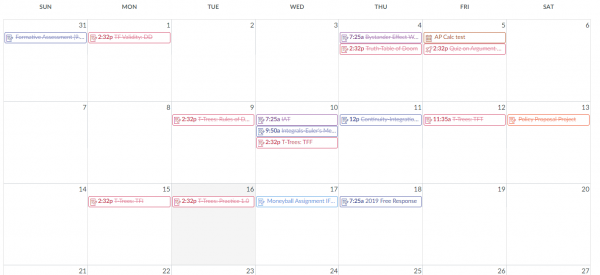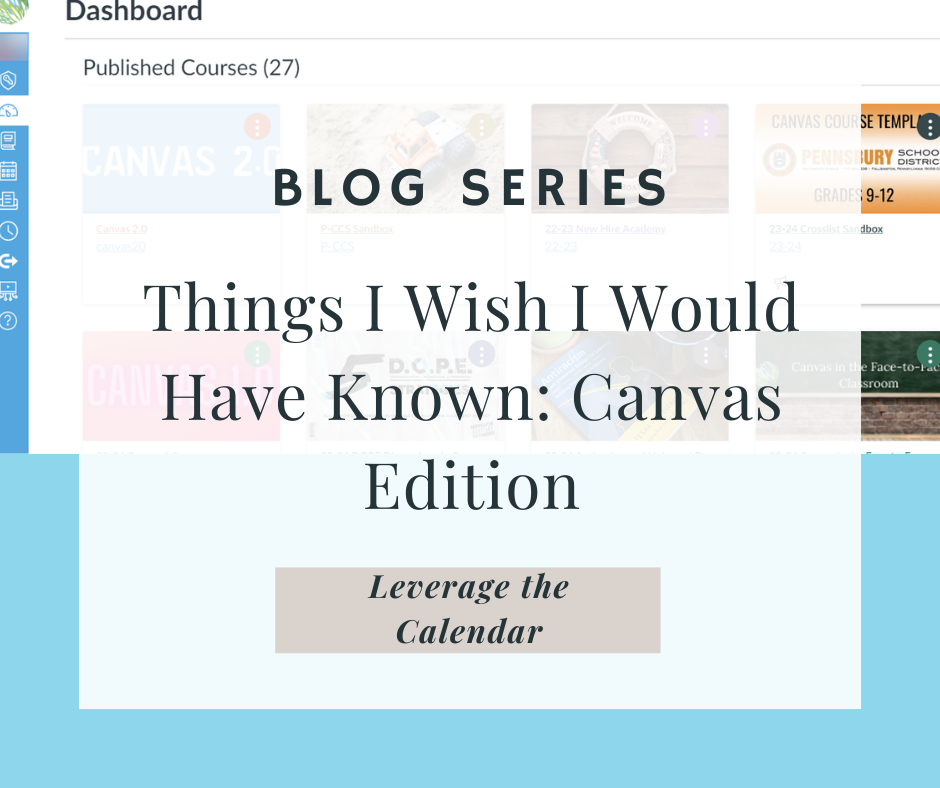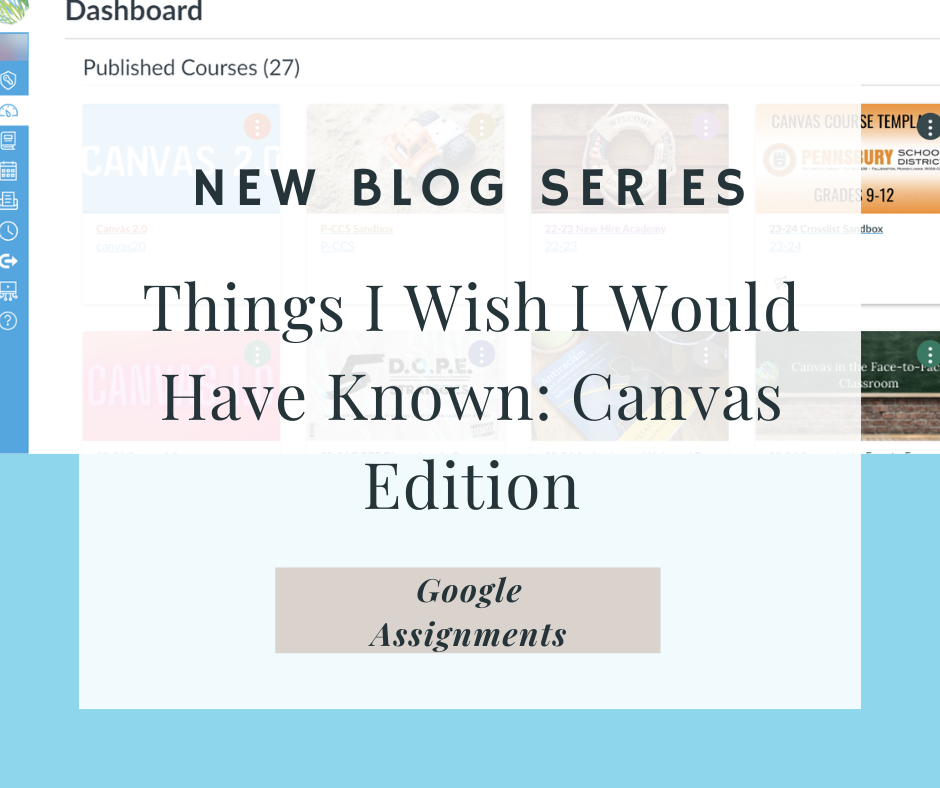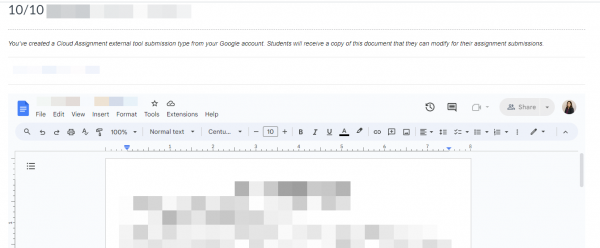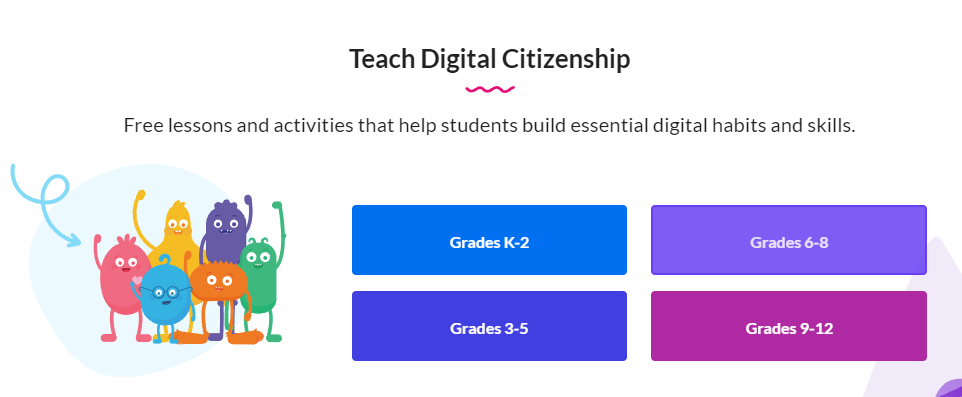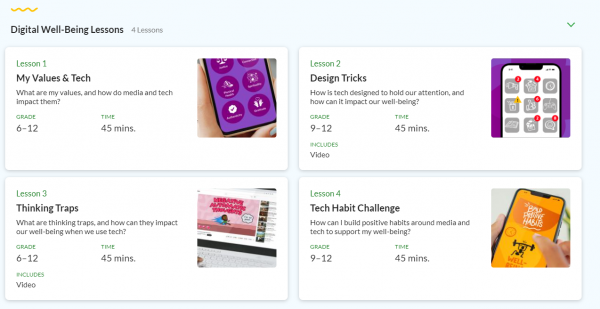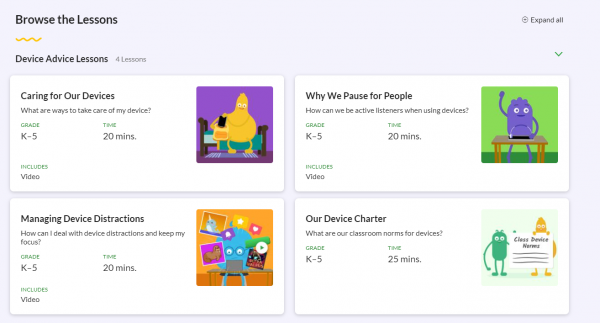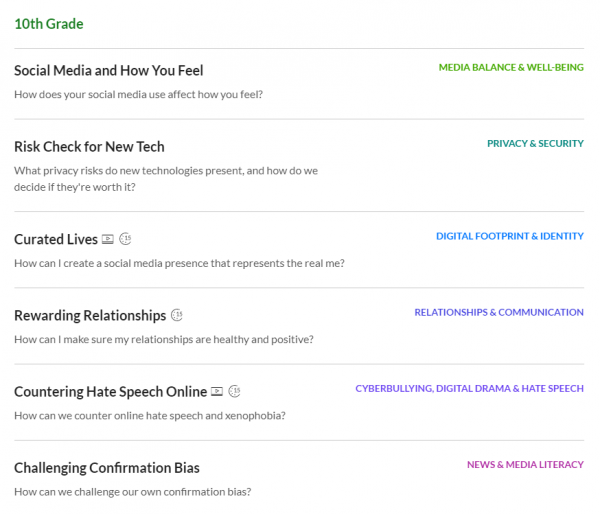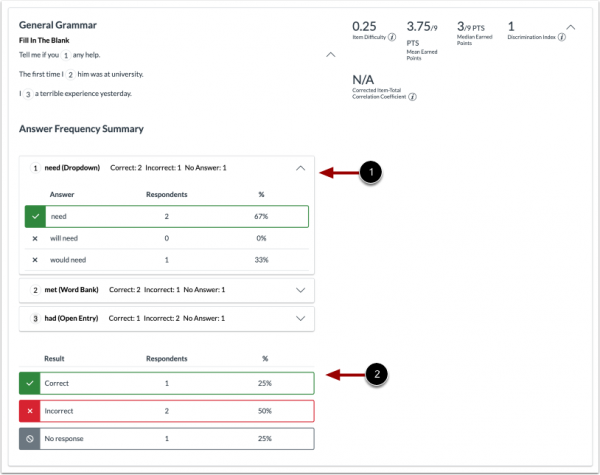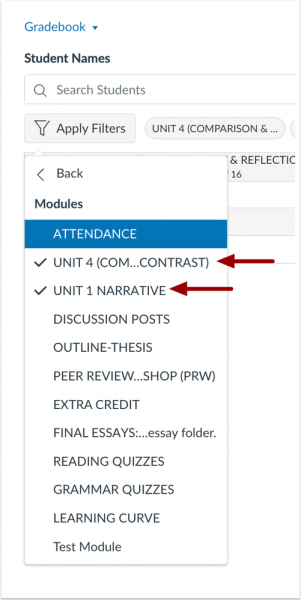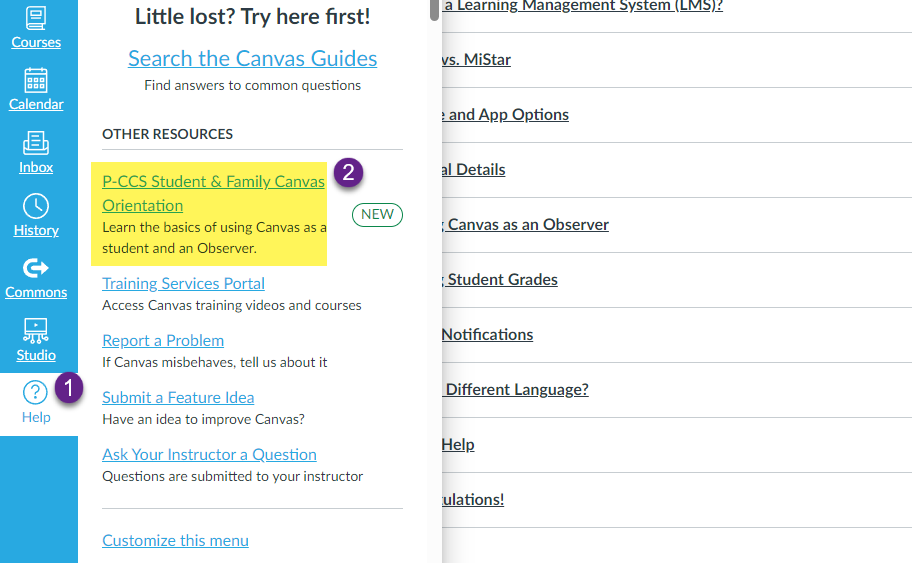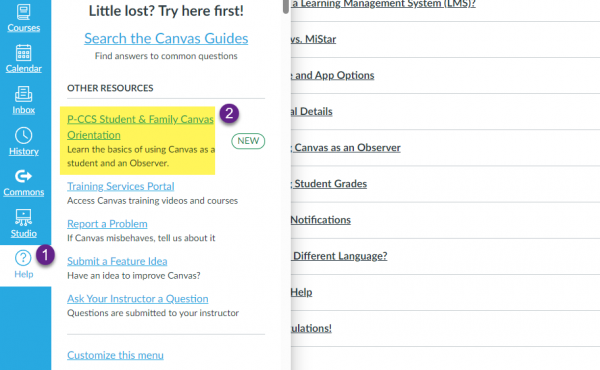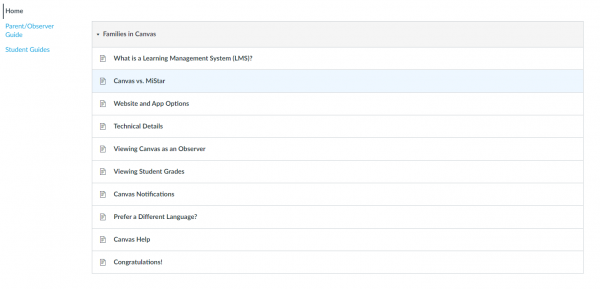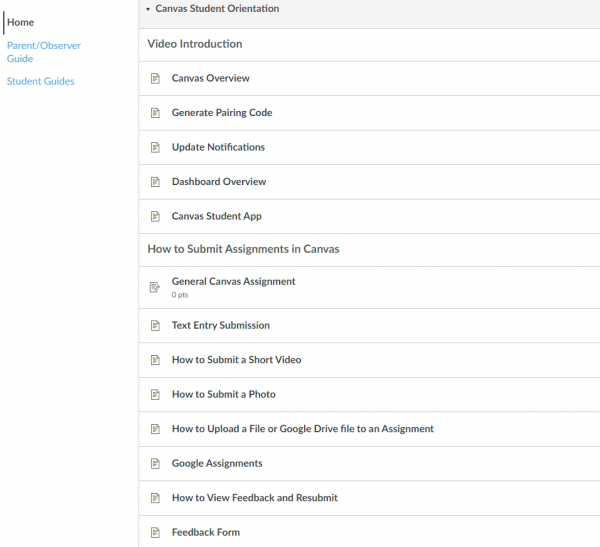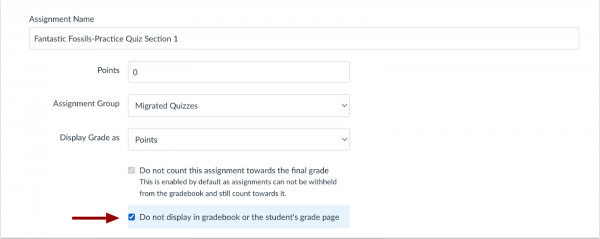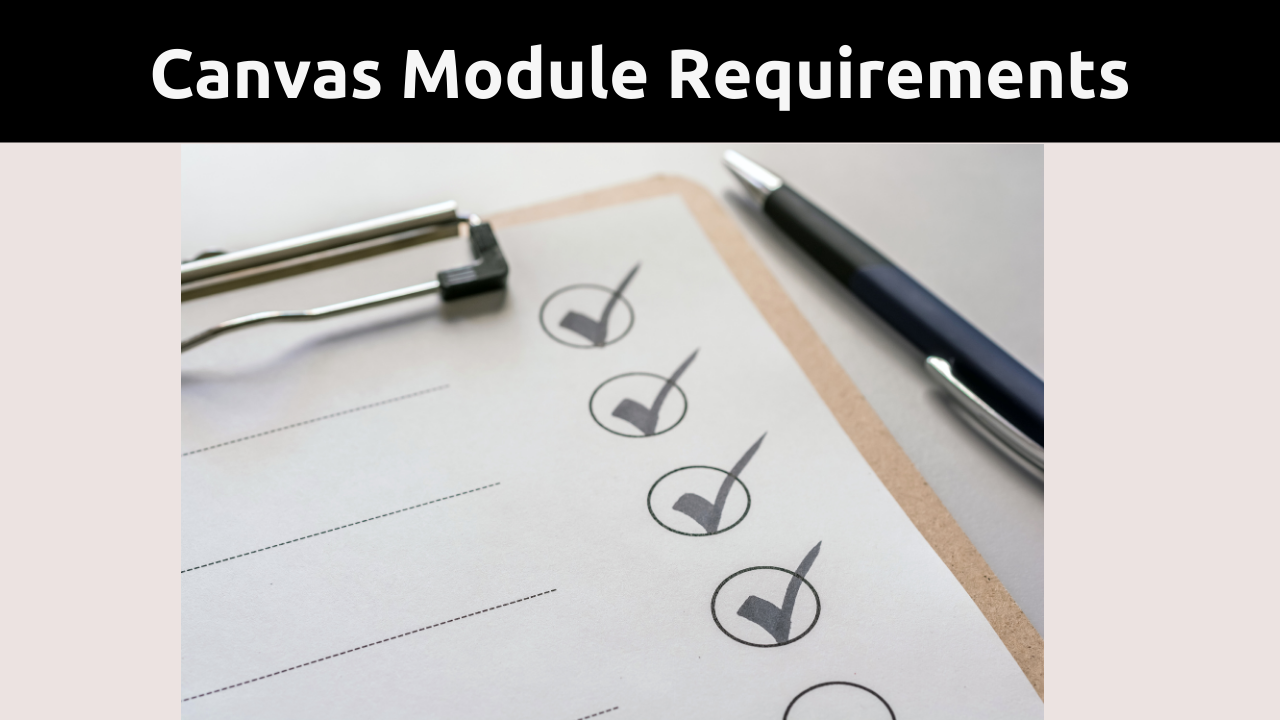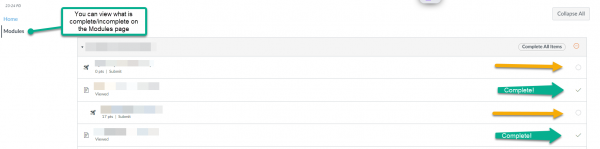As we continuously strive to enhance the learning experience for our students, we would like to inform you of an exciting change in the way students access IXL. We are removing the IXL app from student and teacher iPads, and here’s why we believe it’s a positive step forward.
The decision to transition from the IXL app to the web version is rooted in our commitment to providing students with the best possible learning environment. The web version offers an updated IXL dashboard, granting students easy access to starred skills, skill plans, and a seamless review of recently worked-on skills. The web version also gives students access to the games available on IXL We believe that this enhancement will empower students to navigate and engage with IXL more efficiently.
Consistency in Sign-In Process
We understand that change can sometimes raise concerns, but we want to assure you that this transition will not impact how students sign in to IXL. The familiar Clever app will remain the gateway for students to access IXL on their iPads. By tapping on IXL through Clever, students will continue to seamlessly log in and explore the enhanced features on the web version. Our goal is to emphasize that this change is about making the IXL experience even better for students. The shift to the web version is not a loss but a gain in terms of functionality and accessibility.
How to Guide Students Through the Transition
To facilitate a smooth transition, we encourage you to guide students in accessing IXL through the Clever app on their iPads, just as they always have. The new features and improvements await them on the web version, promising a more streamlined and enriching learning journey. The last day for the app to be on the iPad is Thursday February 15. By Tuesday February 20 the app will no longer be on the ipad.
If you have any questions or concerns, please feel free to reach out to our support team through a helpdesk ticket.