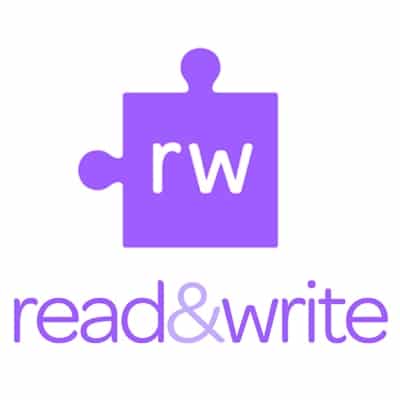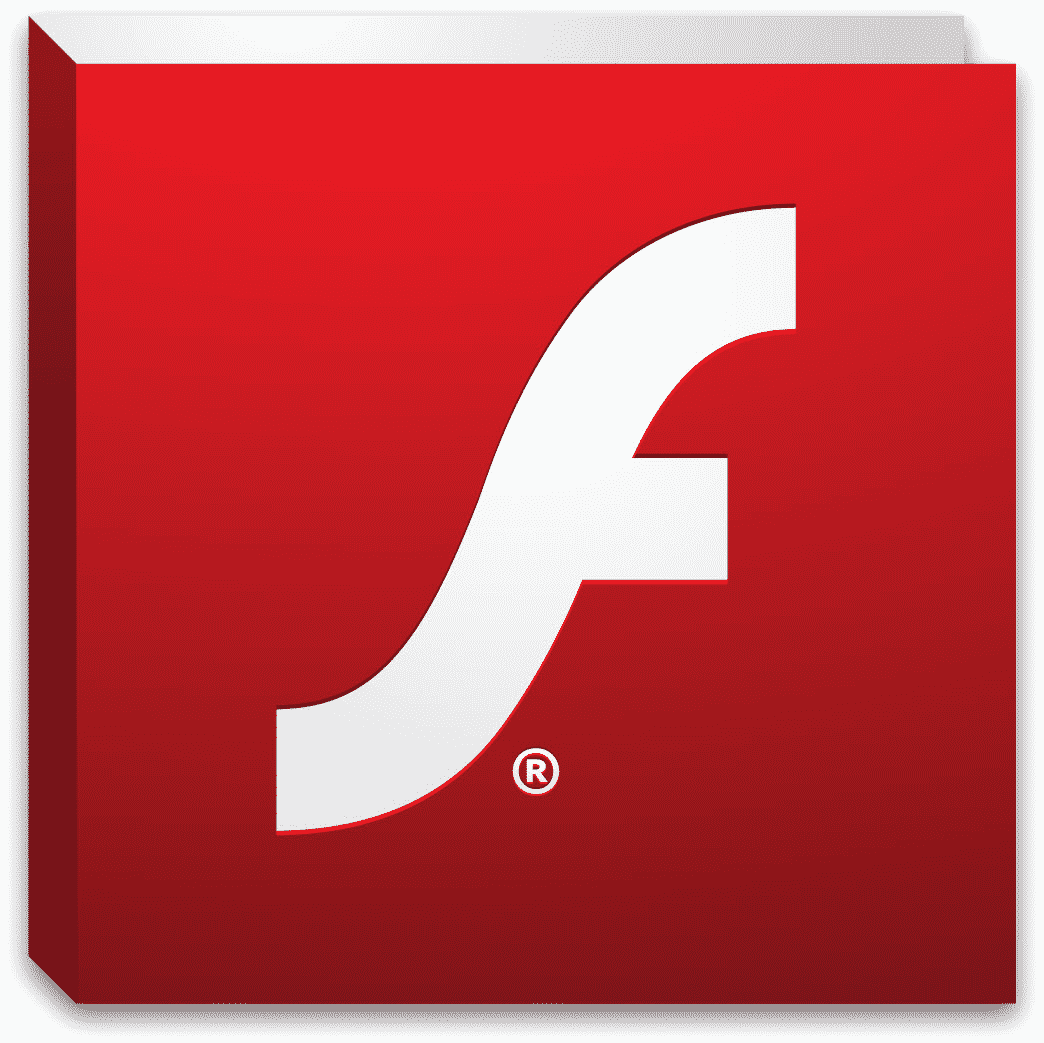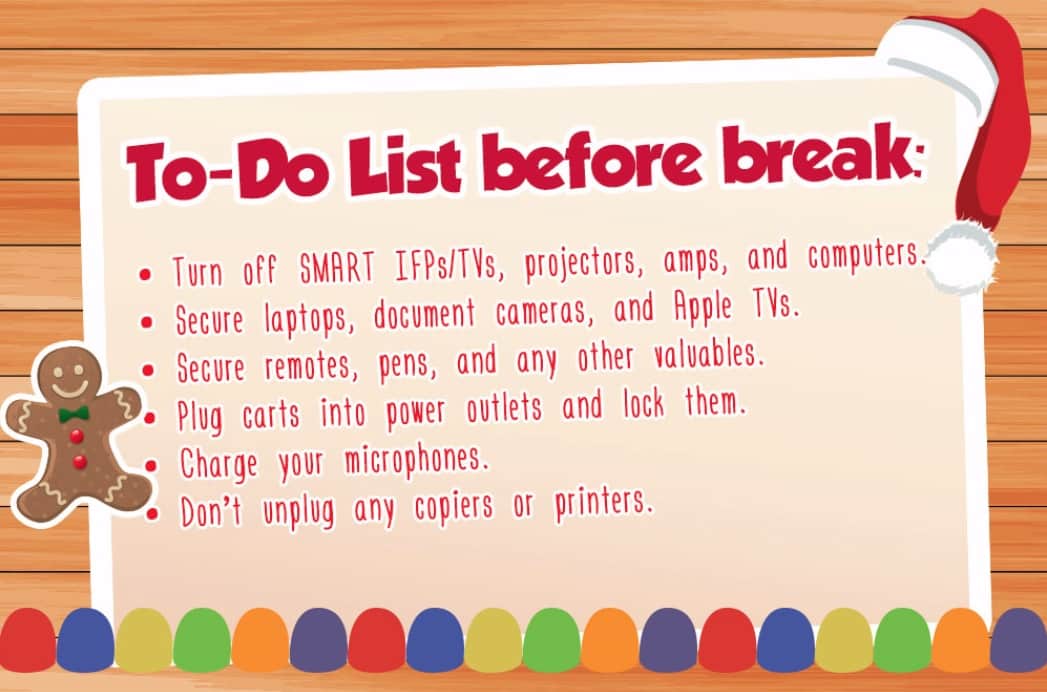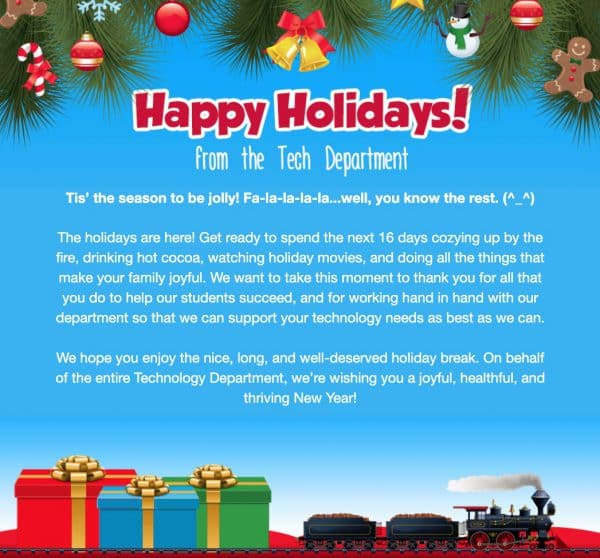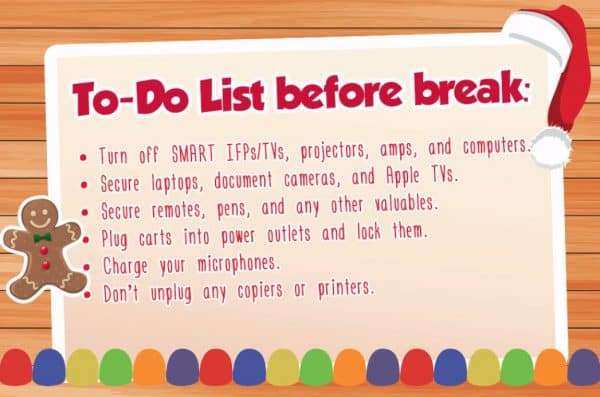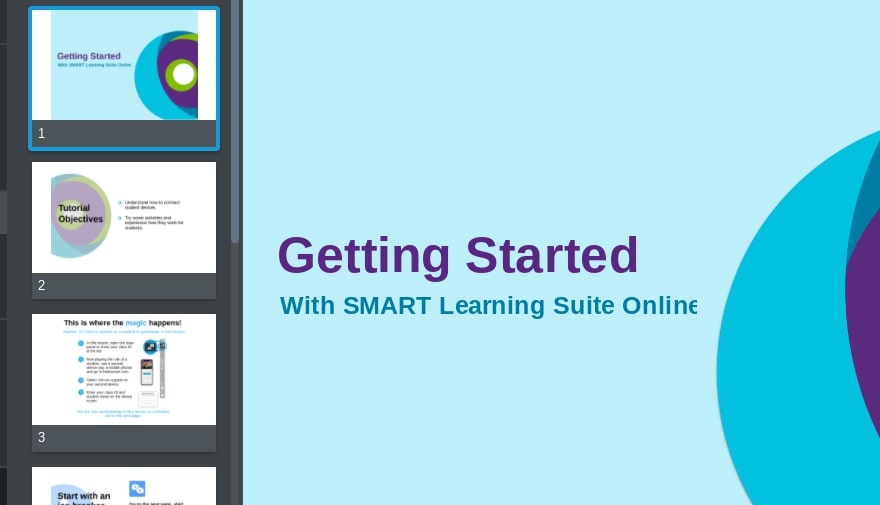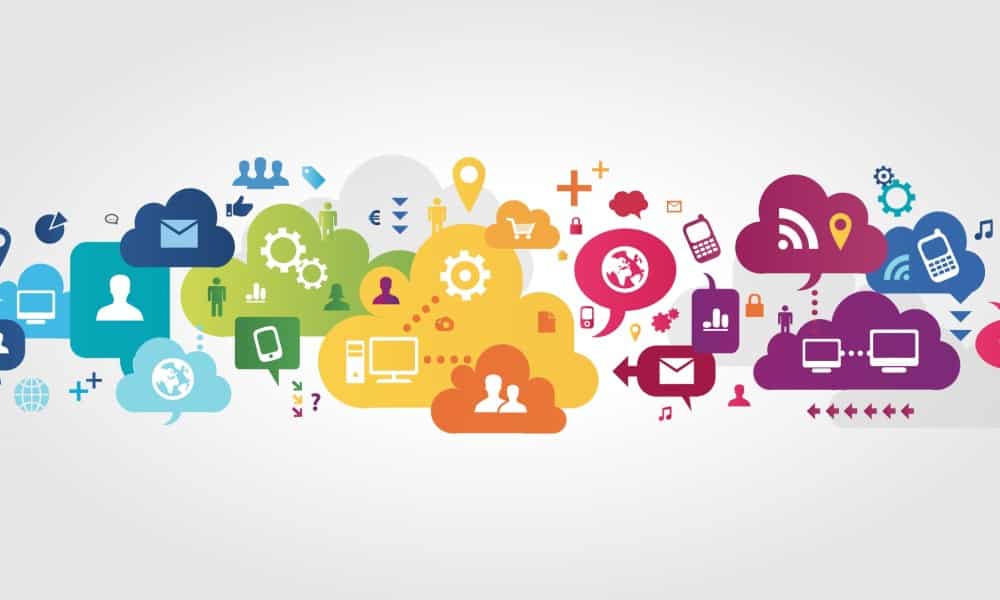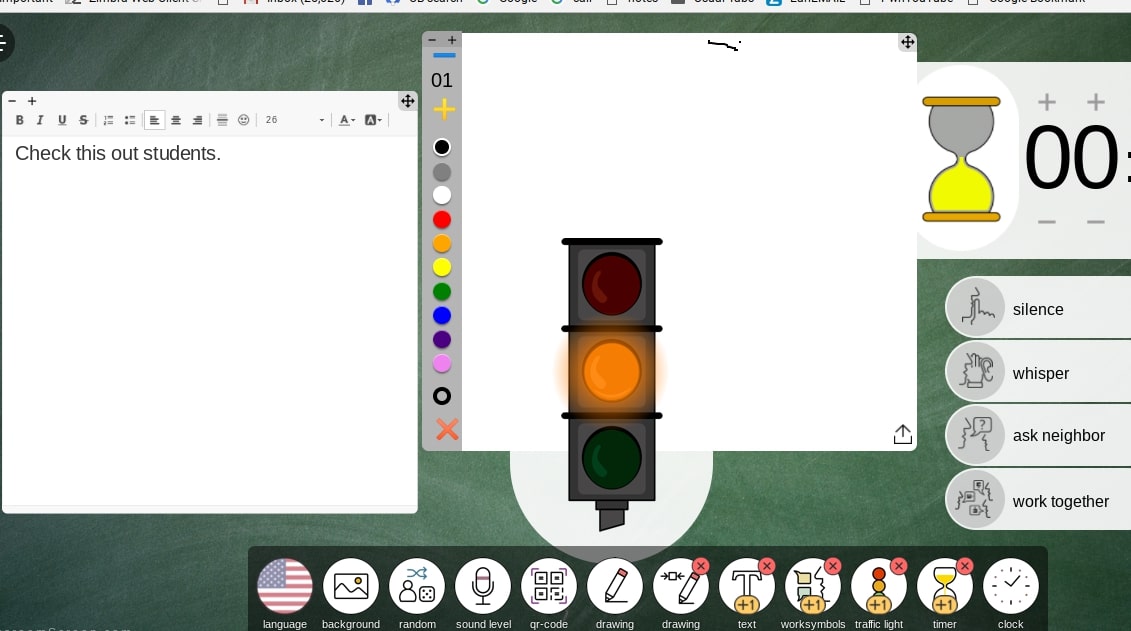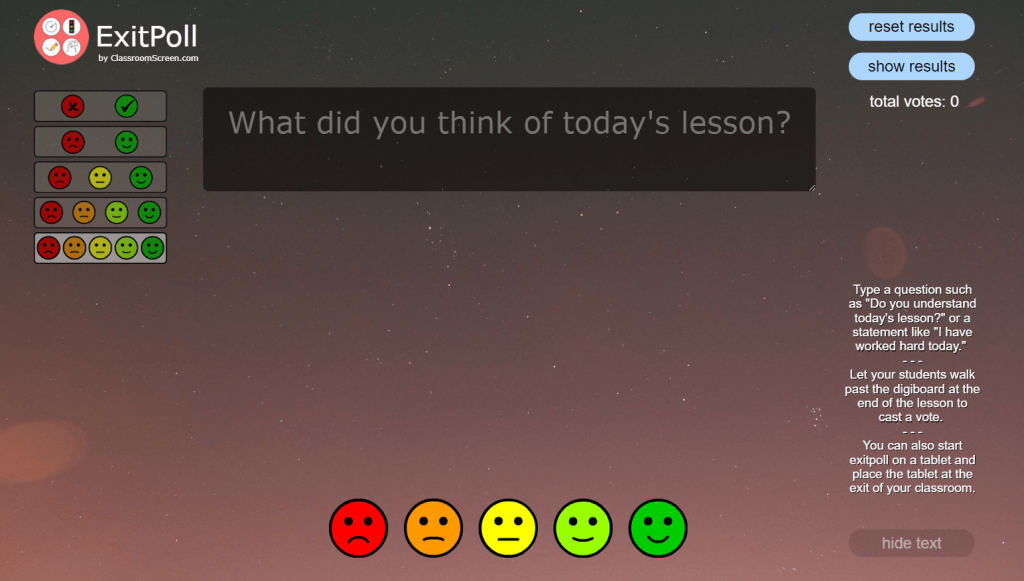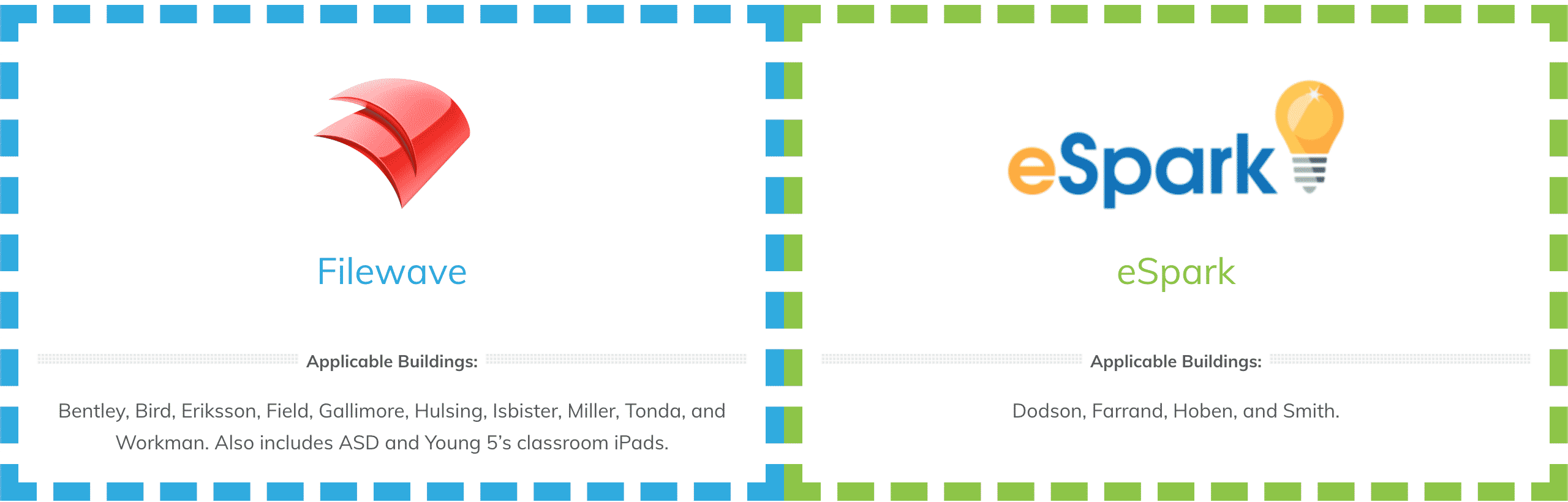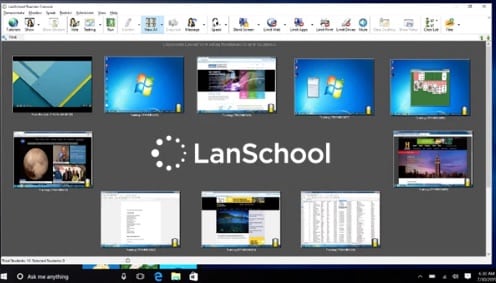The January newsletter’s focus is on Research & Study Skills using the RW4G WEB TOOLBAR and more! Don’t miss this month’s Teacher Feature! WriQ, a writing assessment tool from Texthelp (the same people that brought us Read&Write for Google). WriQ offers both free and premium features to help you improve student writing outcomes. Click on the link in the newsletter to learn more and check out the extension in the Chrome store!
Access to Flash-based browser content ends in December, 2020
Adobe Flash has been supporting online games, content, and interactive features since 1996. But due to the changing and evolving of newer technologies other mediums such as HTML5 which are more power-efficient and faster, Flash has become less and less popular. At one point 80% of the content on the internet was Flash-based. Since 2017, that number is down to 17%. Due to this, Adobe has determined an End of Life (EOL) date of December 31st, 2020 for the plugin.
What does this mean?
Many different learning websites including sites such as Starfall and CoolMathGames were entirely Flash-based. When the announcement by Adobe was made to end Flash (plugin player support/updates and distribution), many websites started to convert their content to HTML5 and other delivery mechanisms. However, it is up to websites to make this transition. So, as you are planning different learning activities for students, please ensure that you have vetted the website to see if it relies on Flash. A way to check to see if a site uses Flash, Right-clicking on any part of a website will make a box appear with options you can click on. If you see Zoom in at the top of the box and About Adobe Flash Player at the bottom of the box, then you know that you have Flash on the website.
If the site migrates to open web standards (such as HTML5), you shouldn’t notice much difference except that you’ll no longer see prompts to run Flash on that site. If the site continues to use Flash, and you give the site permission to run Flash, it will only work through the end of 2020.
For more information please check out these articles:
https://www.blog.google/products/chrome/saying-goodbye-flash-chrome/
https://theblog.adobe.com/adobe-flash-update/
Cleaning Your Smartboard
You will probably want to clean your SMART Board about 1x a month (or more often if used regularly). You should clean your SMART Board while the computer is turned OFF.
If you clean your SMART Board while it and your computer are on it is recommended that you lock the screen so you don’t mess up things on your computer. Go to the blue icon with the white circle at the bottom right of your screen, control panel and then lock screen. To unlock the screen you will need to click on the unlock icon using the mouse on your computer.
To clean the writing surface or screen, use Windex glass cleaner. Just spray the cleaner on a soft cloth or paper towel and wipe the screen surface. Avoid spraying the cleaner directly on the screen, since the cleaner may damage components if it runs into the edge of the screen.
Warning
Do not apply isopropyl alcohol, water or acetone to the back surface of the screen. These fluids could damage the diffusion coating, resulting in a permanent deterioration in display quality. If you do smudge this surface, wipe it carefully with an alcohol-free glass cleaner. Do not spray the cleaner directly onto the back of the screen. Spray the cleaner lightly on a cloth, and then gently dab the surface until the marks are removed.
Note
To remove permanent marker ink from the screen, use a cleaner such as Expo Board Doctor. If you have high-odor dry-erase markers (not non-scented markers), you can cover the permanent ink with the ink from a dry-erase marker, and then wipe with a soft cloth or paper towel while the ink is still wet. If any trace of the original permanent ink remains, spray a cloth with Windex glass cleaner or Expo Board cleaner and wipe the area clean.
New Seesaw Feature!
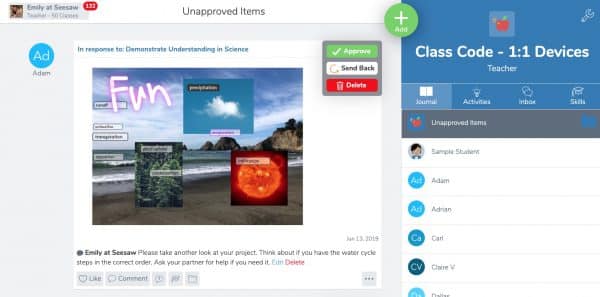
Happy Holidays and Last Tasks Before Break!
NEW SMART Learning Suite ONLINE and SMART Exchange
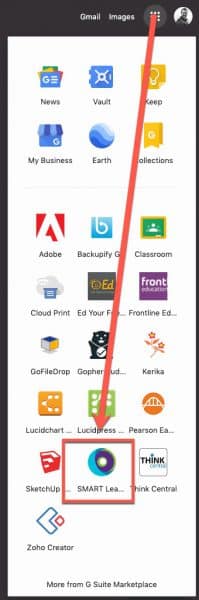
Elementary teachers with a classroom SMART interactive flat panel (IFP) board are also licensed to use the online SMART Learning Suite as well as the SMART Exchange. To log into your SMART Learning Suite account, browse to https://suite.smarttech.com/login and click SIGN IN. Use your district Google account to sign in.
You can also access it via the “Waffle” via Google Apps:
Once logged in, click the “Getting Started” file shown and consider browsing their training section to learn how to use the site’s many resources: https://www.smarttech.com/training/smart-learning-suite-online
You can also use the NEW AND IMPROVED SMART Exchange to search for online and Notebook lessons, learning games and activities. Browse to https://exchange.smarttech.com and search for topics by various filters. To add what you find to your SMART Learning Suite and be able to push it out to students on their ipads or Chromebooks, you will want to sign in (and to do so, will use your district Google account). An overview video is below.
Other helpful videos explaining different aspects of SMART’s resources can be found at https://support.smarttech.com/docs/software/smart-learning-suite-online/en/training-and-videos/default.cshtml
One of the linked videos (video embedded below) reviews how to have students connect their devices to your class within the SMART Learning Suite after browsing to hellosmart.com
If you are an elementary teacher with a classroom SMART board (IFP) and are having trouble logging into your account or have other questions, please submit a help desk service ticket for assistance.
Don’t teach digital citizenship — embed it!
The ISTE website is a great resource for best practice as it relates to technology integration. While this article is three years old, a millenium in the tech world, the content is still spot on: https://www.iste.org/explore/In-the-classroom/Don?articleid=809
Classroomscreen.com offers simple web widgets when displaying your screen
If you browse to ClassroomScreen.com you can find a set of possibly useful widgets that can be displayed.
Currently, there are twelve widgets you can use on ClassroomScreen. You can display multiple widgets at once.
- Language – Choose to display text in a large range of languages
- Background – Customise your background with one of the images or GIFs provided. Or, you can upload or record your own background.
- Random Name/Dice – Enter the names of students and choose one at random. Or, roll one or more dice.
- Sound Level – Monitor classroom noise levels using the microphone on your device.
- QR Code – Enter a link and a QR code is automatically generated. Great when students have devices like iPads — they can come up to the board, scan the code and go straight to a site.
- Drawing – There are two sizes available where you can free draw. The larger sized canvas can replace the background if you wish.
- Text – A simple tool to write instructions, reminders, learning goals and so on.
- Work Symbols – Display one of four options: work together, ask a neighbor, whisper, and silence.
- Traffic Light – Display a red, amber, or green light to provide a visual reminder of when to move around, begin a task, pack up etc.
- Timer – Count up or count down, record “laps”, and more. You can customize the tone that rings when the time is up.
- Clock – Shows the time as a 12 or 24 hour clock. Also shows a calendar.
Additional Feature: ExitPoll
ClassroomScreen’s ExitPoll tool lets you get feedback from students.
You can ask students what they thought about the lesson or check for understanding by asking them a question about the lesson content.
Students simply walk past the interactive whiteboard, tablet, or computer at the end of the lesson and cast their vote.
You can access the ExitPoll tool by going to https://www.classroomscreen.com/exitpoll.html or use the icon at the bottom right of your screen.
How do I know what apps are available on my K-2 iPads? How do I get other apps for my student iPads?
Teachers with K-2 students and iPads, please keep in mind that you can visit the following link to know what iPad apps are available on district student iPads: https://tech.pccsk12.com/mdm-apps/
As new apps are requested and approved, these pages will be updated. Please notice that when you navigate to the page, you can click on either Filewave or eSpark since the app sets available to students are different depending on whether or not your building uses eSpark or IXL. Once on the particular MDM’s page, you can click “Install” to be taken to a page with more details on that app, but you don’t need to download/install it from that page.
For those at Filewave schools (not where eSpark is used) please see these directions for how to add apps to student ipads using Filewave: bit.ly/filewavehowto
eSpark iPads have a fixed set of apps that are automatically pushed to the iPads once apps are requested or approved. That said, due to the nature of how eSpark works, students have a custom set of apps based on their individual needs.
For help and training in your classroom with any of this, please remember that you can request Tech Integration Help via the Tech Department Service Request System (JIRA): Service ticket
Rejoice, LanSchool is Ready to Go! (Grades 3-8)
LanSchool, the program the district offers teachers for student device management and monitoring, can now be used with dynamically updated student rosters. For those teachers who have students using Chromebooks, especially teachers of 3rd through 8th graders, you can now install and use LanSchool by following directions we are providing. Please note, the following linked directions will NOT apply to new teachers or those new to Lanschool. If you are a new-to-the-district teacher this year, OR if you did not install Lanschool last year, please submit a service request so that a technician can install LanSchool for you: Service ticket
Additionally, if after following the directions linked below, you cannot get LanSchool to load your student rosters, you will also need to submit a service request: Service ticket
First, we’d like to apologize for the Lanschool delay. There were some unforeseen backend issues that had to be addressed related to rostering, Clever*, and Wayne RESA. Our department spent many hours over several weeks working with staff from Clever, LanSchool and WayneRESA to address these issues and we’re not quite done, but for many of you, the install and load should now be doable without our further assistance. Please follow these directions ONLY if you were using LanSchool last year: Click Here
While the directions have a lot of “clicks”, it should actually only take a couple of minutes to load and install.
*A quick note about our Clever / LanSchool integration. Since Clever (Single Sign-on), syncs nightly with MISTAR, and then LanSchool syncs with Clever, unlike last year, class rosters in Lanschool can now be kept up to date and all classes a teacher has in MISTAR (including previously unavailable homeroom classes) can now be loaded in LanSchool.