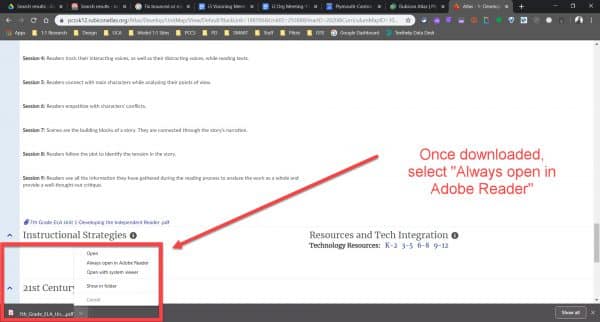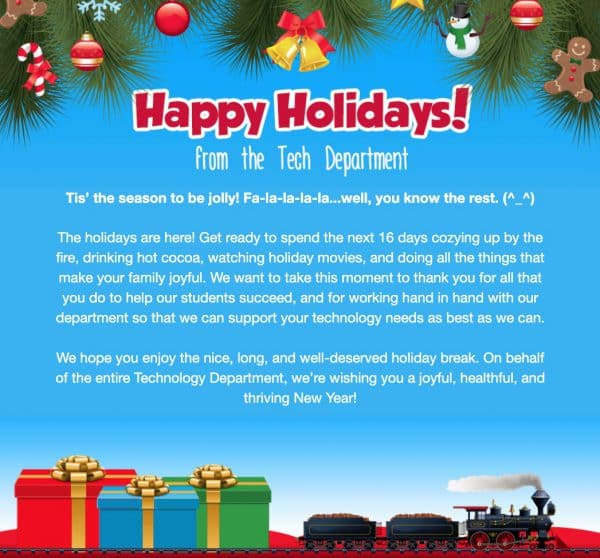
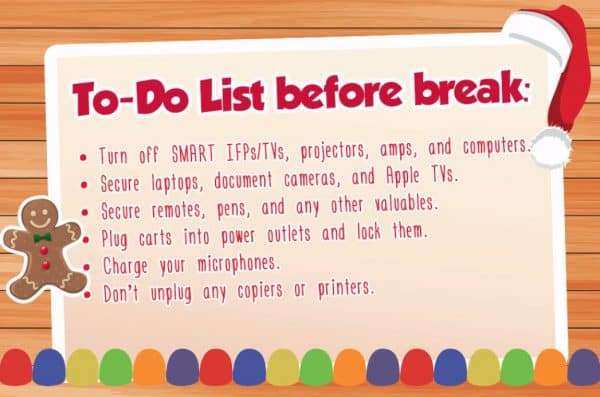
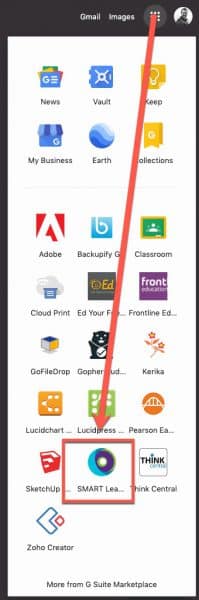
Elementary teachers with a classroom SMART interactive flat panel (IFP) board are also licensed to use the online SMART Learning Suite as well as the SMART Exchange. To log into your SMART Learning Suite account, browse to https://suite.smarttech.com/login and click SIGN IN. Use your district Google account to sign in.
You can also access it via the “Waffle” via Google Apps:
Once logged in, click the “Getting Started” file shown and consider browsing their training section to learn how to use the site’s many resources: https://www.smarttech.com/training/smart-learning-suite-online
You can also use the NEW AND IMPROVED SMART Exchange to search for online and Notebook lessons, learning games and activities. Browse to https://exchange.smarttech.com and search for topics by various filters. To add what you find to your SMART Learning Suite and be able to push it out to students on their ipads or Chromebooks, you will want to sign in (and to do so, will use your district Google account). An overview video is below.
Other helpful videos explaining different aspects of SMART’s resources can be found at https://support.smarttech.com/docs/software/smart-learning-suite-online/en/training-and-videos/default.cshtml
One of the linked videos (video embedded below) reviews how to have students connect their devices to your class within the SMART Learning Suite after browsing to hellosmart.com
If you are an elementary teacher with a classroom SMART board (IFP) and are having trouble logging into your account or have other questions, please submit a help desk service ticket for assistance.
Monarch, the online teacher training program for MISTAR has its first pilot run from January 13 through March 13, 2020. Learners will work online at their own time and pace and from any device to gain mastery of MISTAR teacher applications.
Registration form – Please register by January 8, 2020
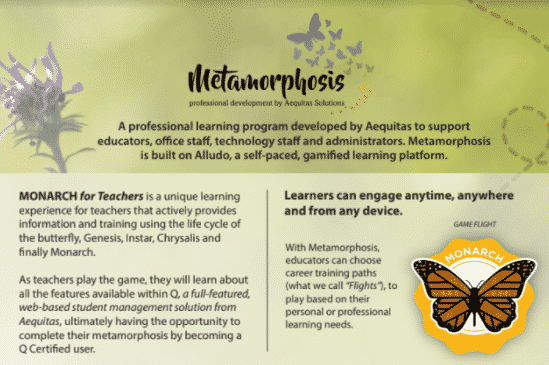
What can a user expect to do?
Each activity features a short introduction, a video or resource and a quick feedback exercise that are typically completed in 15 minutes or less. Players can choose which activities best fit their learning needs. Some may spend more time in the Grade Book activities, while others may do many things with other teacher tools. It’s up to the learner!
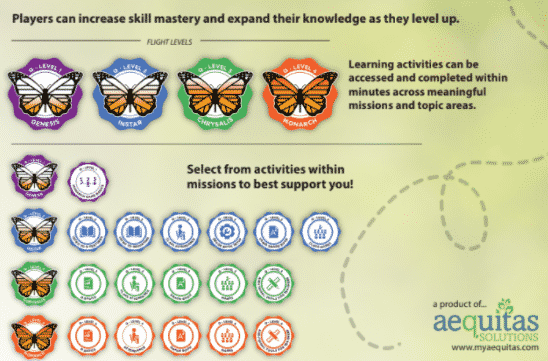
Cannot remember your (Personal Identification Code) PIC number? Contact our HR Office or see the steps to perform a lookup online here.
Other Questions? Please email sis.support@resa.net or call 734-334-1870.
Hour of Code begins this month and we’re happy to share resources for our students to engage with Computer Science programs. You can easily participate in an Hour of Code and help our students discover coding apps via the Clever Library or by checking out available options at https://hourofcode.com/us/learn. For teachers who use Clever with their students, if your students do not have already have access to a coding app, simply log in to the Clever Portal and visit the Clever Library to search and install a few on your class pages.
For those unfamiliar with Clever and how you might use it with your students, check out the Clever Academy to learn about its benefit for you and your students.
HOUR OF CODE, FAQs:
Please see this latest newsletter for Read and Write for Google Tips: RW4G December Newsletter
Images of the hyperlinked newsletter are found below.
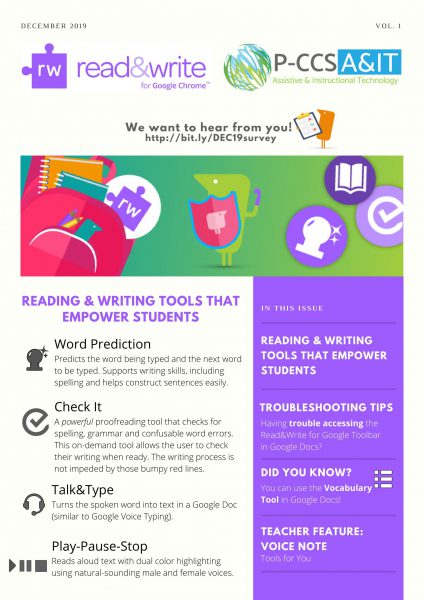
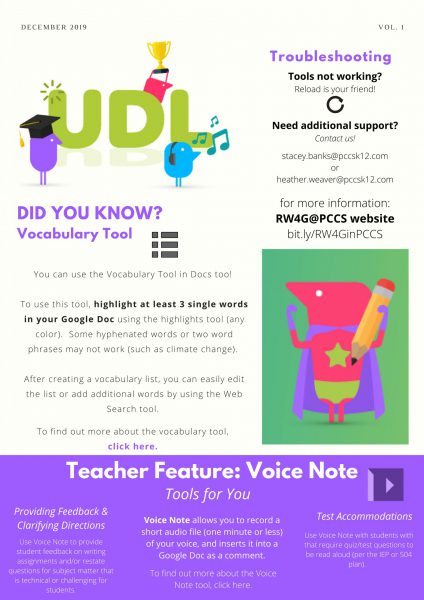
Using any non-rechargeable alkaline batteries will leak and corrode the metal terminals in the microphones. That’s BAD news for the microphone and it’s bad news for anyone who gets battery acid on their hands. So, it’s imperative that ONLY rechargeable AA Nickel based batteries with max output of 1.5v (aka the most common rechargeable battery) are used. Tech integration specialists have had good luck with the Amazon Basics and Eneloop rechargeable brands and consequently recommend them when asked.
Please keep in mind that battery replacements, as well as the microphones themselves are considered consumables and thus local building budget items, so please consult your building leadership when and if interested in obtaining new batteries or replacement microphones.
With over 2,000 staff members and over 15,000+ devices to support, it’s important to have a system to track issues, document trends, and assign support to the appropriate technicians or tech integration specialists. If you are needing assistance with anything technology related, we ask that you use the Service Request ticketing system. There are a couple of ways to access this system.
Go to links.pccsk12.com/helpdesk
Once there, to log in, you will input your district GMAIL Email address for your “Username”.
For “Password” you will input your network password (not necessarily your Google password) – Your network password is the password you use to log onto a district desktop computer.
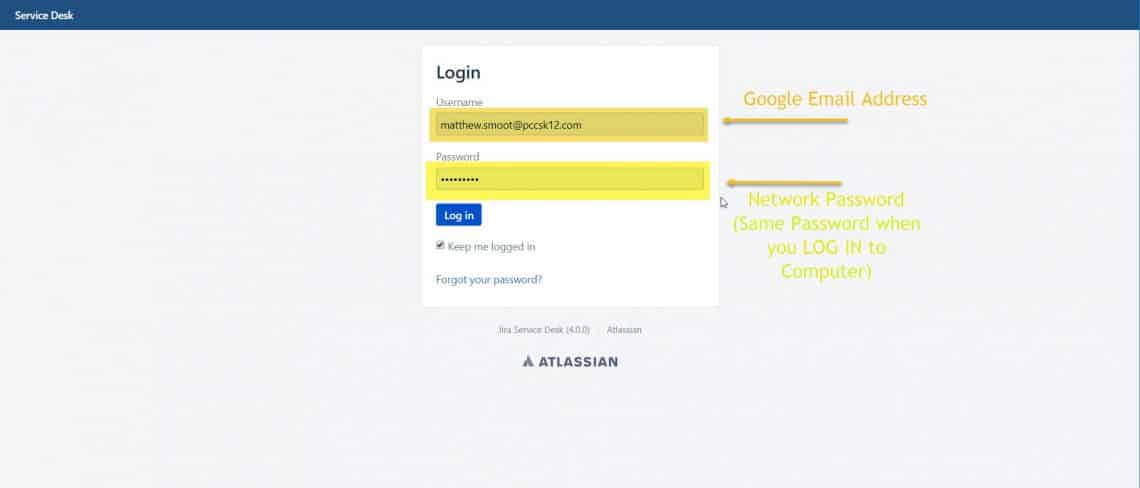
Then you fill out the service form with the details that best describes your situation and support needs.
Alternatively, to locate the service portal…
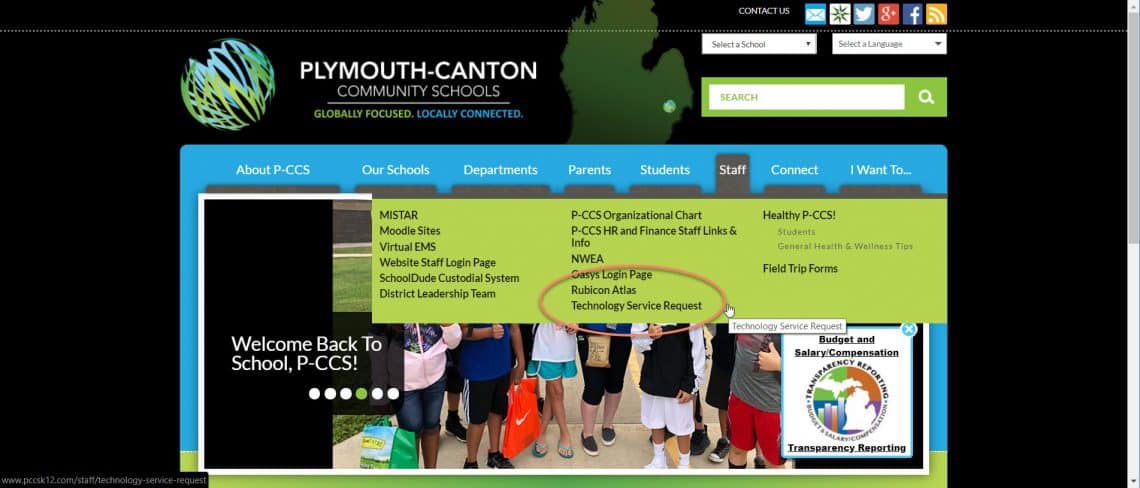
If you might submit more than one service ticket during the year, consider bookmarking the Service Desk url by clicking the Star on the right side of the address bar (see pic below), so that it is easy to locate the page again.

Starting in January G Suite users will be able to attach emails to other emails in Gmail without downloading them first. For some situations attaching emails might make more sense than forwarding separate emails, like wanting to forward multiple messages related to a single topic. With this new functionality, you can do exactly that. Sending emails as attachments allows you to write a summary email message to your recipients, and attach the set of supporting emails that recipients can directly open in their mail client.
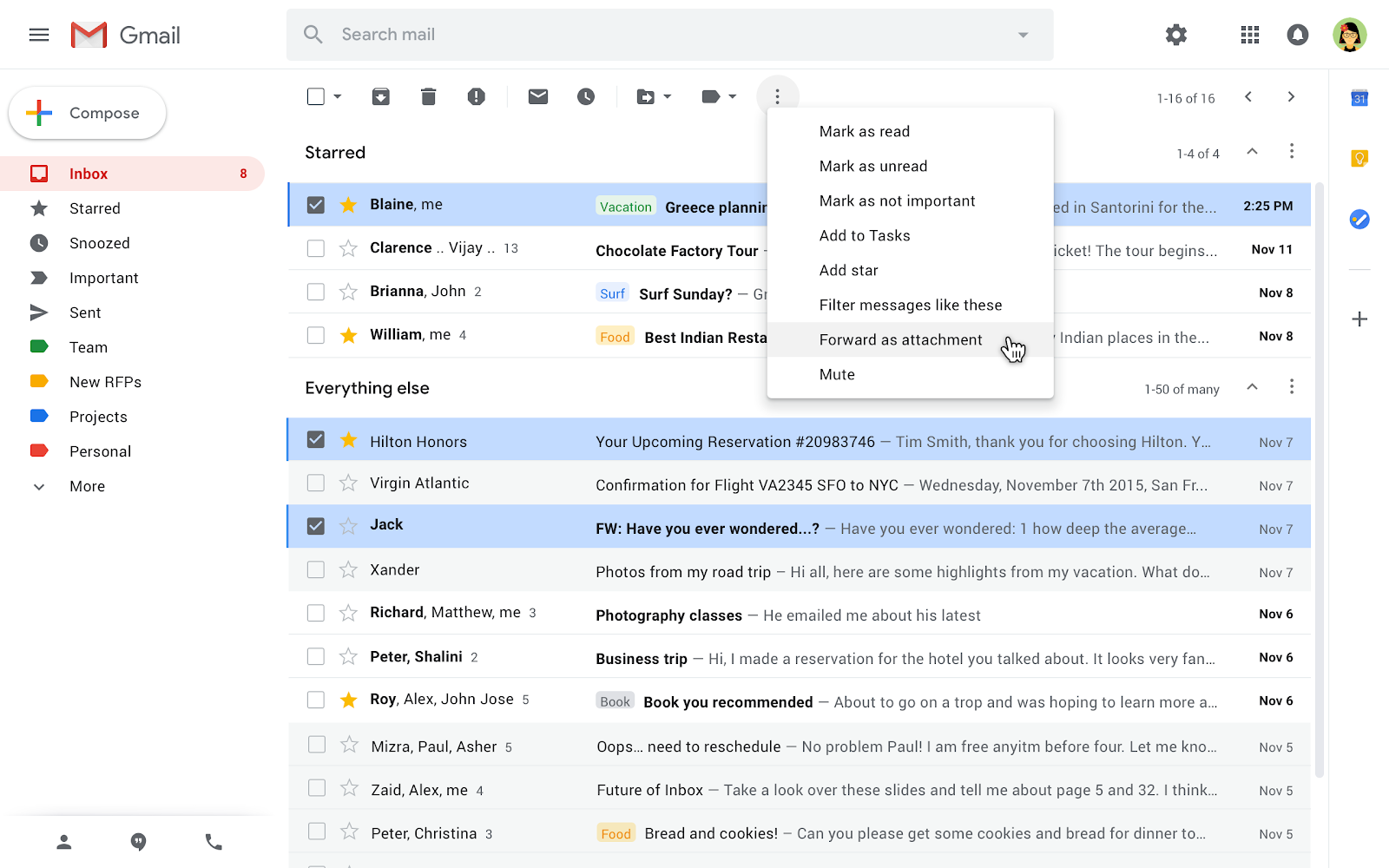
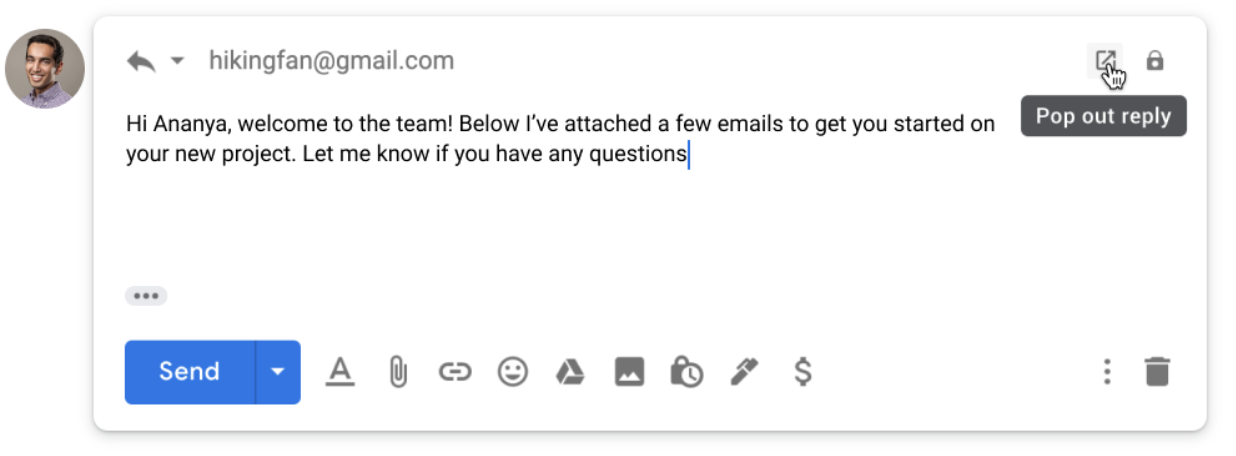
You’ll know this feature is available to you sometime in January when you see the “Forward as attachment” option in the three-dot More menu.
Also available starting sometime in January, you will be able to propose a new meeting time or add a note to Calendar invites directly from Gmail. When you open a Google Calendar invite in Gmail, you’ll see a new “More Options” dropdown menu, allowing you to propose a new time for the meeting or add a note to your RSVP. Selecting either option will open the respective event section in calendar.google.com, where you can make those updates directly.
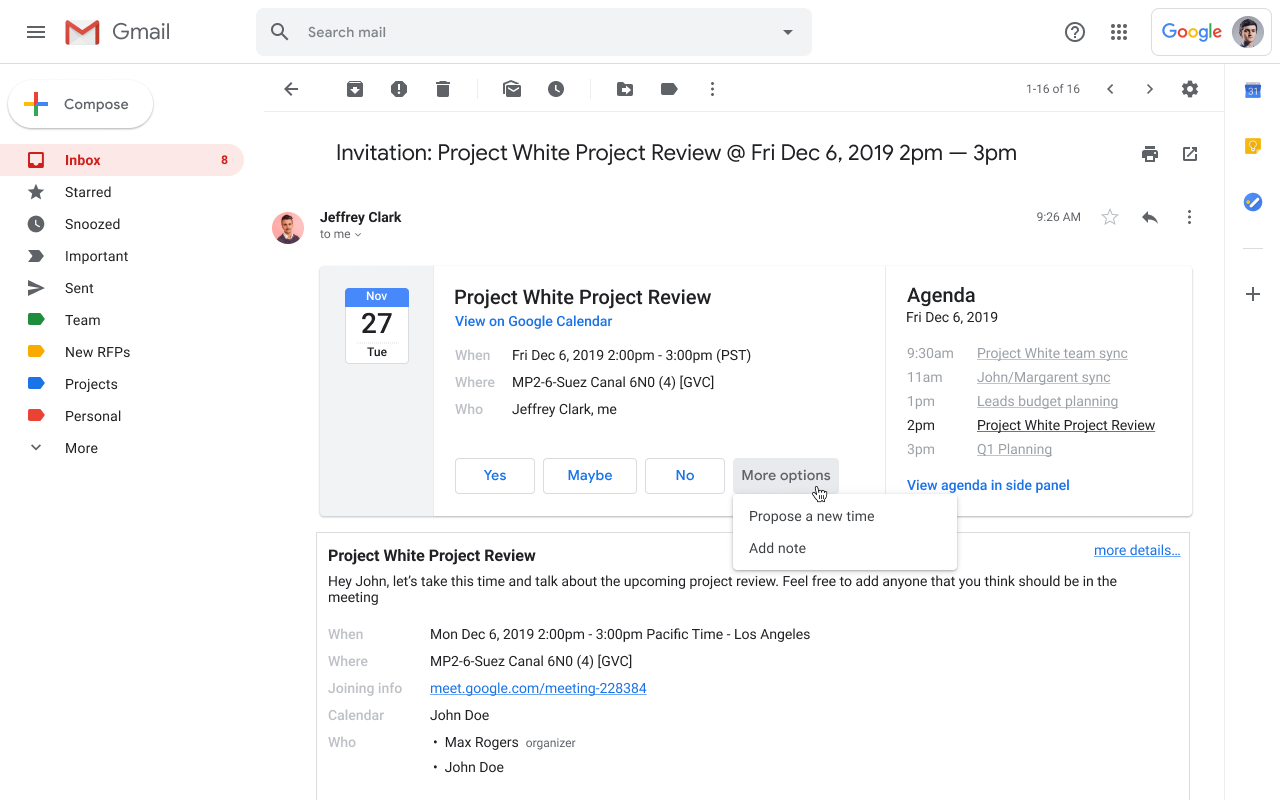
Chrome is a great browser for many things, but it’s come to our attention that it doesn’t handle some of the larger pdfs that teachers and staff need to print, particularly the large curriculum pdfs from Rubicon Atlas, and it thereby affects your ability to print via the browser. By default and for convenience, Chrome opens the pdfs in your browser, but it’s best when dealing with larger and longer pdf files to click the pop-up menu (^) next to the downloaded pdf file in the Chrome browser. See below, and please submit a service request if you are having trouble with the process.