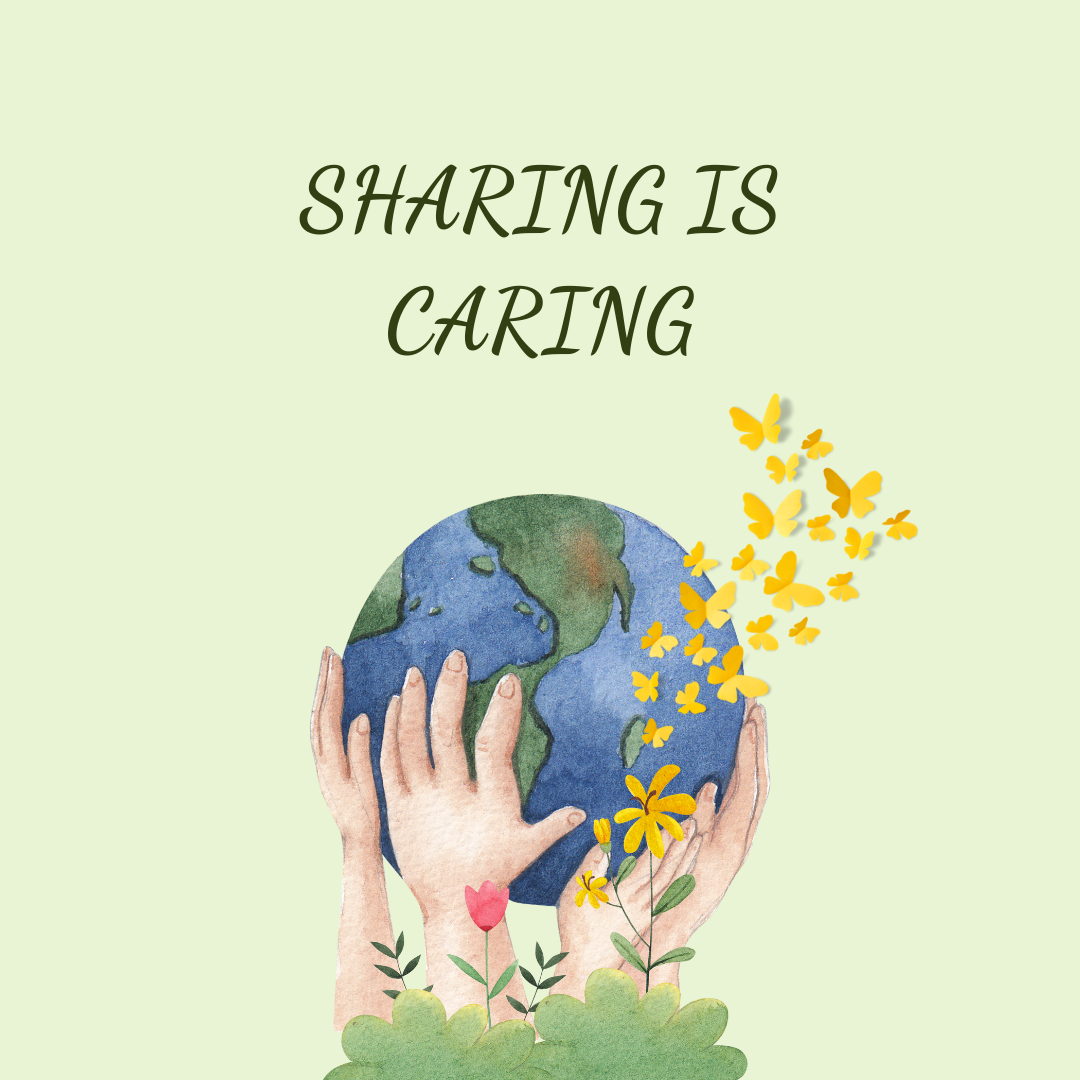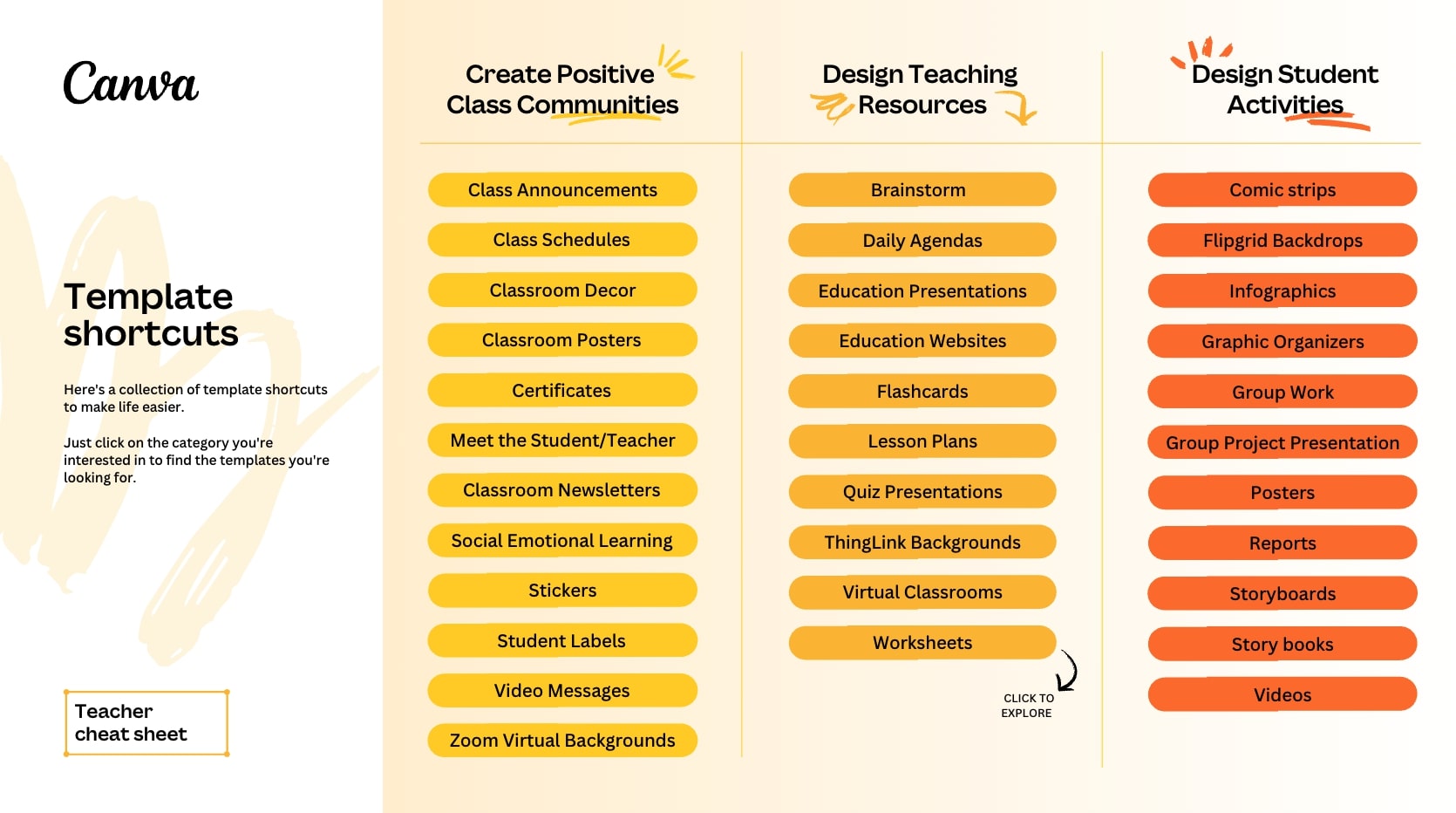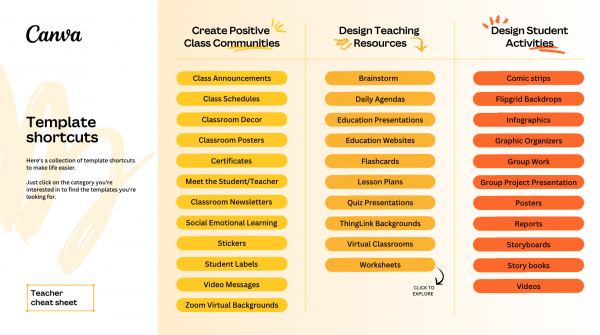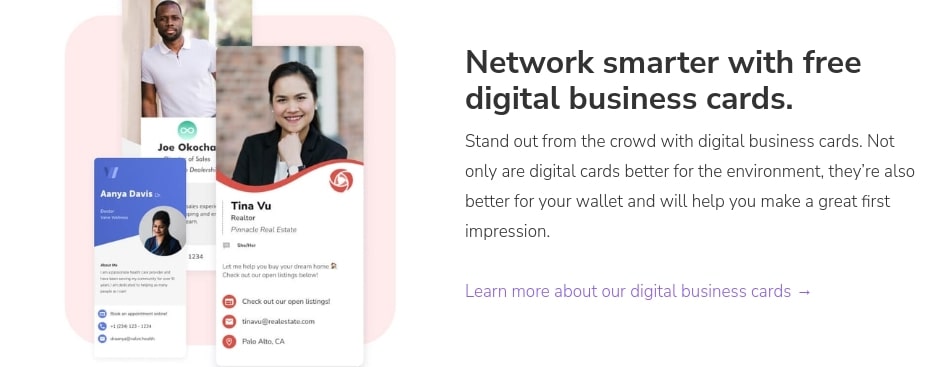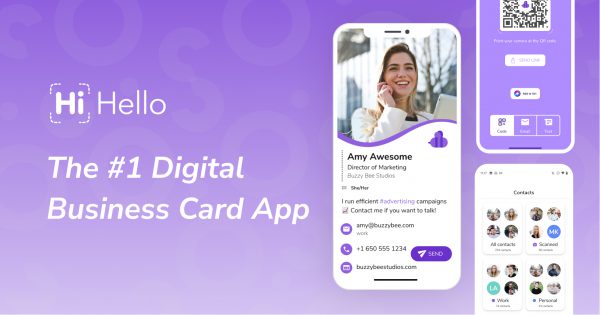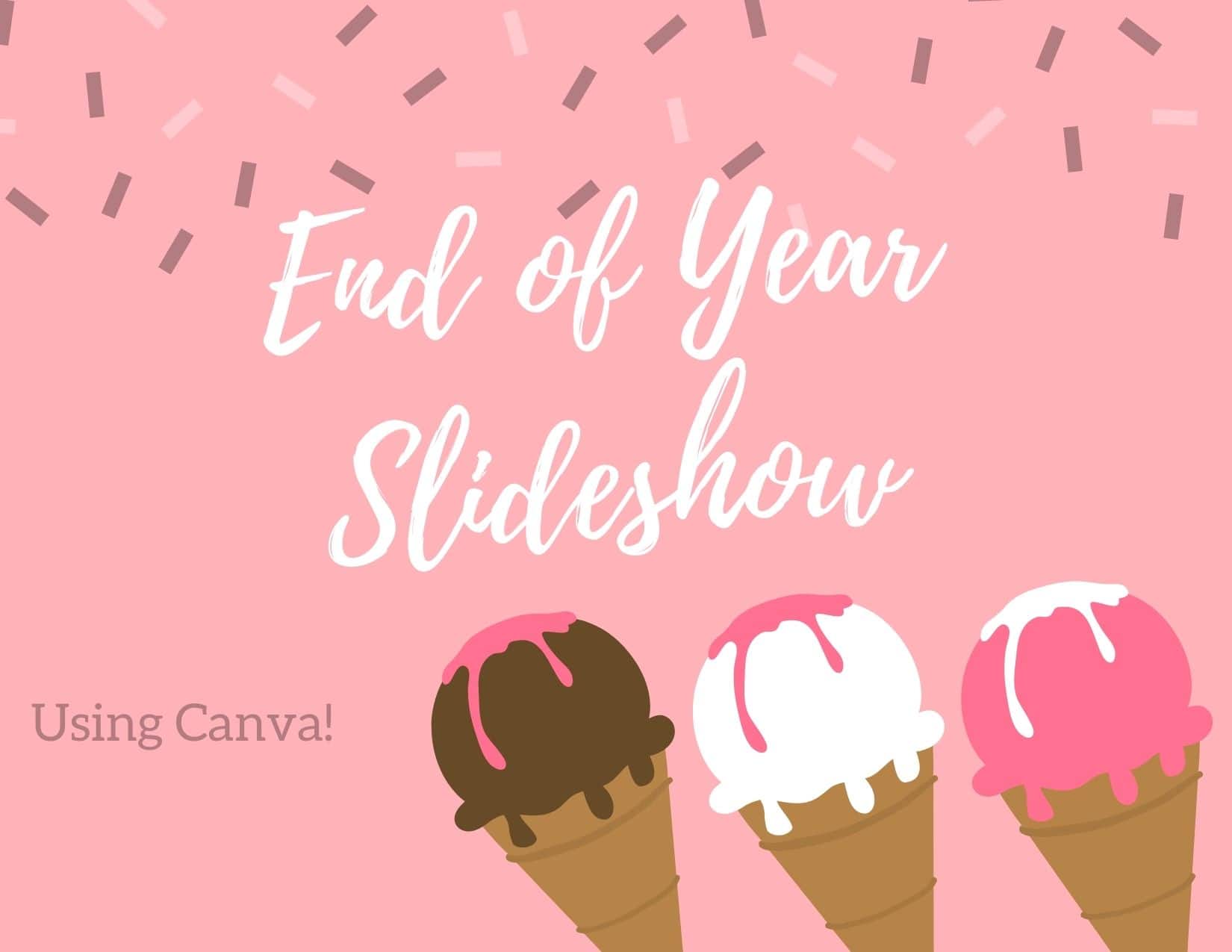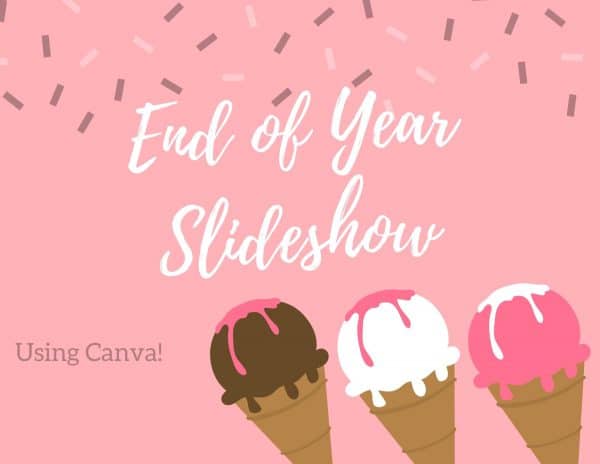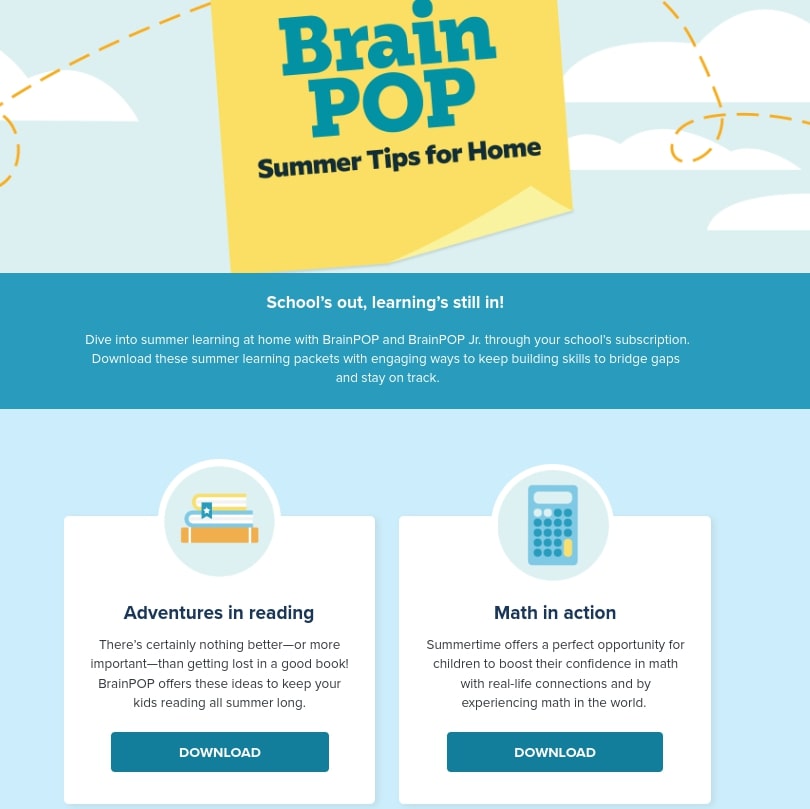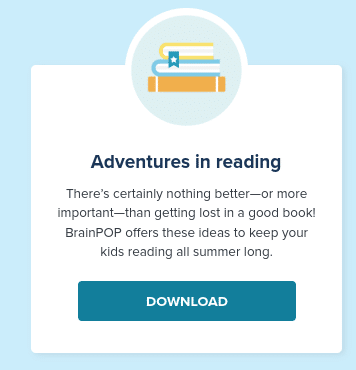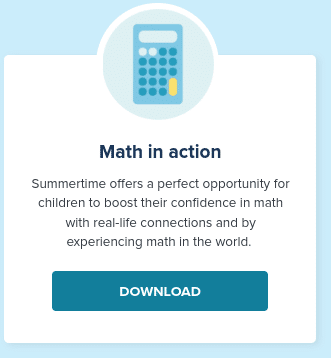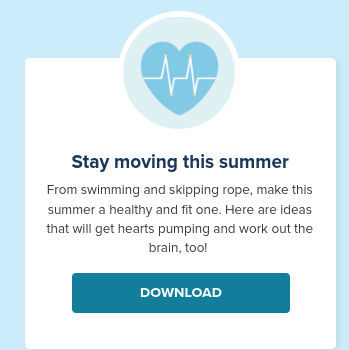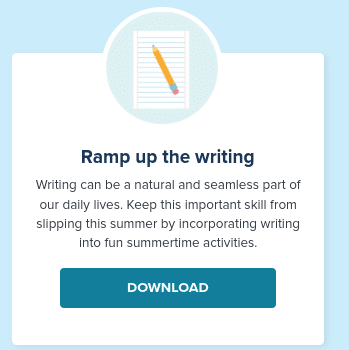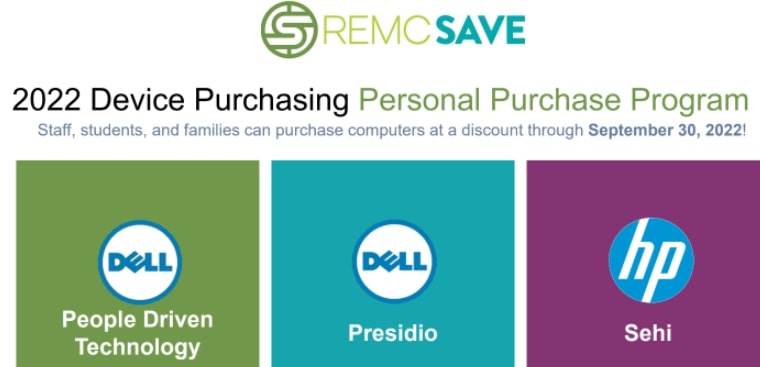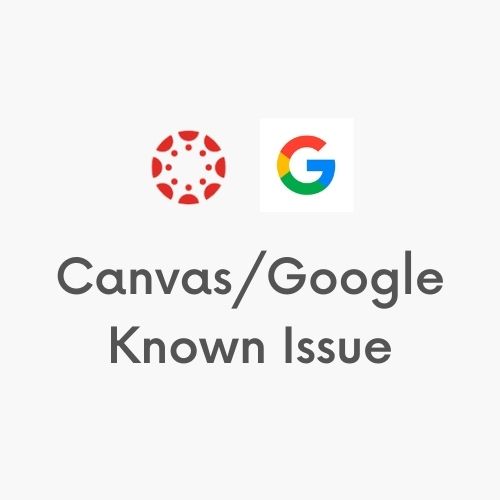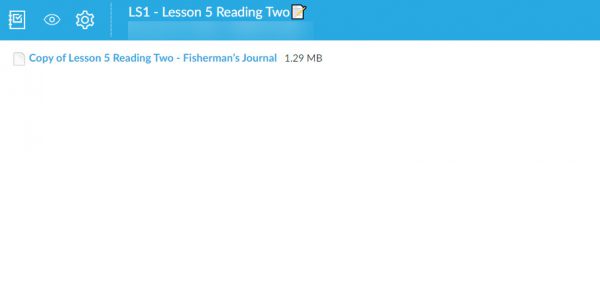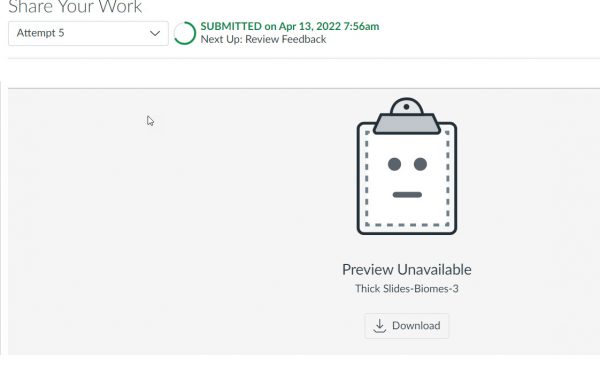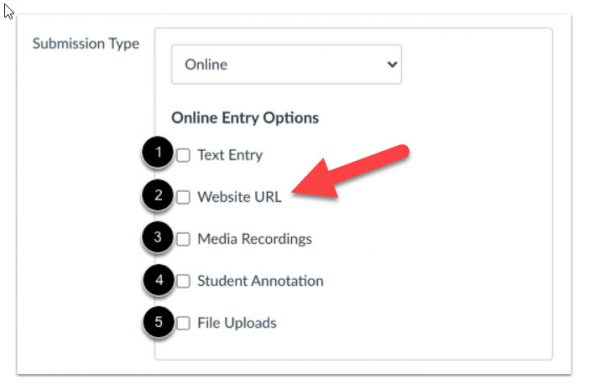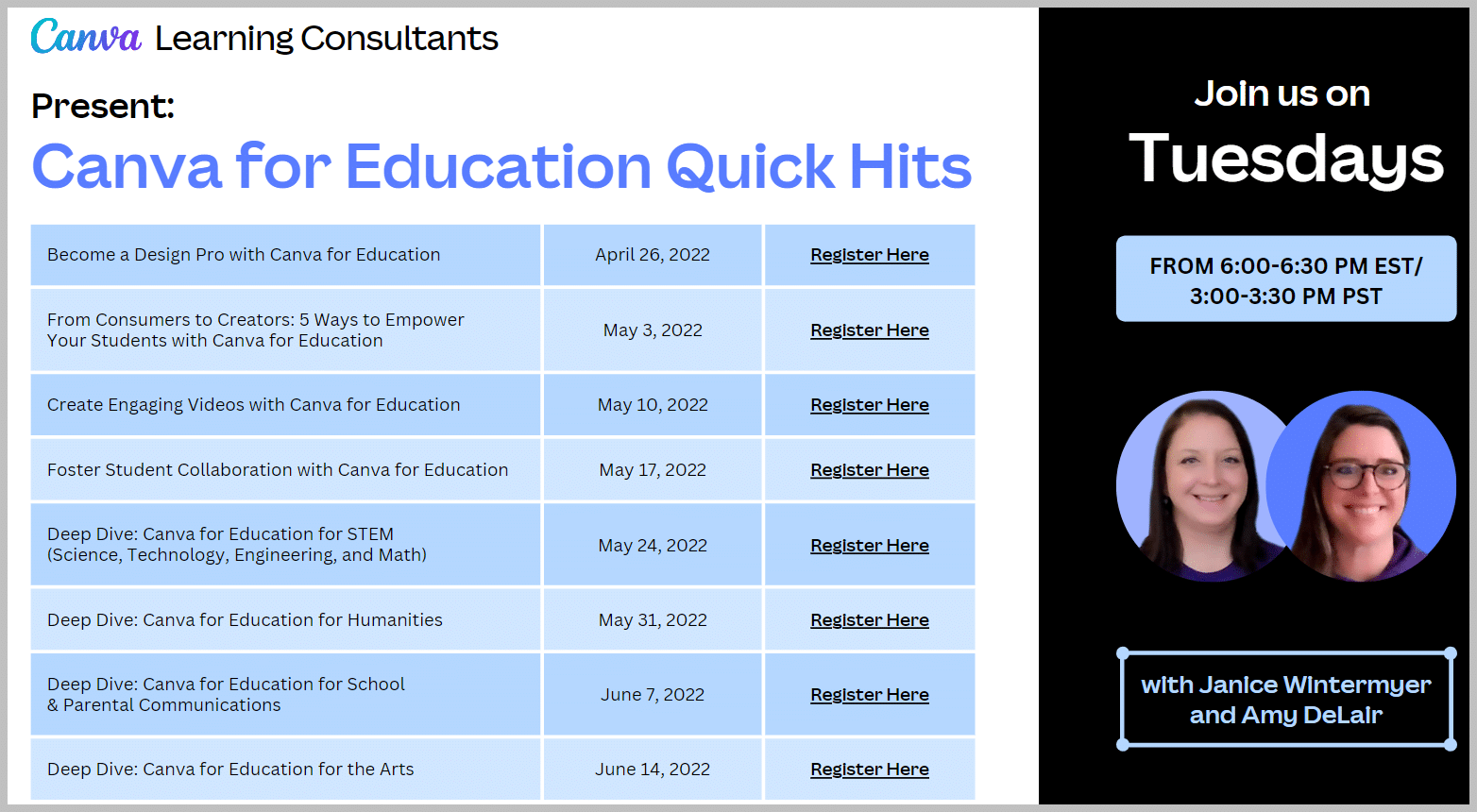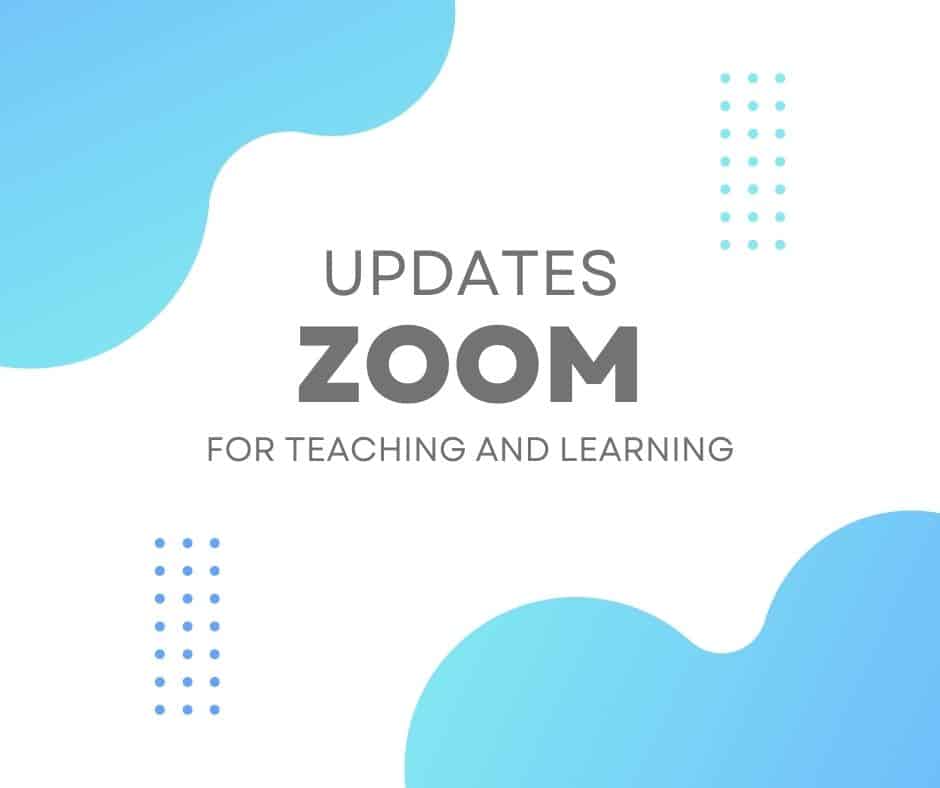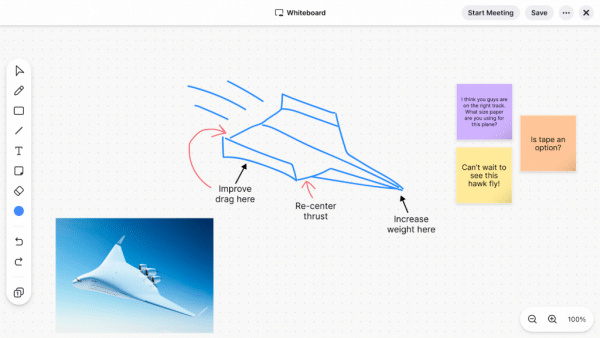If you are retiring from teaching, changing roles, or changing grades, you might be wondering how you can best share some of your teaching materials with colleagues from your department or team. This post will offer some suggestions. If you are retiring or leaving the district, a separate email will be sent to you regarding how to return district technology at the end of the school year. Please be on the look out for that email if it applies to you.
Share Google Content with Colleagues
You will want to make sure that a colleague you want to share files with is made the owner of a document or folder. You can change this if you are the current owner.
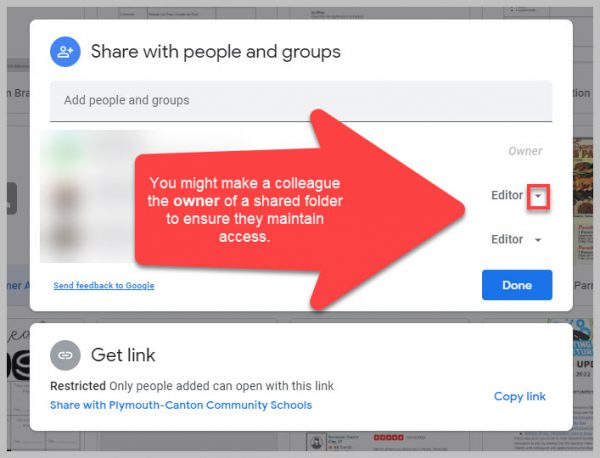
If you are not leaving the district and want your files shared, but not altered, you might download a folder and then re-upload it to your Drive naming it “3rd Grade Originals.” This will allow you to maintain a copy of your versions of the documents.
Please be mindful about checking folders before you share them to ensure confidential, student information is not shared.
Share Canvas Course Content
You are able to export your Canvas course as an IMSCC ZIP file that can be uploaded into many Learning Management Systems (if you are leaving the district) or shared via a thumb drive.
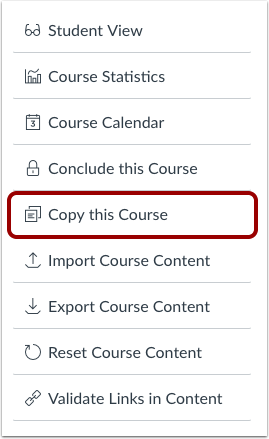 If you want to share your course with another teacher, you can make a copy of your course (found in Settings). When you make the copy you can select the specific content you are willing to share, give it a name (i.e. Bullock Shared US History) and then add your colleague(s) as a teacher in the course. Finally, to make your course more widely available to others at P-CCS you can export your course to Canvas Commons, when you export you can choose to make it viewable to the public or only to P-CCS teachers.
If you want to share your course with another teacher, you can make a copy of your course (found in Settings). When you make the copy you can select the specific content you are willing to share, give it a name (i.e. Bullock Shared US History) and then add your colleague(s) as a teacher in the course. Finally, to make your course more widely available to others at P-CCS you can export your course to Canvas Commons, when you export you can choose to make it viewable to the public or only to P-CCS teachers.
Share Video Content
While it is best practice for instructional videos to be made by the existing teacher, it might be helpful for others to reference your video lessons. If you would like to share your video lessons, we recommend this workflow:
Upload videos to Canvas Studio, if not there alreadyOrganize videos into Collections (i.e. Algebra 1) Instructions to move Media into CollectionsShare the Collection (with editing rights) with a colleague
Note: Canvas Studio will be discontinued for the 25-26 school year and beyond.
Please submit a tech ticket if you have additional questions about sharing content.