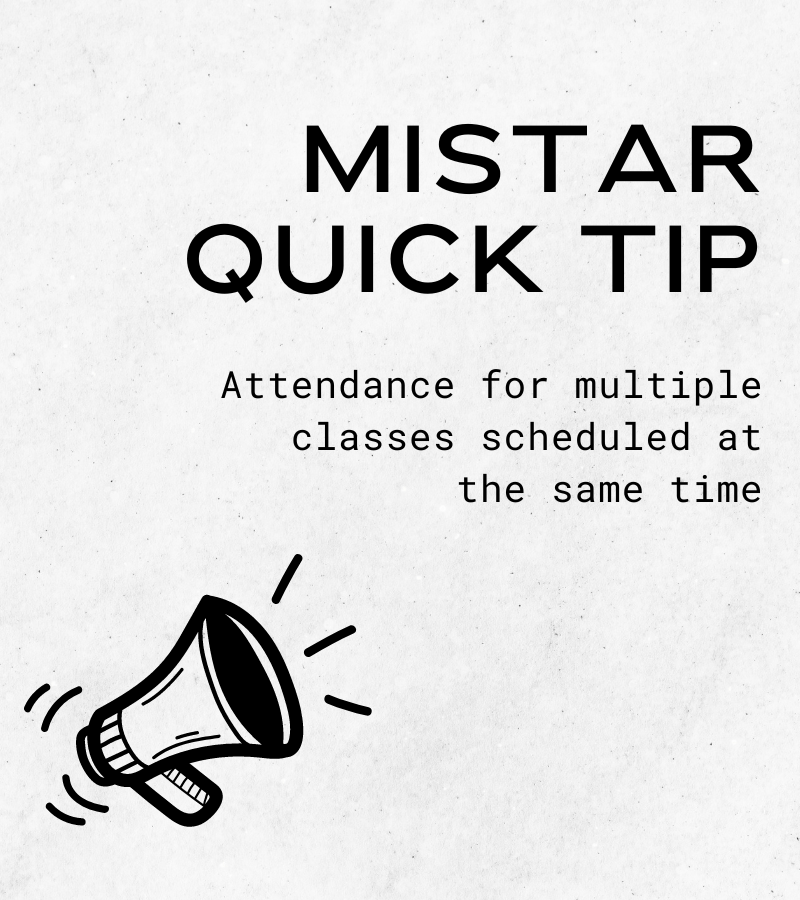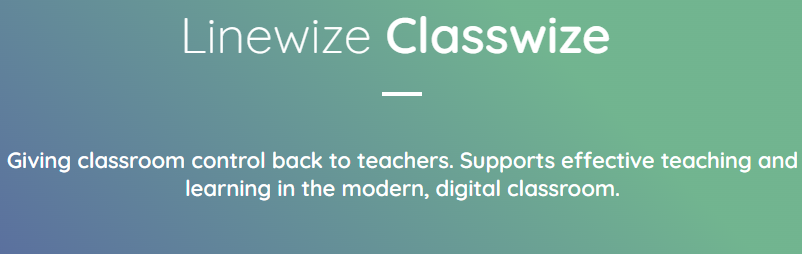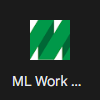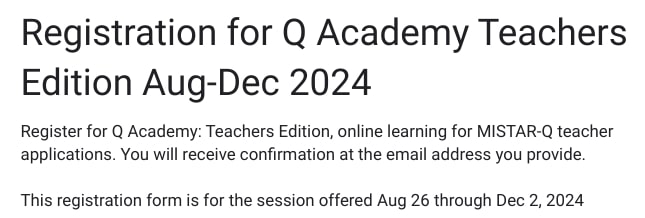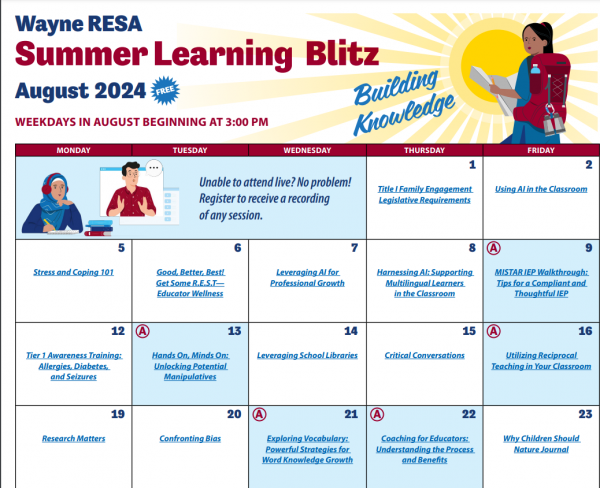If you have multiple classes assigned to you in the same hour (E2020, K-8 split class, ASD classroom), you don’t have to take attendance in each class separately. See the link below for directions.
Action Required: MiStar Gradebook SetUp
Middle and high School teachers, please ensure that your MiStar Gradebook setup is complete. If just one of a child’s teachers has not completed this step, students and families will not be able to view assignments in MiStar.
Go to the grade book and locate the Configurations area. Make sure you don’t see red Xs or yield signs in the first three columns. If you do, go to the specific area to see what is missing in set up.
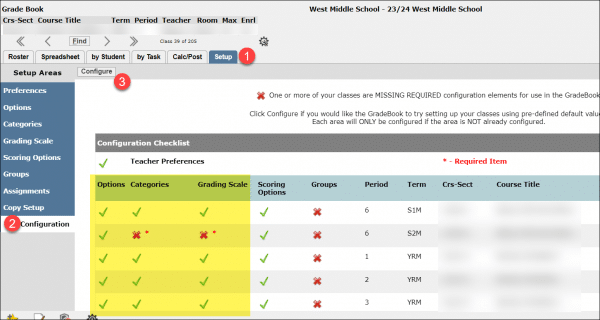
For more information about using MiStar, see this training guide.
Classwize–Digital Classroom Management
What is Classwize?
Classwize is a cloud-based classroom management software designed to help teachers monitor and control student devices in real-time. It provides a comprehensive set of tools that allow you to guide your students’ online activities, keeping them focused and engaged during lessons. This is available for grades 2-12. These features work for district chromebooks and laptops with students logged into Chrome with their P-CCS account. It will NOT work for phones or iPads.
Key Features for Teachers
- Real-time Monitoring: View your students’ screens in real-time, ensuring they stay on task and use their devices appropriately.
- Web Filtering: Block or allow specific websites to create a safe and productive online learning environment.
- Messaging: Communicate with individual students or the entire class without disrupting the lesson flow.
- Internet Control: Pause internet access when you need your students’ undivided attention.
- Activity Reports: Get insights into students’ online activities to inform your teaching strategies and identify potential issues.
Benefits for Your Classroom
– Increased Focus: By managing distractions, you can keep your students engaged with the lesson material.
– Personalized Learning: Use activity reports to tailor your teaching approach to individual student needs.
– Time-Saving: Spend less time managing behavior and more time teaching.
– Peace of Mind: Ensure a safe online environment for your students.
Getting Started with Classwize
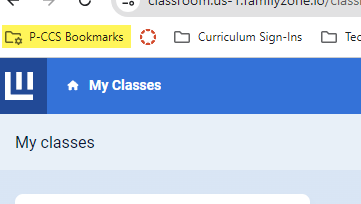
- Click on the P-CCS Bookmarks folder in the upper left corner of Chrome, select “Classwize”
- Open the appropriate class
- Click “Start Class” and enter the end time of the class (so students get released)
Dig into more options with the Classwize Guide.
Secondary: Observers Added to Canvas
Starting September 3, parents and guardians of students in grades 6-12 will automatically be granted observer status in their child’s Canvas courses. This means they can view their child’s assignments, grades, and announcements without needing to locate a pairing code. This change aims to make it easier for families to support their children’s education. There will be a slight adjustment to the login process for parents and guardians. If families reach out, you can send them this link to the directions. They are also located below.
Once logged it, you can also direct students and families to the P-CCS Student & Family Canvas Orientation. They can also find it in Canvas when they click the Help icon on the global navigation menu, see below for more details.
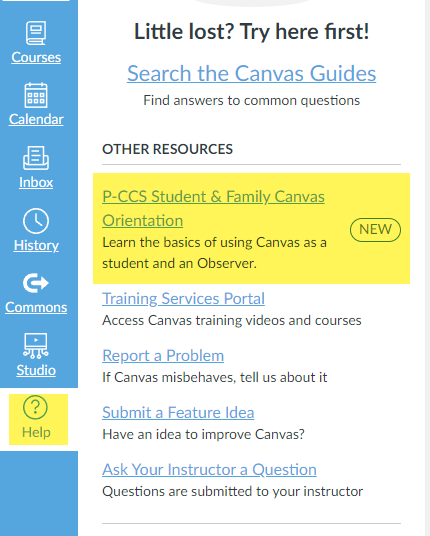
This will not affect parents of elementary students at this time, but we are exploring the possibility of adding them as well.
New Tech Helpdesk
This year, you’ll no longer have to go to two different places to submit a tech request and a maintenance request. They are both housed through Master Library. It is conveniently located in the waffle (Google Apps Launcher). Scroll down to find the green “M,” it will launch the site and automatically log you in with your Google credentials.
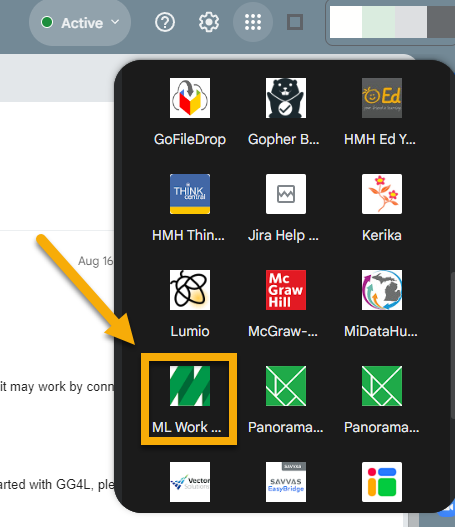
Please note, accessing through the “Waffle” is the recommended pathway! Getting to MasterLibrary through the direct link and signing in with Google credentials may not work if you have not first visited through the waffle.
When you submit a new request you’ll have the option to choose:
- Maintenance
- Technology Request Form

From there the options and procedure are similar to our previous systems.
To reiterate, staff members should raise maintenance and technology service concerns/requests by either clicking on the Google apps launcher (aka waffle) and selecting the green Master Library Work Orders icon (preferred way) OR browsing to https://helpdesk.pccsk12.com/ (feel free to bookmark) and signing in with their district Google credentials.
Finally, please note, some information you initially enter can be saved to your profile so that it auto populates when you return to the site.
More resources:
MISTAR-Q: Supportive Training for (New) Teachers
Registration is open for Q ACADEMY: TEACHER EDITION (formerly Monarch)
Aug 26 through Dec 2, 2024
Registration fee: $0
Teachers are invited to participate in Q Academy: Teacher Edition, an asynchronous online course formerly known as Monarch. While this course is rebranded and reorganized, the learning activities remain the same as Monarch.
Working online at your own pace, you will complete activities designed to increase your skill and knowledge of MISTAR teacher apps including Class Attendance, Grade Book, Seating Chart, generating reports, and more. This course is especially beneficial for teachers new to MISTAR.
You may earn between 1.0 and 17.5 SCECHs, depending on which topics are completed by Dec 2, 2024. At least two topics must be completed to qualify for SCECHs and you may select which topics to complete:
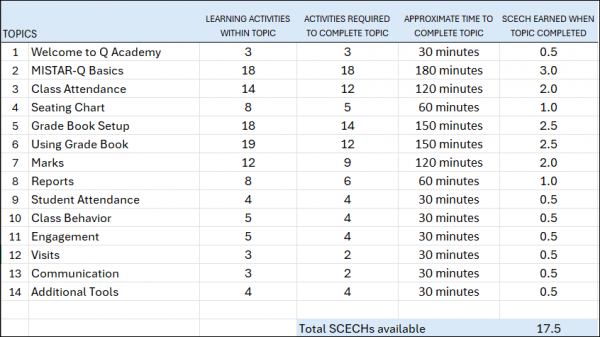
Should I register for Q Academy if I previously participated in Monarch?
The activities are the same – if you completed Monarch, you completed all content in Q Academy. If you participated in Monarch but did not complete the course, you are welcome to register for Q Academy but your progress will not transfer from Monarch.
Register here – After registering, watch for emails on Aug 26 with details on how to get started.
Please register only if you fully intend to participate as there is high demand for this course.
Goodbye Zoom, Hello Google Meet!
Important Announcement: District-Wide Transition to Google Meet
We’re excited to announce that our district is transitioning to Google Meet as our primary video conferencing platform. To streamline operations and enhance our digital learning environment, we will no longer be utilizing paid Zoom accounts.
Google Meet offers a user-friendly interface, seamless integration with Google Workspace, and robust collaboration tools, making it an ideal platform for our classrooms. Whether you’re hosting a live lesson, meeting with families, or collaborating with colleagues, Google Meet provides the features, including breakout rooms, polling and more, you need to connect and engage effectively.
We understand that this change may require some adjustment, but we believe that Google Meet will work well for our needs.
Please review our Google Meet Teacher Guide for information on how to set up and use Google Meet. Canvas offers an integration with Google Meet that allows for easy student access, when needed. The guide will also show you how to set up a Meet with students without the Canvas integration. We recognize that your Google Meet use cases may be with families or colleagues, so the guide shows you how to set up a Meet through Google Calendar or creating an instant meeting.
If you have questions about Google Meet, please submit a tech ticket.
Prepping Your Canvas Courses for the New School Year
We’re excited to let you know that your Canvas courses will soon be visible and ready for action. Canvas is designed to simplify your teaching journey and provide you with a user-friendly platform to engage with your students, organize course materials, and foster a dynamic learning environment.
Course Template
To assist you in creating an engaging and effective online learning space, we’ve prepared comprehensive resources for the course template. These resources include step-by-step guides, video tutorials, and best practices for setting up your Canvas courses. Whether you’re a seasoned Canvas user or a first-timer, these tools will ensure that you’re making the most of Canvas’s features. Using the Canvas template ensure students and families have a more consistent experience in Canvas. We have also updated the template to reflect the move to Google Meet rather than Zoom, reduced the Course Navigation Menu options, and included an assignment template for easy duplication.
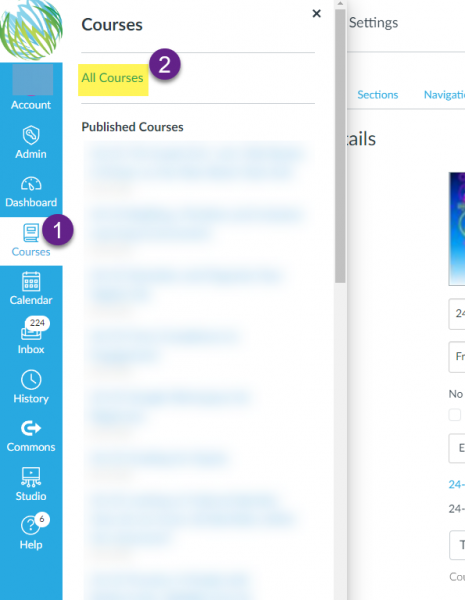
Locating Courses from Past Years
Looking for courses from previous years? Rest assured, they may not be on your dashboard, but they are still there. If you navigate to https://pccsk12.instructure.com/courses and scroll to the bottom of the page, you’ll see such courses under “Past Enrollments.” Past enrollments (such courses) are in read-only format. If you would like to make some edits and updates to your course(s) for current or future usage do the following. Click on the course under Past Enrollments, go to Settings on the Course Navigation Menu and click the “Copy this Course” button.
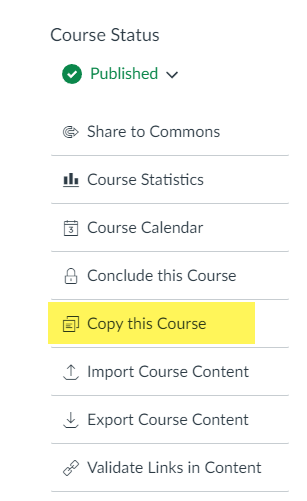
Import Previous Content
You can easily copy previous Canvas courses into your 25-25 course shell. However, if you have been keeping the same content from year to year, some unused content might be slowing you down. Last spring, we invited you to reflect on and revise your course instead of copying the whole thing over (linked post). Below, you will find steps to import Canvas content into your new course shell (once generated automatically through the MiStar integration).
Getting Started with Canvas
Just getting started with Canvas or wanting to start anew? Check out this new Canvas Quick Start Guide. It might be helpful even if you plan to import previous content! It has links to crosslisting directions, template homepage information, button templates, and more!
Crosslisting Guide
When you have taken time to update the homepage and import previous content, you might not want to repeat those steps for multiple sections on the same course. If that is the case, take a look at the crosslisting guide. This will allow you to only update one course and the changes will be reflected in all sections.
Publish Your Course(s)
You must publish your course in order for it to be visible for students and families. Rest assured, students cannot view course content until the term starts (check this under the course settings). Avoid unnecessary emails from students and families and set yourself a reminder to publish!
If you need assistance with any of these steps, please submit a tech ticket.
Canvas Update: Assign Module to Specific Students or Groups
In Canvas, instructors now have the flexibility to assign modules to individual students or specific sections (this could be specific hours in a cross-listed course).
Sections are created automatically in a cross-listed course (P2, P3, etc) but you can also manually-create sections of students.
This feature allows for personalized learning experiences and targeted instruction. Here’s how you can assign modules to individual students or sections:
- Access the Module Settings:
– Navigate to the desired course in Canvas.
– Click on the “Modules” tab in the course navigation menu.
– Select the module you want to assign.
- Choose the Assign To Option:
– In module, click the Options icon (Tim Bits). Click “Assign to”
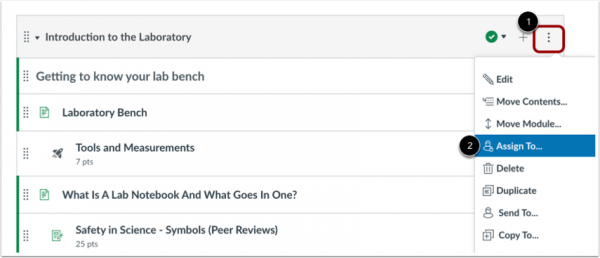
- Assign to Individual or Sections
-By default, modules are assigned and visible to everyone in the course.
-Click the Individual or Section field to select a section or an individual student name.
-You can add multiple students and sections.
-Click Save
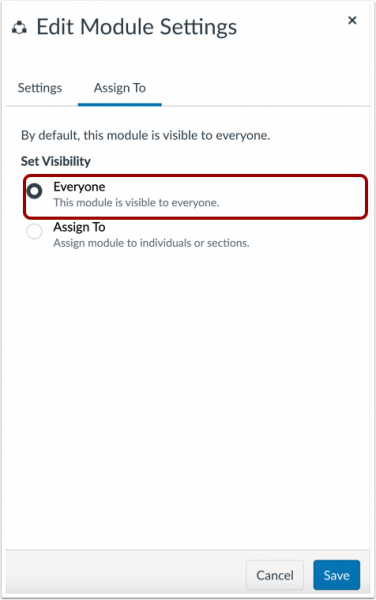
By utilizing the “Assign To” feature in Canvas, instructors can tailor their instructional materials to meet the unique needs of individual students or specific sections. This level of customization promotes targeted learning and enhances student engagement. See the Canvas guide for more information.
Wayne RESA Summer Learning Series
Looking to stay sharp this summer? The county is offering a daily, free professional development series throughout August. Each session will dive into a different education-related topic and will be held at 3 PM. They are also offering some asynchronous options.
This is a fantastic opportunity to learn from experts in the field, network with colleagues from across the county, and gain new insights to enhance your classroom practice.
Mark your calendars and take advantage of this valuable resource! Sign-up today.