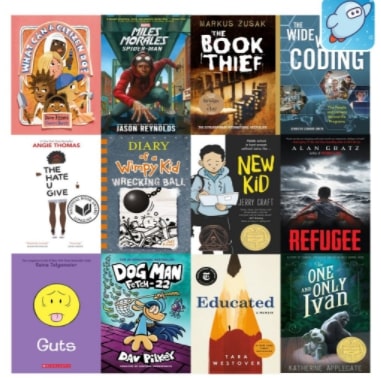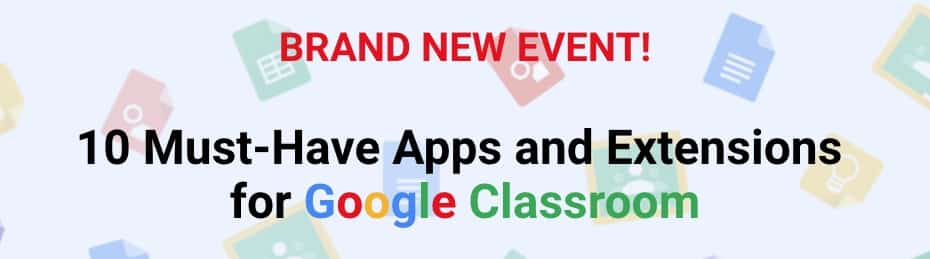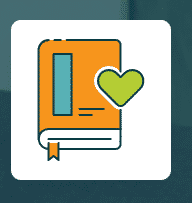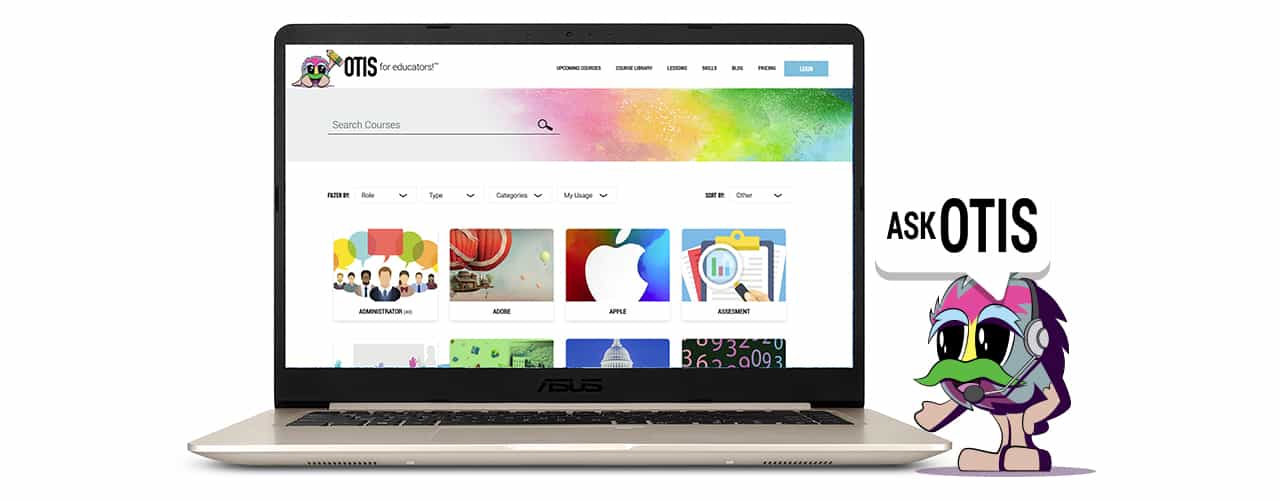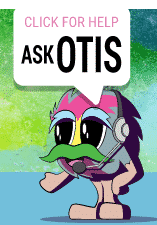For those interested in reviewing the confirmed digital subscriptions for the coming 2020-2021 school year, please check out the dynamically linked spreadsheet below. It will be updated with any new information should changes or new subscriptions be adopted. This sheet will be published via the Home Teaching Hub as well. If you need additional support please connect with a Tech Integration Specialist at tis@pccsk12.com
School Is Out For Summer, But We’re Still Here To Help!
Summer is here and we want to remind you that we’re here to support your personal and professional learning over the summer. We know that next year is going to look a bit different with all of the challenges of Covid-19 and re-opening schools and we want to support you in any way we can! There are some opportunities we’re creating to support you as you think about next year and we will be announcing them via The Home Teaching Hub, Tech Blog, and Professional Learning Calendar.
Please note, we have summer 1:1 appointment hours available Monday through Friday. Just navigate to our Calendly link to schedule time with a Tech Integration Specialist. We can help you with specific tech tools or planning for a blended or virtual learning environment or assist you with other tech integration wonders: https://calendly.com/tis-pccs/15min
Consider also adding the professional learning calendar to your Google Calendar so you can get updated directly on your Google Calendar of any newly released learning opportunities. To do so, see guidance below.
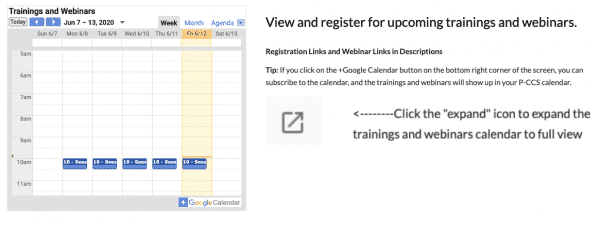
End of Year Google Classroom Cleanup
Google Classroom
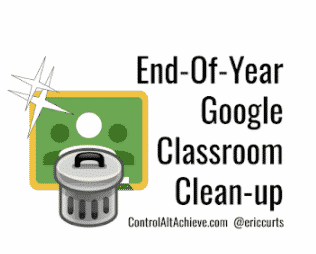 As staff end their year with students, there are several recommendations to consider. You can read more, watch a video, or listen to the podcast from Eric Curts here: controlaltachieve.com/2019/05/classroom-cleanup.html
As staff end their year with students, there are several recommendations to consider. You can read more, watch a video, or listen to the podcast from Eric Curts here: controlaltachieve.com/2019/05/classroom-cleanup.html
Here are the top tips to consider:
Tip #1 – Return all student work
Tip #2 – Unenroll students from old classes
Tip #3 – Archive old classes*
Tip #4 – Remove old class calendars
Tip #5 – Move old class folders in Drive
*Keep in mind that archiving the classes will remove access for students, so if students still need access for some reason, wait until later in the summer to archive. Once the school year has ended, there are some important steps you should take in your Google Classrooms. It’s important to archive finished classes so students don’t see older classes in their dashboards when they login to Google Classroom. Remember, you can use posts/materials from older classes or copy those classes completely for next year.
Archiving a Class
Archiving classes is important so that students do not see old classes in their Google Classroom dashboards when they login. It also declutters your own active Classroom dashboard. Remember, you can always go back and look at archived classes and copy them or use posts/materials/assignments from them. They are not gone forever.
How to Archive a Class
- From the Google Classroom dashboard where you can see all of your classes, click on the 3 vertical dots of the class you’d like to Archive
- Choose Archive from the menu.
- Read the warning and if you’re sure about what you’re doing, click Archive once more.
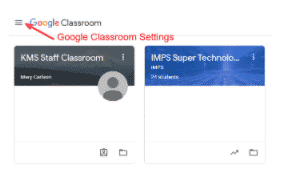 How to View and/or Restore Archived Classes
How to View and/or Restore Archived Classes
- From the Google Classroom dashboard, click on the 3 vertical lines (pancake stack) on the upper left side of screen.
- At the bottom of the slide-out settings menu will be “Archived Classes”. Click on that to see all of your Archived classes. You can look at them and interact with them just like classes that are active.
- You can restore an archived class by clicking the 3 vertical dots of the archived class and choose the Restore option.
Copying a Class
Copying a class creates a copy of the class with all of the materials and assignments in DRAFT status and with no students. It’s highly recommended that you do this from year to year instead of dumping students out of last year’s classroom and adding new students in.
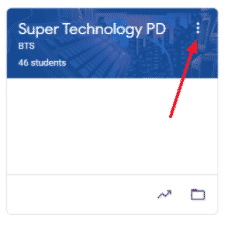 To Copy a Class
To Copy a Class
- From the Google Classroom Dashboard click on the 3 vertical dots in the right corner of the class you want to copy.
- Click on Copy
- Give the new class a name along with a section title. I recommend using the year or semester somewhere in the name or section to make it easier to find later.
- Click Copy when satisfied.
- It will take a minute or two, but then the newly copied class will appear in your Classroom Dashboard. It will be grayed out until it is ready for you to start working in it. Larger classroom will take longer to activate.
Tech Integration Support- Here to Help! *PLEASE READ*
We hope this blog post finds you safe and well.
The Technology Integration Team wants to ensure that EVERY staff member feels supported. Please read on to learn how we are working to support you.
ONLINE HOME TEACHING HUB
We created a GREAT site (but don’t take our word for it) thoughtfully filled with resources to assist you in successfully navigating online teaching and better understanding various tech tools and services. Please consider bookmarking (click star in the address bar) our home teaching hub site: links.pccsk12.com/hth.
USING WEBEX
With Webex being our required platform by May 15th for any student video conferencing, we have created a dedicated Webex and Videoconferencing page filled with how-tos and best practice guidance on the Home Teaching Hub.
CALENDAR OF AVAILABLE TRAINING OPPORTUNITIES
In addition, on both our Webex Help page and the professional learning page, we have a public calendar listing available webinars on how to use Webex Meetings and Webex Events offered both by Cisco Webex staff and by the TIS team. Other training sessions are available through Teq(OTIS), Seesaw, and other vendors. The district-led training offered by Rick and Matt can be identified by the label “P-CCS” at the beginning of the webinar title.
Please note we have 2 Webex training sessions this week.
Wednesday, May 6th- Webex Meeting Training- 12:00-1:00 p.m. – Click to copy to calendar
Thursday, May 7th- Webex Events Training- 12:00-1:00 p.m.- Click to copy to calendar
TO ACCESS and REGISTER for TRAINING and WEBINAR EVENTS:
Click on the specific event shown on the calendar (see sample below from our Professional Learning Page):
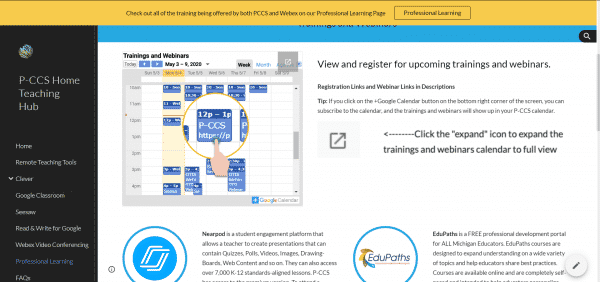
Then click on ‘copy to my calendar’. It’s now on your calendar. Happy learning!
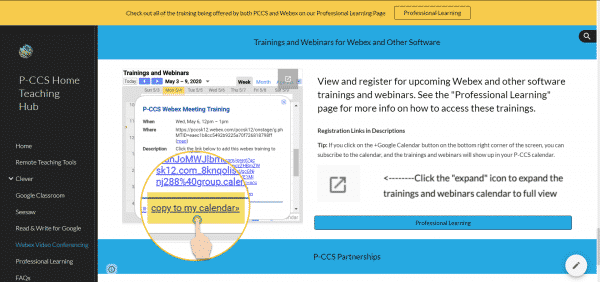
PERSONALIZED APPOINTMENTS
We also understand that some staff would like more individualized support. We’d love to help! Both Matt and Rick have open virtual office hours four hours every day, two hours in the morning and two in the afternoon (9-11 A.M. & 1-3 P.M.) To make a 15 minute (or longer) appointment with us, please click on this link: https://calendly.com/tis-pccs/15min. This link is also located in the signature of our emails.
Please know that we are here to support you however we can.
Thanks!
Your TIS Team,
Matt & Rick
Check out the latest AI&T Newsletter- PDF Reader in Read&Write for Google
Our Assistive and Instructional Technology colleagues have a spring newsletter staff are invited to check out. Their main website can be found at https://pccsa-it.weebly.com/ and their Read & Write for Google website can be found at https://sites.google.com/pccsk12.com/rw4g-pccs/
Pictures of the newsletter are below. Click on the link to go to the actual newsletter where features are described with hotlinks to videos showcasing those features.
No-cost ebooks & audiobooks to support student readers now available for ALL K-12 P-CCS Students
The online Sora app was designed around the modern student reading experience. This app, developed and curated by Overdrive, empowers students to discover and enjoy ebooks and audiobooks, for both leisure and class-assigned reading. ALL STUDENTS in schools that don’t already have an OverDrive subscription AND ALL STAFF can now log into our Sora page using their Google Accounts at http://links.pccsk12.com/sora and begin checking out ebooks!
Students at all of our middle schools and three of our elementary schools already have OverDrive and Sora account access and should continue to access their collections as they normally have in the past, with the new knowledge that all of the additional premium titles our district account has access to also have been added to their respective school’s collections. For those uncertain how students can access Sora and your schools’ OverDrive account, please contact your school’s media specialist.
Inspired by educator and student feedback, Sora was created to excite kids about reading and remove distractions to promote a focus on learning.
Once logged in, students are able to “check out” for free one or more ebooks from a selection of more than 200 premium ebook titles, some with audio accompaniment. Sign in to see what’s available or browse this list of titles that were available earlier in the month. The selection of what’s free and available for unlimited simultaneous check out changes monthly, and while access to some of the premium titles will end in late June, access to some titles will continue throughout the coming school year.
Below are some of the available titles and a brief introductory video.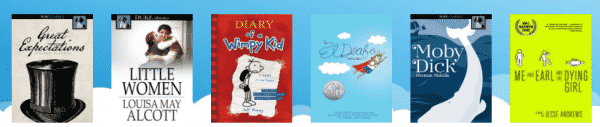
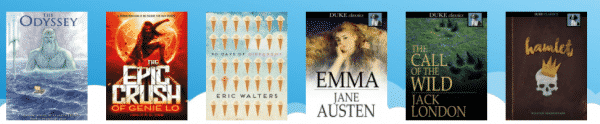
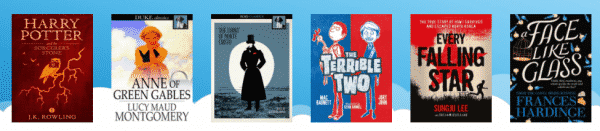
Thursday, 4/23, spend 30 minutes to learn 10 Must-Have Apps and Extensions for Google Classroom
Time sensitive – Happening today, Thursday, April 23rd, so heads up. This swift-paced free session (offered from 10:30 am – 11 am and again at noon – 12:30 pm) is a very efficient use of 30 minutes! Join Google Certified teacher Matt Bergman for a fun and exciting session that will leave you walking away with 10 new tools to implement in your Google Classroom immediately. He will introduce the tools, show you how to use them, and provide practical classroom examples of when you might want to use ’em.
Register and more info here: https://simplek12.lpages.co/event-10googleapps-v1/
This is sponsored by SimpleK12, a site and service that offers PD. While this is a free session and no purchase is necessary, should you sign up, you might get future email alerts for both free webinars they offer as well as ones that involve a subscription that they will encourage you to purchase. To learn more about their offerings, including future free webinars, visit https://www.simplek12.com/tier/free-event/
Some of their upcoming free events…
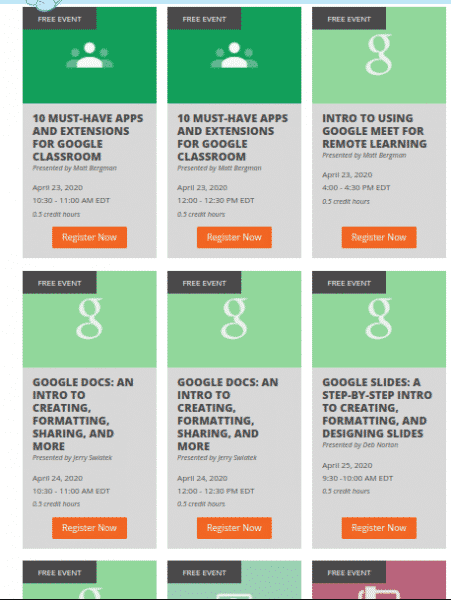
Tech Integration Is Here to Help
As a tech integration team, we want to ensure that every person that belongs to the P-CCS community feels supported and they have all the tools they need to be successful during this challenging time. The team has been working around the clock to create various resources that are user-friendly, reliable, and relevant to the work that we are doing every day. Below you will find four resources that will help you support your students.
- The Home Learning Hub– Unveiled in early April, this site is designed for parents and is updated on a weekly basis. The newest change to the site is the Family Tech Resources section. On its main page and its sub pages, parents and students can find information on our learning platforms including Google Classroom, Seesaw, Clever, and Read and Write for Google. If parents have questions on these platforms or any other questions regarding technology, please consider directing them to this site: https://sites.google.com/pccsk12.com/hlh/home
- The Home Teaching Hub– Teaching in an online space can be similar to face to face, but is also different. We have created this site for you as educators. On the hub’s pages are targeted supports for the above platforms, remote teaching resources, and online PD. We hope you find the information on this page useful. To access the site visit https://sites.google.com/pccsk12.com/hth/home
- Virtual Office Hours– Both Rick and Matt are available for one on one support. We have created a program with Calendly where you can schedule a time to meet with either of us.
- Virtual Office Hours: 9-11 a.m. and 1-3 p.m. But we can sometimes accommodate different times.
- Once confirmed, Calendly will automatically create a Google Meet and you can add it to your calendar.
- To access the Calendly, visit https://calendly.com/tis-pccs/15min.
- Webinars (Coming Soon)- We will soon start offering weekly webinars that focus on what is going on in the “classrooms.” This could include topics such as “How to engage learners online with Google Classroom” or “How to differentiate for online learners using Seesaw.” Please be on the lookout for calendar invites and posts in the Home Teaching Hub and on the blog.
We hope that this information helps you navigate how to teach in an online environment!
Thanks,
Matt and Rick

Michigan Virtual’s courses and their Michigan Cares Portal
For the remainder of this school year, Michigan Virtual is offering the content of over 70 of their high-quality online courses FREE to educators and parents as a resource to supplement student learning.
Courses are available for students in Grades 6-12, and each course’s content includes all digital lessons; however, it does not include assessments and is non-credit bearing. It is intended to provide educators and parents with enrichment materials they can use to keep students engaged and learning during school closures.
To learn more and to register, visit Michigan Virtual at https://lc.michiganvirtual.org/
—–
The Michigan Cares Portal offers Michigan families and educators FREE digital lessons designed to help students in grades K-12 develop the skills required for social, emotional, and mental well-being. Includes lessons, videos, websites, articles, and interactive multimedia that can be used on any device. All content is aligned to CASEL outcomes.
To learn more and to register for a free staff, student, or parent/guardian account, visit the Michigan Cares website at https://michiganvirtual.org/sel/michigan-cares/
OTIS by Teq Online Professional Development
Teq Online Professional Development service for instructional staff is designed to boost classroom technology skills for heightened student engagement and improved instruction. Teq’s Online Technology and Instructional Sessions (OTIS) for educators™ offers dynamic, relevant, and convenient professional development around educational technology, STEM, social-emotional learning, literacy, ENL/ELL, and more.
How Do I Access OTIS?
-
Navigate to Clever: links.pccsk12.com/cl
-
Log in with your district Google account
-
Scroll to the bottom of the Clever Portal and click on the Opd icon
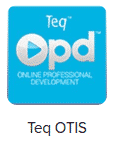
- You will then auto-log into OTIS
-
Navigate to the “Playlists” for P-CCS suggested lessons, or check out the “Course Library” to find your own lessons of interest. Happy learning!
What is “Ask OTIS?”
You will notice this icon when logged into OTIS. Just “ASK OTIS” is there to connect with a Teq PD Specialist for one-on-one guidance on integrating your tech into instruction or simply on how to use OTIS’s online PD features. If you want help with technology that is P-CCS specific, you can also make an appointment with a Tech Integration Specialist by clicking on the 1:1 Support Calendar icon.
For more learning, visit the P-CCS Home Teaching Hub: https://sites.google.com/pccsk12.com/hth/


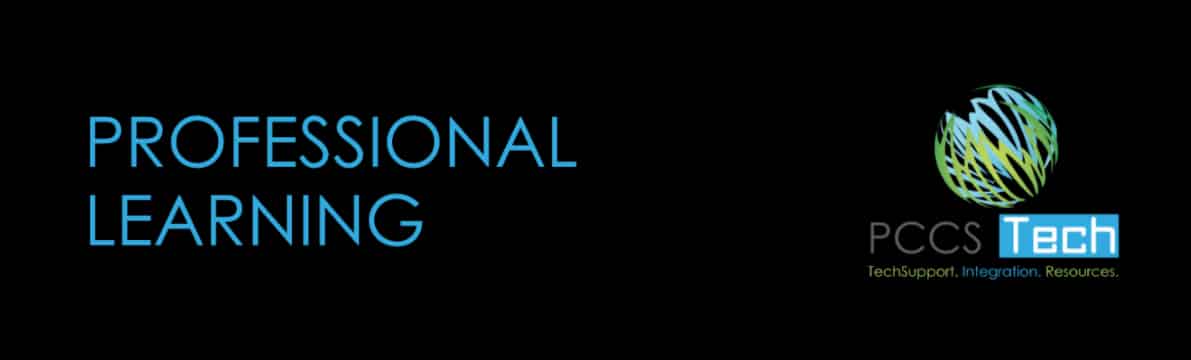

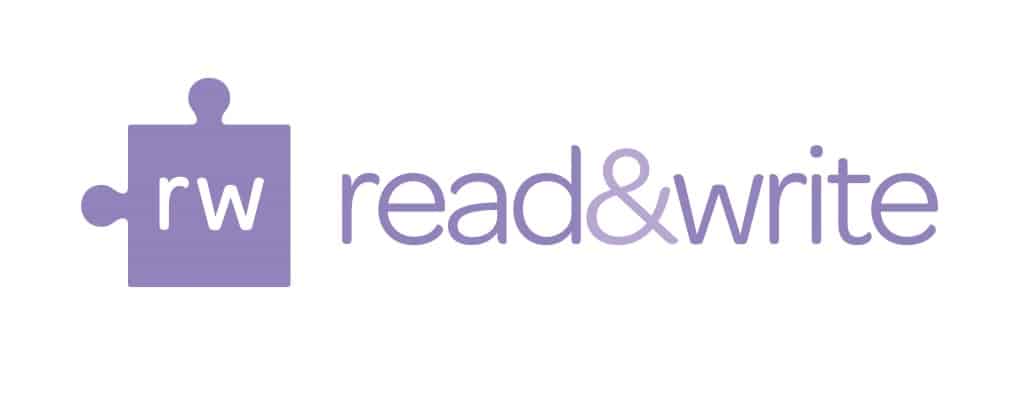
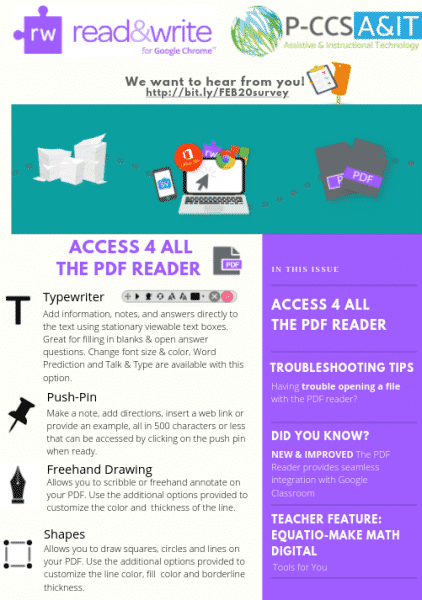
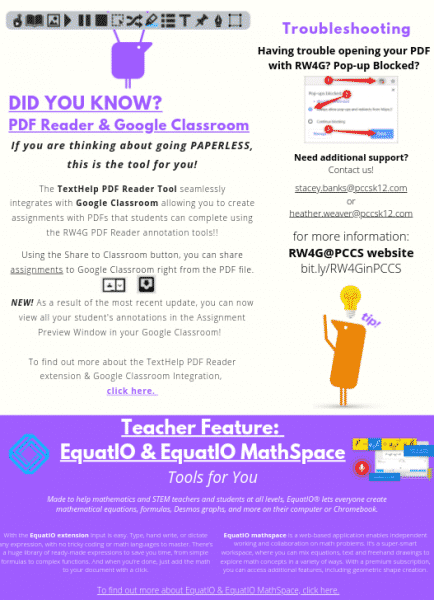 https://www.canva.com/design/DADy5KzWpkI/Zm55pKeeg1a92SGFPvoQRg/view?utm_content=DADy5KzWpkI&utm_campaign=designshare&utm_medium=link&utm_source=homepage_design_menu
https://www.canva.com/design/DADy5KzWpkI/Zm55pKeeg1a92SGFPvoQRg/view?utm_content=DADy5KzWpkI&utm_campaign=designshare&utm_medium=link&utm_source=homepage_design_menu