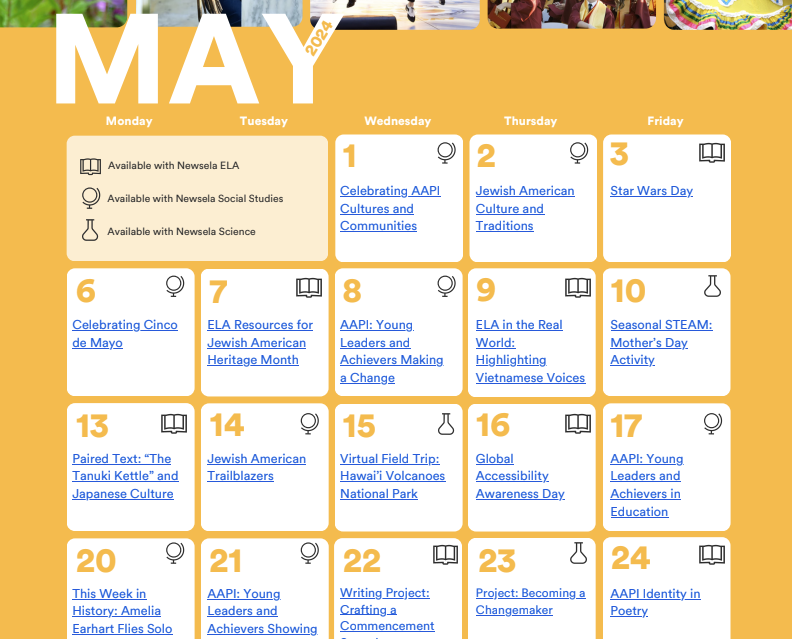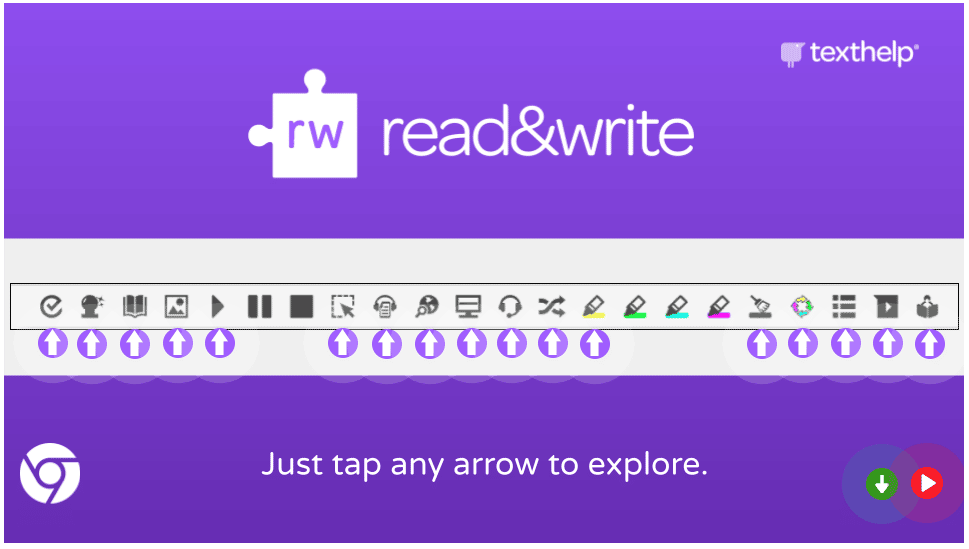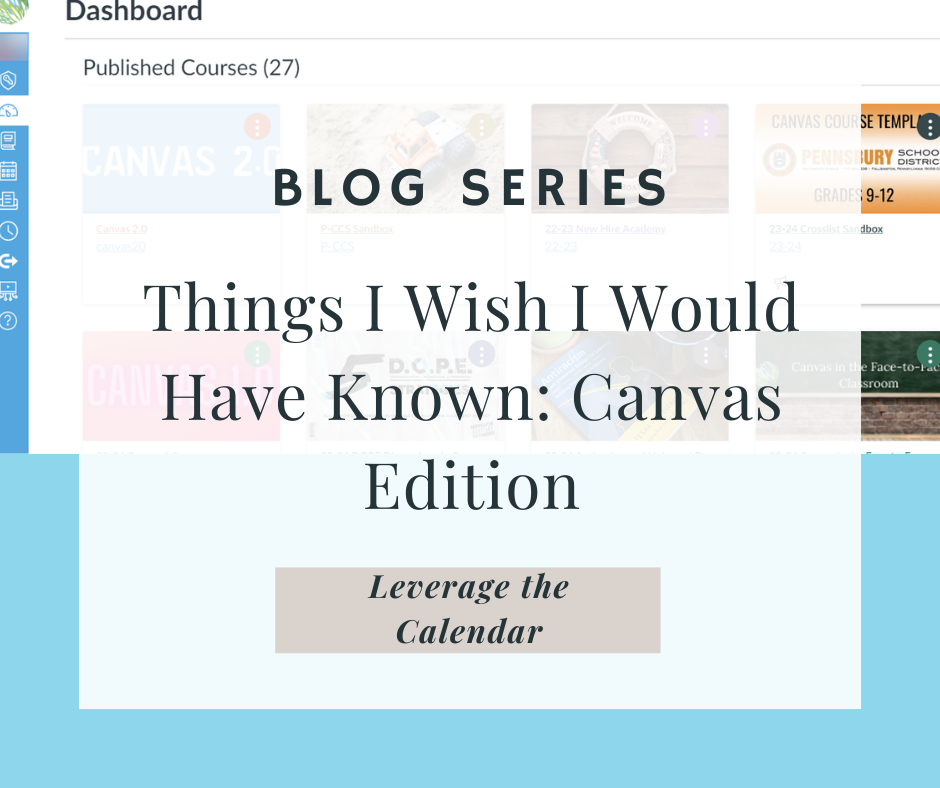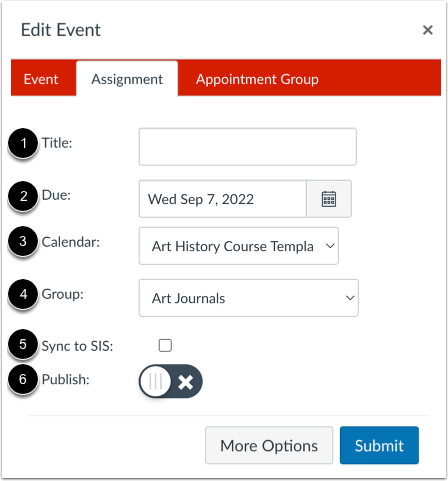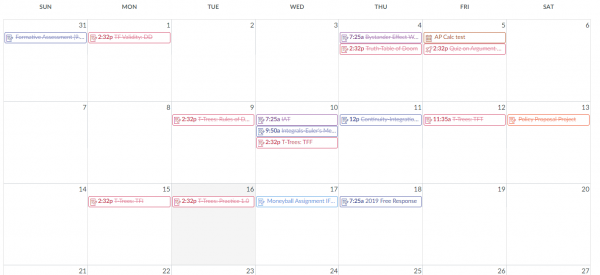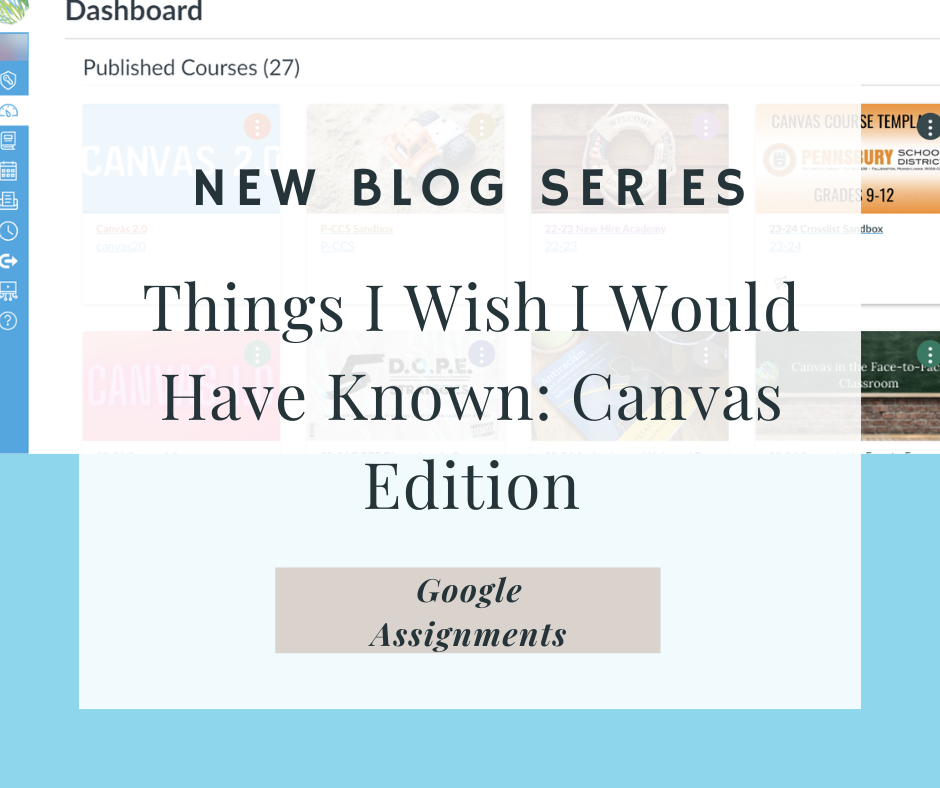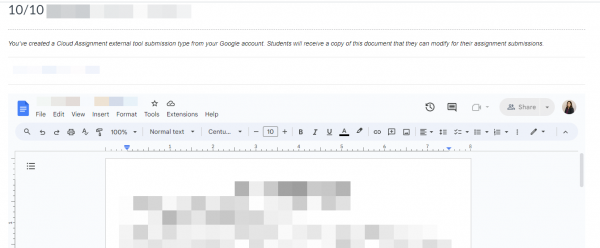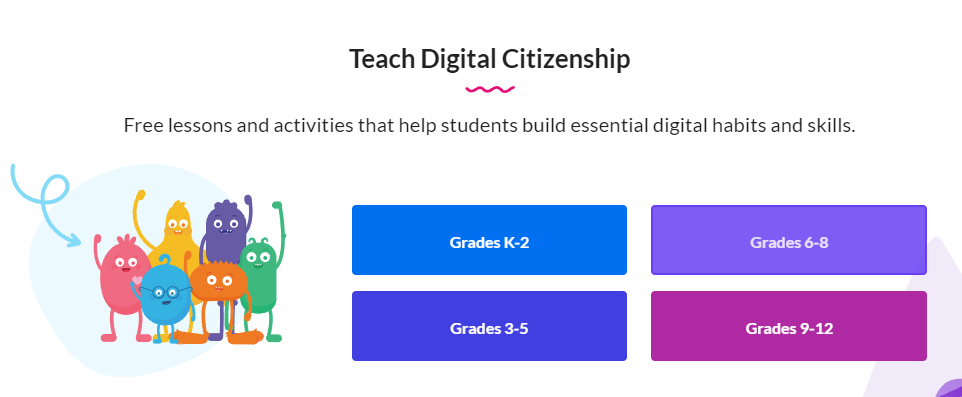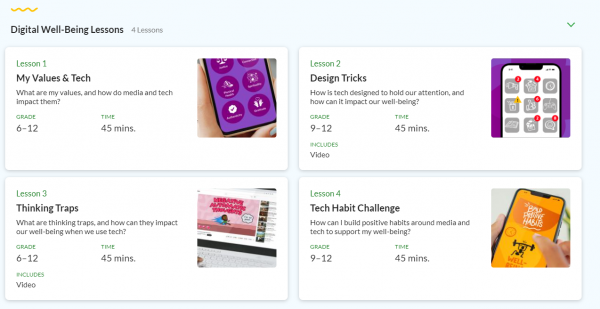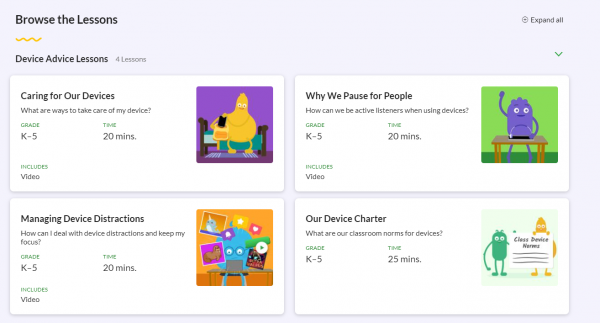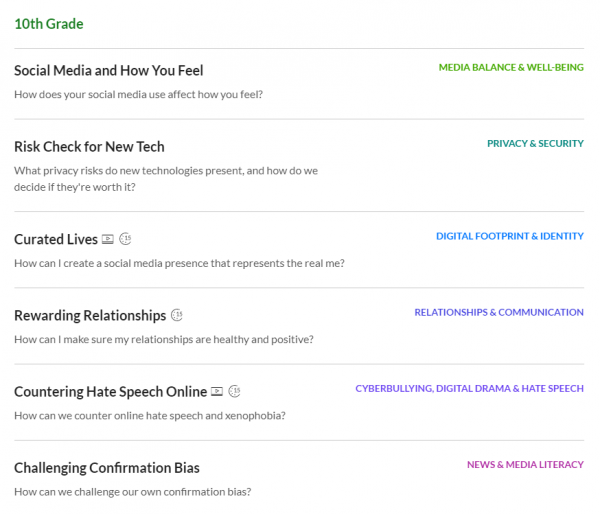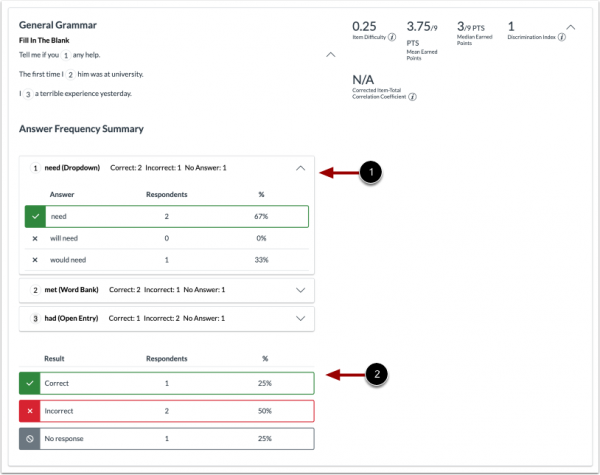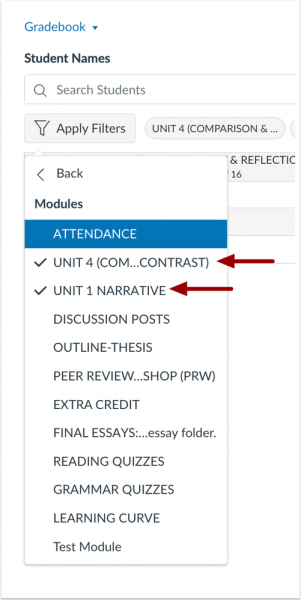This summer, Canvas is rolling out a redesign of the Discussions feature to provide a more modern, accessible, and user-friendly experience. While the core functionality of Discussions will remain intact, the new redesign brings a host of exciting enhancements.
What’s New in the Discussions Redesign?
- Cleaner, more accessible UI with improved screen reader capabilities
- Flexible viewing options including inline view and split view
- Reply reporting with notifications for instructors
- Quoting functionality to make referencing easier
- Improved search with text highlighting
- Support for full and partial anonymity in graded discussions—this functionality is currently turned off for P-CCS until Canvas adds a moderation feature
- Additional sorting and filtering options
The goal is to facilitate better peer-to-peer interaction and collaboration through a modernized discussion forum experience. Popular existing features like posting before seeing replies, marking posts read/unread, group discussions, peer reviews, and rubric support will continue to be available.
While some may be apprehensive about the changes, Canvas emphasizes that no current functionality is going away. The redesign aims to elevate the overall discussion experience by adding conveniences like quote replies, anonymous postings, and a more intuitive design.
So get ready to embrace the future of Canvas Discussions coming your way this summer! The refreshed interface and new capabilities will foster more engaging discourse for students and instructors alike.
Find more information here: 2024_Canvas-Discussions-Redesign_Data-Sheet.pdf – Google Drive