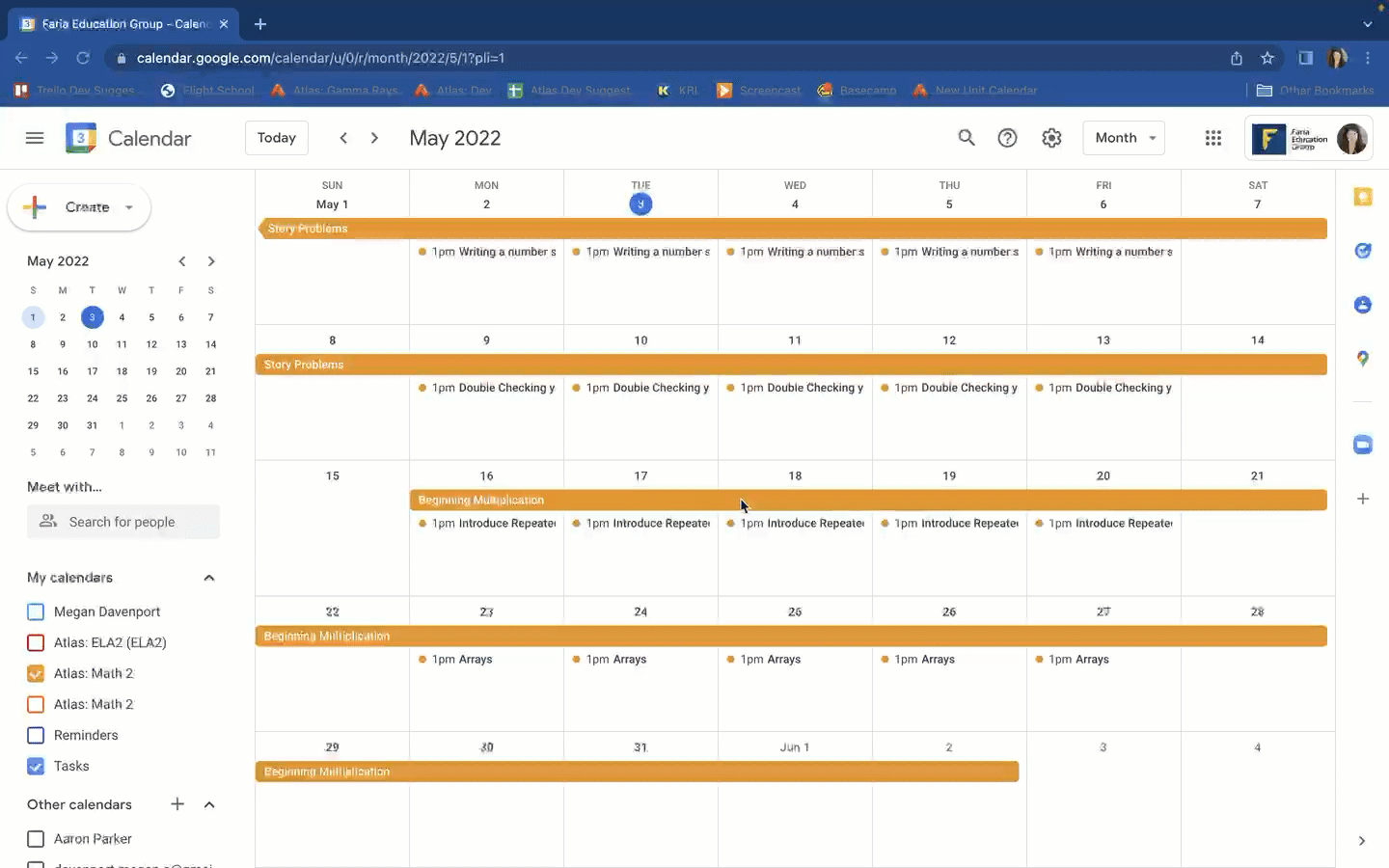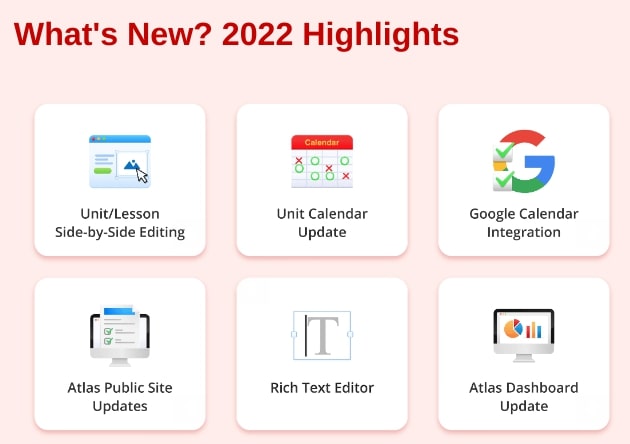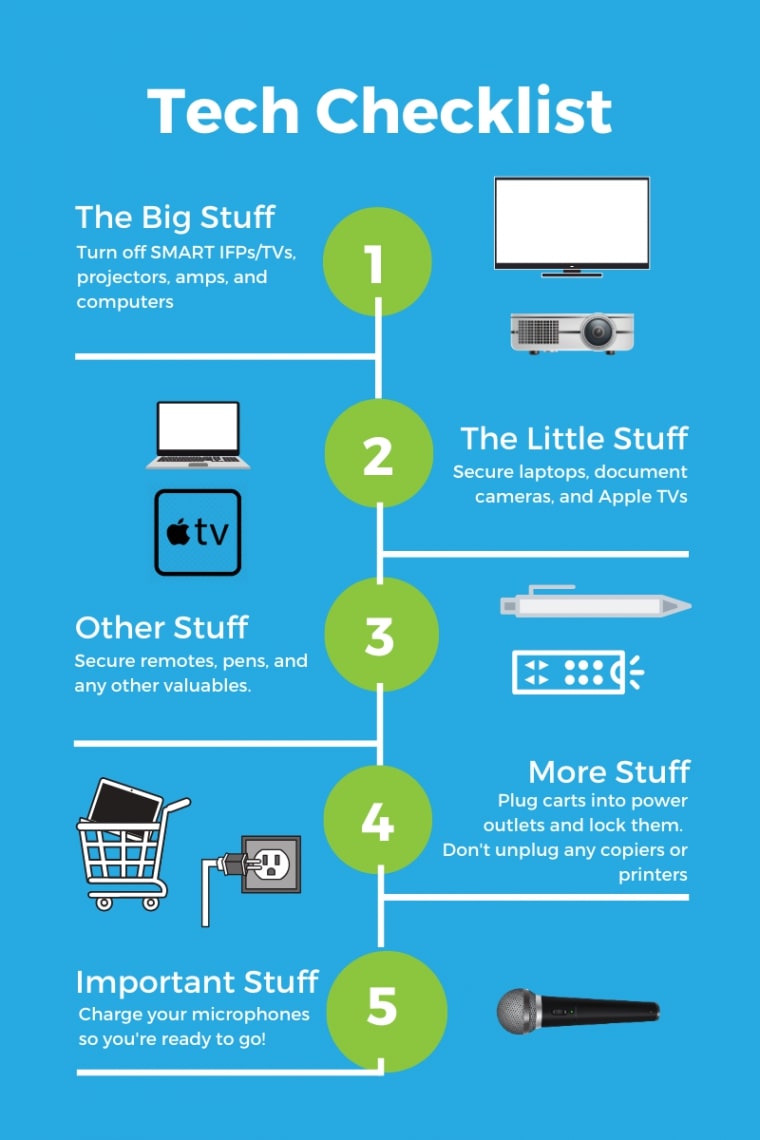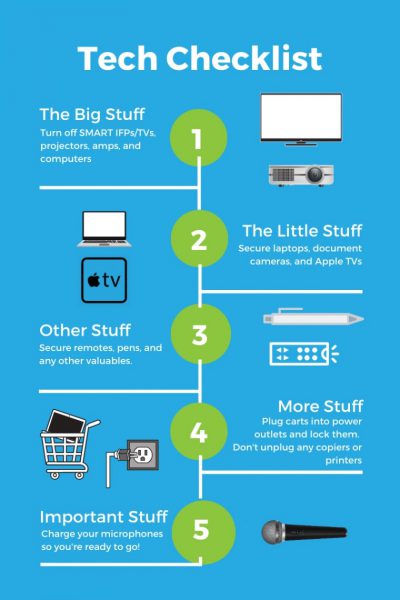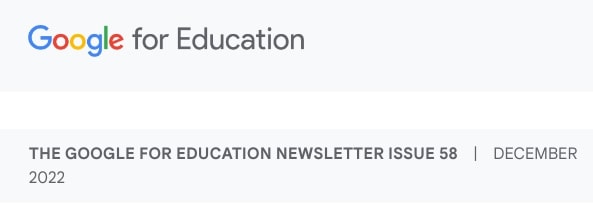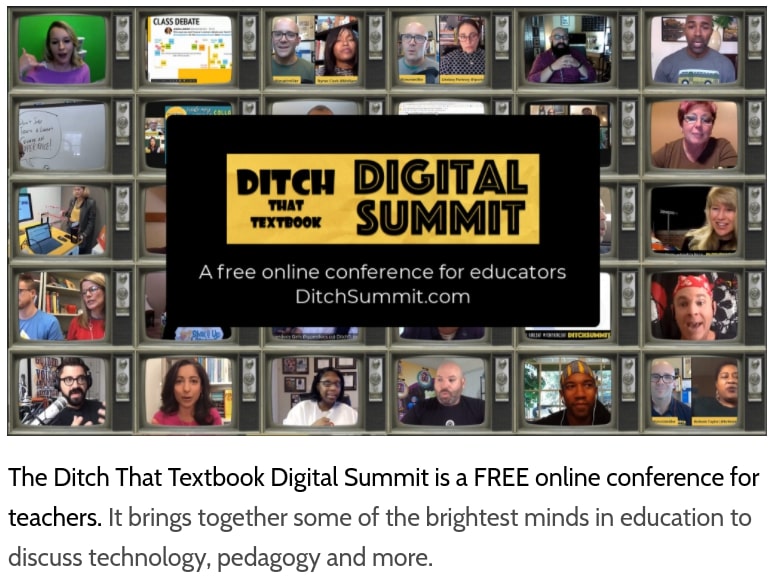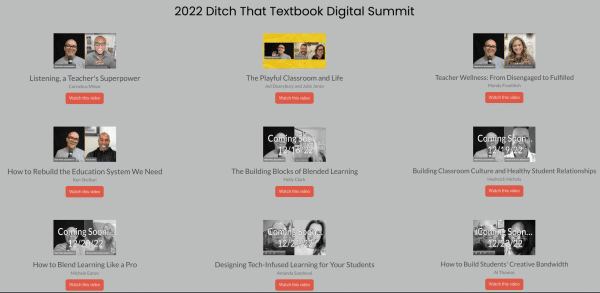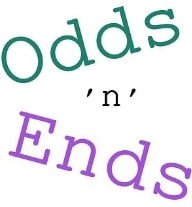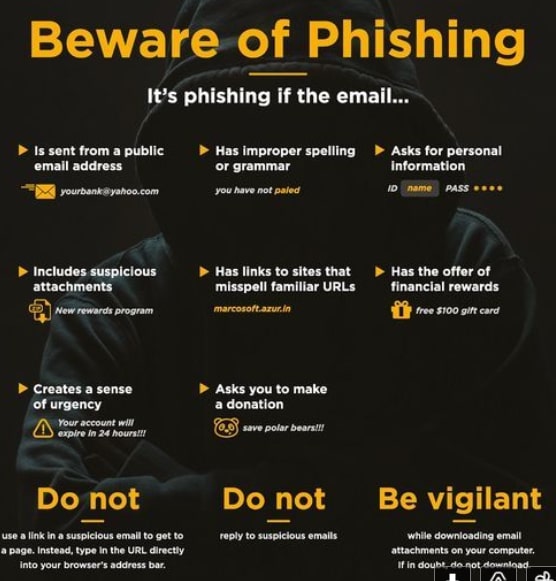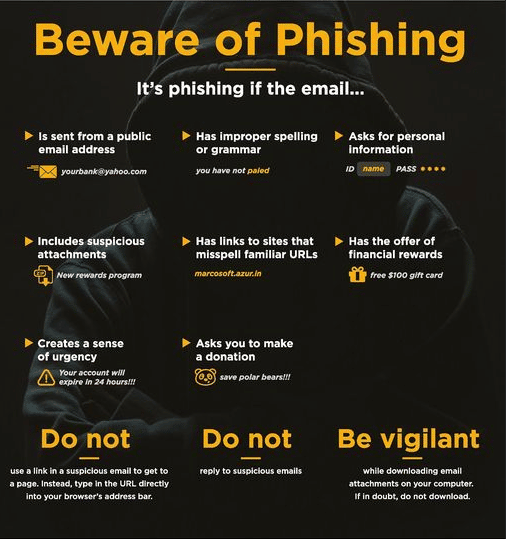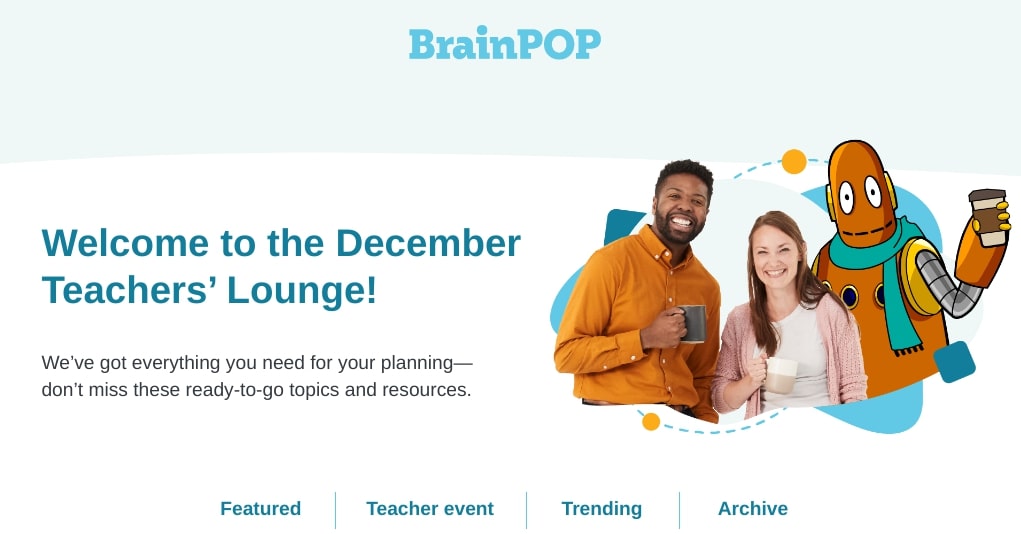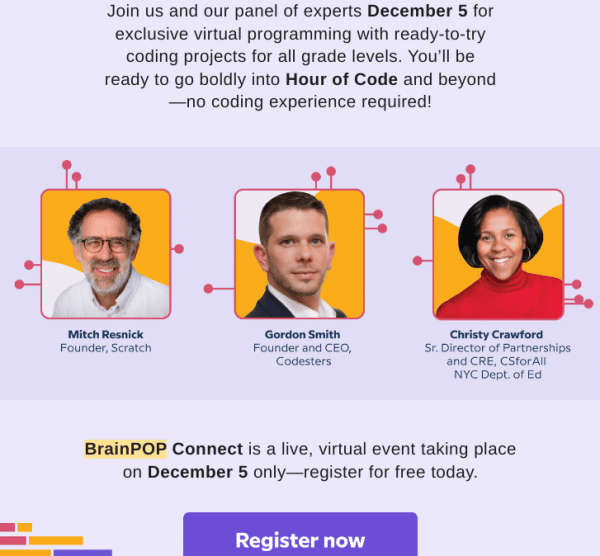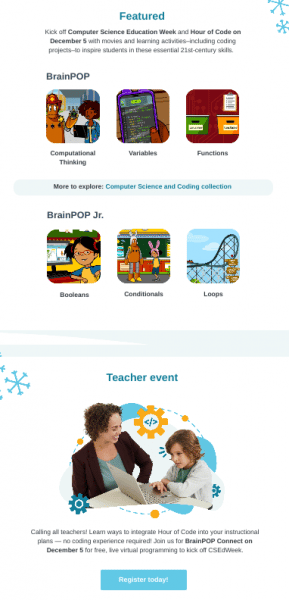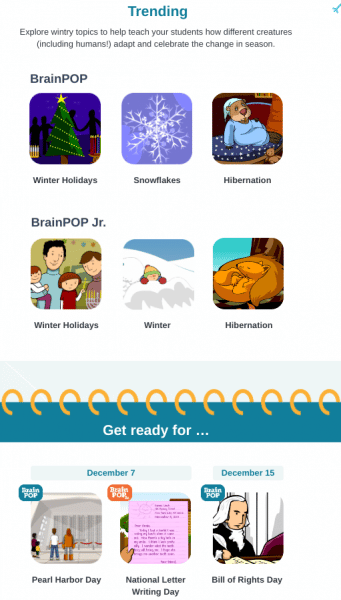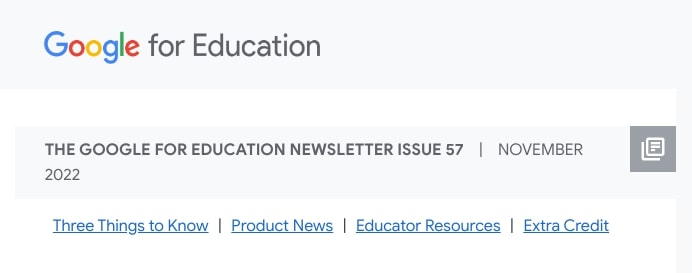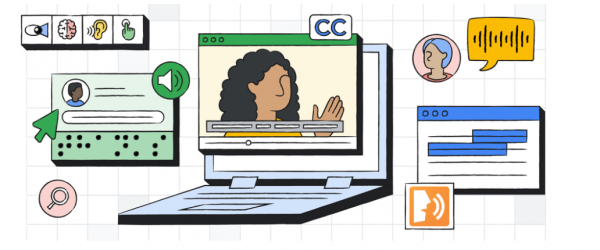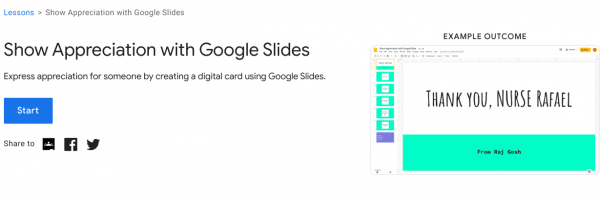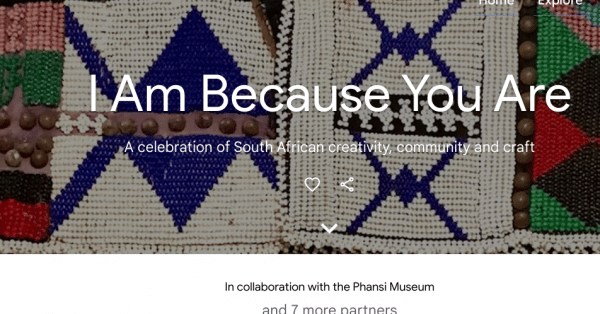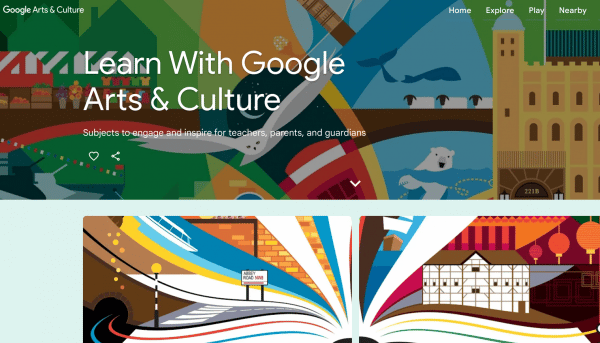Just a little reminder, ’tis the season for on-line shopping…which also means ’tis the season for on-line scams.
Remember – Stay Vigilant:
1. If it looks too good to be true…it probably is.
2. Never type in your email address and password (or any other information) unless you are 100% sure it’s ok. If in doubt, stop, and ask questions.
3. Be careful downloading applications that promise awesome savings/gift cards or other such silly stuff…..(see #1).
4. Amazon doesn’t give away $500 gift cards just because they like you, or for filling out a survey (same with Walmart… see #1 ).
5. If there is ANY doubt in your head……submit a tech service ticket. We’d much rather spend 30 seconds answering your ticket than reimaging your laptop and seeing you upset and/or taken advantage of.
6. Don’t click on FedEx / UPS / USPS links in emails that come out of the blue ….. and if you do follow a link…remember # 2
(FedEx / UPS don’t need your Credit Card number or your Social Security number to verify your identity and shipping address.
Some of the emails the scammers send are *pretty* convincing, and they make them seem urgent, so pay attention and be EXTRA aware when dealing with any email about packages).
7. READ and LOOK at emails before you do anything…is the grammar just a little “off” ? Is the graphic kind of cheesy looking ? Who is the email from (does the address match who the person says they are)?
8. Some of the scammers have started setting up web sites that look very real / legit…but they are selling items at 1/4 the going rate…… do some shopping…is anyone else in the world selling the item that cheap ?….(see #1 )
9. Microsoft (or other computer companies) will NOT call you if your computer is having issues. They also do not have random Internet pages pop up telling you that your computer needs work.
10. If you have even the slightest doubt…. you can always just copy the text of the email into a google search. If it’s a scam, you’ll usually get lots of hits.
Happy holidays. Let’s be careful out there.