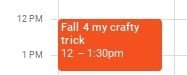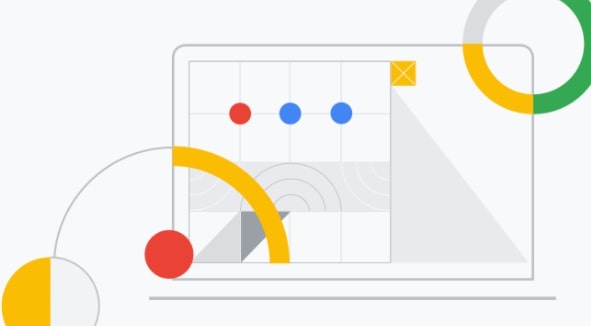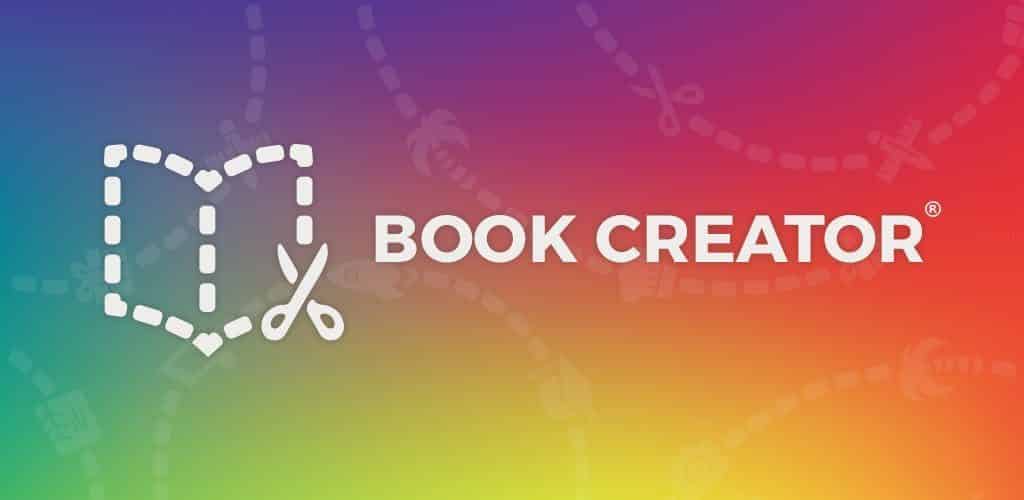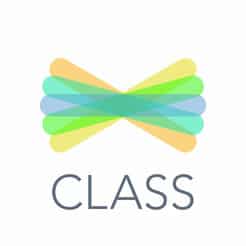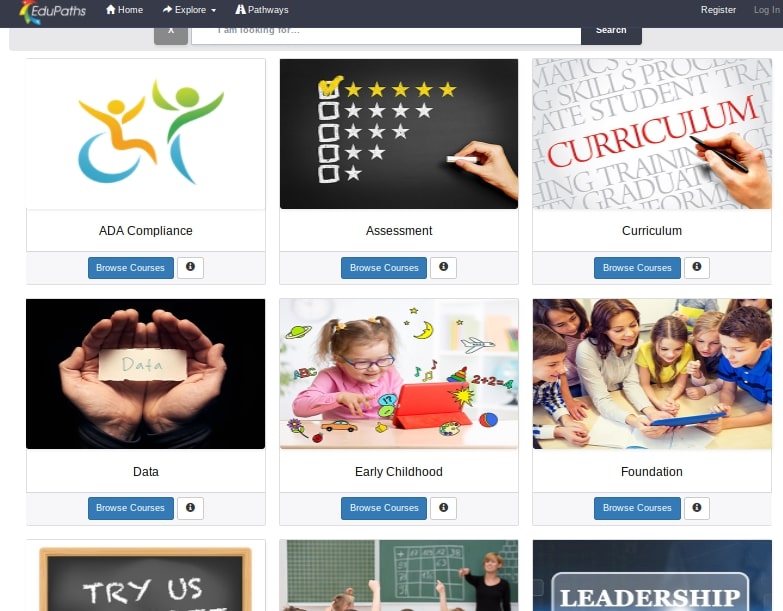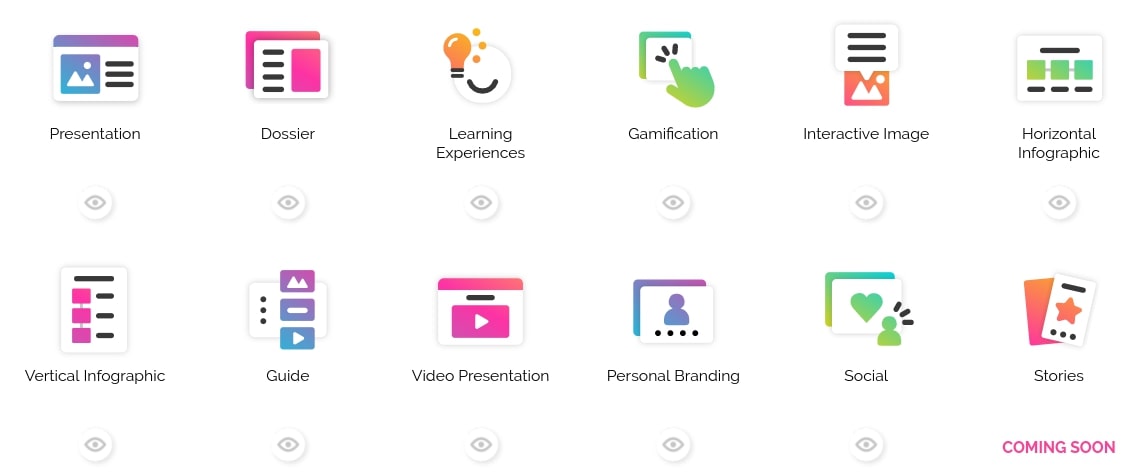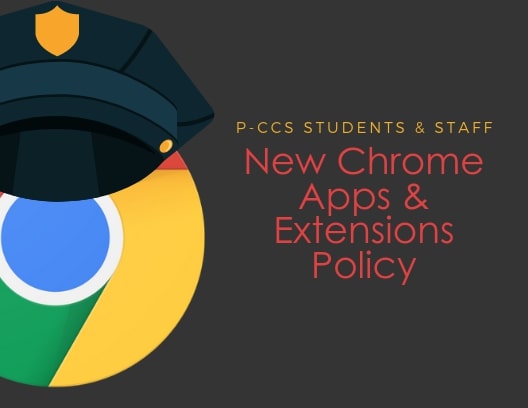You will still be able to manually move images from Google Photos to Drive, but it won’t happen automatically. Learn more about this change here and here.
Phishing attacks can come via Gmail Calendar Invites
Users of Google’s Calendar app are being warned about scams that take advantage of the popularity of the free service and its ability to schedule meetings easily. Spammers/phishers are continuing to use, in ever growing numbers, unsolicited Google Calendar notifications to trick user into clicking phishing links.
Here’s how it works: Scammers send a Google user a calendar invite complete with meeting topic and location information. Inside the details of the appointment lies a malicious link that looks like it’s pointing you back to meet.google.com for more details. Once clicked, it’s back to the usual tactics of trying to infect the user’s endpoint with malware and so on.
Users have long been warned about their interaction with email and the web. Now it’s important to add Calendar invites to the list. This latest method demonstrates how attackers are continually updating their tactics, requiring organizations to remain equally persistently educated to enable users to make smarter security decisions.
The most important thing is to be attentive.
- Do not open messages from unknown senders.
- Never accept invitations from people you don’t know.
- Do not tap or click links in messages you weren’t expecting.
Note, if you do start to get spam invites, consider taking additional steps.
First, report the event as spam by double clicking the event you’d like to report, then at the top, click More Actions > Report as Spam.
Next, change your default settings for Calendar.
By default, Google Calendar will add events to your calendar whenever you receive an invite, even if you never clicked ‘accept’. As long as someone can blast invites your way, it’s easy for them to sneak garbage onto your Google Calendar.
Worse, even if you diligently decline events you don’t recognize, Calendar will still display events you’ve declined, meaning those phishy links will stick around, too.
You can read more about possible calendar default setting changes to consider to sidestep unwanted invites in this article.
You can read more about how Google Calendar, Google Forms and other Google services are being used by spammers et al in this article.
You can also check out Google’s page on Calendar feedback.
Google’s Chromebook App Hub
An idea that’s been in the works for quite some time, Google has made it official — the Chromebook App Hub went live on Wednesday, June 19th and is their online resource to help educators, administrators and developers work together to learn about Chromebook apps and activity ideas for schools.
Google is inviting educators to share ideas on how to use apps in their classrooms, and will be reviewing submissions quarterly — let ’em know via this form.
Looks like a promising site to learn about and consider apps that might be worthwhile. Below is a snapshot of part of their search filter:
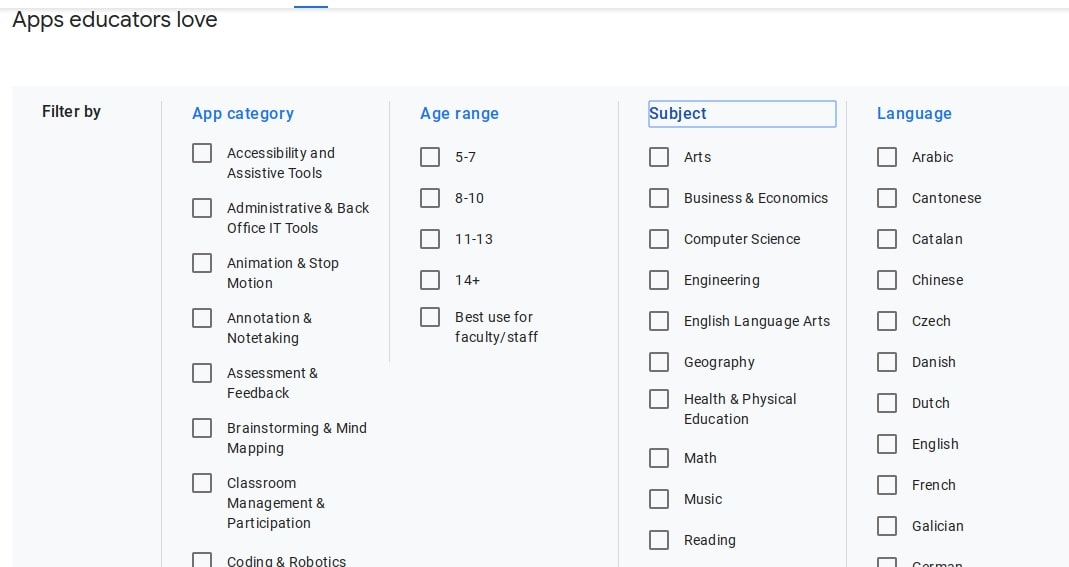
Exciting Book Creator Updates
As you might already know, Book Creator (we have their IOS app installed on many district ipads) is a simple tool that can be used to create awesome digital books. It allows teachers to create their own teaching resources or have their students take the reins.
Combine text, images, audio and video to create:
- Interactive stories
- Digital portfolios
- Research journals
- Poetry books
Most recently, Book Creator added New “Magic Ink” and Autodraw Tools for Making eBooks. Check out Richard Byrne’s breakdown of what’s new: https://www.freetech4teachers.com/2019/06/book-creator-adds-new-magic-ink-and.html
For those using Chromebooks, learn more about how it works on those devices and consider if their limited free version (1 library with 40 books) might be of interest.
New Features in Seesaw
Many companies that have education technology tools time their announcements of new tools as well as new feature adds to coincide with, and be announced at, the annual International Society for Technology in Education (ISTE) Conference.
One such company, Seesaw, has come out with many new features that are highlighted in this post from Richard Byrne. Features include importing Google Classroom rosters, collage creation, Chromebook optimization, and video and audio integration. Click on the link also shown below to read more.
https://www.freetech4teachers.com/2019/06/5-new-seesaw-features-for-teachers-and.html
Seesaw is an installed IOS app found on most of our district ipads. Seesaw can also be used on Chromebooks and students can find and install it through the Chrome Web Store.
EduPaths – FREE online PD
Check out EduPaths which has 285+ FREE Professional Development courses (& FREE SCECHs) for educators.
EduPaths is a FREE professional development portal for ALL Michigan Educators. EduPaths courses are designed to expand understanding on a wide variety of topics and help educators share best practices. Courses are available online and are completely self-paced and intended to help educators personalize their own learning plan anytime and anywhere.
It is FREE to register for an account, and once registered you will be able to access an ever expanding set of FREE courses. Here’s a snapshot of the courses now available for SCECHs.
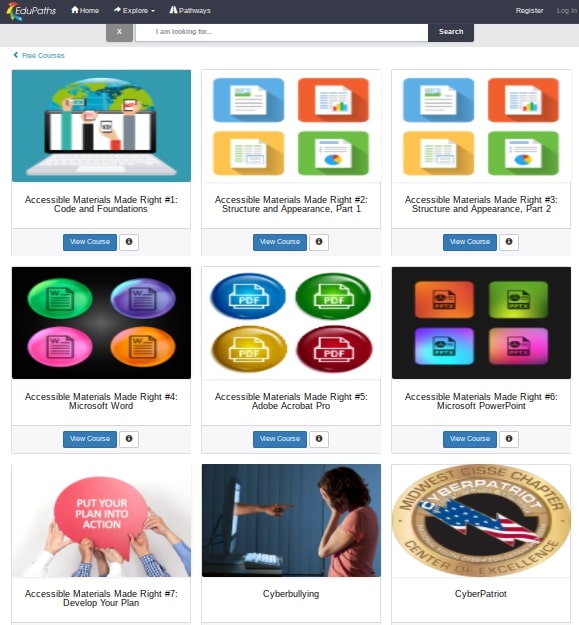
CleverPDF is an online tool for PDF conversions
CleverPDF is a FREE online service that anyone can use to convert a PDF into/from the following file types: Microsoft (Word, Excel, PowerPoint), Apple (Pages, Numbers, Keynote), assorted image file types and ePub files. In all, there are 27 different ways the service can work with PDFs including the aforementioned converting AND merging, splitting, watermarking or encrypting.
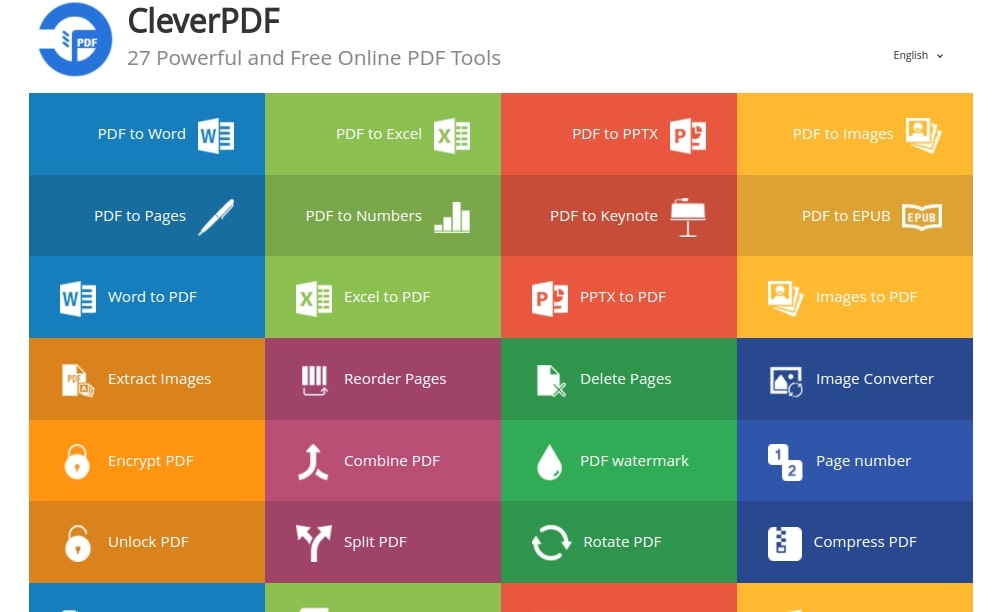
Please note, while their terms of use and privacy policy suggest the site only temporarily retains uploaded files, we nonetheless caution against sensitive materials (ones with personally identifiable information) being submitted for conversion.
“GENIAL.LY” IS A MULTI-PURPOSE TOOL
Genial.ly is more than just a free tool to create infographics.
The site – which is FREE to use – lets you create an amazing array of interactive tools, including games, quizzes, annotated photos, and presentations – just to name a few.
Consider checking it out at https://genial.ly/!
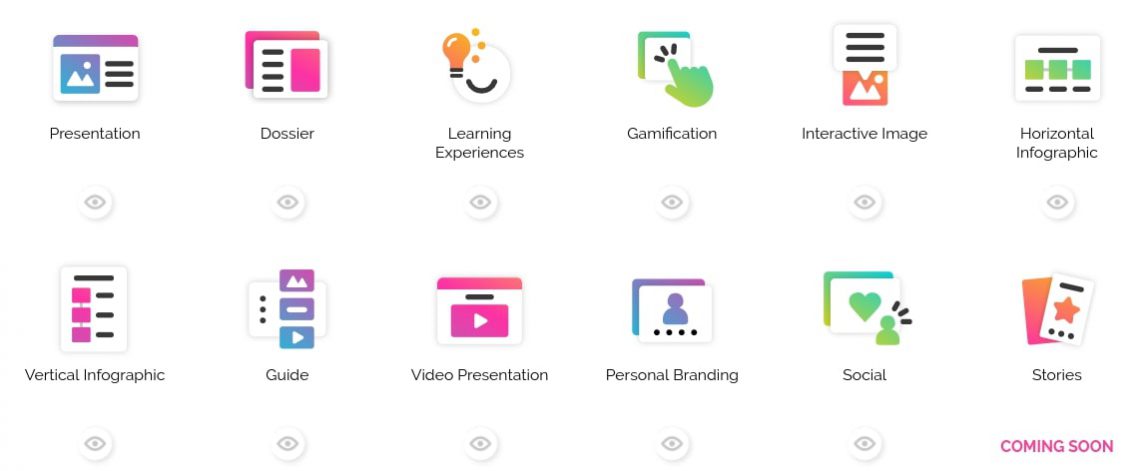
[Heads-Up] The FBI Warns Against Phishing and Advises How to Spot Attacks
The FBI’s Internet Crime Complaint Center (IC3) released a PSA warning that attackers are exploiting people’s trust in sites that use HTTPS. Cybersecurity training has in the past rightly encouraged users to look for the lock icon next to the URL in the browser, but many users still believe this icon is proof that the site they’re on is legitimate.
While the lock is important, it only means that traffic to and from the site is private; the lock DOES NOT ENSURE that the SITE’s operator is trustworthy.
FBI RECOMMENDATIONS:
The following steps can help reduce the likelihood of falling victim to HTTPS phishing:
- Do not simply trust the name on an email: question the intent of the email content.
- If you receive a suspicious email with a link from a known contact, confirm the email is legitimate by calling or emailing the contact; do not reply directly to a suspicious email.
- Check for misspellings or wrong domains within a link (e.g., if an address that should end in “.gov” ends in “.com” instead).
- Do not trust a website just because it has a lock icon or “https” in the browser address bar.
See the Public Service Announcement (PSA) here.
Notice of change for students in availability of Chrome Web Store extensions and apps
This August, our district will change the Chrome policy around what apps and extensions students may use from the Chrome Web Store.
We will be shifting…
FROM: ALLOWING ALL apps and extensions EXCEPT for the ones we actively BLOCK
TO: BLOCKING ALL apps and extensions EXCEPT for the ones we actively ALLOW.
Also in August, we will reduce the number of force installed apps and extensions for students and will relocate some of those apps/extensions to the district section of the Chrome Web Store to allow students the choice of whether or not to install them. Students may need assistance in installing apps and extensions desired by instructional staff (see this support page for some guidance).
Students and staff may request to have apps or extensions unblocked and/or made available on the district section of the Chrome Web Store by using the form linked below.