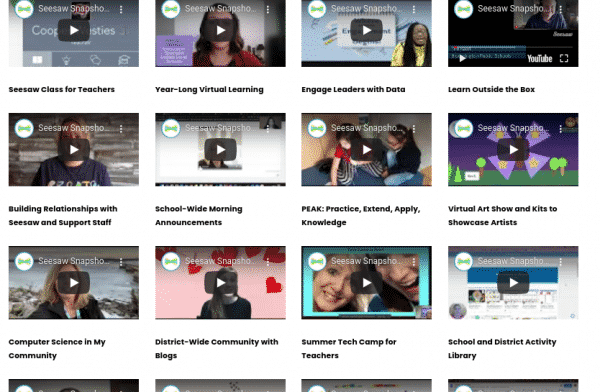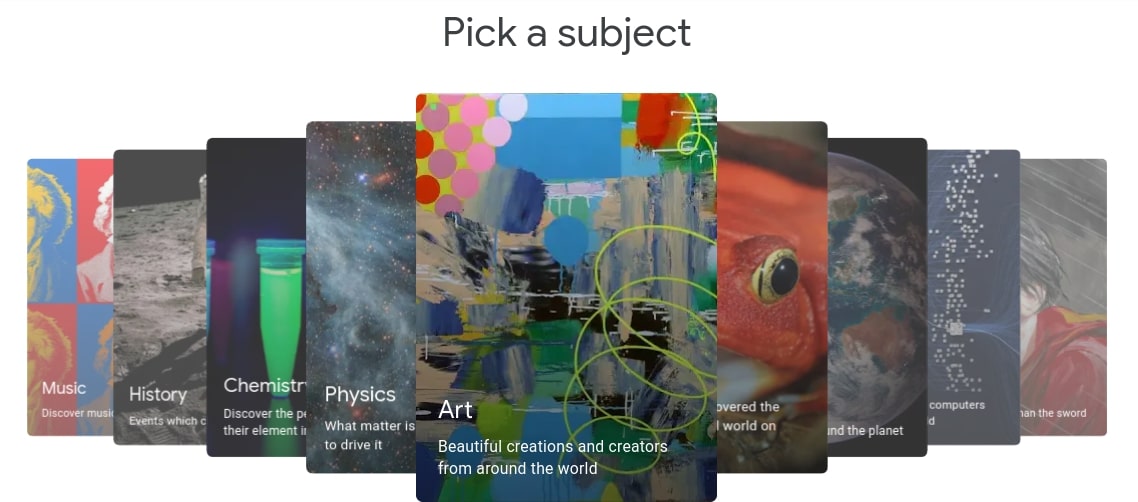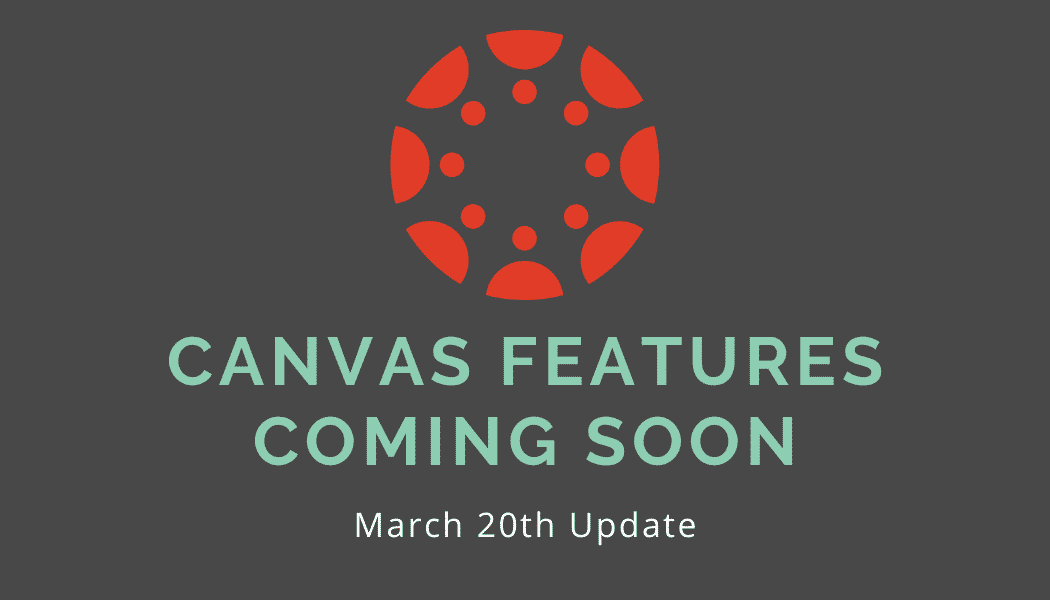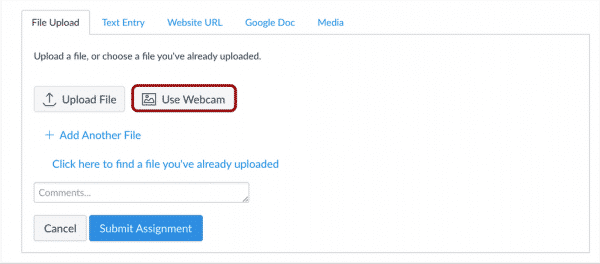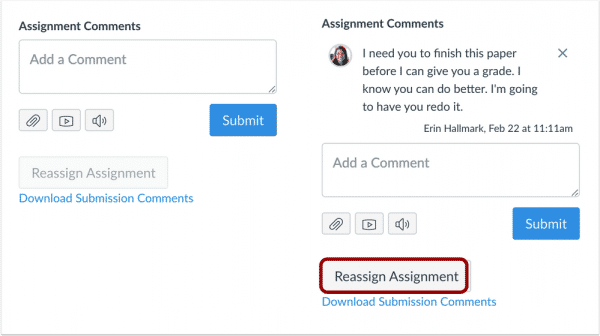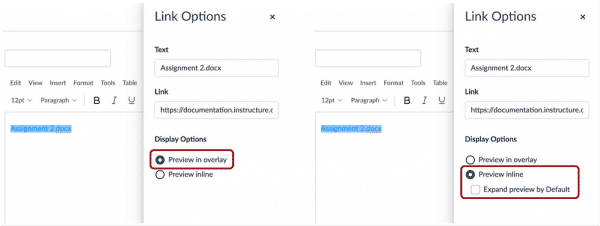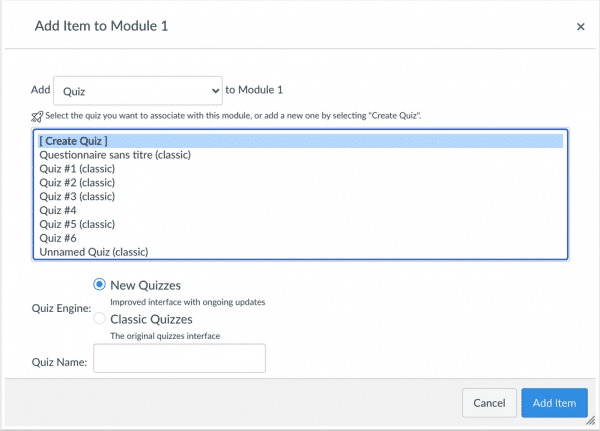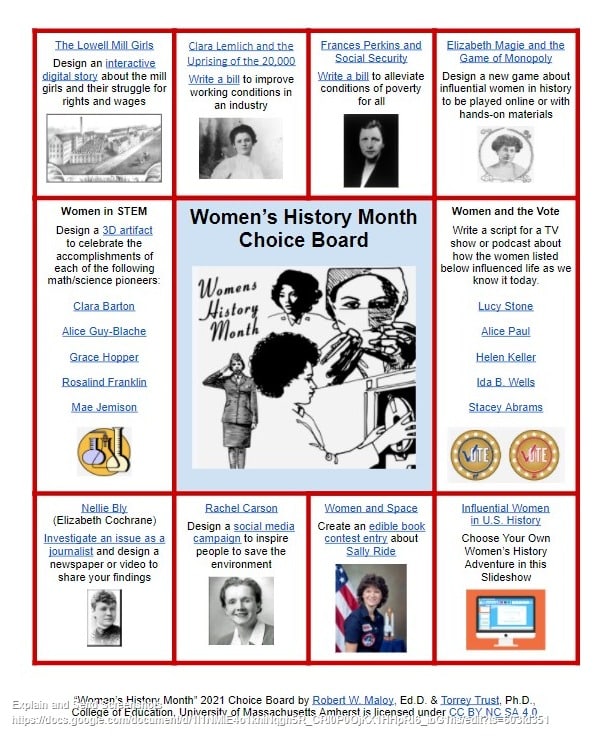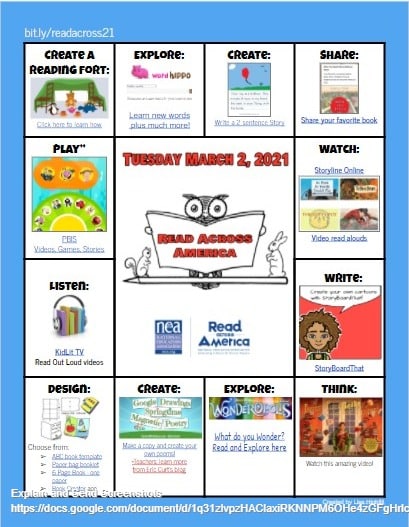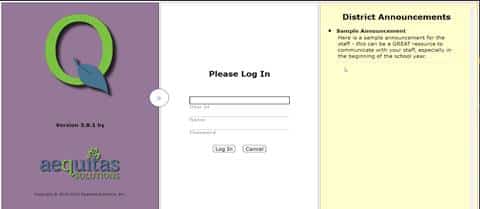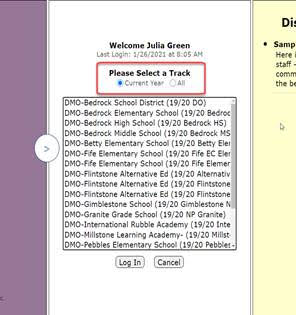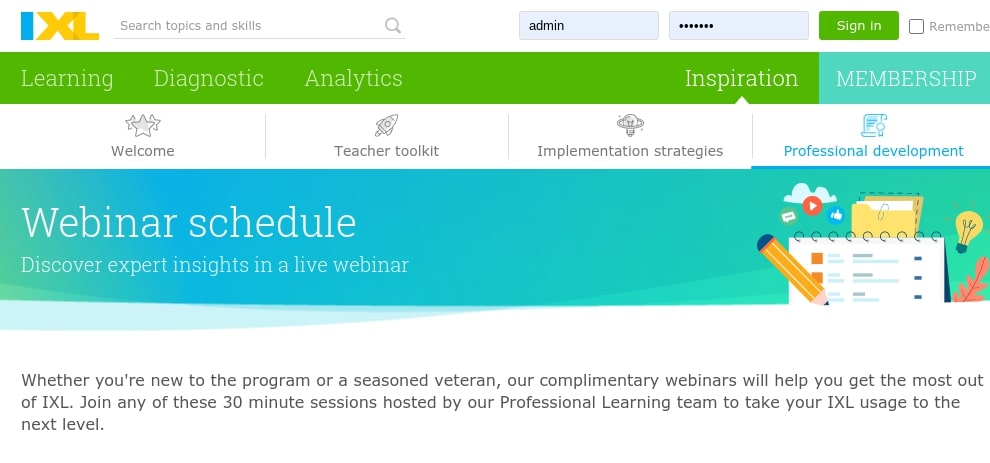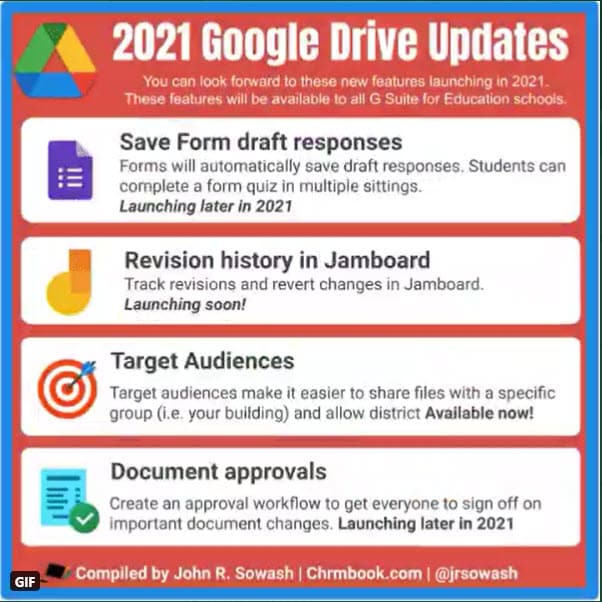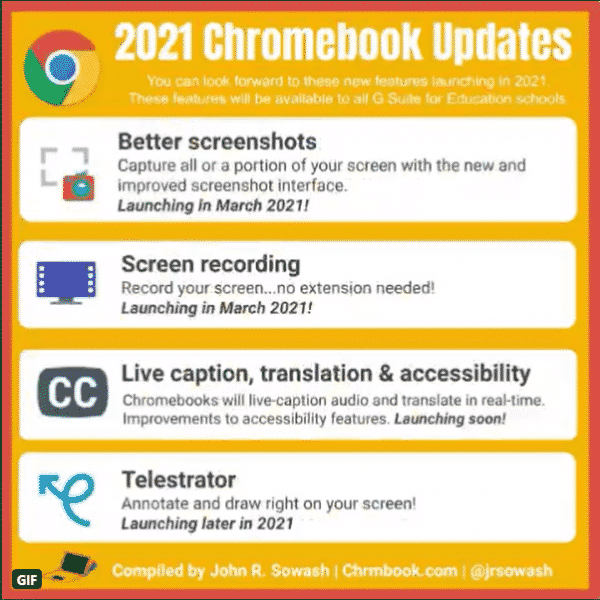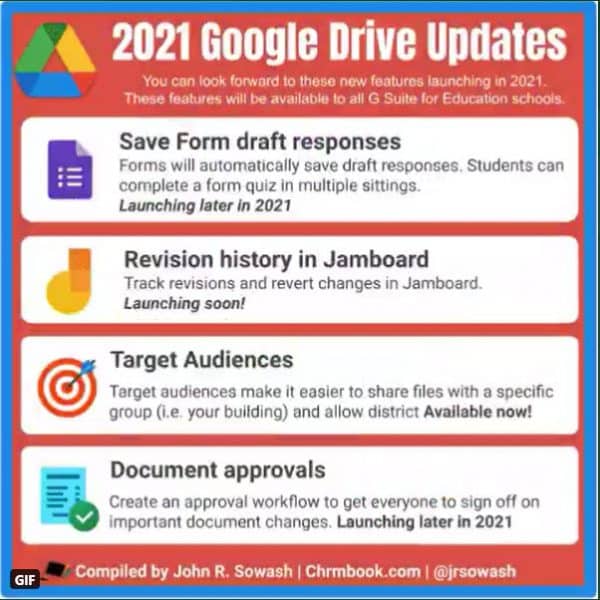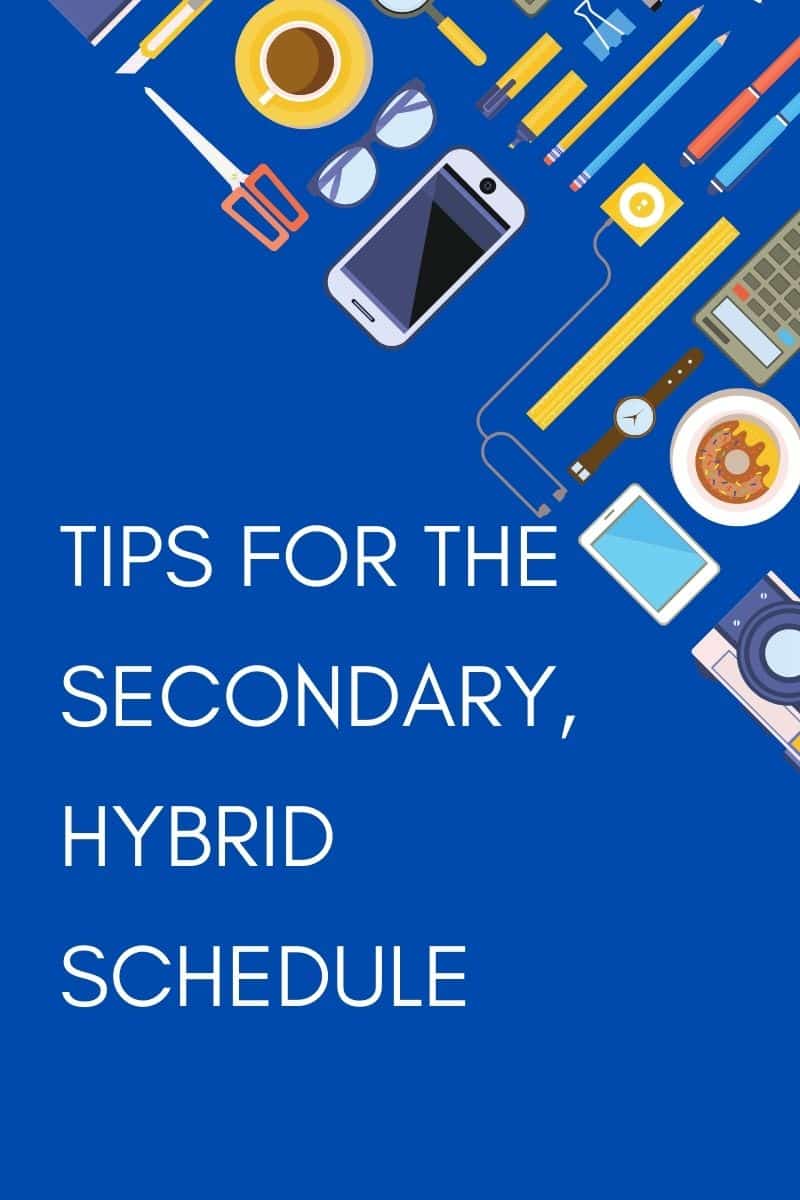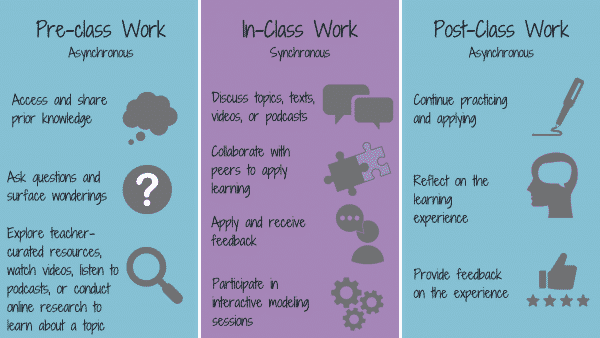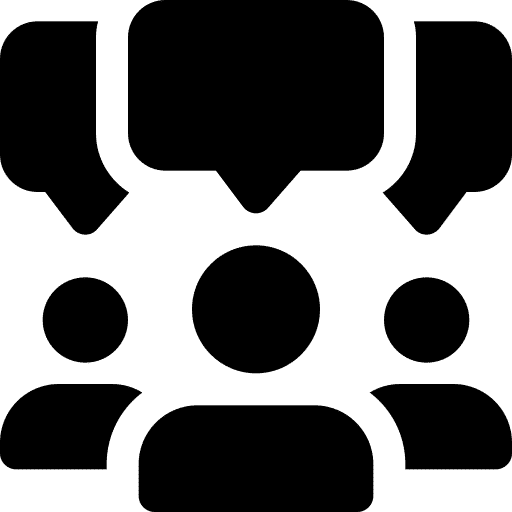
What are discussion boards?
Did you know Canvas has discussion boards? They are a powerful learning tool when we are remote or in-person. Using this medium encourages all students to participate, not just a few vocal students. Additionally, by writing comments as a “rehearsal” for a live discussion you may get more thoughtful contributions. Here are a few main points to note:
- Discussions can be graded or ungraded
- Discussions can be focused (only respond to the teacher’s question) or threaded (see and respond to each other)
- You can allow students to like posts
- You can create group discussions so students are not as overwhelmed with the amount of posts to read
- You can pin a discussion (such as Common Questions and Answers) to the top of the discussion page
- In discussions, students have access to the Rich Content Editor so they can include, links, images, or even record audio/video in Studio
- For a more formal discussion posts you can require peer review and Canvas can automatically pair students or pair them manually
How can discussion boards be used?
- Post questions before a test
- For an enter/exit ticket
- Use for book club discussion (set up group discussions)
- Use as a gallery walk for viewing work from other students
Tips for Success
When you begin using discussion boards, you might find that students need help cultivating quality responses. Setting expectations from the beginning help reduce frustration.
- Teach quality commenting skills using the CAPS acronym
- Craft effective prompts, use discussion groups/roles, and provide a rubric
- Give the students options for their post: type out the answer, record video or audio with studio, or post a picture of a visual representation of their thinking