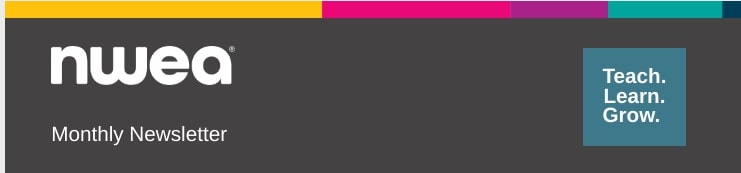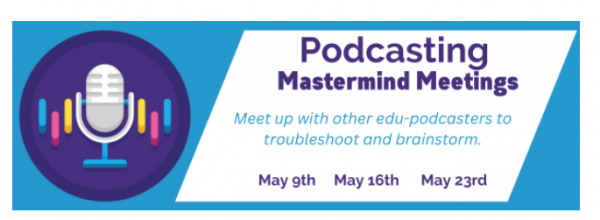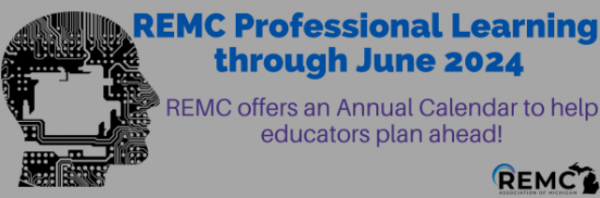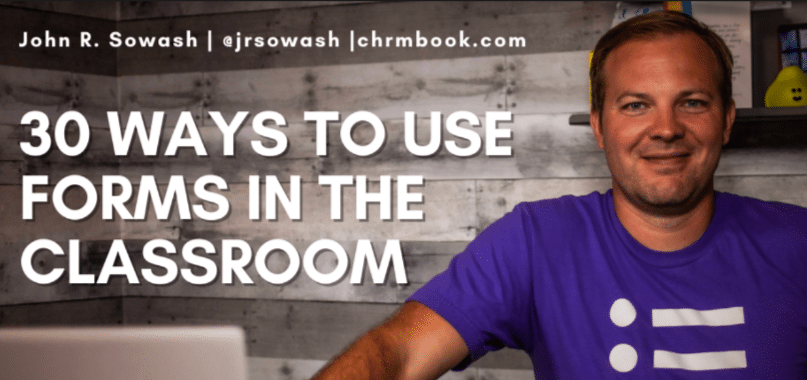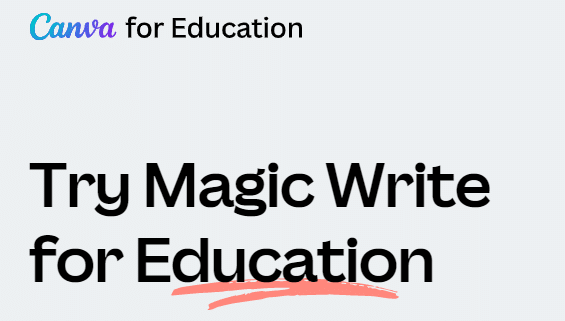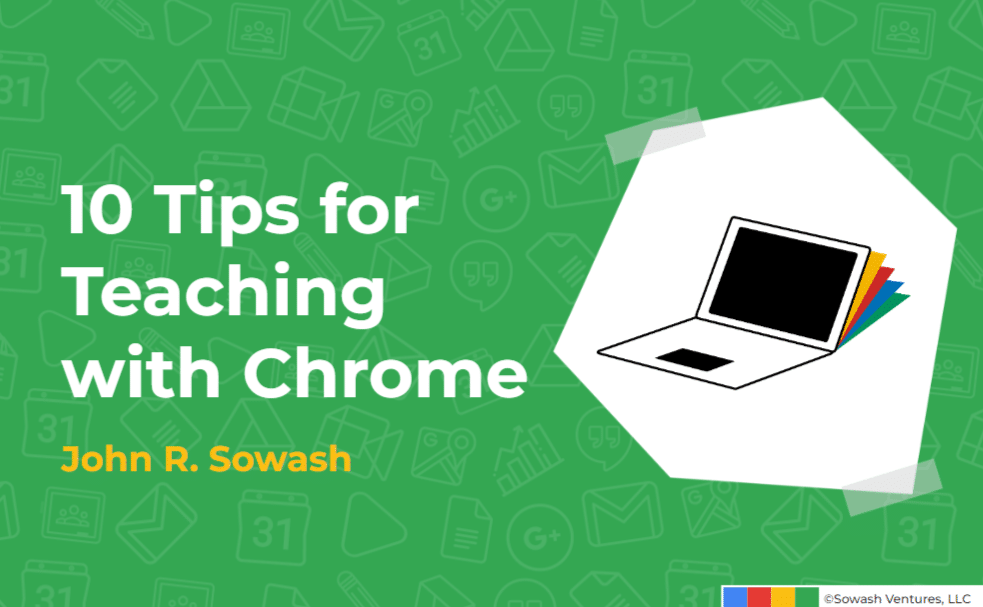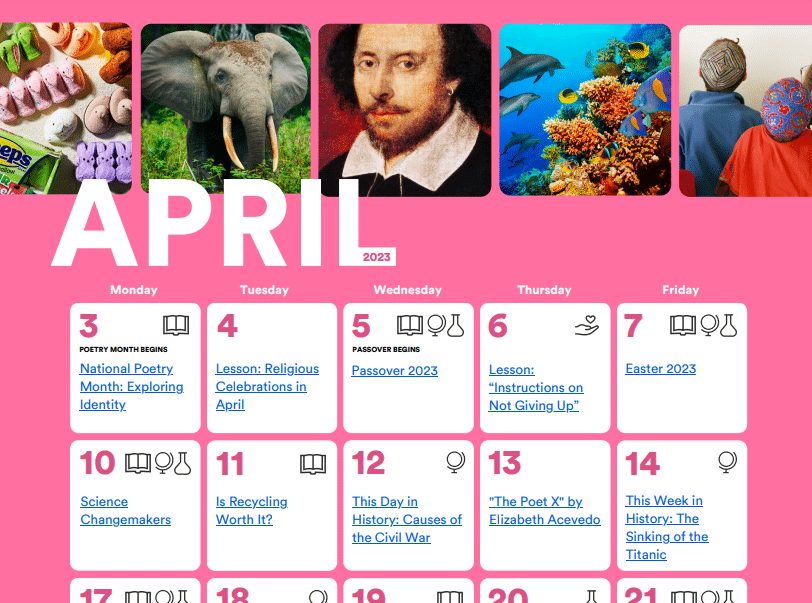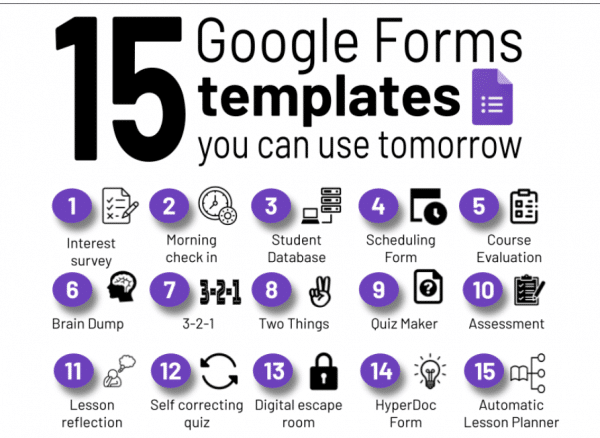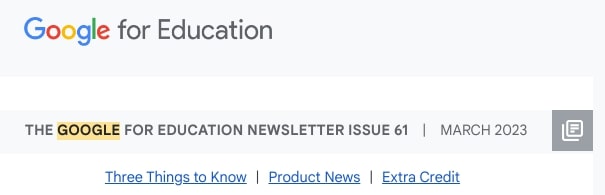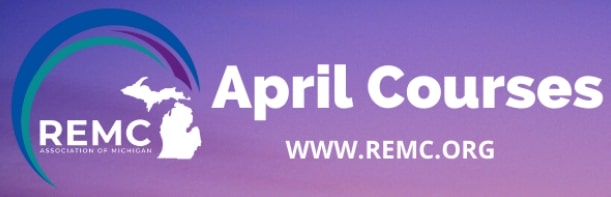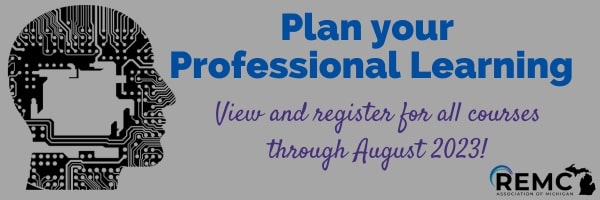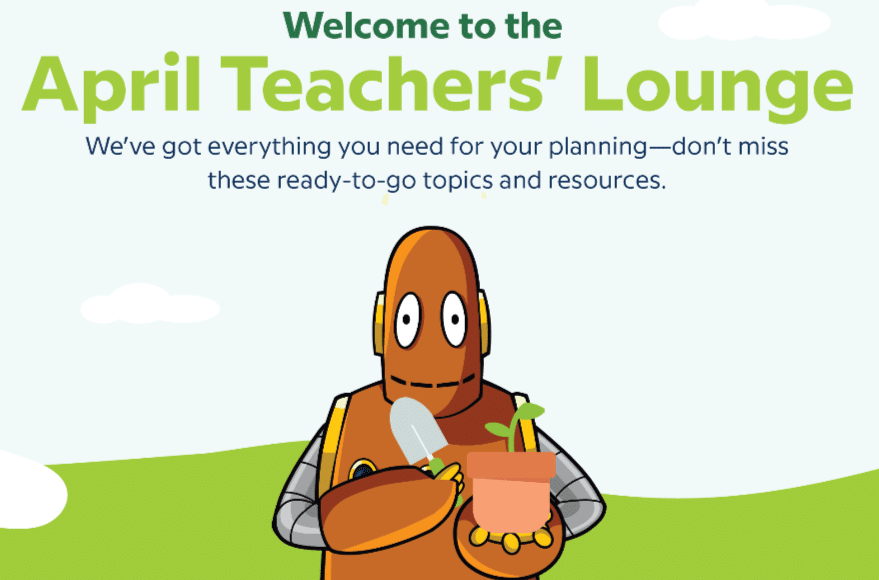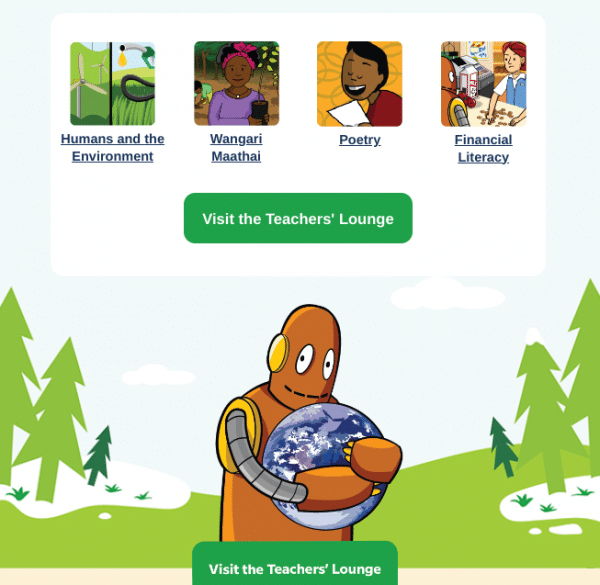Below are some highlights from NWEA’s latest newsletter.
75 digital tools and apps teachers can use to support formative assessment in the classroom
How consistent learning supports help math students succeed
What Daniel Pink can teach principals about timing . Good timing can help leaders succeed. In When: The Scientific Secrets of Perfect Timing, Daniel Pink shares research and advice on timing.
GUIDE
4 ways to challenge students through personalization
Personalizing instruction takes commitment and planning, but the potential rewards are worth it. There are proven practices that can streamline the process while still generating remarkable results.
ARTICLE
Charting a course: 3 ways assessment empowers students
Providing students with a clear view of where they stand is key to building a strong teacher-student partnership. Reliable assessment data they can use to plan next steps together is a good place to start.
GUIDE
Get ahead of the curve: How data can improve teaching and learning
To gain insights into student learning and enhance the classroom experience, teachers are turning to the rich data produced by assessments.