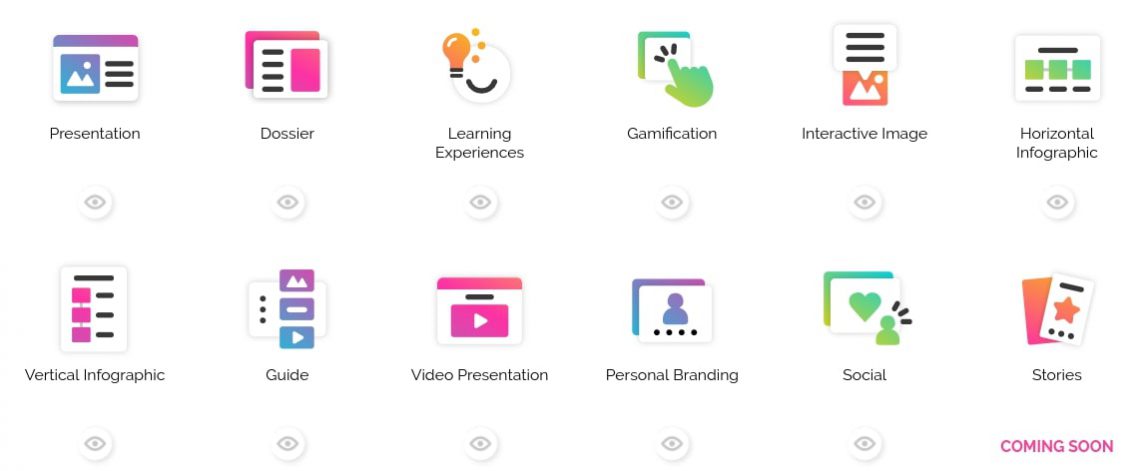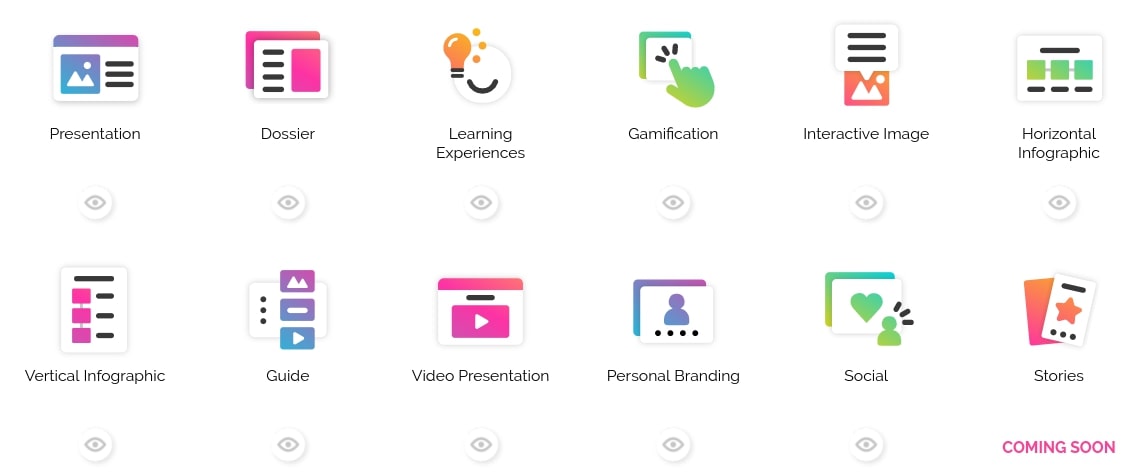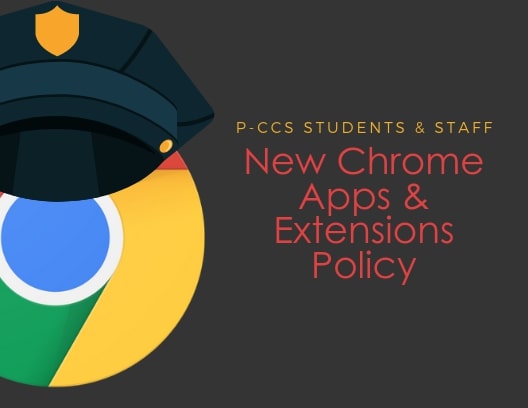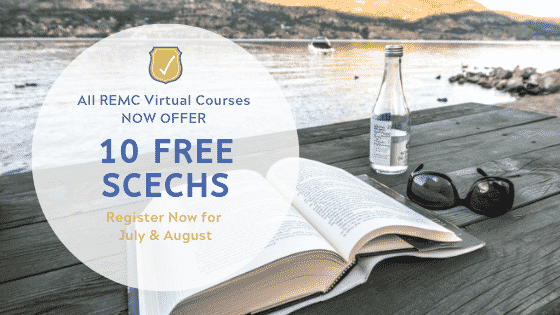Before leaving for your well-deserved summer vacation, please comply with the directions of your principal and main office to turn in or secure all classroom technology equipment such as document cameras, microphones, interactive pens, and remotes. On your last school day, please also power off projectors, interactive flat panels, sound amps, and desktop computers, etc. You may leave printers and copiers plugged in and powered on.
Please also secure or take home all District-assigned devices (laptop, Chromebook, iPad, etc.), as well as all personally-owned devices.
District-assigned devices should be brought back when you return to school in the fall OR upon separation of service from the District (retirement, resignation, lay-off, etc.) (please see this document if you are separating from service).
Thanks for your cooperation in helping safeguard district tech!