Please see the following documentation and video to understand how MISTAR and Canvas work together:
Click HERE for a step by step click doc. [Thanks to Erica Powell for these materials!]
Please see the following documentation and video to understand how MISTAR and Canvas work together:
Click HERE for a step by step click doc. [Thanks to Erica Powell for these materials!]
Access over 5000+ Math, Social Studies and Science concepts (and free digital textbooks) that have been enriched by multiple modalities (text, video, assessment, and more) and add ’em to an existing Canvas course.
CK-12 is another tool that’s just been linked in Canvas to help staff find and assign high quality, free, teacher-created, and vetted STEM content without ever leaving Canvas.
To explore and/or sign up for a free teacher account visit https://www.ck12.org/teacher/
Here are two help desk articles for those interested:
How to CREATE CK-12 assignments in Canvas
How to COMPLETE CK-12 assignments in Canvas
For those unfamiliar with CK-12, consider checking out Common Sense Education’s review of the service.
Teachers planning to use Illuminate for testing should consider using QUICK CODE rostering for ONLINE TESTING. The Test in Portal process sometimes misses students due to schedule changes etc in the nightly refresh.
QUICK CODE Roster is the best way to give an online test in DnA. Quick Code gives the test administrator a seven digit code and a link that can be shared to students to take the test online virtually without accessing their DnA student portal. The student will need to enter their student ID, the seven digit quick code, confirm their name and ID, take the assessment online, finish, and their results will automatically save in their portal. This can be used for item bank, manual/hybrid, and flexible assessments.
Please check out the Illuminate University online video resource for DnA online testing administration using QUICK CODE Roster for a nice overview:
U351 – Online Testing Start to Finish Quick Code Roster
During the online testing administration, the teacher has the ability to live proctor the exam (unless it’s a new item bank exam; live proctoring is coming in the near future for new item bank assessments. ) For details, check out this training video:
U351- Live Proctoring & Monitoring Student Progress
Also, here’s a resource line for online testing using quick code roster:
https://support.illuminateed.
For other online testing resources, please check out Get Started with Online Testing as there are other topics you may want to check out.
Did you know that you can create a PDF Assignment that Students Can Annotate using the PDF Reader in Canvas?
Did you know that Grading PDF-Google Assignments with PDF Reader Student Annotations in Canvas is a snap?
Did you know that students can use the Read&Write for Google PDF Toolbar for Annotations in Canvas?
Google’s collaboration tool, Chat, has been enabled for staff.
To learn more about using it via chat.google.com please see this support document.
To learn more about using Google Chat in Gmail, please see this support document.
For an overview of its features, please see this support document.
For future reference, note these web pages report the current operational status and in service interruptions/outages, restoration details for…
Some of the above listed services have free email alert notifications that you can subscribe to — ours is one of them http://links.pccsk12.com/techstatusnotify
Simplek12 is again offering access to one of their recorded sessions on Canvas several times this week. Visit https://simplek12.lpages.co/event-canvas-v1/?cc=email-basic1-canvas to register for one of the sessions being offered Monday (9/14), Thursday (9/17) or Saturday (9/19). Deb Norton will review embedding Google Forms and Edpuzzles to building badges and making breakout sessions, all in Canvas!
SimpleK12 also offers several other free 30 minute sessions on other topics including Jamboards, Bitmojis, Choice boards and Edpuzzle. You can check out their listings and register at https://www.simplek12.com/tier/free-event/
We continue to populate new apps in Clever https://clever.com/in/pccs and have recently added Flipgrid and Canva.
Flipgrid is a simple, free, and accessible video discussion experience for educators, learners and families. Create a discussion Topic, share it with your learning community. Learners record and share short videos with you and your class. Richard Byrne has a getting-started-with-Flipgrid video to help teachers understand Flipgrid and what students see when they use the tool. Visit admin.flipgrid.com to log in or create your 100% free educator account.
Note, students can be provisioned through Clever as well as interact with your Flipgrids within CANVAS. See this support page or PDF if interested in integrating Flipgrid into one or more of your Canvas courses. The Canvas Community’s also reviews the integration here. Note, in your Flipgrid Admin account (admin.flipgrid.com) within the Actions button to Edit Grid. Under section 2. Security and Privacy, you have the choice to enable or disable a Canvas Only option for grids.
Canva allows you and your students to create presentations, infographics, websites, reports, worksheets, posters, flyers and signage. Teachers can sign up for a free, Premium Pro account by completing an application.
We continue to populate new apps in Clever https://clever.com/in/pccs and have recently added CommonLit.
CommonLit is a nonprofit education technology organization working to support all students with reading, writing, communication, and problem-solving skills. The CommonLit Literacy Model is built on a foundation of over 2,000 high-quality free reading passages for grades 3-12, complimented by aligned interim assessments, growth oriented goals, and expert led teacher development. Teachers can assign Mini Units (short, self-paced thematic units for grades 5-12) and Text Sets (relevant reading passages from a variety of genres). Their blog for teachers reviews much more.
Check out the quick start guide for teachers, quick start guide for students, and the quick start guide for parents.
Are you a teacher that wants to set up your Clever classes on CommonLit? Scroll down to the subheader that most accurately describes you below:
Once you click on the CommonLit icon in your Clever Portal, you’ll be brought to the screen below.

Since you’re new to CommonLit, select “No, not yet.” After asking you a few follow-up questions, we will create a new CommonLit account for you with all of your Clever classes and students.
You and your students will now be able to log in to CommonLit using Clever by clicking the CommonLit logo on your Clever dashboard, or by choosing “Log in with Clever” from CommonLit’s Login page. Plus, now Clever will regularly update your classes if any students are added or removed at any point throughout the school year.
Now that you’re all set up, do you want to learn more about how to use CommonLit? Check out this great video tour of CommonLit and our resources.
Once you click on the CommonLit icon in your Clever Portal, you’ll be brought to the screen below.

Since you already have a CommonLit account, select “Yes, sign me in!”
We’ll then ask you to log in to your CommonLit account.
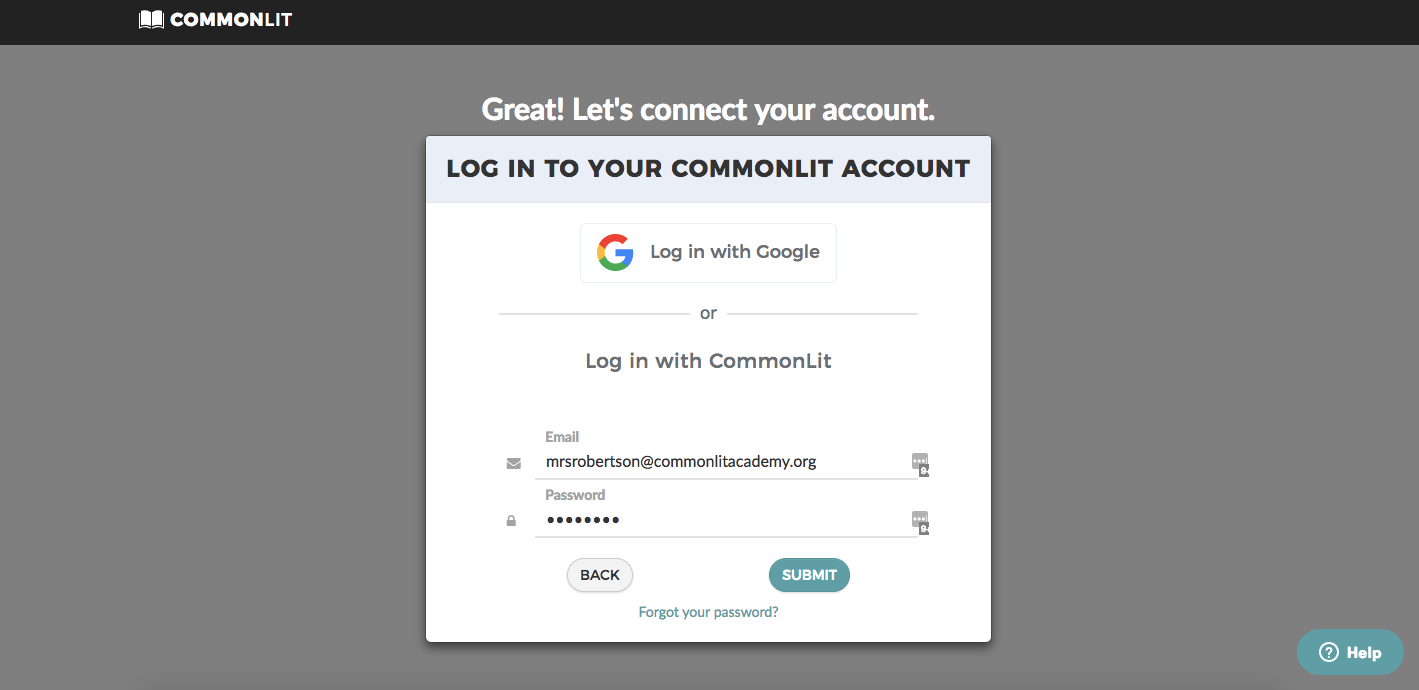
After logging in, we’ll import your classes and students from Clever into your CommonLit account.
You and your students will now be able to log in to CommonLit using Clever by clicking the CommonLit logo on your Clever dashboard, or by choosing “Log in with Clever” from CommonLit’s Login page. Plus, now Clever will regularly update your classes if any students are added or removed at any point throughout the school year.
Now that you’re all set up, do you want to learn more about how to use CommonLit Digital? Check out this great video tour of CommonLit and our digital resources.