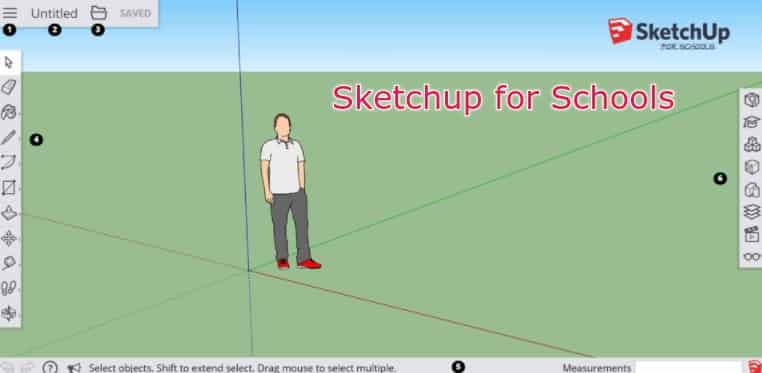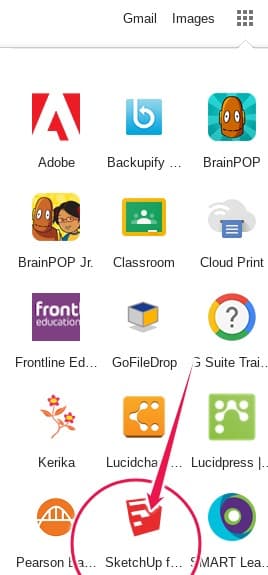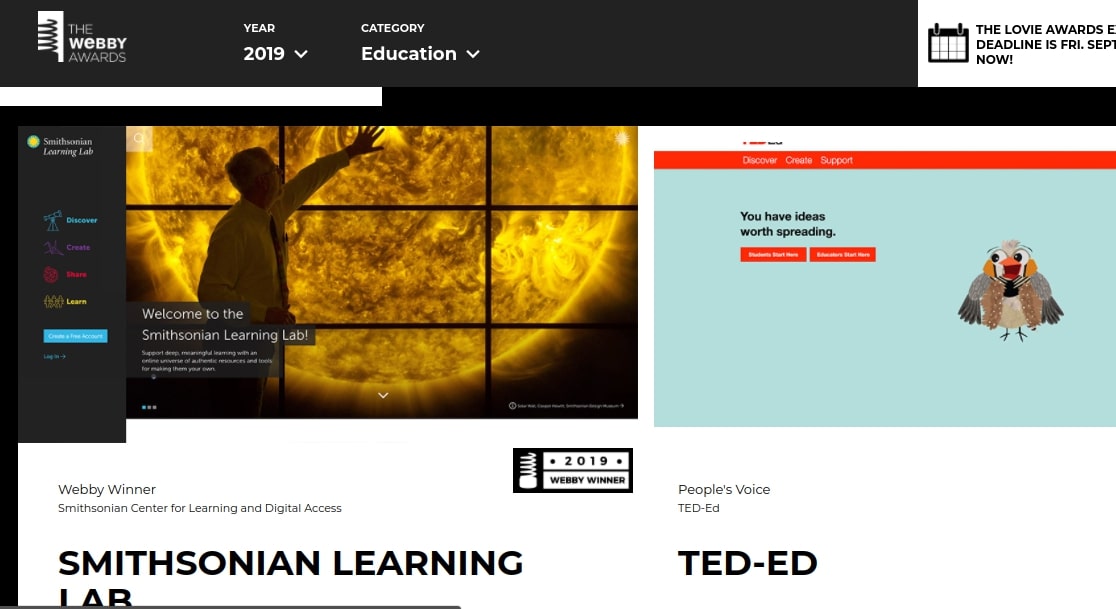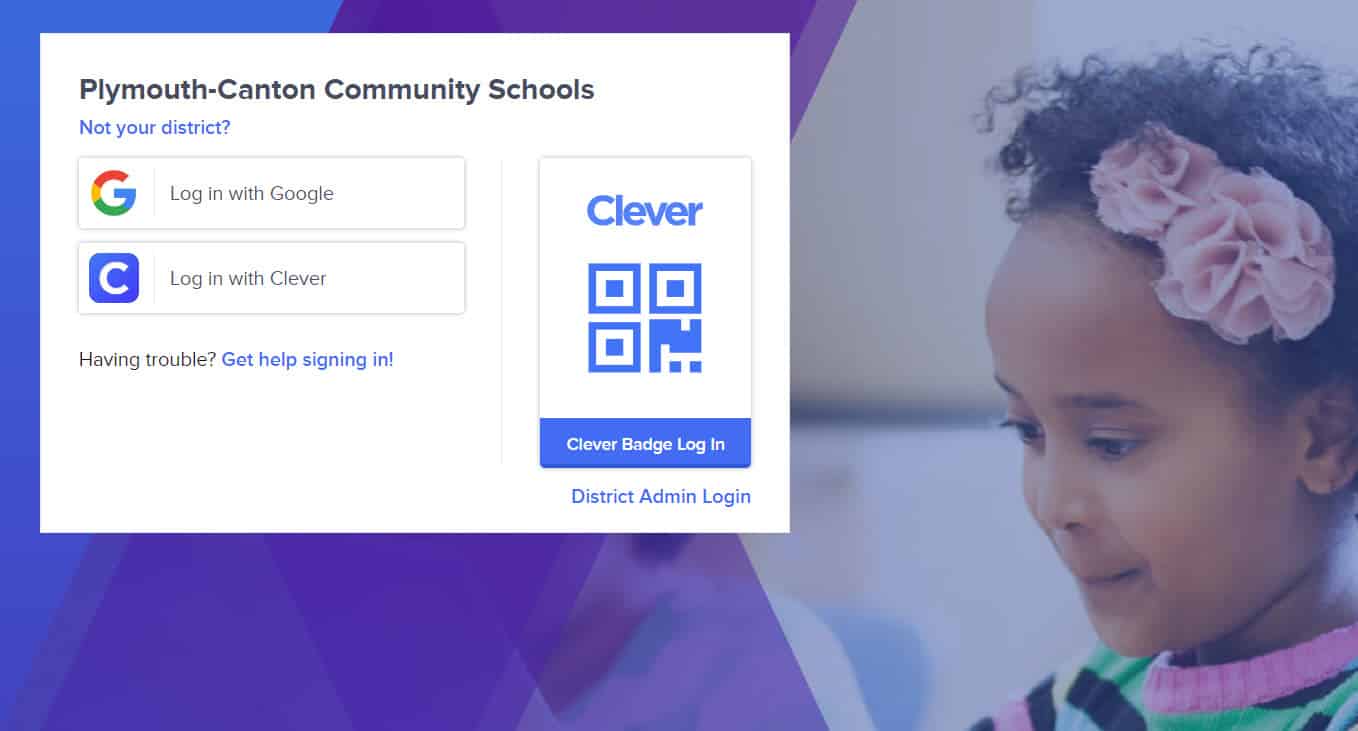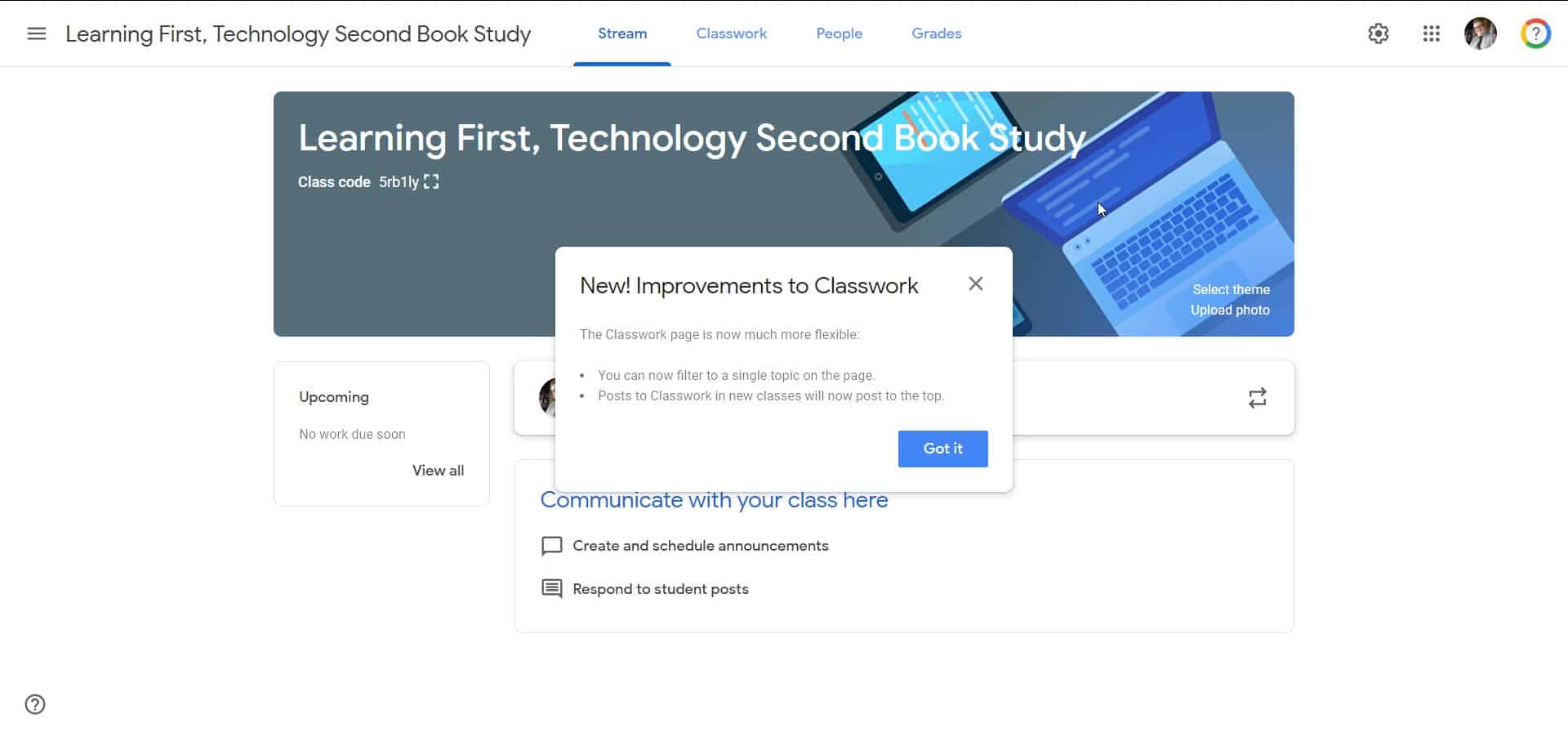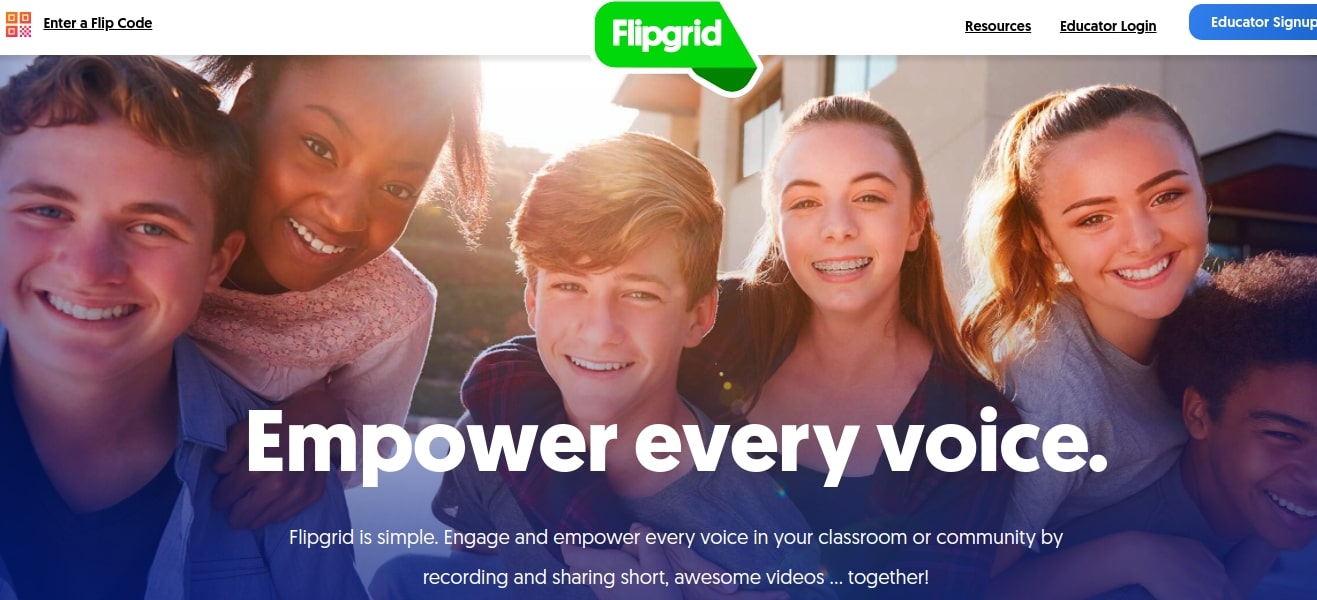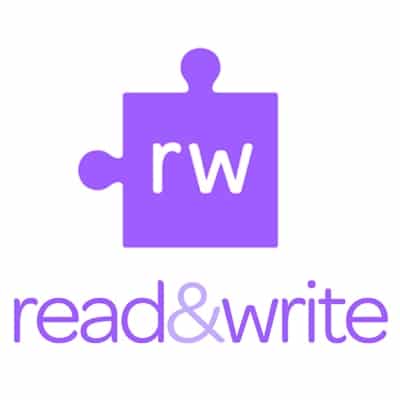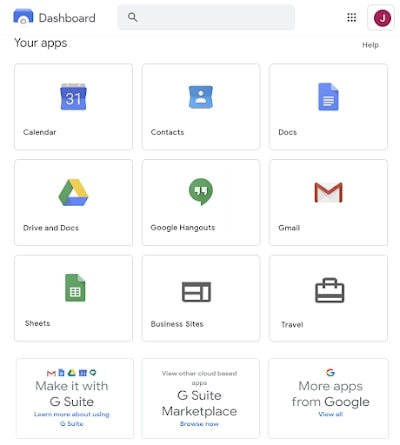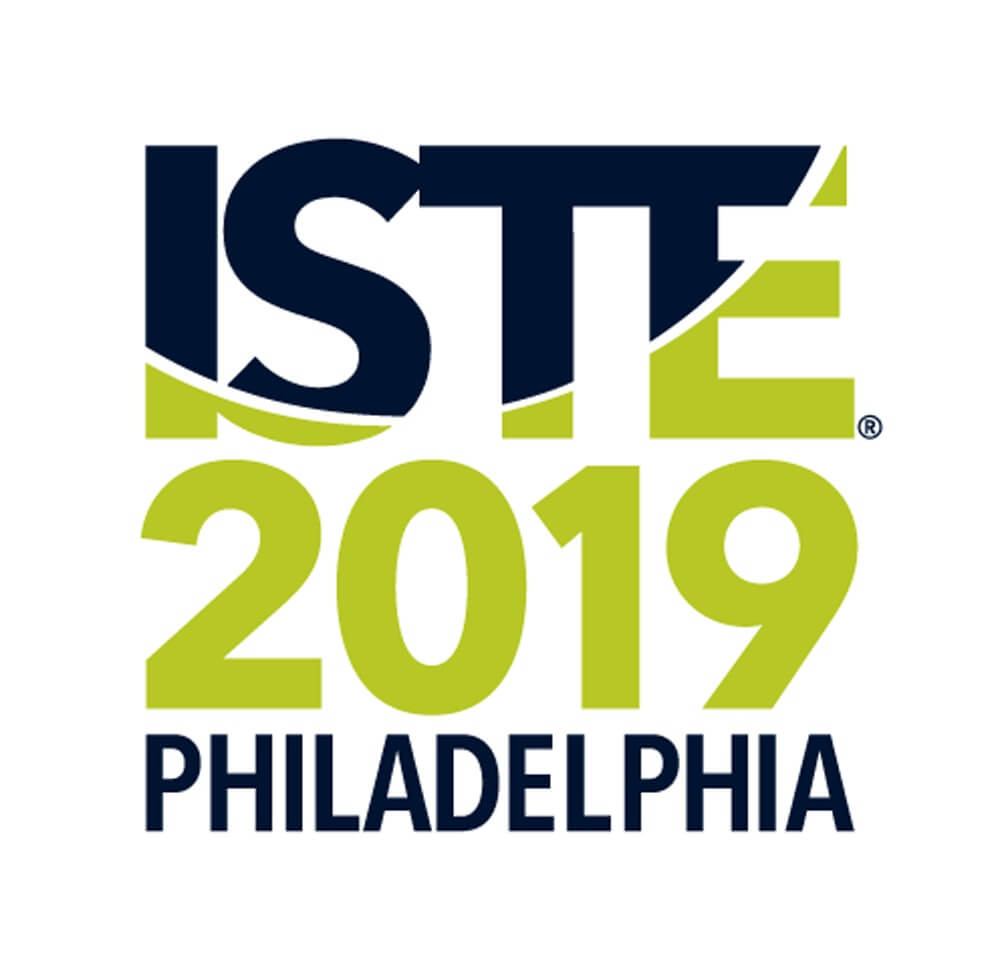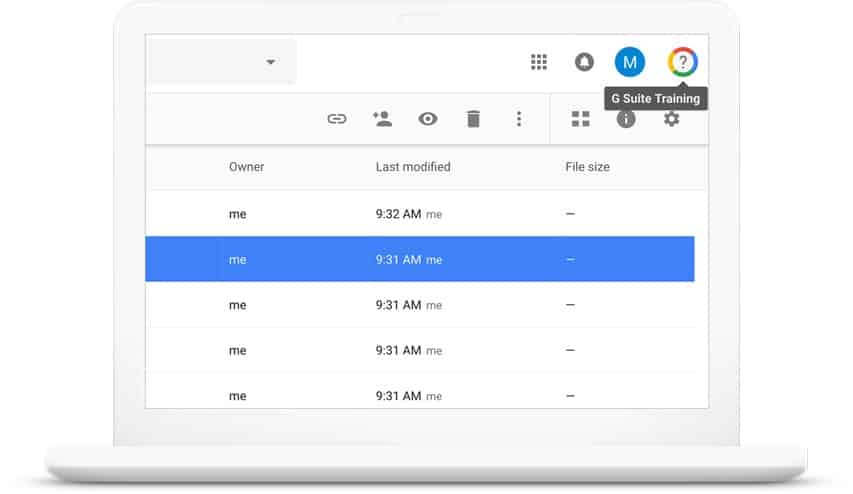A couple of educational sites to check out
This year’s top Webby Awards in the category of Education went to Smithsonian Learning Lab and Ted-Ed. If you haven’t visited those sites in a while (or ever), we urge you to check ’em out.
Every year for the last 23 years (since 1996), the Webby Awards have been an award of high distinction for websites in many categories. Their awards gallery and archive is also worth exploring.
Background: The Webby Awards presents two honors in every category—The Webby Award and The Webby People’s Voice Award. Members of the International Academy of Digital Arts and Sciences (IADAS) select the Nominees for both awards in each category, as well as the Winners of The Webby Awards. In the spirit of the open Web, The Webby People’s Voice is awarded by the voting public. Each year, The Webby People’s Voice Awards garners millions of votes from all over the world.
Clever makes it easy to use technology in your classroom!
More and more, P-CCS will be relying on Clever to provide a single sign-on solution for our staff and students, making it easier for everyone to access many digital learning services and tools. Our department encourages staff to learn more about the Clever Portal, how it works and how it can benefit you and your students.
Clever is hosting a live training on August 12, 10:30 am PT / 1:30 pm ET to provide a detailed overview on how teachers can use the Clever Portal in the ‘19-’20 school year (registration link here). This is a great opportunity to ensure you have all the information you need to use Clever in your classroom. During the training Clever will provide (i) step-by-step instructions on how to use the Clever Portal, (ii) instructions on how to access Clever Academy, and, (iii) review exciting new product updates for teachers.
As a next step, please register for the live training using this link. If you cannot attend, we will send out the recorded webinar afterwards so that you can check it out when it is more convenient for you!
As a bonus, Clever will also give away a prize for one lucky attendee… this limited edition Clever Academy duffel bag. 😉
Information on Google Classroom
Last August, Google introduced a new version of Google Classroom. This included the most notable and popular feature of ‘Classwork,’ which allowed teachers to organize assignments and questions by modules and units.
On September 4th, 2019 all previous versions of Google Classroom (classes without ‘Classwork’) will be reverted to the newest version and will now include the ‘Classwork’ tab. This means that instructors will not have the ability to revert back to the older version of Classroom on or after 9/4/19.
When classes still using the previous version are automatically converted to the new version of Classroom, any class materials that exist in the Class Settings page will not be carried over to the converted classes. You will still be able to access these materials, excluding any YouTube content, via the Drive folder. To learn how to add materials to ‘Classwork’ page click here.
- If you use the previous version of Classroom, you can convert it to the new version before September 4 by adding the Classwork page.
As always if you have any questions, please feel free to contact the Technology Integration Specialists via a service request.
Flipgrid has new features
As we have posted about before, Flipgrid is a wonderful free online tool for video responses in a social setting. On August 1st, Flipgrid added several new features worth noting including transcription, close-captioning, augmented reality (AR), video “Shorts”, and a whiteboard.
Redesigned with a focus on inclusion, accessibility, and performance. Now, educators have the option to have every Flipgrid response video automatically transcribed by Microsoft Azure and delivered through an updated closed-captioning experience.
As for AR, simply update your Flipgrid app: all existing QR Codes will be “autoMAGICally” upgraded to Flipgrid AR codes.
Shorts: Teachers now have a second option for recording short introductory videos to share with students and parents. In the teacher admin panel there is now a link labeled “Shorts.” Clicking on Shorts they can create a video that they can post anywhere including any Flipgrid grid, blog post, or social media site. They can also turn on whiteboard mode in videos to add context to stories.
Whiteboard: Now when someone launches the Flipgrid video recorder they will see a menu of drawing, sticker, and text tools on the right side of the screen. Within that menu there is a whiteboard icon. Clicking on it will launch a whiteboard that they can draw on while talking. They can even switch between showing their face in the video and showing the whiteboard in the video.
Interested educators that don’t already have a Flipgrid account can sign up for their free account here.
P-CCS is Adopting Read & Write for Google Chrome for ALL Students!
For the coming school year we’re excited to announce that all students will be able to use the premium version of Text Help’s Read & Write for Google Chrome.
Read & Write is a powerful UDL (Universal Design for Learning) tool and Chrome browser extension and its premium version has been of benefit for students at both Eriksson and Field.
While we will be offering additional training opportunities for teachers as the school year progresses, we are offering two early-bird sessions on August 19th for those with time and interest to come and learn more about this UDL tool. Please see the form below for more information and sign up for the offered times on the 19th: forms.gle/GYMnZzzma1adfGLi8
If you would like to learn more about Read & Write, watch this video: https://www.youtube.com/watch?v=4Bp0to8a9Z0
Or visit the website: https://www.texthelp.com/en-us/products/read-write/read-write-for-google/
Please note, the 2.5 hour trainings on August 19th are not compensated training; if you have any questions, please do not hesitate to contact us at tis@pccsk12.com
A revamped home for all our G Suite apps
You can see a list of all the core G Suite apps enabled for our district in the User Dashboard at gsuite.google.com/dashboard. After a recent redesign, this page is now better-looking and easier to navigate, with a search bar that allows users to quickly find apps.
In the Your apps section, users can open their installed apps. G Suite core services are listed first, then other apps in alphabetical order. Users can’t hide an app or change the order of apps.
The Approved apps section shows the G Suite Marketplace apps approved for all users to install themselves.
When a user clicks an approved app, they go to Marketplace. Then the user searches for the app in Marketplace and follows the installation steps.
Which should you use — Dashboard or App launcher?
Users can open their apps in either Dashboard or the App launcher (in the top right of the user’s window) ![]() Users with many cloud apps may prefer Dashboard and wish to bookmark it.
Users with many cloud apps may prefer Dashboard and wish to bookmark it.
Free Webinars from Common Sense Education and edWeb.net
Common Sense Education is considered by many educators to be the gold standard when it comes to digital safety, reviews of edtech software, and digital resources for teachers. Common Sense has teamed up with edWeb.net to provide timely monthly webinars that explore innovative technologies, digital citizenship strategies, formative assessments, the development of critical thinking skills and more.
Both companies have also archived and posted all previous webinars which can be viewed anytime for free. Check out the site to watch previous webinars.
Celebrating 50th anniversary of Moon Landing at ISTE 2019
ISTE stands for International Society for Technology in Education. Each year they hold a conference in the summer that brings tens of thousands of people from all over the world to learn about innovative educational technology and its impacts on education. This year in Philadelphia, ISTE wanted to highlight the 50th anniversary of the moon landing. Nearly 20,000 educators engaged in their NASA Playground which included 2D and 3D modeling, augmented reality and other innovative technologies. Check out this article!
Noteworthy Resources:
Be A Nasa Scientist Poster w/ QR codes
NASA resources: A universe of learning at your fingertips (Tons of NASA Resources)
Google is shutting down their embedded G Suite Training app September 30, 2019
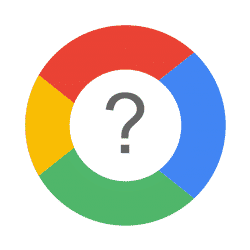 Almost since the beginning of the P-CCS adoption of the Google platform (Google Apps for Education/G Suite for Education), we have had access to a great resource originally referred to as Synergyse and later as G Suite Training. You know, that little question mark at the top right corner of your Google Apps next to your profile picture?
Almost since the beginning of the P-CCS adoption of the Google platform (Google Apps for Education/G Suite for Education), we have had access to a great resource originally referred to as Synergyse and later as G Suite Training. You know, that little question mark at the top right corner of your Google Apps next to your profile picture?
Well, Google is phasing it out as of September 30th, 2019. Our beloved little question icon will go away and with it the at our fingers training and support that it offered. If you still want access to great resources for learning how to use Google tools and have relied on G Suite Training, there is hope. Here are some of the top resources you can still rely on:
What other resources are available?
Additional training and support resources are available at:
- G Suite Learning Center
- GSuite Training Center
- G Suite YouTube Channel
- G Suite Support
- G Suite Administrator Help Center
Additional education specific training resources available at:
- Google for Education Teacher Center
- Google for Education YouTube Channel
- Google Applied Digital Skills
Until September 30th, there’s still time to check out GSuite Training embedded within your Google apps.
Go to the G Suite service you want to learn.
Click the Training menu (Training for G Suite menu) for a list of relevant lessons, or use the search feature to find a particular lesson.
Select the lesson and follow the onscreen instructions.
Access the G Suite Training Video Library
If you are curious about the training that is included in this extension and available through September, you can also simply explore the video library. Here you can access all of the videos, categorized by application. Gmail alone has over 100 video tutorials! Most of which are about 30 seconds to two minutes long. Just in time learning!!!