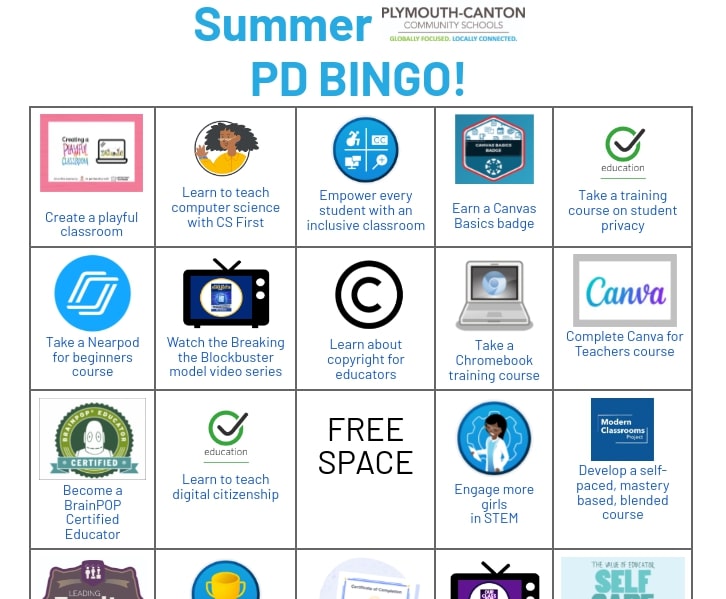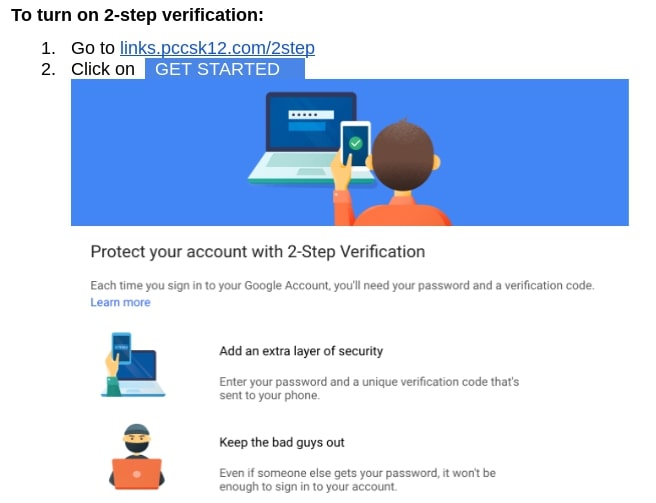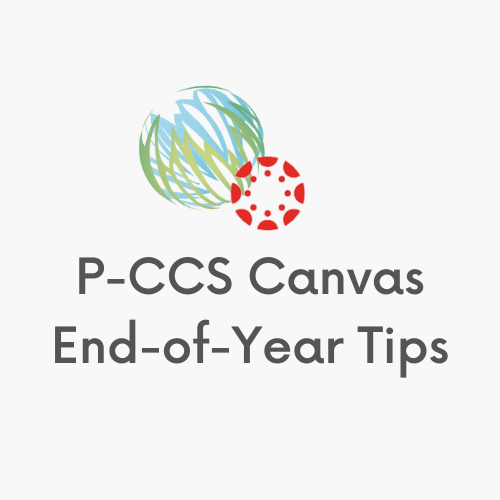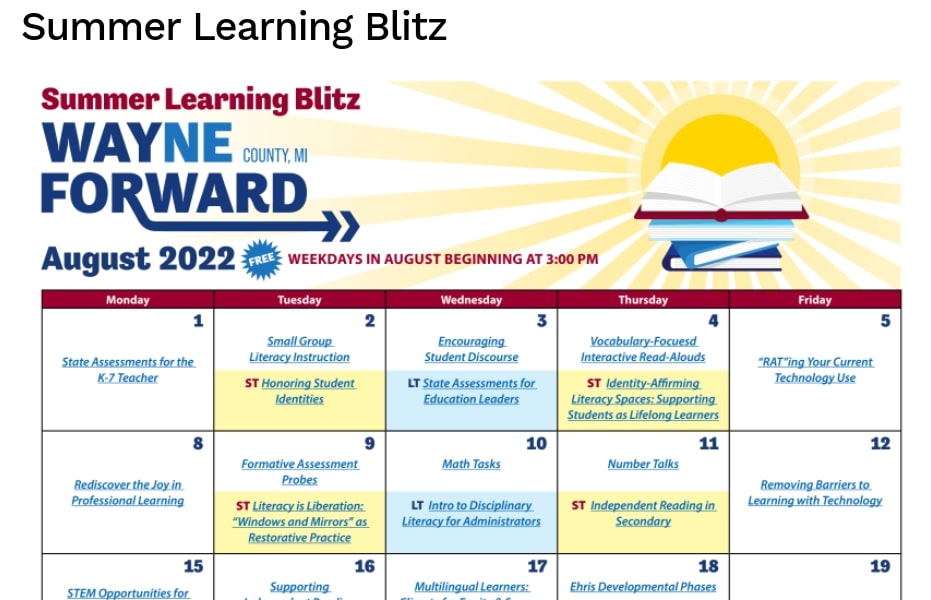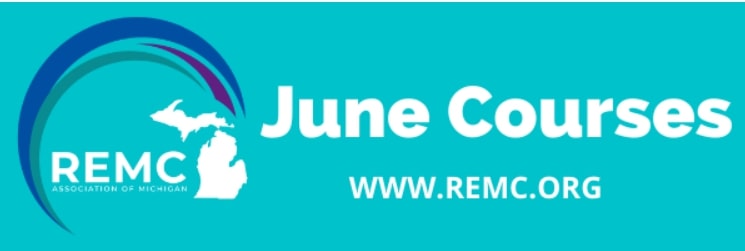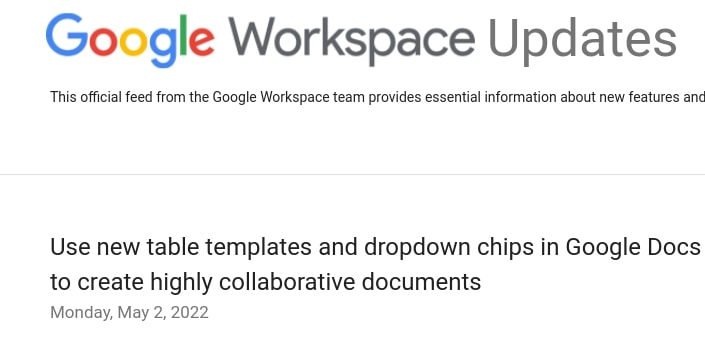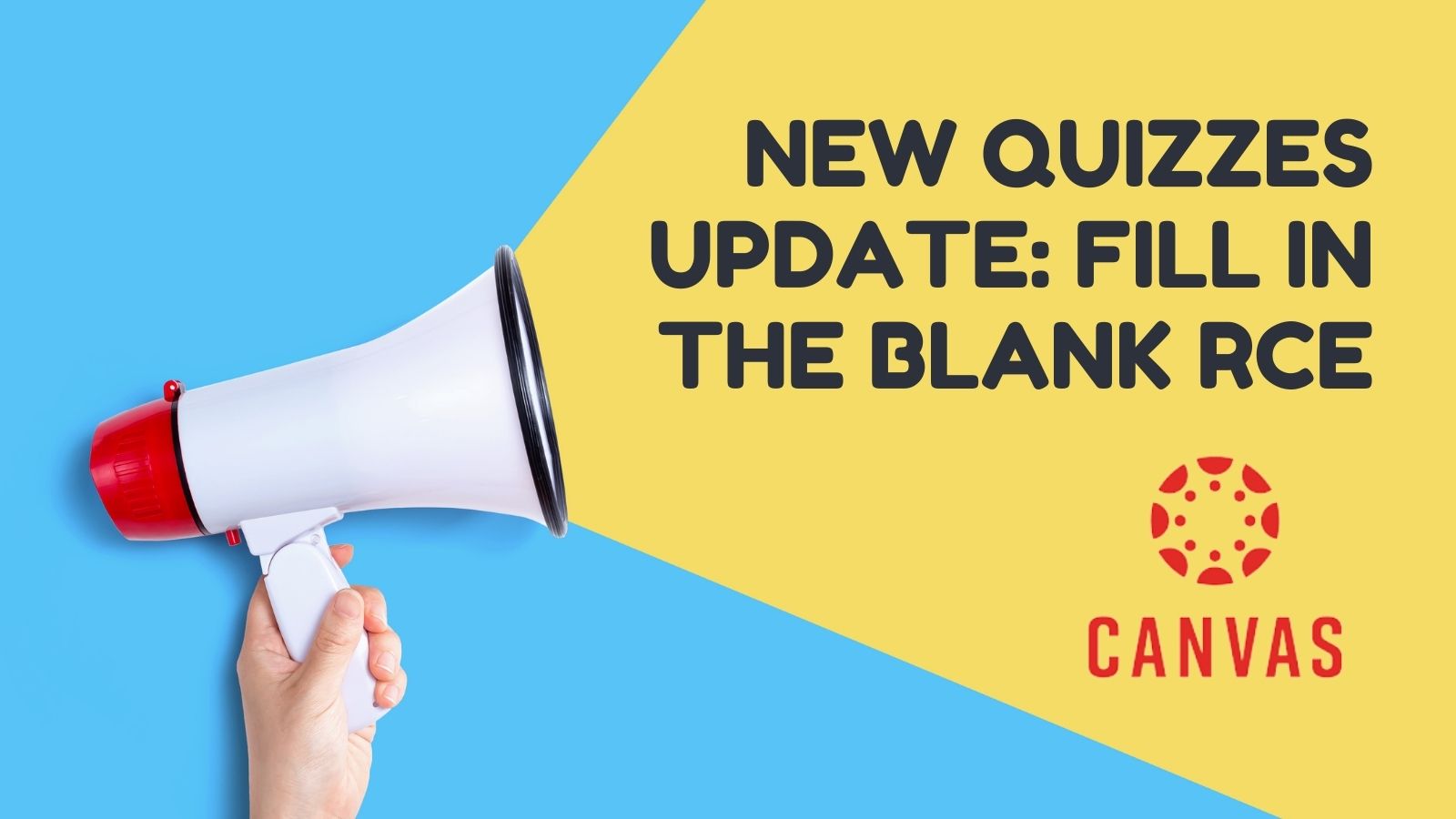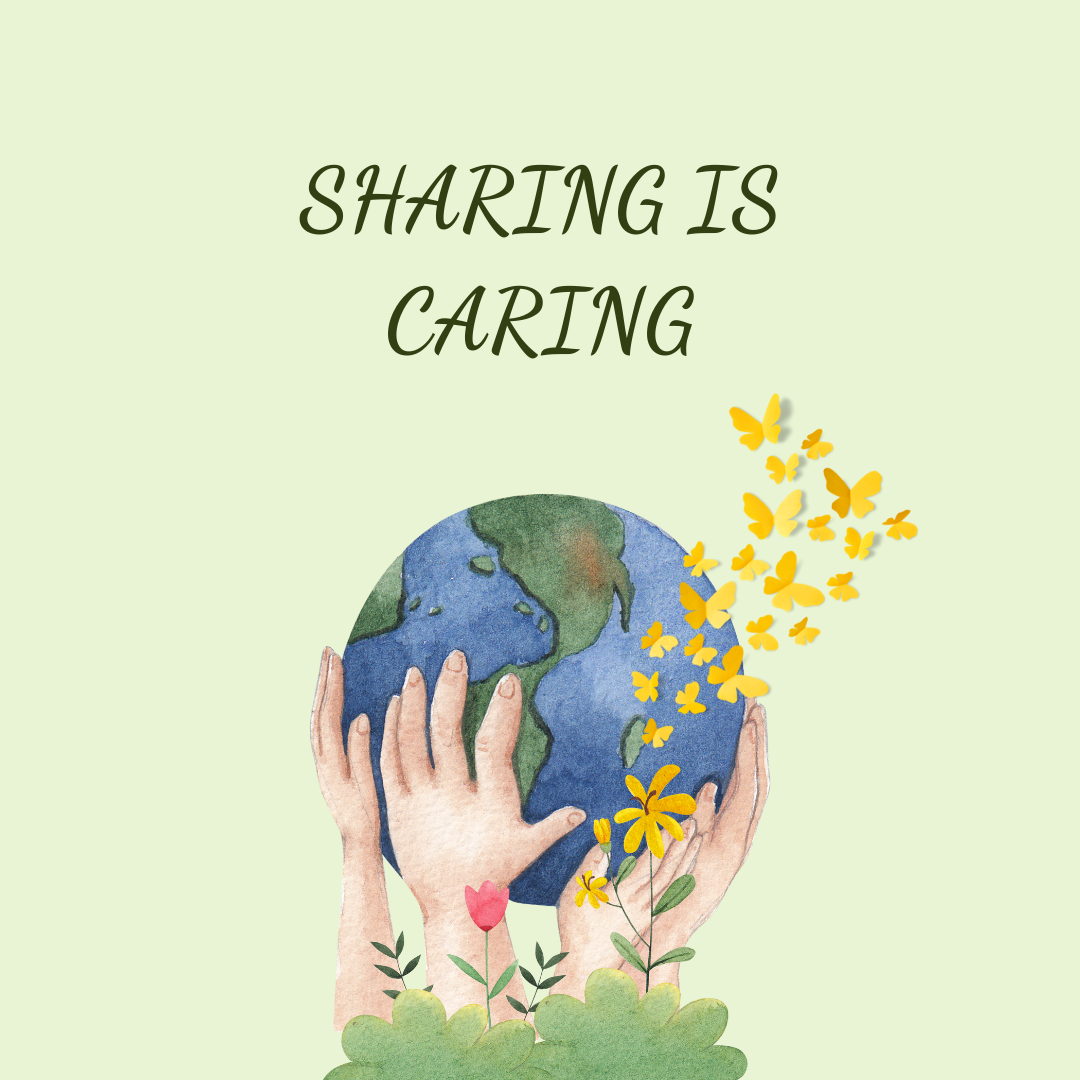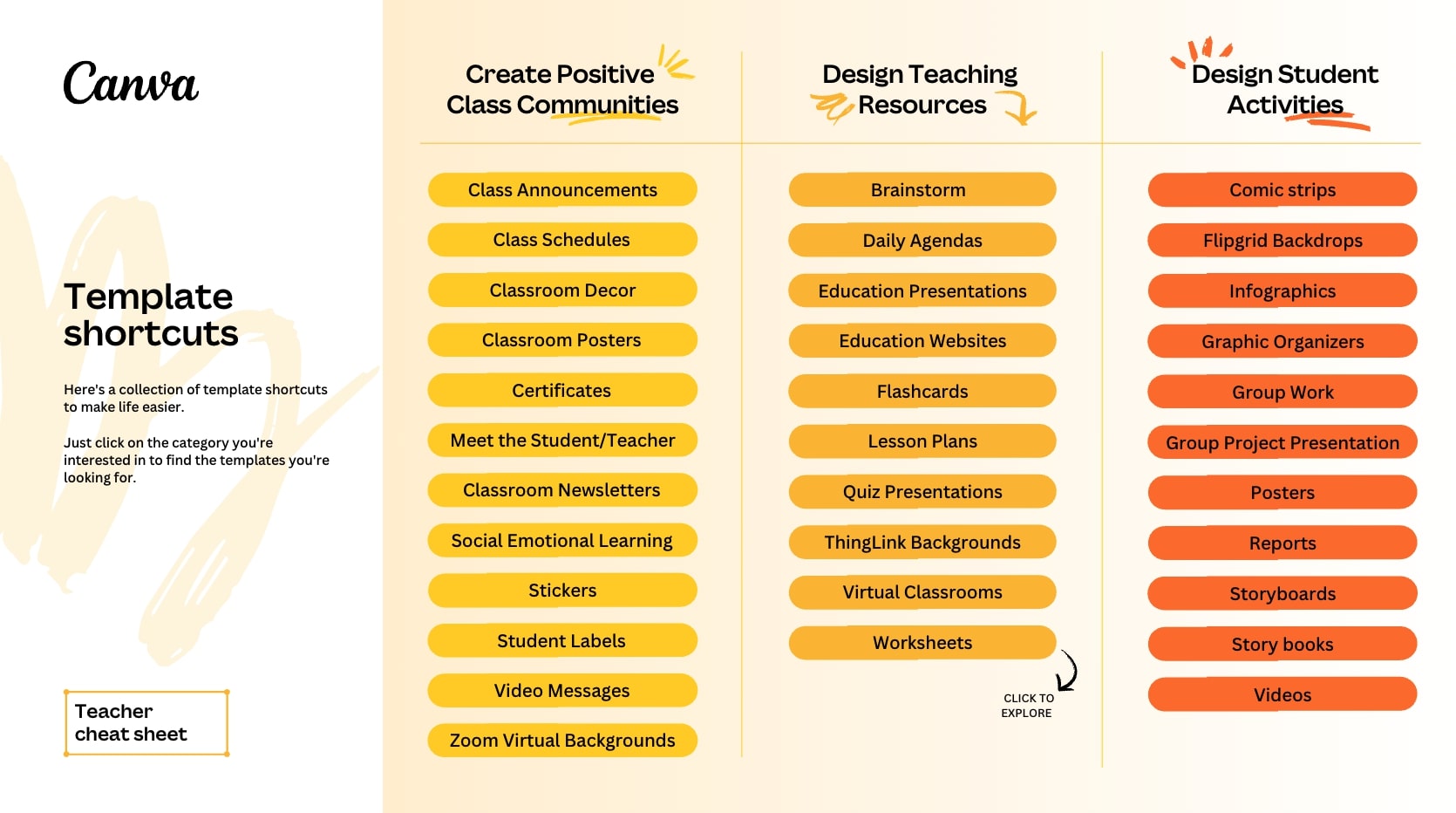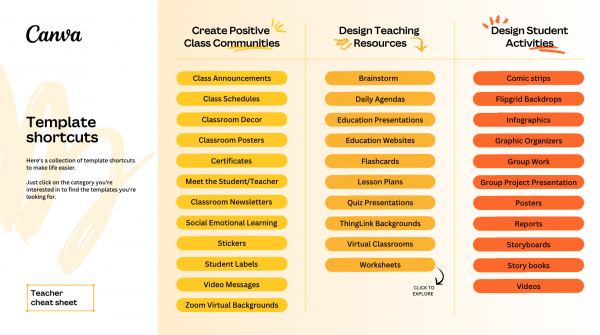We hope you are looking forward to a well-deserved summer break! When you feel ready to start making plans for next year, we’d like to offer this fun PD Bingo Board. Feel free to challenge your grade level team or PLC to see who can earn a BINGO first. All the offerings are free. Submit a tech ticket if you need any help.
Next Fall, 2-Step verification expected for Google account access
By early next fall our district will begin to require staff users to use 2-Step verification in order to access their district Google accounts. A bit of background on what that is and an invitation to enable it prior to enforcement is the gist of this blog post.
[Note, the “2-Step verification” process may be known by other names like, “two-factor authentication” (2FA), or “multi-factor authentication (MFA)”.]
What is 2-Step verification?
2-Step verification adds a second layer of protection during the login process. Currently, your Google login is tied to “something you know” (your password). 2-Step verification adds a second layer of “something you have”, i.e., a mobile device, a phone number where you can be reached, a physical security key.
Why will we be implementing 2-Step verification?
Times are changing and hackers are finding new and creative ways to acquire user passwords: cyber hackers are buying lists of usernames and passwords on the dark web, they are using social engineering and email phishing tactics to steal passwords, they are also using something called “dictionary attacks” as a brute force method to guess weak passwords. Adding a second form of verification dramatically decreases the likelihood of your password, and consequently your account, being compromised. Additionally, school districts purchase cyber insurance which requires a regular review of security-related best practices/continuous improvement, and requiring an additional authentication method for account access is the next big push for districts to be compliant with cybersecurity risks/best practice.
How often will I need to use 2-Step verification?
Once you authenticate and complete the 2-step verification process and make sure to “remember this device” (their verbiage is Don’t ask again on this computer), Google will not require 2-step verification every time you log in. From that point on, Google will not prompt you to perform 2-Step verification on that device unless you clear your browser’s cache, change your password, it’s been around 30 days since your last verification and/or if Google suspects that your account has been breached.
How do I enable 2-Step verification?
For guidance on how to enable 2-Step verification for your district account, visit http://links.pccsk12.com
See also https://support.google.com/accounts/answer/185839 AND https://safety.google/authentication/
————–
To make more secure other accounts you have (banking, Apple, Amazon, any other online retailers, especially ones with your credit card info, personal email, etc.), consider also enabling 2-Step verification if it isn’t already in place. Basically any account that would be a real bummer to have someone else you don’t sanction gain access to.
————–
Expect more details in future blog posts around this topic.
Year-End Canvas Info
The good news is, there isn’t much to worry about with Canvas at the end of the year. It will automatically convert your course to read-only for students and roll your course into Past Enrollments. When next year’s course shell appears you will be able to import last year’s course content with a few clicks.
There are a few things you can do if you’d like to make adjustments to your course over the summer or if you like to have a just-in-case copy. Peruse the items below for more information, save it at this link, or get a PDF copy here.
Wayne RESA’s Summer Learning Blitz
[vc_row][vc_column][vc_column_text css=”.vc_custom_1654132386571{margin-bottom: 0px !important;}”]Wayne RESA is again offering one hour online sessions Mondays through Fridays from 3 -4 pm throughout August. They are FREE and cover a variety of worthwhile topics. Check out the calendar below and register for whatever you’d like. They will record them and email a link to the recording to those that register, whether they attend ‘live’ or not.
[/vc_column_text][/vc_column][/vc_row]
REMC June free PD opportunities
June REMC Courses are a great way to kick-off your summer learning
June courses are a great way to build new skills and get a jump on your summer learning. Interested in a new technology tool? Need to earn SCECHs? Look no further than a June REMC Course!
Registration deadline is Friday, June 3rd, each course begins on Monday, June 6th. Through the support of REMC SAVE’s vendor partners, all courses are FREE and there are no SCECH fees. Don’t miss out on the opportunity to learn, connect, collaborate and grow from the convenience of your home.
Check out June 2022 courses here:
|
A couple of noteworthy Google updates this month
New Dropdown Menus
A fun way for students to create Mad Libs, Track Project Progress, Choose Your Own Adventure Stories, and more. Also perfect for Rubrics. INSERT–>Dropdown There are also some new building block templates that make it easy to get started with drop-down menus. (animated GIF below from Brian Buffington, who offers a weekly edtech newsletter) (You might also want to check out Richard Byrne’s post on this and 4 other new Google doc features)

Google is making it easier to identify reputable app developers by adding badges that will help you avoid installing “copycat” chrome extensions.
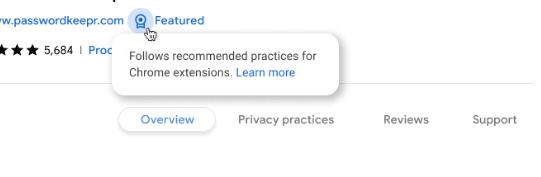
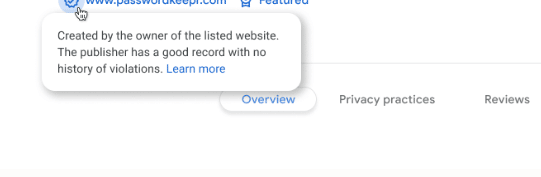
Canvas New Quizzes Update: Fill in the Blank RCE
Summary
In New Quizzes, this feature allows Instructors to add content as part of the question stem and make portions of the content fillable in the student response.
Change Benefit
This change allows instructors to create fill-in-the-blank questions with rich content such as scientific or mathematical formulas or a table. Additionally, instructors can format fill-in-the-blank questions to appear on separate, distinct lines.
Feature Workflow

When adding a fill-in-the-blank question, type a statement in the rich content editor and surround a word with backticks to indicate where a student fills in the answer.
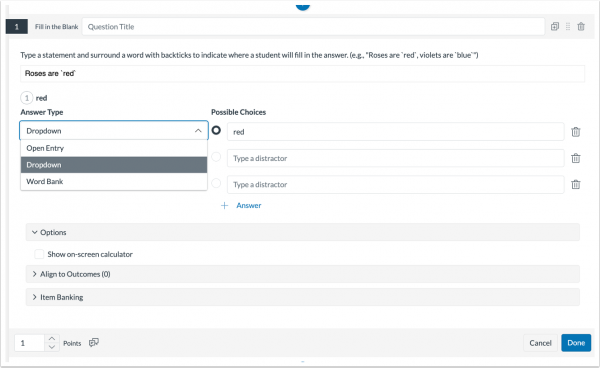
In the Answer Type drop-down menu, select the Dropdown option [1], enter the correct answers and distractor answers, if needed. Possible Answer Types include a dropdown, open entry, or word bank [2].
Check out the overview video below.
Sharing Digital Resources with Colleagues
If you are retiring from teaching, changing roles, or changing grades, you might be wondering how you can best share some of your teaching materials with colleagues from your department or team. This post will offer some suggestions. If you are retiring or leaving the district, a separate email will be sent to you regarding how to return district technology at the end of the school year. Please be on the look out for that email if it applies to you.
Share Google Content with Colleagues
You will want to make sure that a colleague you want to share files with is made the owner of a document or folder. You can change this if you are the current owner.
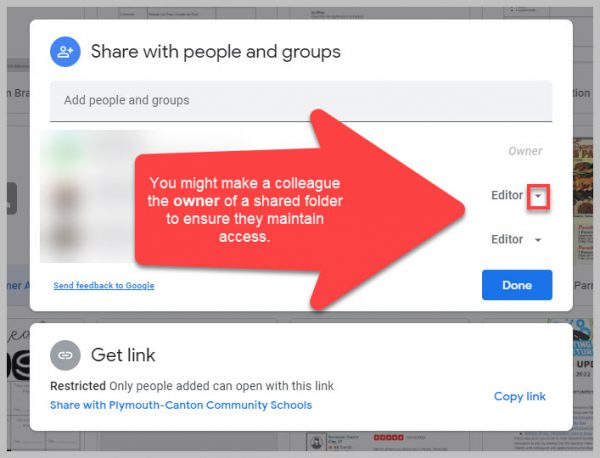
If you are not leaving the district and want your files shared, but not altered, you might download a folder and then re-upload it to your Drive naming it “3rd Grade Originals.” This will allow you to maintain a copy of your versions of the documents.
Please be mindful about checking folders before you share them to ensure confidential, student information is not shared.
Share Canvas Course Content
You are able to export your Canvas course as an IMSCC ZIP file that can be uploaded into many Learning Management Systems (if you are leaving the district) or shared via a thumb drive.
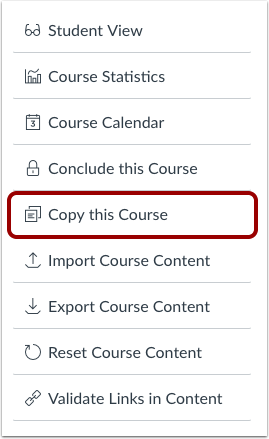 If you want to share your course with another teacher, you can make a copy of your course (found in Settings). When you make the copy you can select the specific content you are willing to share, give it a name (i.e. Bullock Shared US History) and then add your colleague(s) as a teacher in the course. Finally, to make your course more widely available to others at P-CCS you can export your course to Canvas Commons, when you export you can choose to make it viewable to the public or only to P-CCS teachers.
If you want to share your course with another teacher, you can make a copy of your course (found in Settings). When you make the copy you can select the specific content you are willing to share, give it a name (i.e. Bullock Shared US History) and then add your colleague(s) as a teacher in the course. Finally, to make your course more widely available to others at P-CCS you can export your course to Canvas Commons, when you export you can choose to make it viewable to the public or only to P-CCS teachers.
Share Video Content
While it is best practice for instructional videos to be made by the existing teacher, it might be helpful for others to reference your video lessons. If you would like to share your video lessons, we recommend this workflow:
Upload videos to Canvas Studio, if not there alreadyOrganize videos into Collections (i.e. Algebra 1) Instructions to move Media into CollectionsShare the Collection (with editing rights) with a colleague
Note: Canvas Studio will be discontinued for the 25-26 school year and beyond.
Please submit a tech ticket if you have additional questions about sharing content.
Create more with Canva using these Template Shortcuts!
The EDU team at Canva wanted to save you some time and give you quick access to the most popular classroom templates. Categories include: Creating Positive Classroom Communities, Design Teaching Resources, and Design Student Activities. Each specific template is hyperlinked to blank templates. Click graphic below.
Digital Breakouts Teach Important Tech Skills Through Digital “ESCAPE” Rooms
Digital Breakouts are a great way to engage students in important tech skills through an action-packed digital scavenger hunt. Students are so engrossed in solving puzzles and competing with classmates, they actually don’t even realize they are being taught important content!
The REMC Association 21Things4Students has added four new digital breakouts to support technology proficiency and to keep students safe and secure online. Using clues to solve and open a lock, Digital Breakouts promote collaboration and teamwork while enhancing curriculum content. Interactive activities can include mazes, matching vocabulary, word searches, directional grids and more.
Check out the four new 21Things4Students Digital Breakouts:
- 10.Q4 The Science Mythbusters!
- 5.Q4 Digital Footprint Getting Social
- 8.Q4 Troubleshooting Breakout Challenge
- 6.Q3 Cyber Safety Online Etiquette
- 7.Q43 Be Legal & Fair Stop the Pirates
- 9.Q5 Fake or Real News
- 14.Q3 Consider This
- 21.Q5 Algorithms
21Things4Students has ready-made classroom activities and curriculum to help all educators integrate technology skills into their classroom learning. All materials are FREE and licensed under Creative Commons for use and duplication.