- Find a YouTube video
- Add a dash “-” after the “t” in the YouTube URL address
- Copy and share the Omnibox URL with that dash
- Video will open in full screen without comments or video ads
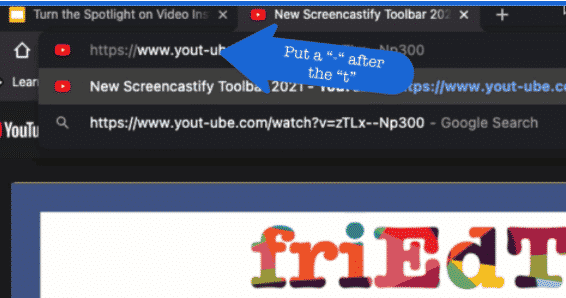
BrainPop’s April newsletter for K-12 instructional staff can be found HERE.
As a reminder, all district students, K-12 can access our paid subscription to BrainPop/BrainPop Jr via Clever at https://clever.com/in/pccs
Pics below show some of what’s in their latest newsletter.
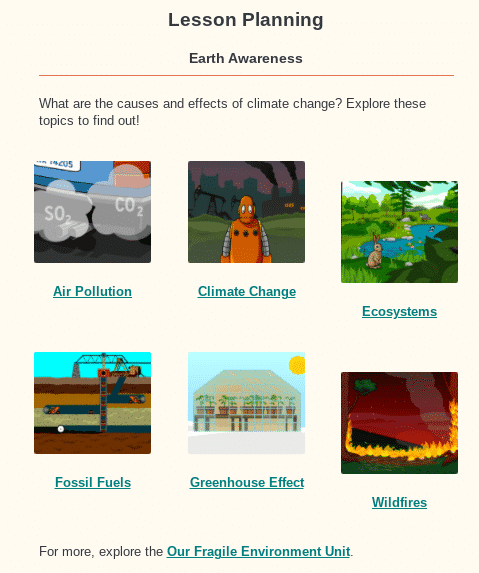
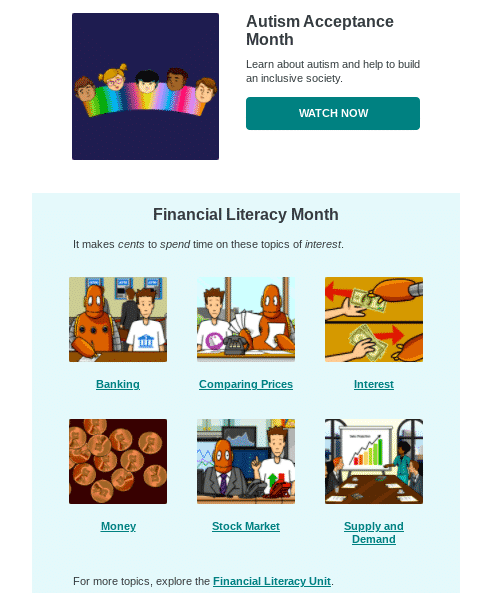
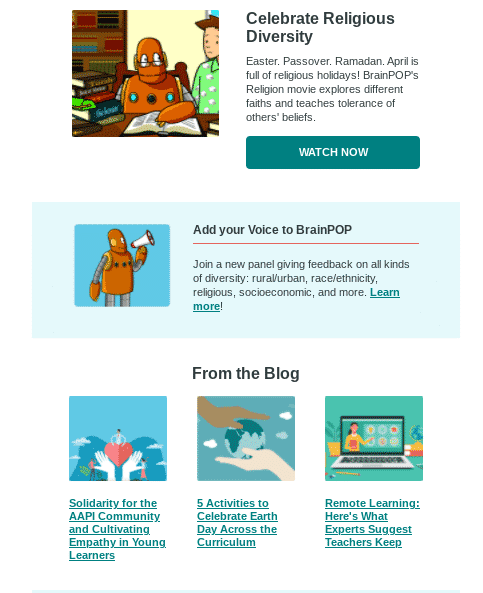
Last week Google’s Area 120 launched an experimental tool called Threadit which lets you record and share videos with collaboration options like those in Google Docs. You can record multiple clips and “thread” them together as little chapters or segments in a series. The collaboration aspect is that you can invite people to join your thread and record video clips to add into the thread that you’ve started. While Threadit doesn’t have the cute emojis or picture frames that Flipgrid offers, it does offer templates for creating threads of tutorial videos and it offers a Chrome extension that lets you record videos from your inbox (you could also use Loom for that).
Google is willing to make available access to their Threadit app for any of our staff who express interest by April 15th. If you are interested, please submit this form.
See this video https://youtu.be/wXyj4n_Q1to for an overview.
Here are some tips shared recently.
ORGANIZE YOUR WAFFLE GOOGLE APPS by clicking and dragging the Google apps within it:
YOUTUBE PICTURE in PICTURE allows you to “float” — remember to right click TWICE:
Seesaw Connect for School & District Leaders is/was a FREE virtual conference. Immerse yourself in on-demand sessions with fellow district leaders, one-of-a-kind live events with the Seesaw team, and small group discussions to spark innovation and connection.
Seesaw Connect mini courses are hosted on the Community Learning Hub powered by Thinkific. Mini courses will be available from March 1st through March 31st, 2021.
Explore one idea in less than five minutes!
Seesaw Snapshots can be found curated on the conference page and are videos submitted by our global community of school and district leaders. Get a glimpse into projects, initiatives, strategies, and ideas that have been successful in other schools.
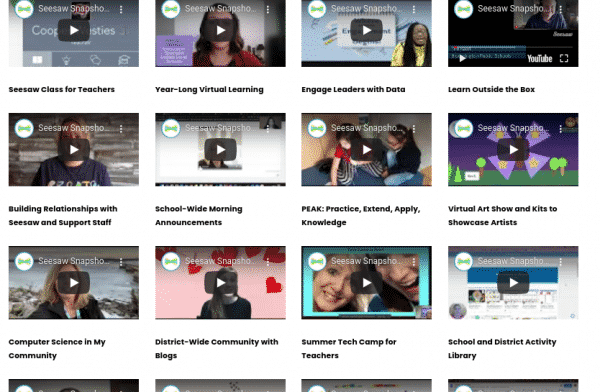
issue 37 highlights include:
Some of the offerings available through the Google Teacher Center, including tips on their various apps and the option to sign up for their 8-week email training series that delivers video tutorials to your inbox every Tuesday on core Google tools. Lessons take less than 10 minutes to complete (choose Education Fundamentals).
Designed as an entry point into the wealth of resources, Learn with Google Arts & Culture highlights subject related content including lesson plans, stories, videos, high resolution images, 3D models, and more from museums around the world. Check it out!
The latest installment of the Black History and Culture project celebrates U.S. Black artists, music makers, and pop culture icons. Plus, check out seven new downloadable lesson plans covering history, music, politics, and sports.
Discover Kandinsky’s life, art and synesthesia with the Centre Pompidou. You can ‘listen’ to one of his paintings or project his works into your home in AR. A lesson plan can be used in class or given to students to work through.
For all staff who use MISTAR-Q you will soon see a new login screen with an updated styling and logo. NOTE: A user’s credentials WILL NOT CHANGE with the new login screen.
New login screen with District Announcement sample.
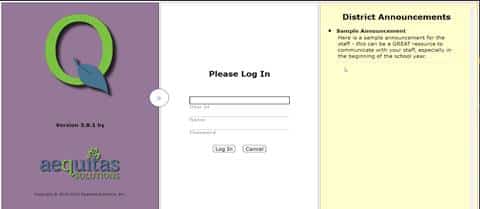
Once a user logs in, there are more selections if more than one track is available to the staff:
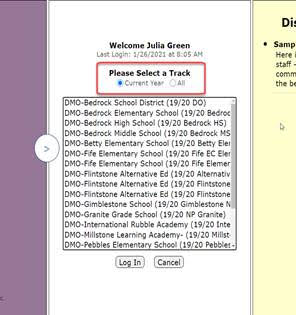
The user can select the radio button of Current Year tracks or All tracks. This is a very helpful feature for those staff, like secretaries and counselors, who have tracks open in both the current and next year.
Whether you’re new to the IXL program or a seasoned veteran, their complimentary webinars will help you get the most out of IXL. Join any of these free 30 minute sessions hosted by their Professional Learning team to take your IXL usage to the next level.
A few webinar topics are listed below.
To attend one or more of their free 30-minute sessions, teachers and administrators can sign up here.
Issue 36 was just released today. Below are some of its notices for your consideration.
Be Internet Awesome presents Safer Internet Day 2021
Join Be Internet Awesome on @googleforedu Twitter and Facebook for the 7-Day Internet Safety Challenge – promoting online safety all week long. We’ll share four new activities and tools for educators to use with their students.
Code.org celebrates Black Voices in Computer Science
Although computer science is foundational to every industry and field of study, representation and participation in CS is still far from balanced. Watch and share this inspiring video from our partner Code.org, advocating for greater access to CS education for Black students.
Arts & Culture: Blob Opera
From Google Arts & Culture’s Lab and artist David Li comes Blob Opera. Exploring the original musical instrument: our voice. Play four opera voices in real time. Explore pitch then record and share your musical composition. No singing skills required.
Arts & Culture: Preserving Egypt’s Layered History
Brings to life the archaeological discoveries, the archaeologists and preservation processes. With stories, 3D and AR models, Quizzes, videos, virtual tours and Choose Your Own Adventures, the project brings the treasures of Egypt into the classroom.
Wakelet & Google for Education: Showcase Challenge
Get involved in the Wakelet & Google for Education: Showcase Challenge! Share your ideas for making the most of Google for Education tools and showcase your expertise inside a Wakelet collection to get your hands on our exclusive digital swag pack.
Missed an issue of the Google for Education newsletter? Check out past issues here.
Did a friend or colleague forward you this email?
Sign up to get Google for Education updates in your inbox.
BrainPop’s February newsletter for K-12 instructional staff can be found HERE.
As a reminder, all district students, K-12 can access our paid subscription to BrainPop/BrainPop Jr via Clever at https://clever.com/in/pccs
Pics below show some of what’s in their latest newsletter.