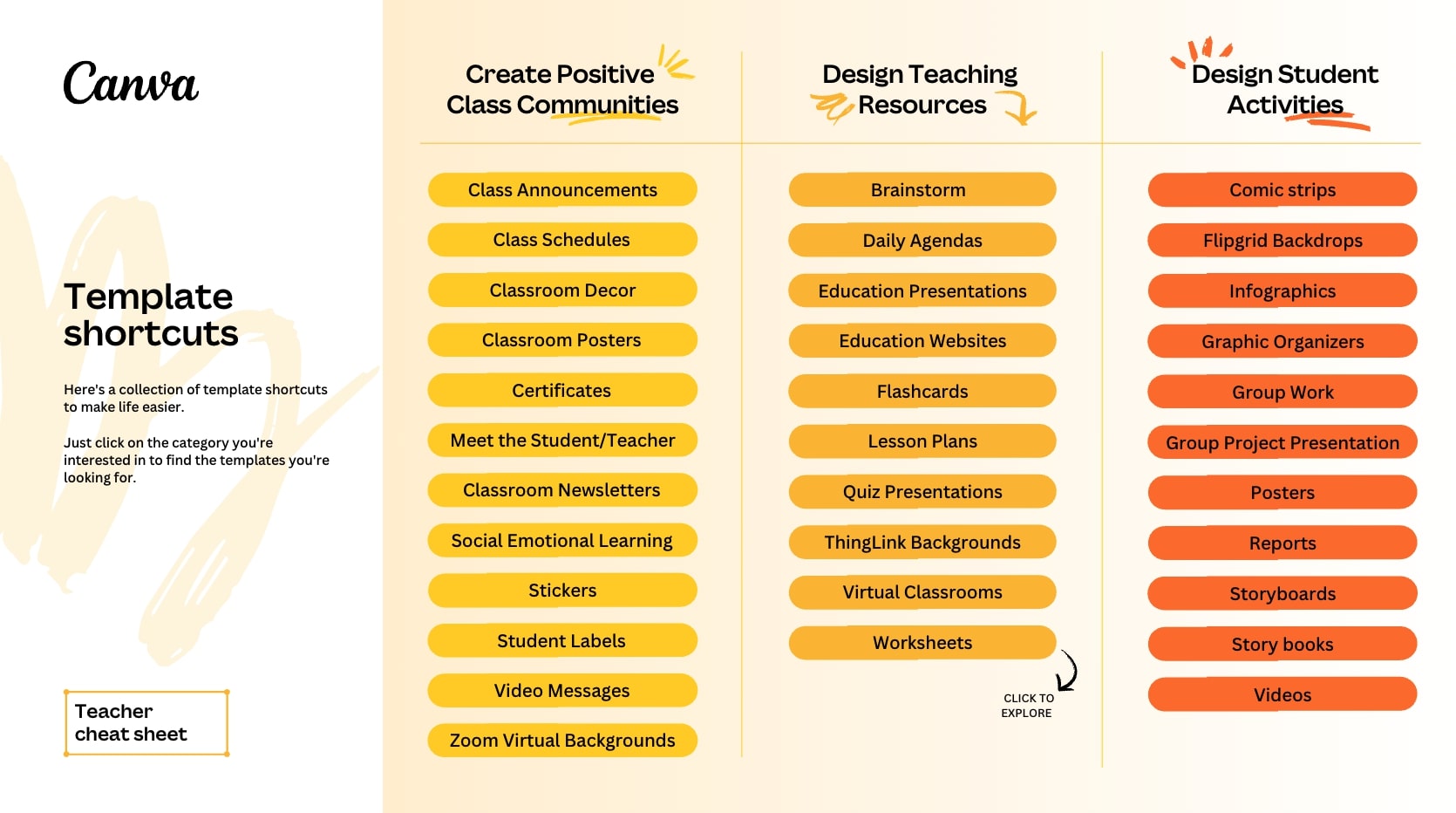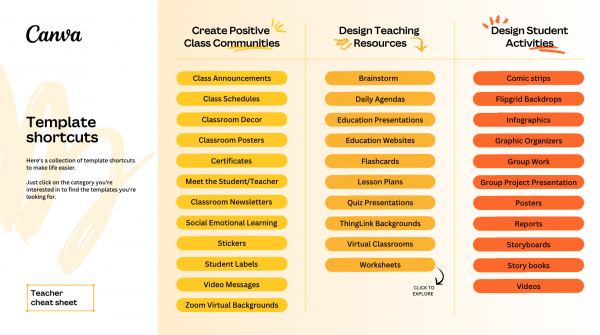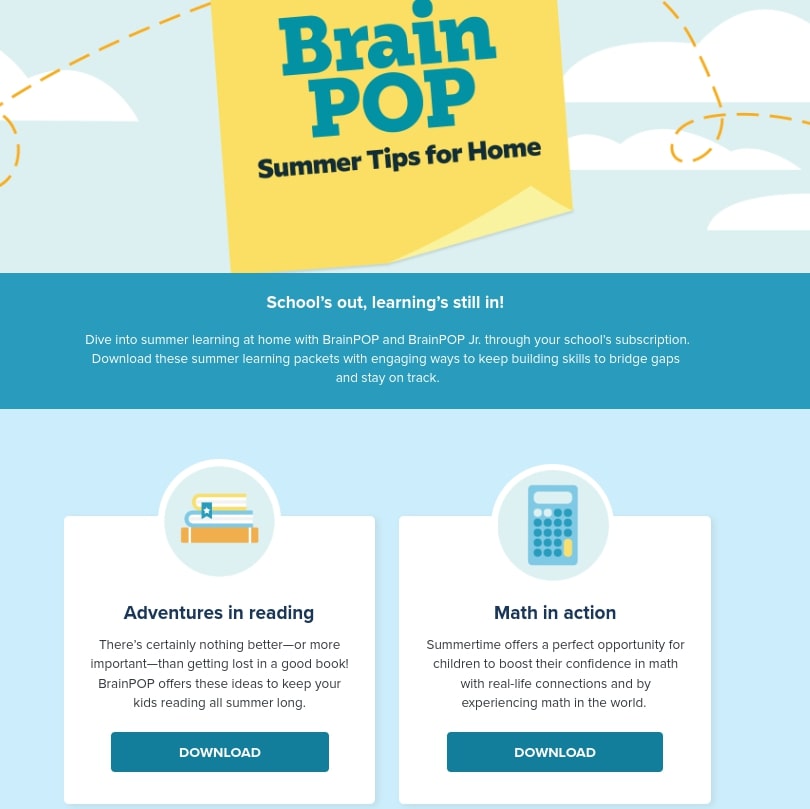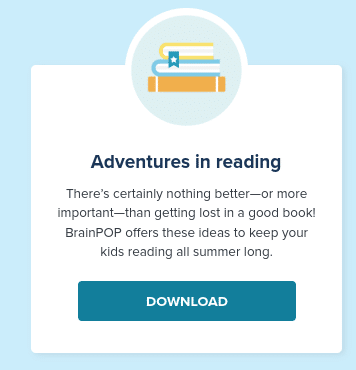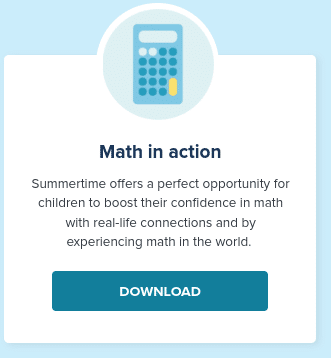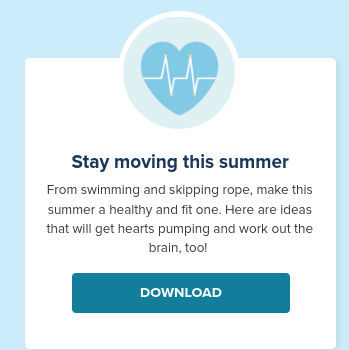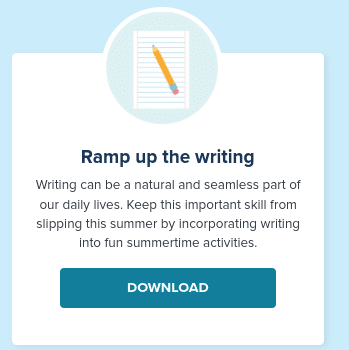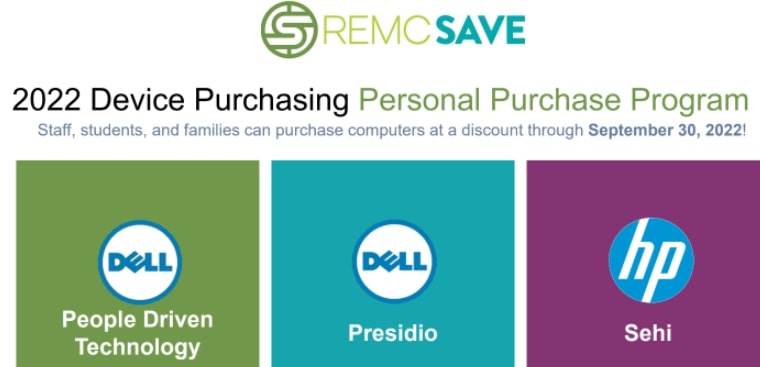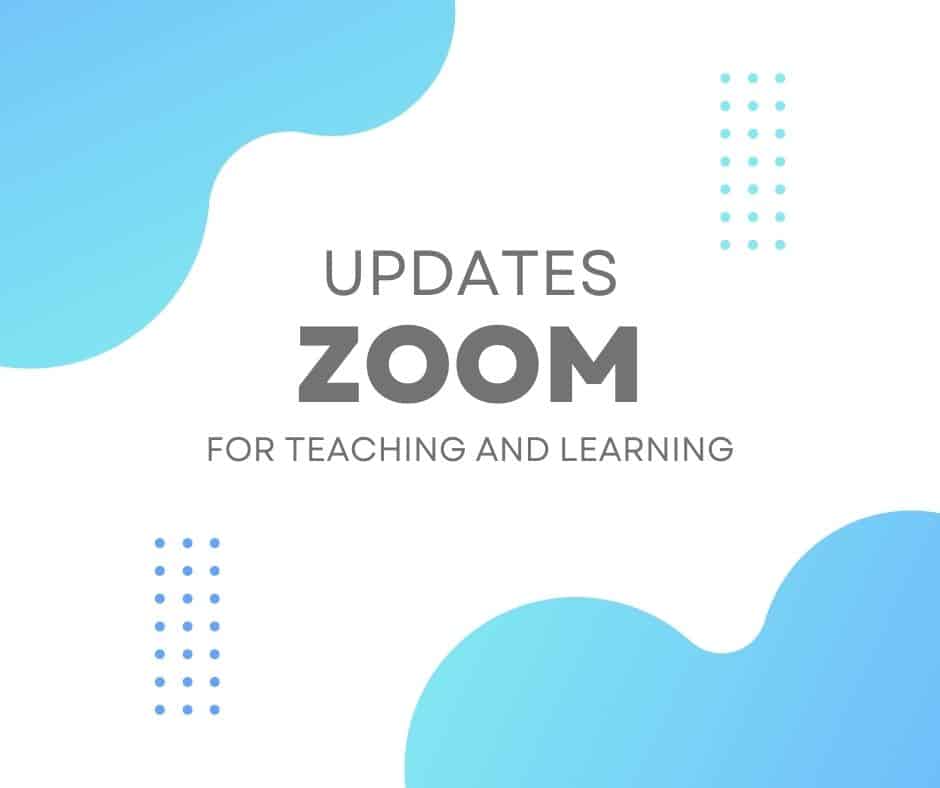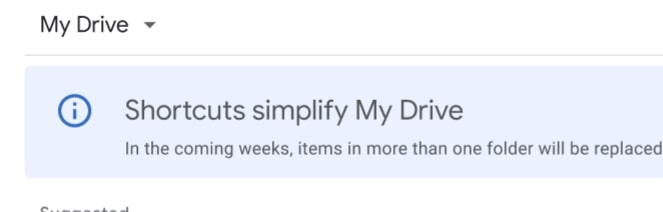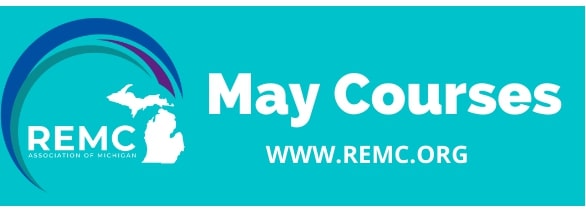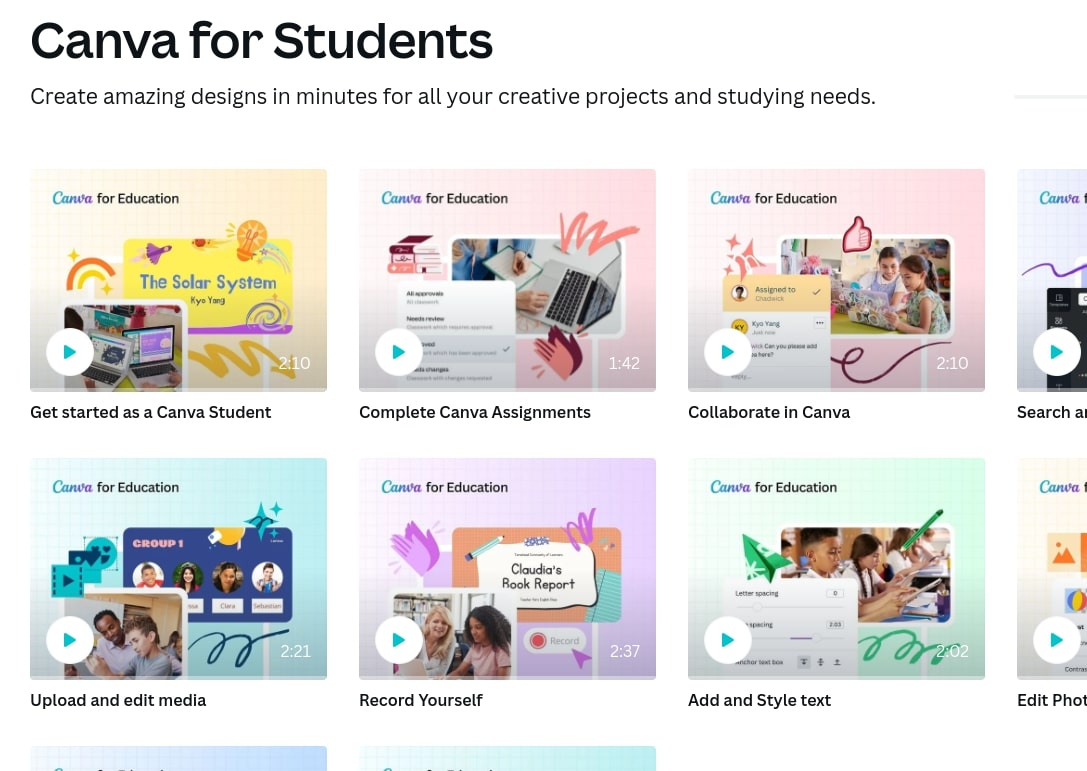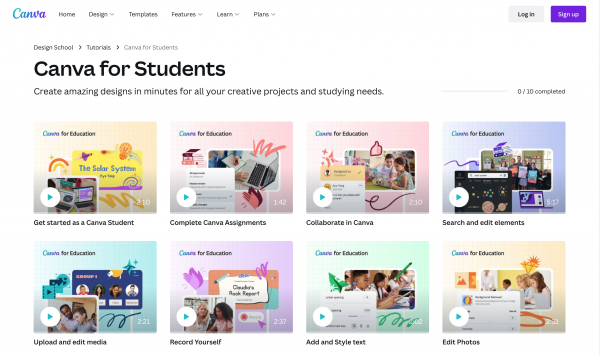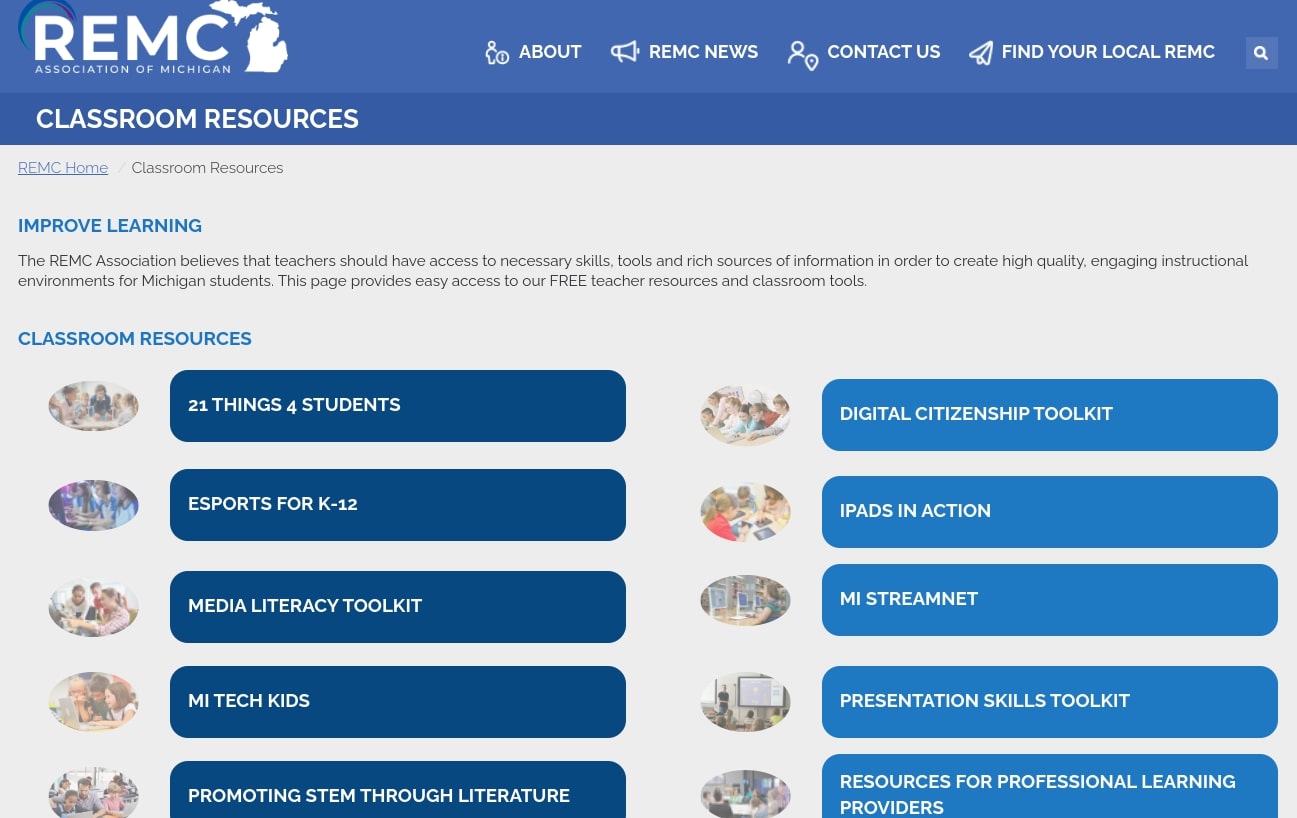The EDU team at Canva wanted to save you some time and give you quick access to the most popular classroom templates. Categories include: Creating Positive Classroom Communities, Design Teaching Resources, and Design Student Activities. Each specific template is hyperlinked to blank templates. Click graphic below.
Digital Breakouts Teach Important Tech Skills Through Digital “ESCAPE” Rooms
Digital Breakouts are a great way to engage students in important tech skills through an action-packed digital scavenger hunt. Students are so engrossed in solving puzzles and competing with classmates, they actually don’t even realize they are being taught important content!
The REMC Association 21Things4Students has added four new digital breakouts to support technology proficiency and to keep students safe and secure online. Using clues to solve and open a lock, Digital Breakouts promote collaboration and teamwork while enhancing curriculum content. Interactive activities can include mazes, matching vocabulary, word searches, directional grids and more.
Check out the four new 21Things4Students Digital Breakouts:
- 10.Q4 The Science Mythbusters!
- 5.Q4 Digital Footprint Getting Social
- 8.Q4 Troubleshooting Breakout Challenge
- 6.Q3 Cyber Safety Online Etiquette
- 7.Q43 Be Legal & Fair Stop the Pirates
- 9.Q5 Fake or Real News
- 14.Q3 Consider This
- 21.Q5 Algorithms
21Things4Students has ready-made classroom activities and curriculum to help all educators integrate technology skills into their classroom learning. All materials are FREE and licensed under Creative Commons for use and duplication.
BrainPop’s Summer Learning Packets
REMC’s Personal Purchase Program is back
Some recent Zoom updates
New and enhanced features include:
Zoom Whiteboard – In April, Zoom launched the all-new, designed-from-the-ground-up Zoom Whiteboard, a cross-platform visual collaboration solution accessible in Zoom Meetings, Zoom Rooms, the Zoom desktop client for Windows, macOS, Linux, and the Zoom web portal. With Zoom Whiteboard, you can brainstorm and collaborate on a persistent, infinite digital canvas. Manage, share, edit, and duplicate Whiteboards directly from the Zoom Web Portal to access Zoom Whiteboard anywhere.
View breakout room activities from main session – Once breakout rooms are open, hosts and co-hosts can view the level of activity in each breakout room, including which participants are in each room, along with icons that show whether their audio or video is on, if they’re sharing their screen, and if they have any active reactions or nonverbal feedback. This feature requires hosts and participants to have client version 5.10.3 or higher. Viewing breakout room activities from the main session is also available for Windows, macOS, and Linux desktop clients.
Central library of polls – Users can manage a central library of polls for meetings. They can create or edit polls and use them for Personal Meeting ID (PMI) and non-PMI meetings. Previously, polls for PMI and non-PMI meetings were managed separately. When a poll is marked as available to all meetings, it will appear in the list of polls that can be launched in a meeting. This new central repository will not replace the “Personal Meeting (PMI) polls”; polls created here will only appear in PMI meetings. This feature is also available for Windows, macOS, Linux, Android, and iOS desktop clients.
————
How to get started with Zoom Whiteboard
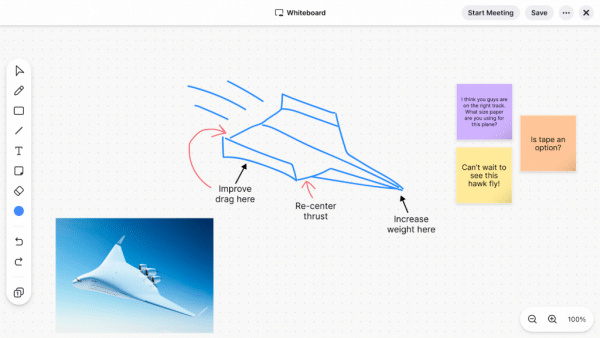
To get started with Zoom Whiteboard, you’ll need Zoom version 5.10.3 or later. Here’s how you can create, access, and share your digital whiteboards:
- Sign into your Zoom account using the Zoom client on your device or web browser.
- Select the Whiteboards tab, and choose New Whiteboard to start a whiteboard.
- To view your whiteboards, select the ‘My Whiteboards’ tab. You can also select ‘Shared with Me’ to view whiteboards that have been shared with you.
- To share a digital whiteboard you’ve created, open the whiteboard you wish to share, select the Share button, and type the contact or email you wish to share the board with.
*Pro tip: Be sure to visit our support page to learn more about Zoom Whiteboard and its features!
Download the latest version of the Zoom desktop client to access all these features and more.
In early summer, Google will be replacing multiple-location Drive files with shortcuts
FYI, starting on June 27, 2022 and in the weeks thereafter, Google will be replacing multiple-location Drive files with shortcuts. Any impacted users in our domain will start seeing an in-product notification banner about two weeks before the replacement starts. The banner will notify them about the change and will point them to a support article with more info. The migration will take place automatically—no action will be required by users.
- One location is preserved for files or folders currently contained in multiple locations. All other instances of the item will be replaced with a shortcut.
- Ownership and sharing permissions for files and folders are preserved.
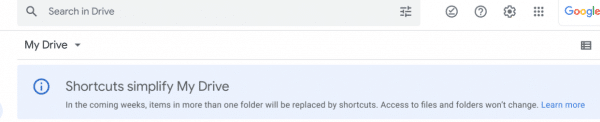
Seesaw’s Monthly Feature Update Report AND Seesaw Connect
Seesaw is now maintaining an up-to-date online set of slides reviewing their monthly updates and showcasing what’s new as well as lessons they’ve introduced and webinars they’re offering. Teachers who use Seesaw are encouraged to bookmark the site for periodic reference as the service continues to evolve.
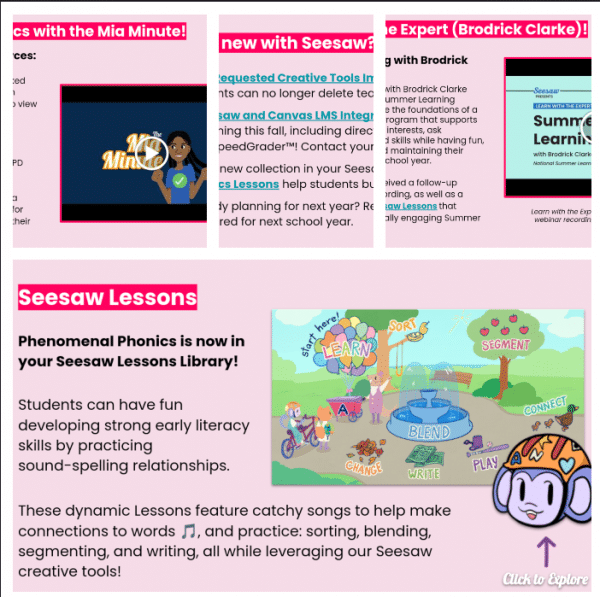
—————————————————————-
Seesaw Connect 2022
Seesaw Connect is a FREE virtual conference for any educator. Explore short on-demand courses that interest you, no matter where you are in your Seesaw journey. Get inspired by passionate educators that share simple ways to engage students. VISIT HERE TO LEARN MORE AND ENROLL
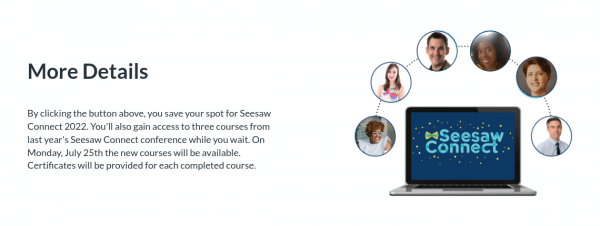
REMC May Professional Learning
Are you looking for a new classroom tech trick? Need to earn some SCECHs? Look no further than a REMC Course!
Check out May 2022 courses here:
- Formative Assessment Tools that Support Teaching and Learning
- 21Things4Students – Ready, Get Set, Go
- A Practical Guide to Global Success Skills in the Classroom for the 21st Century and Beyond
- Design Thinking Made Practical
- Engaging Students in a Personalized Classroom
- Increasing Efficiency and Productivity
- Multimedia Tools to Engage Students
- PBL for Growing Student Voice
- Preparing Professional Presentations
- Social Media 2: Improve Student Critical Thinking and Collaboration
- Tech Up Your K5 Content with MITECS
Register by Friday, April 29th. You will receive a welcome email with the course login and other information prior to the course starting on May 2nd. If you have questions or need further assistance with your course registration, please contact Erin Rommeck, REMC Event Coordinator.
April 2022 Canva Monthly Newsletter
Greetings from the Canva K-12 Education team! This monthly newsletter includes new feature updates and tips for getting the most out of your enterprise-level Canva for Education tools.
Canva Tutorials for Students |
|
Help students create, communicate and utilize Canva for Education. Short, easy-to-follow video tutorials help students of all abilities get the most out of Canva for Education whether creating presentations, editing photos, collaborating with classmates and much more!. SEE TUTORIALS
|
|
|---|
Check out the redesigned REMC Classroom Resource Page
from REMC’s latest newsletter…
The REMC Association of Michigan is dedicated to improving learning by empowering educators through top-notch professional learning and ready-to-use classroom resources. We strive to make our tools easy to access and implement. Check out our newly designed Classroom Resources webpage with FREE resources and classroom tools.
Looking for a lesson in Digital Citizenship? Interested in starting an Esports program? Need a free place to access and store videos? It’s all located at: https://www.remc.org/classroom-resources/
We provide lessons and activities for students to grow their effective use of technology and be successful digital learners. There are also toolkits specific to presentation skills, media literacy and digital citizenship. Check out MI Streamnet to learn more about how you can avoid ads and distractions that occur when accessing videos and educational content from other sites.
Moving educational technology forward also requires professional learning for those in the trenches. We have a section dedicated to resources for those of you providing training and support services. The best part is everything is FREE and all content is licensed under a Creative Commons license so there is no need to worry about use or altering resources to meet your needs.