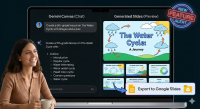IMPORTANT: Before changing your network password, staff should remove the PCCSK12-Staff Wi-Fi network from all personal devices (for elaboration, see details at bottom). Failure to do so could lock your account. After changing your password, you can re-add devices with your new password.
Option 1 (before your building date) – you must be signed into a district Windows desktop or laptop to do this
- Press CTRL + ALT + DEL
- Click on Change a password
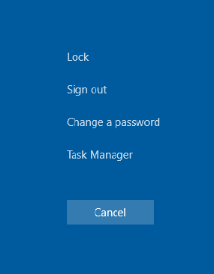
- Enter your current computer password in the Old Password field
- Type in your New Password (see New Password Policy at end of the document)
- Type it again to Confirm Password
- Press the Enter key to continue
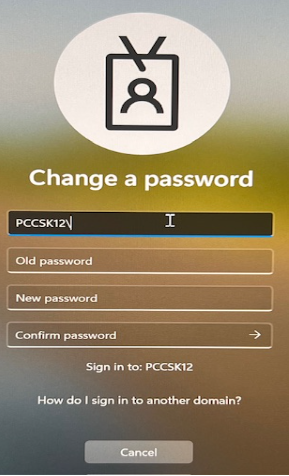
- Option 2 (On your building’s enforcement date or after, a prompt will appear if your password is not in compliance)
- Reboot a district Windows computer by pressing the Windows key on the keyboard
- Then click on the Power icon in the lower right corner of the pop up window
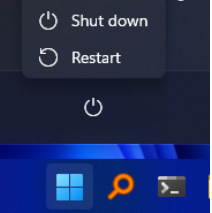
- Click on Restart
- After the reboot, login with your computer user name and computer password
- You will be prompted to change it
- Enter your current computer password in the Old Password field
- Type in your New password (see New Password Policy at end of the document)
- Type it again again to Confirm Password
- Press the Enter key to continue
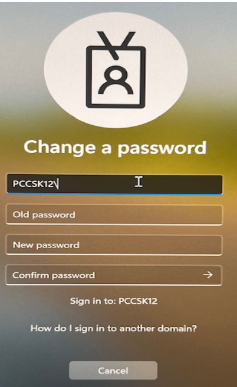
- Notes:
New Password Policy:
- Minimum 15 characters.
- Complexity is optional (no mandated uppercase, lowercase, numbers, or symbols).
- No forced expiration: Passwords only change if compromise is suspected.
- Suggestion: Use a passphrase; combine unrelated words for easy recall [e.g, ocean-sun-grape (Do not use this password)].
PERSONAL DEVICES guidance to remove the PCCSK12-Staff Wi-Fi network
MOBILE PHONE: On a cell phone – Go to your phone’s Wi-Fi settings, find the PCCSK12-Staff network, tap the “Forget” ,”Forget This Network” or trashcan option. If you don’t see it immediately, look for an advanced option or a three-dots menu. The exact steps and menu names can vary slightly between Android and iPhone, but generally involve going to Settings > Wi-Fi and then accessing the settings for the specific network, in this case, the staff network, so to remove it, temporarily from your phone.
After your password has been changed, you can again discover and connect to that network, and will then input the updated password. See http://links.pccsk12.com/staffwirelessinstructions
APPLE MAC: To forget the PCCSK12 Staff Wi-Fi network on a Macbook, go to System Settings (or System Preferences on older macOS) > Wi-Fi. For macOS Ventura or later, click Details next to the network and select Forget This Network, or click the three-dots icon next to this network and choose Forget This Network.
After your password has been changed, you can again discover and connect to that network, and will then input the updated password. See http://links.pccsk12.com/staffwirelessinstructions
CHROMEBOOK To forget a Wi-Fi network on a personal Chromebook, go to Settings > Network > Wi-Fi > Known networks. Find the PCCSK12-Staff network, click the three dots (More options) next to it, and select Forget.
After your password has been changed, you can again discover and connect to that network, and will then input the updated password. See http://links.pccsk12.com/staffwirelessinstructions
WINDOWS 11: To forget the PCCSK12-STaff Wi-Fi network in Windows 11 either go through the Quick Settings menu by right-clicking the network and selecting “Forget,” or through the Settings app by going to Network & internet > Wi-Fi > Manage known networks and clicking “Forget” next to the network.
After your password has been changed, you can again discover and connect to that network, and will then input the updated password. See http://links.pccsk12.com/staffwirelessinstructions