If you would like to have a paper copy of a Canvas quiz for certain students, you can easily do that in New Quizzes. Just click the 3 dots (or TimBits) in the upper, right corner to reveal more options.
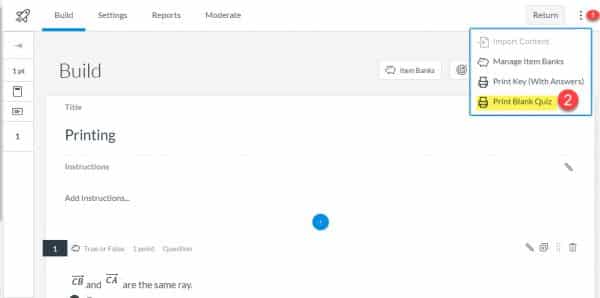
After selecting the print option, you will be able to choose the preferred text size.
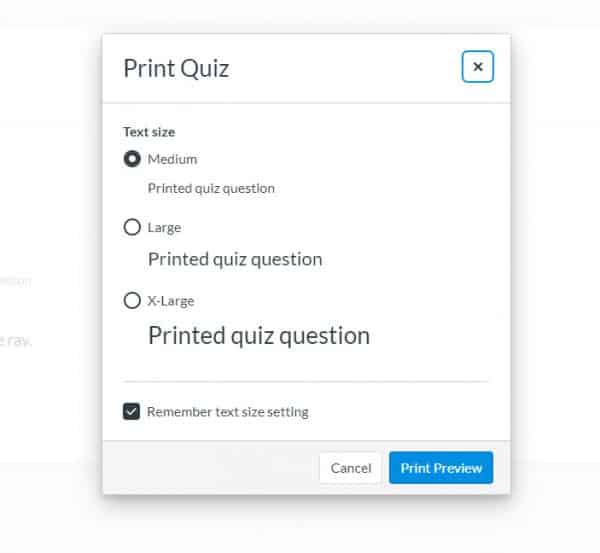
One other enhancement with New Quizzes is that you can bypass the assignment details screen and get right into building question when you are designing a unit in modules. See below.
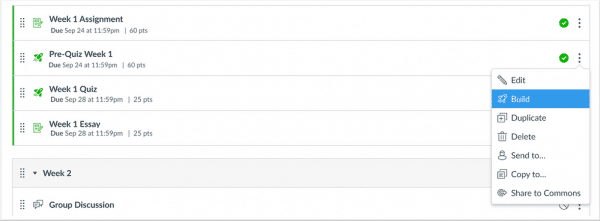
If you like these enhancements but mostly have Classic Quizzes in your course, you can begin the process of migrating them to New Quizzes with these directions.

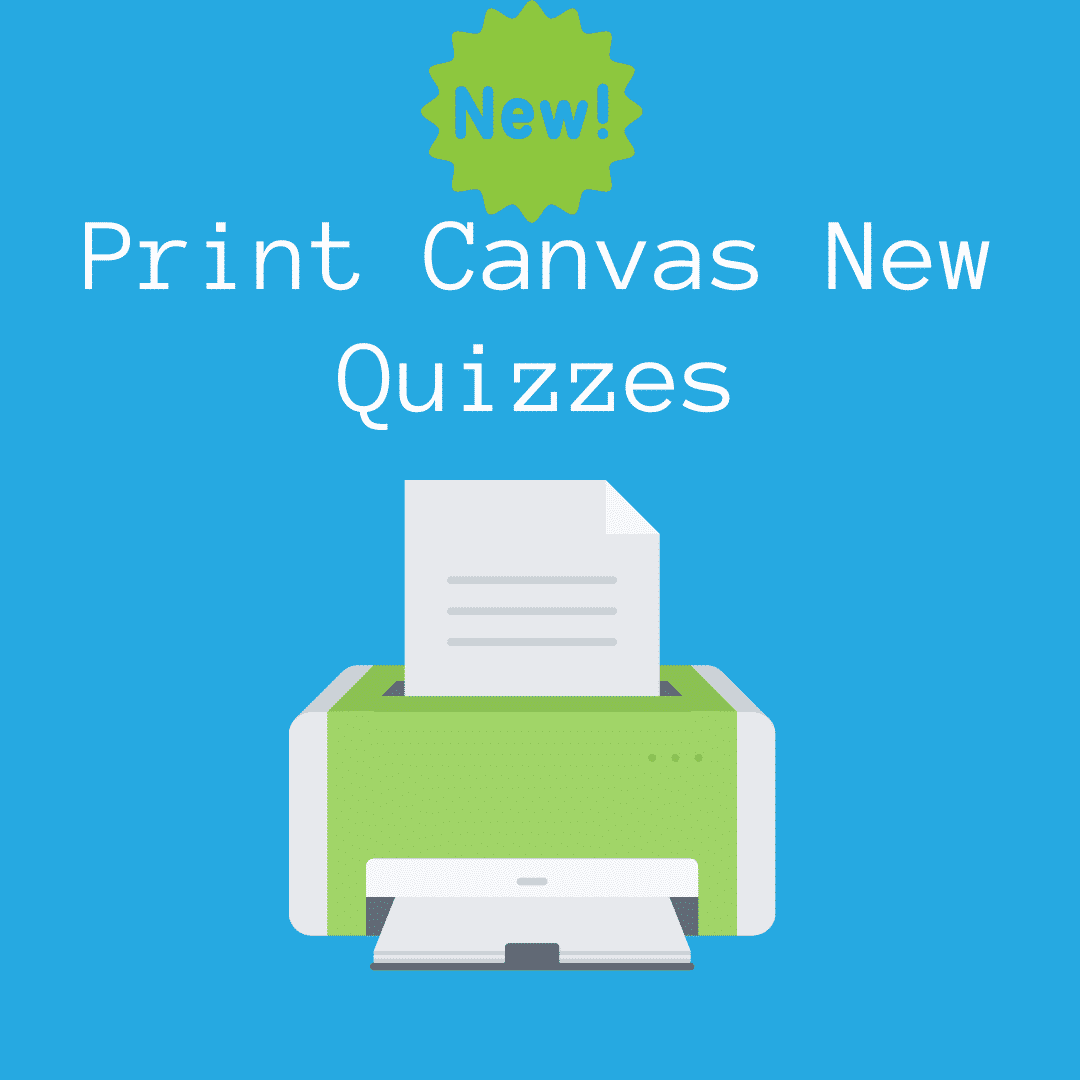
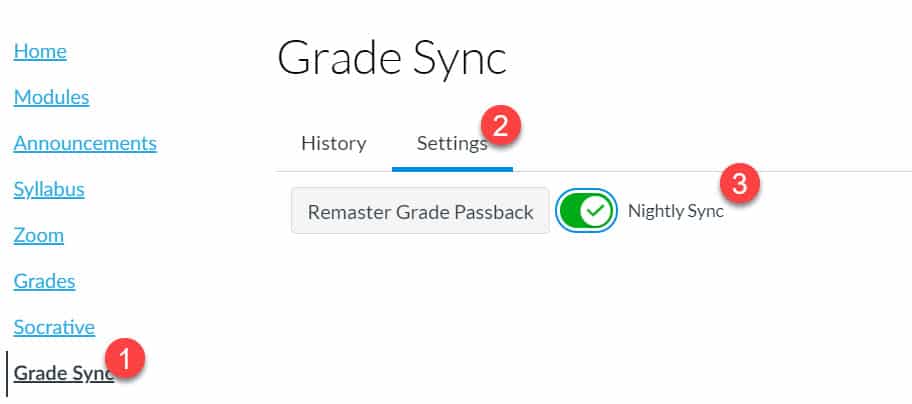
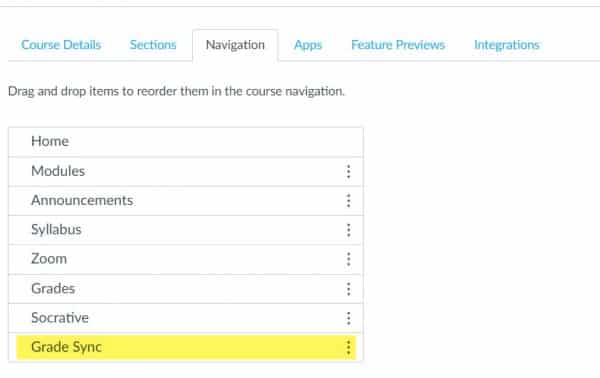
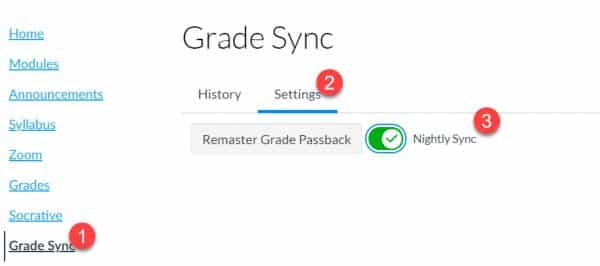
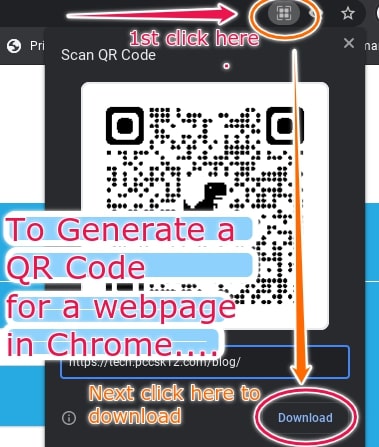
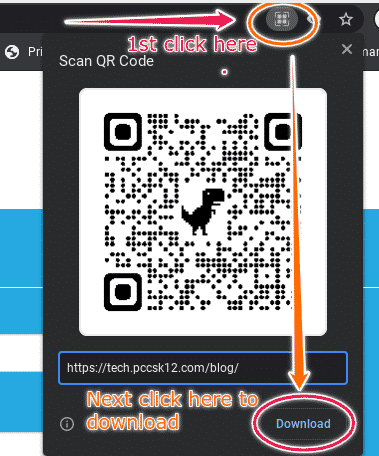
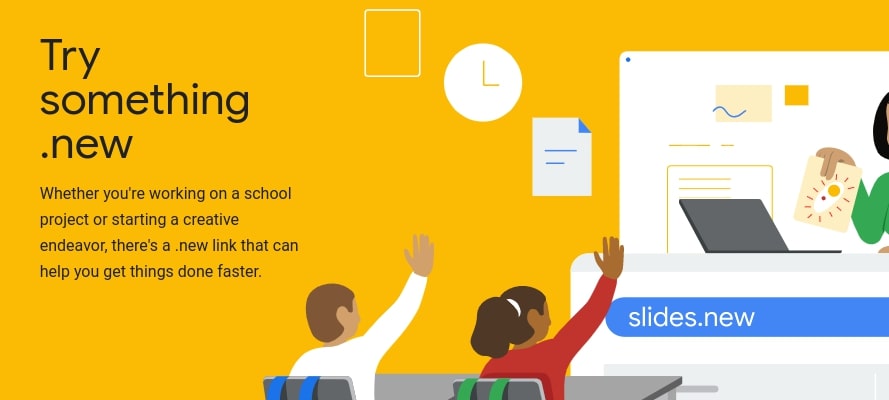
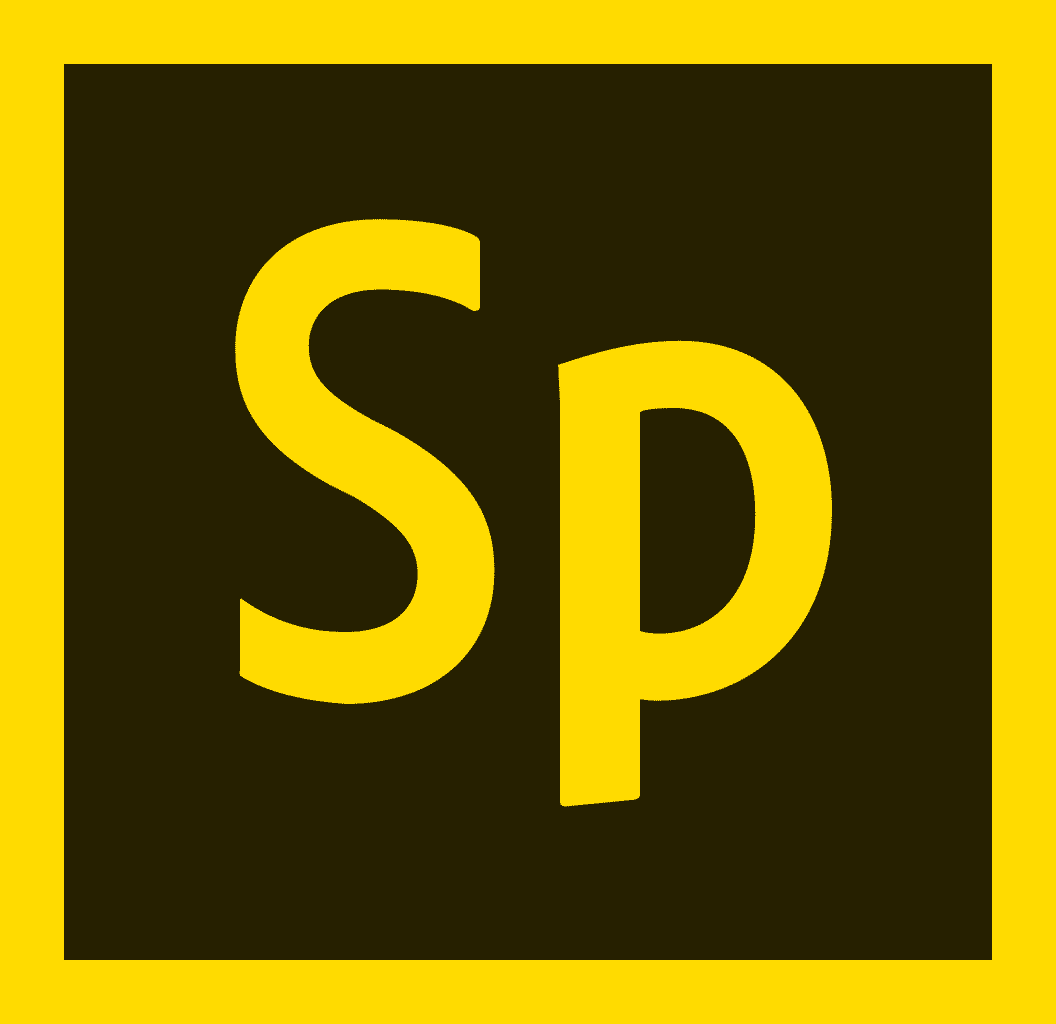
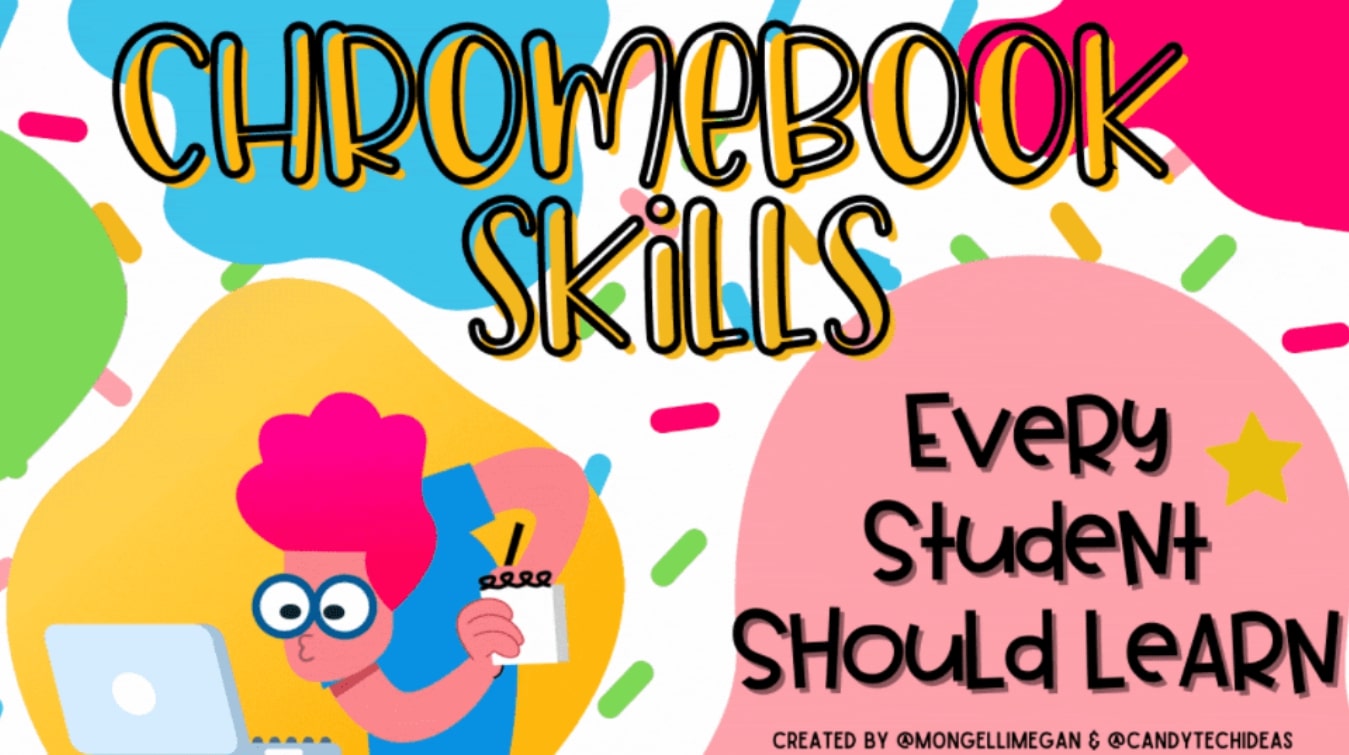
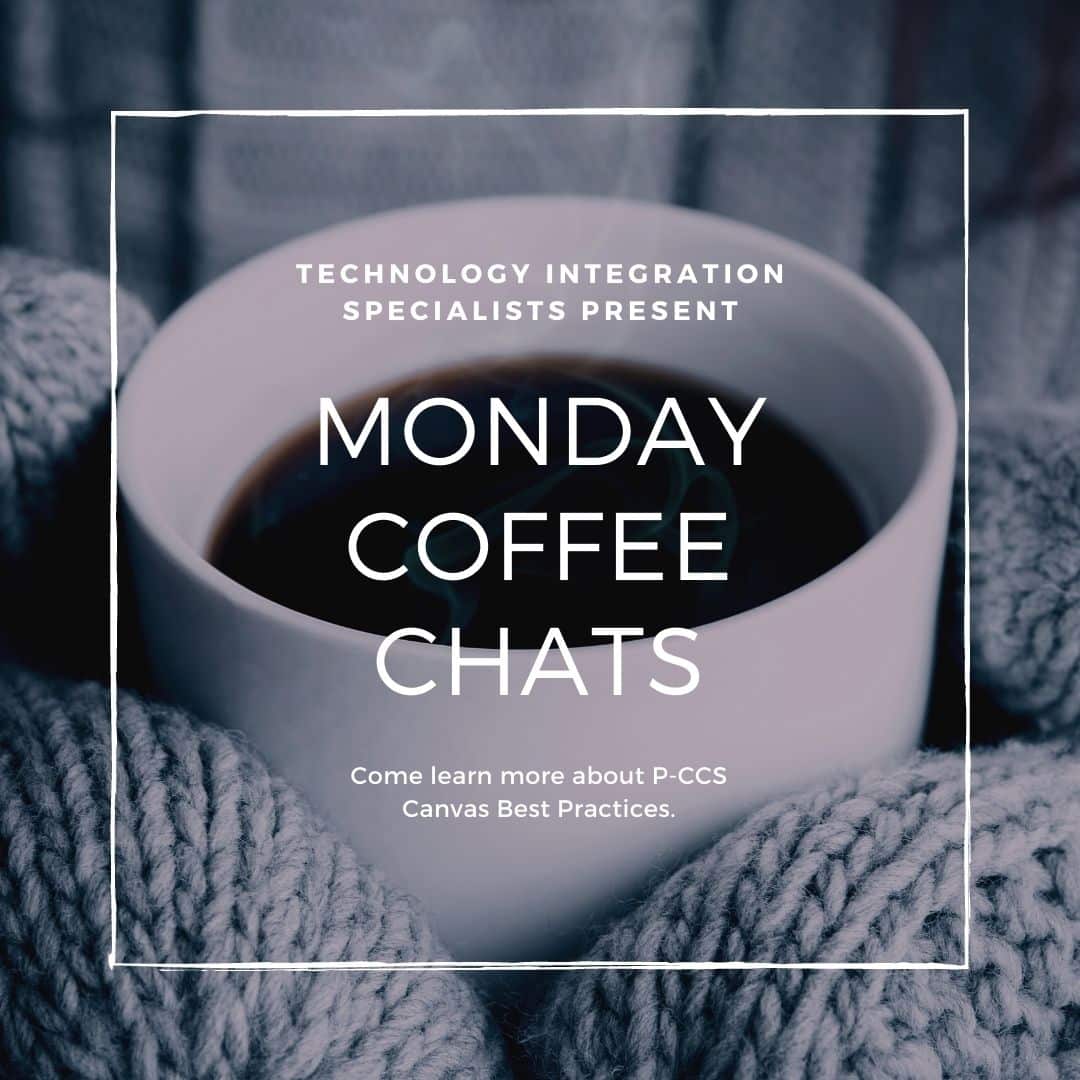

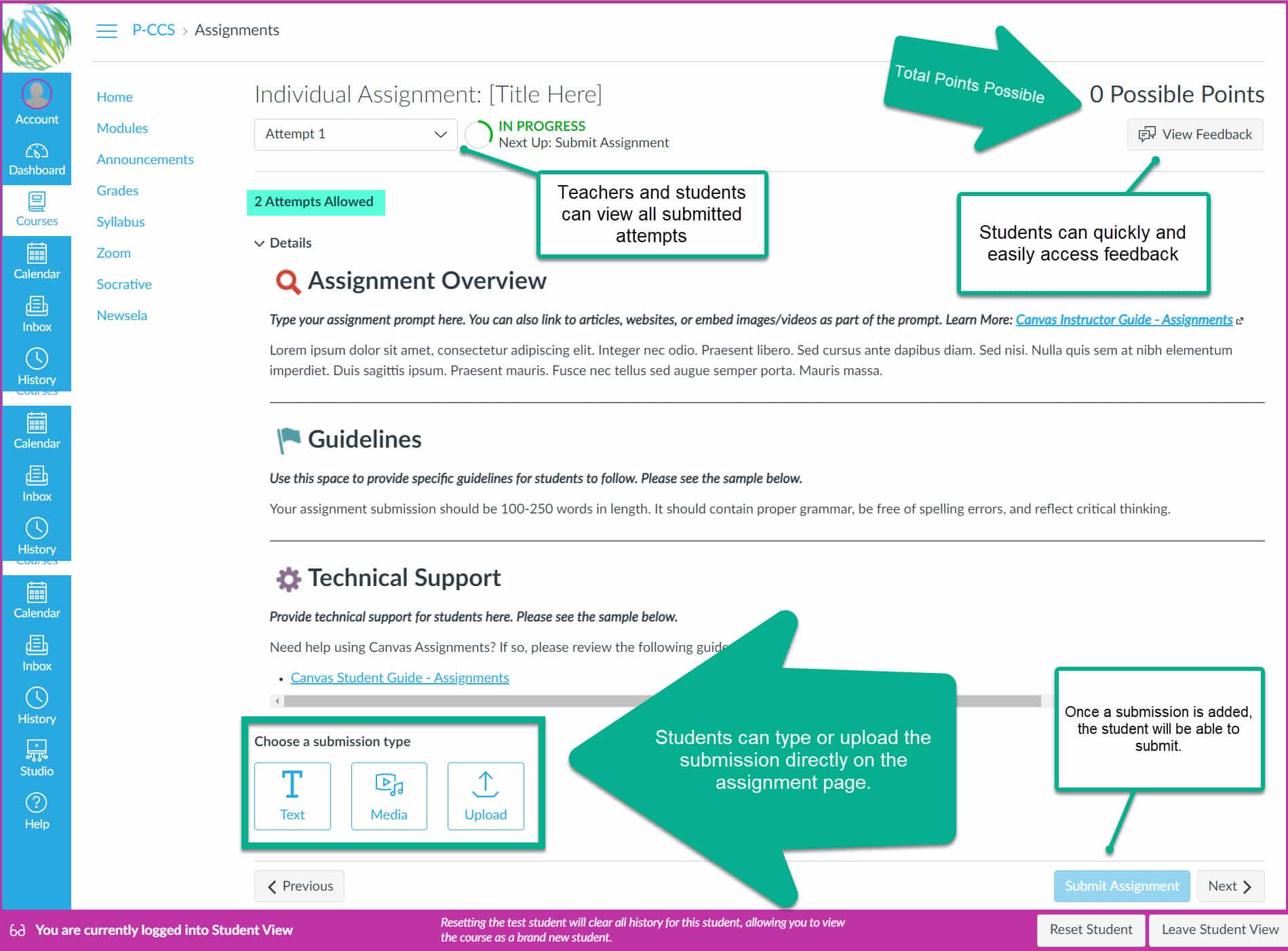
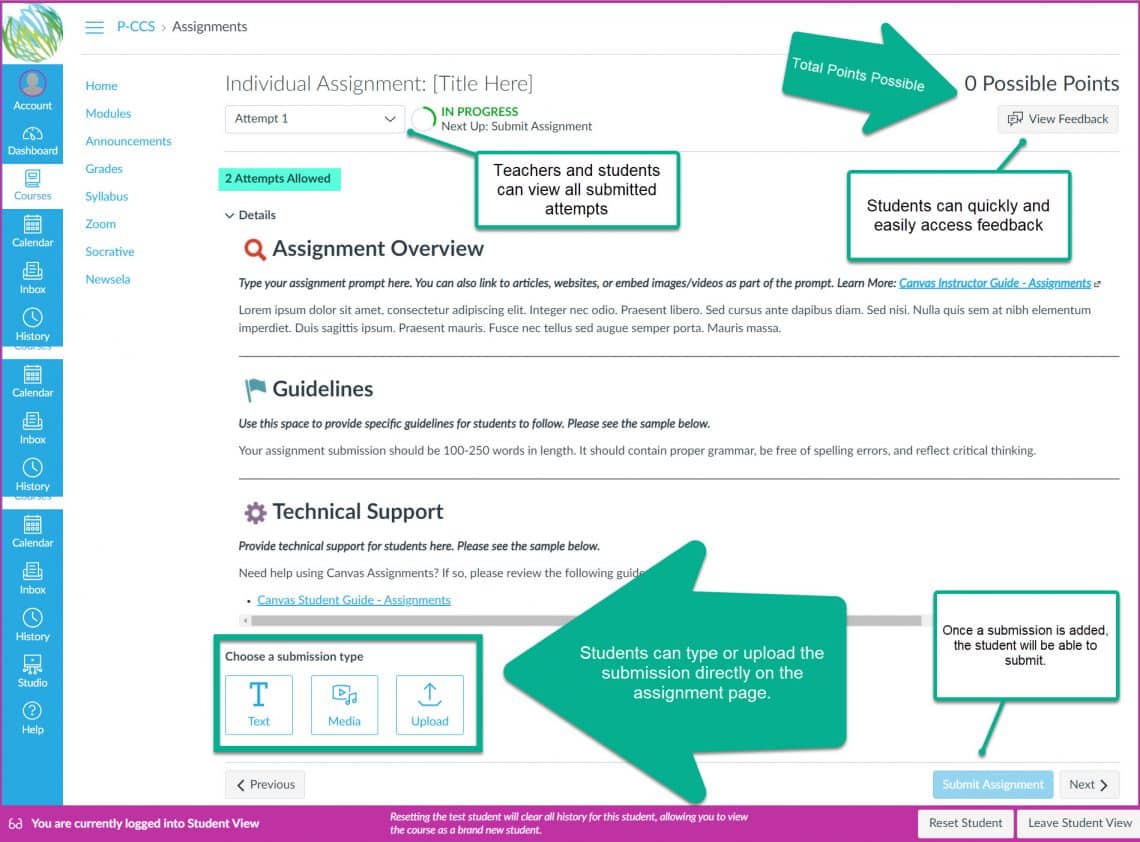
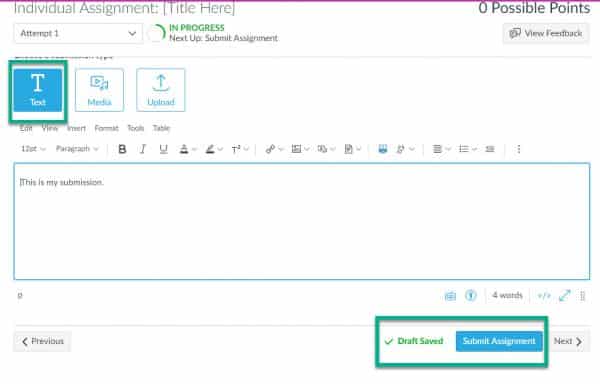
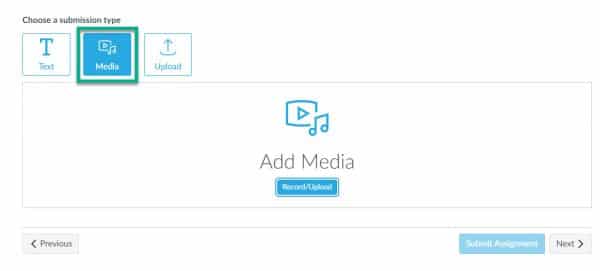
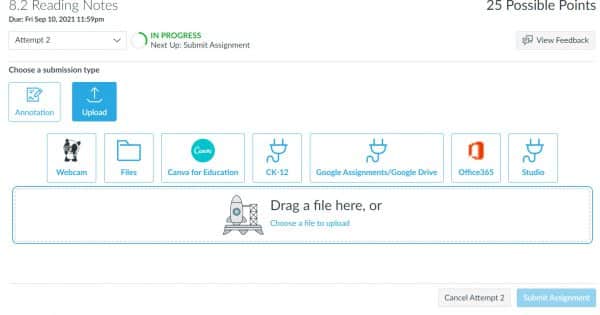
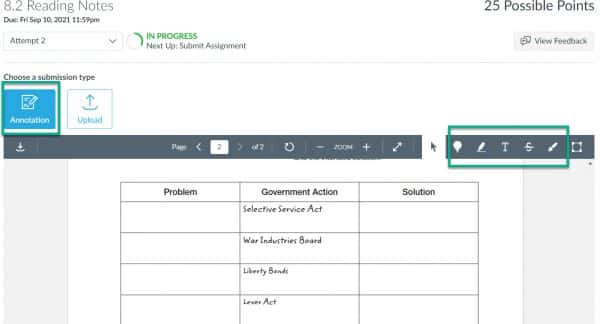
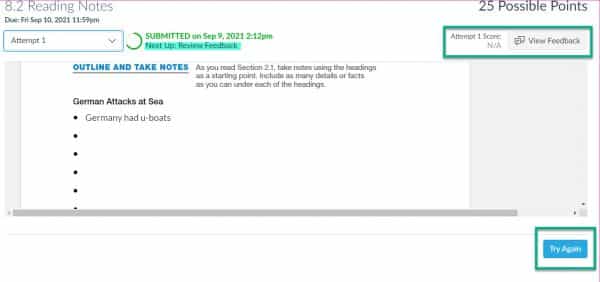
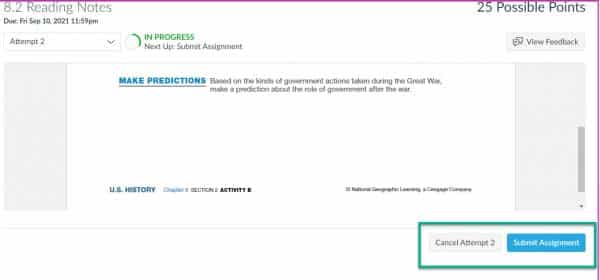
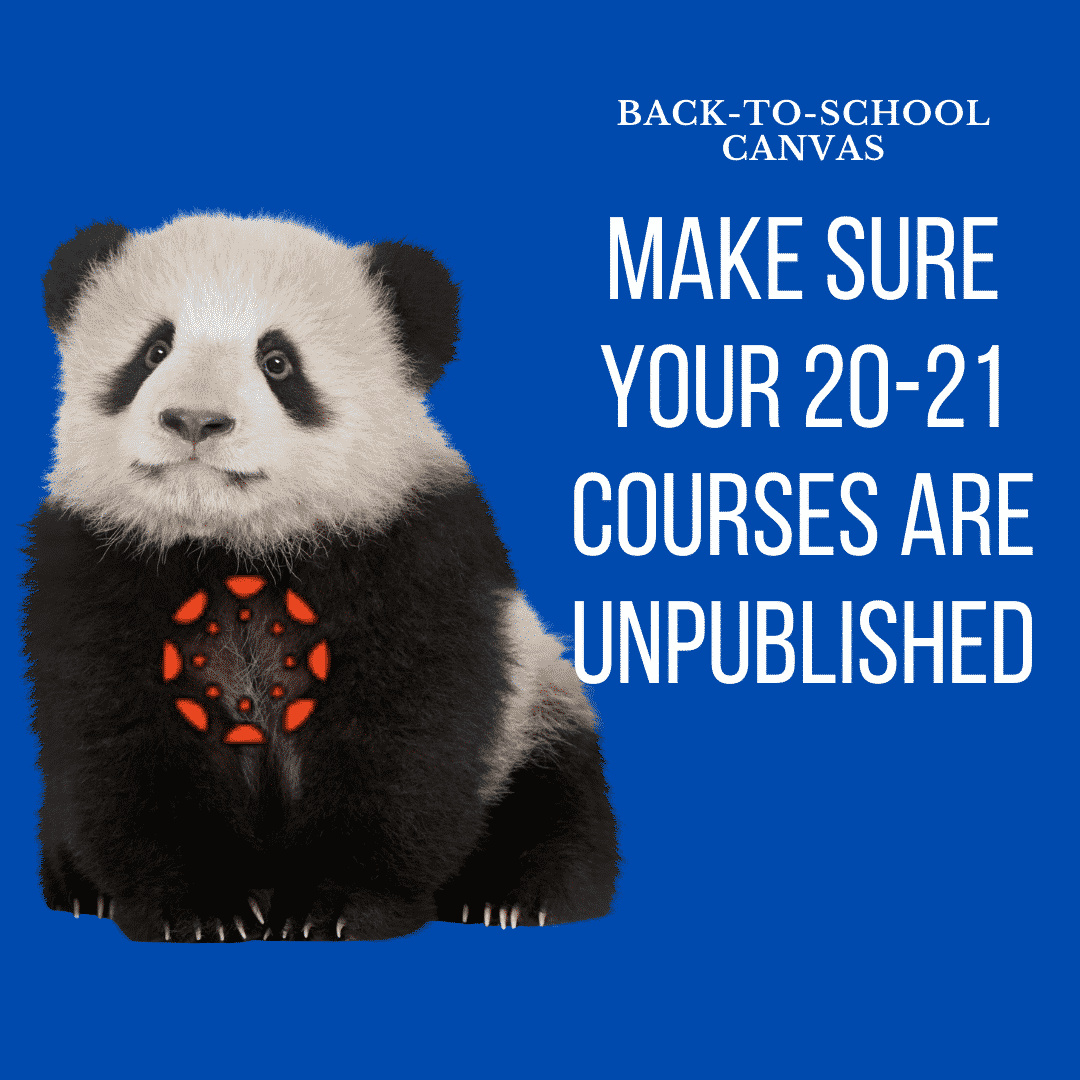
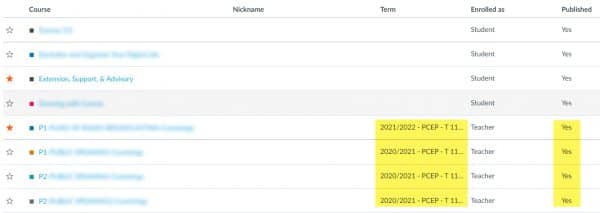 You may be able to open the course and click “Unpublish.” If you are unable to do that, please submit a
You may be able to open the course and click “Unpublish.” If you are unable to do that, please submit a