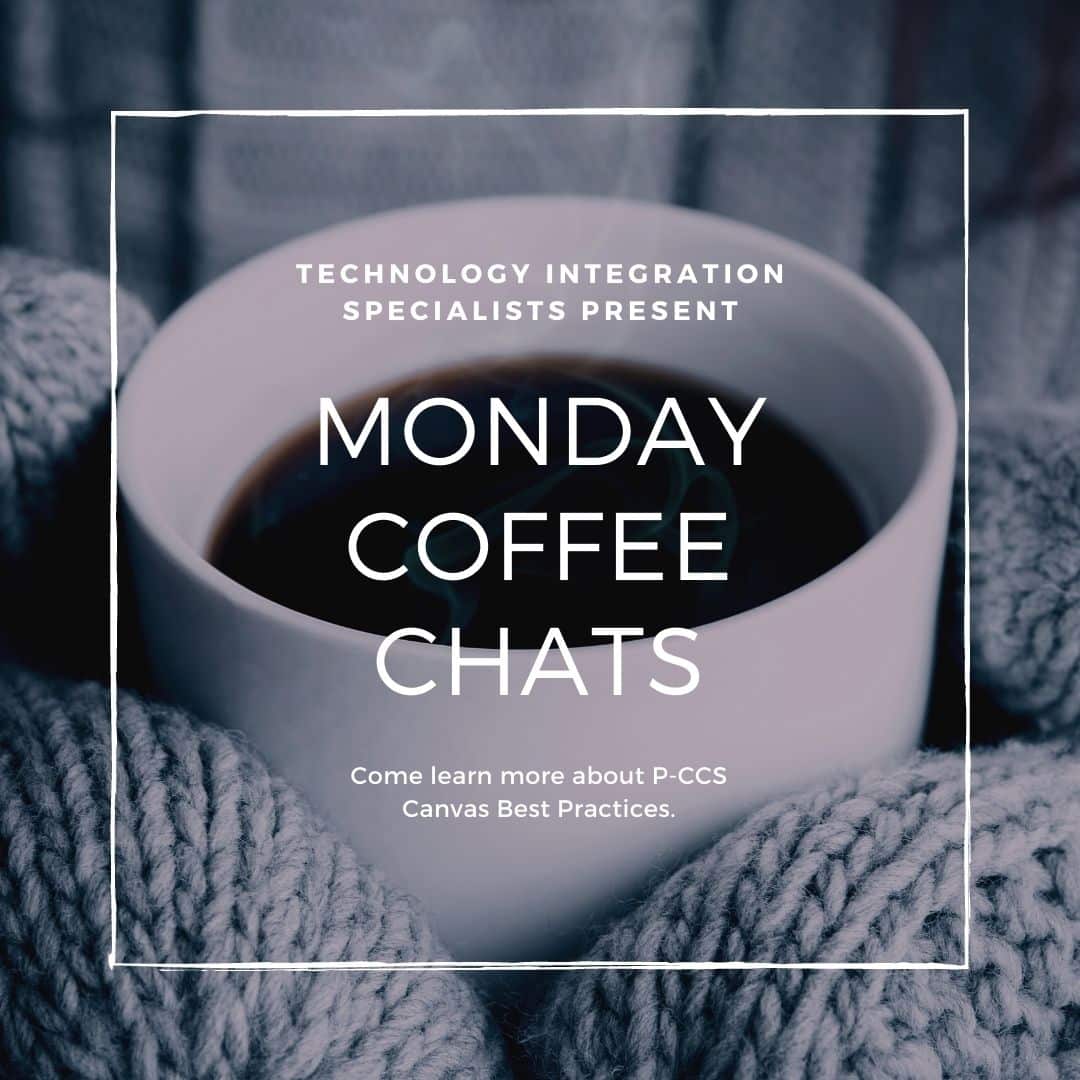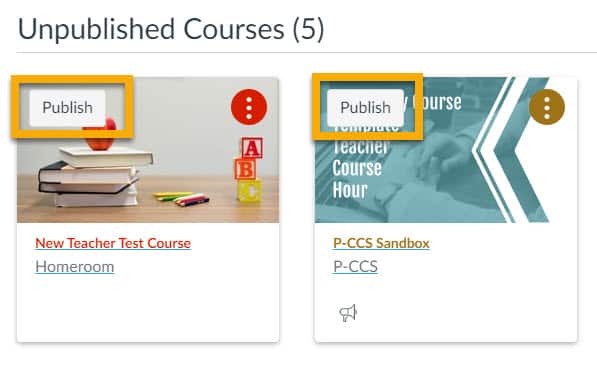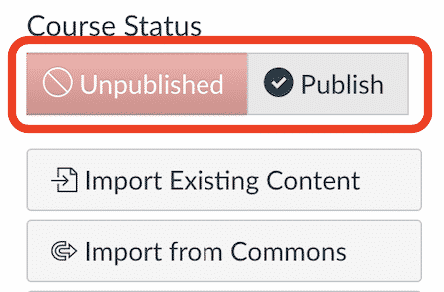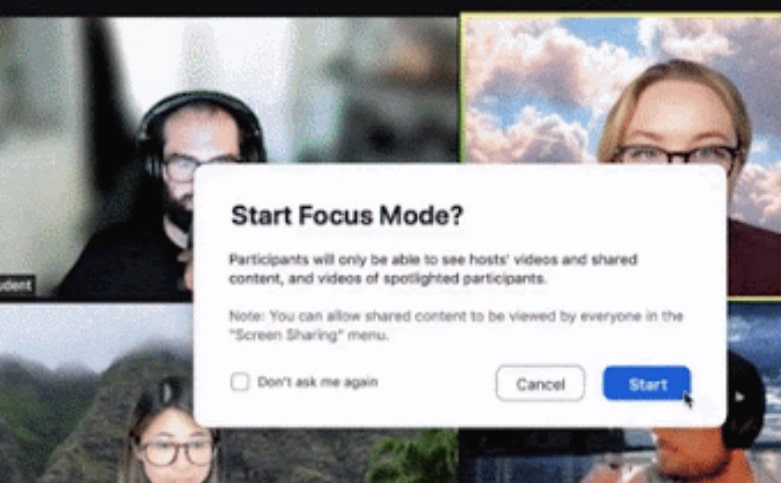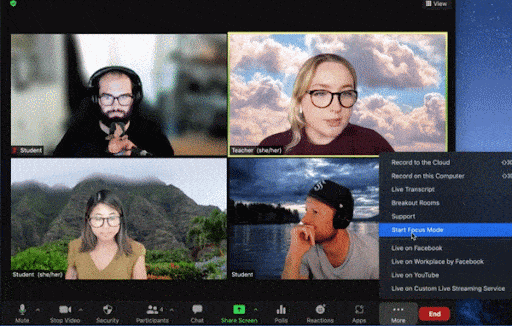In late August, the P-CCS Canvas Best Practices were published. https://tech.pccsk12.com/canvas-best-practices/
To help you carry out these practices, the Technology Integration Specialists plan to offer brief (20-25 minutes) sessions before school on Monday mornings. We will provide a rationale for the practice, a quick tutorial, and examples when appropriate. Be sure to bring your favorite morning beverage!
Start Times (feel free to attend at a time that works best for you):
- High School: 7:00 am Add to Calendar
- Middle School: 7:45 am Add to Calendar
- Elementary: 8:15 am Add to Calendar
Topics:
- September 13: Simplify Course Navigation
- September 20: Create a Welcoming, Informative Home Page
- September 27: Provide Clear Guidance for Absent Students
- October 4: Post Assignments Online, via Canvas
- October 11: Use Announcement Weekly
- October 18: Use Modules to Organize and Distribute Content