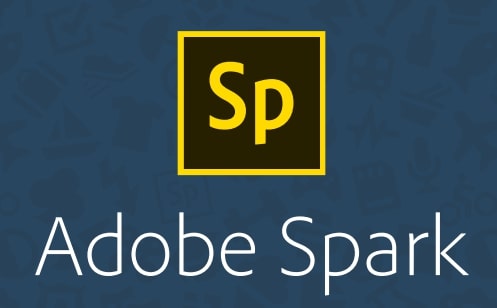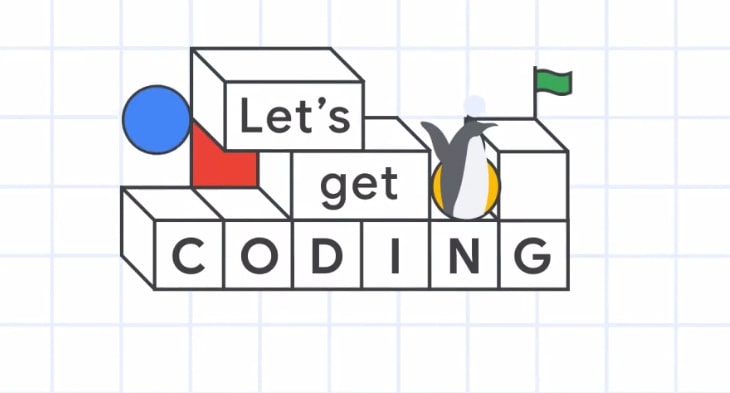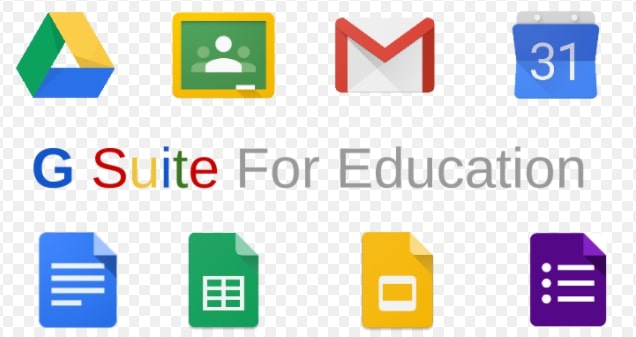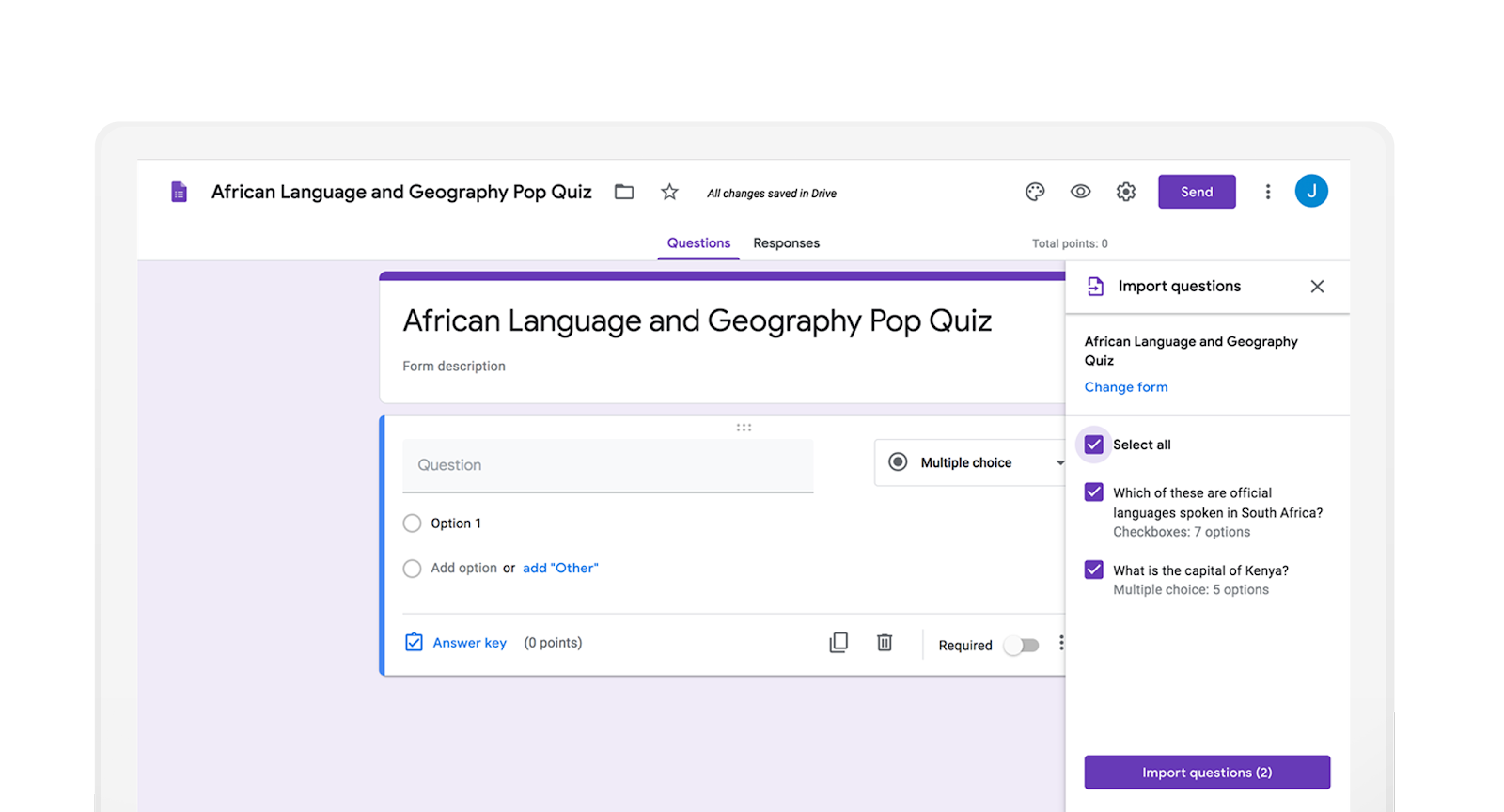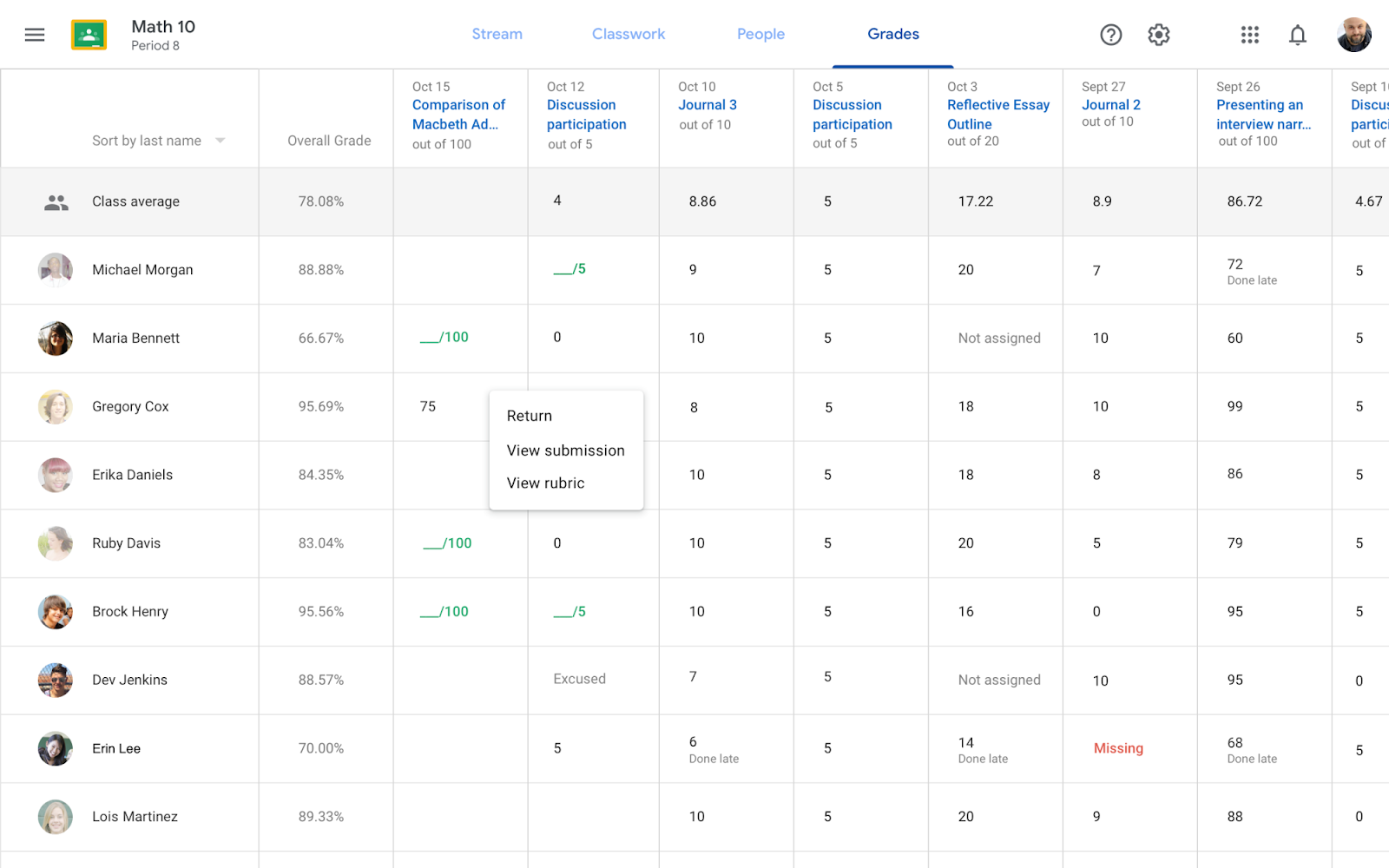For the coming school year we’re excited to announce that all students will be able to use the premium version of Text Help’s Read & Write for Google Chrome.
Read & Write is a powerful UDL (Universal Design for Learning) tool and Chrome browser extension and its premium version has been of benefit for students at both Eriksson and Field.
While we will be offering additional training opportunities for teachers as the school year progresses, we are offering two early-bird sessions on August 19th for those with time and interest to come and learn more about this UDL tool. Please see the form below for more information and sign up for the offered times on the 19th: forms.gle/GYMnZzzma1adfGLi8
If you would like to learn more about Read & Write, watch this video: https://www.youtube.com/watch?v=4Bp0to8a9Z0
Or visit the website: https://www.texthelp.com/en-us/products/read-write/read-write-for-google/
Please note, the 2.5 hour trainings on August 19th are not compensated training; if you have any questions, please do not hesitate to contact us at tis@pccsk12.com

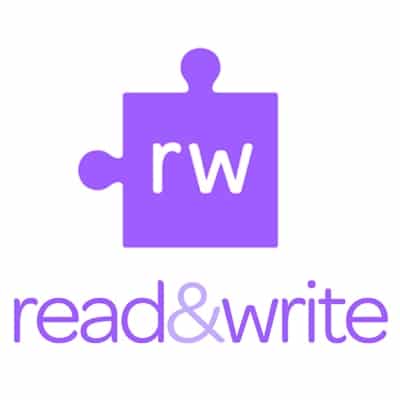
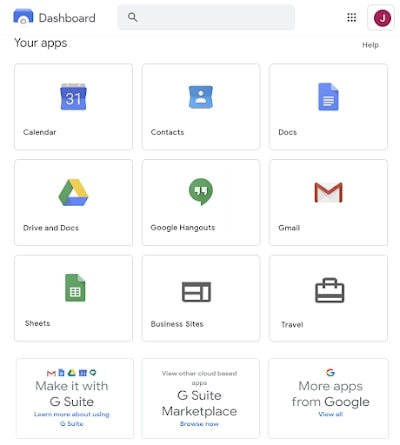
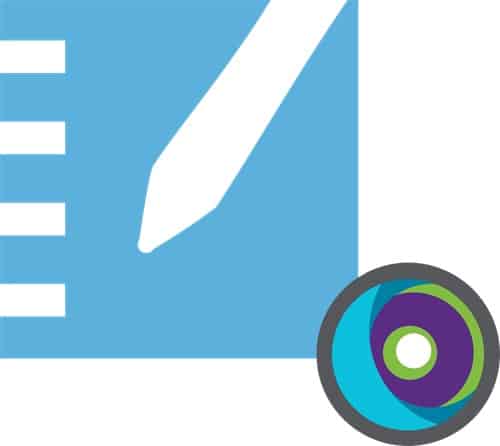
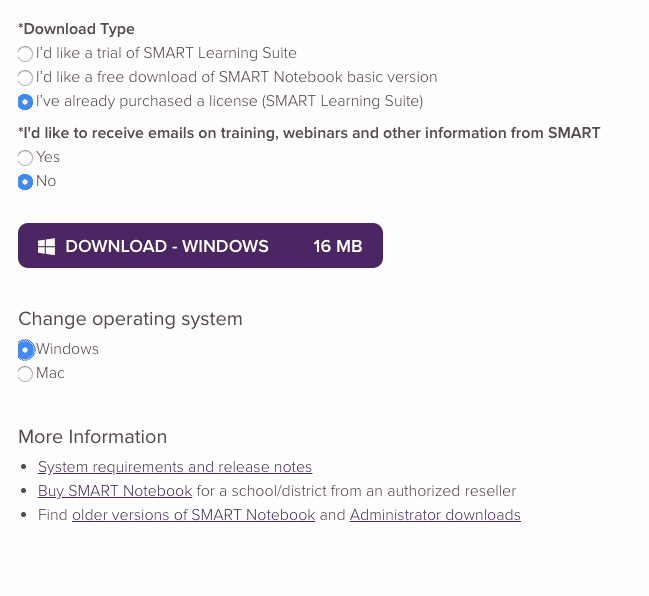

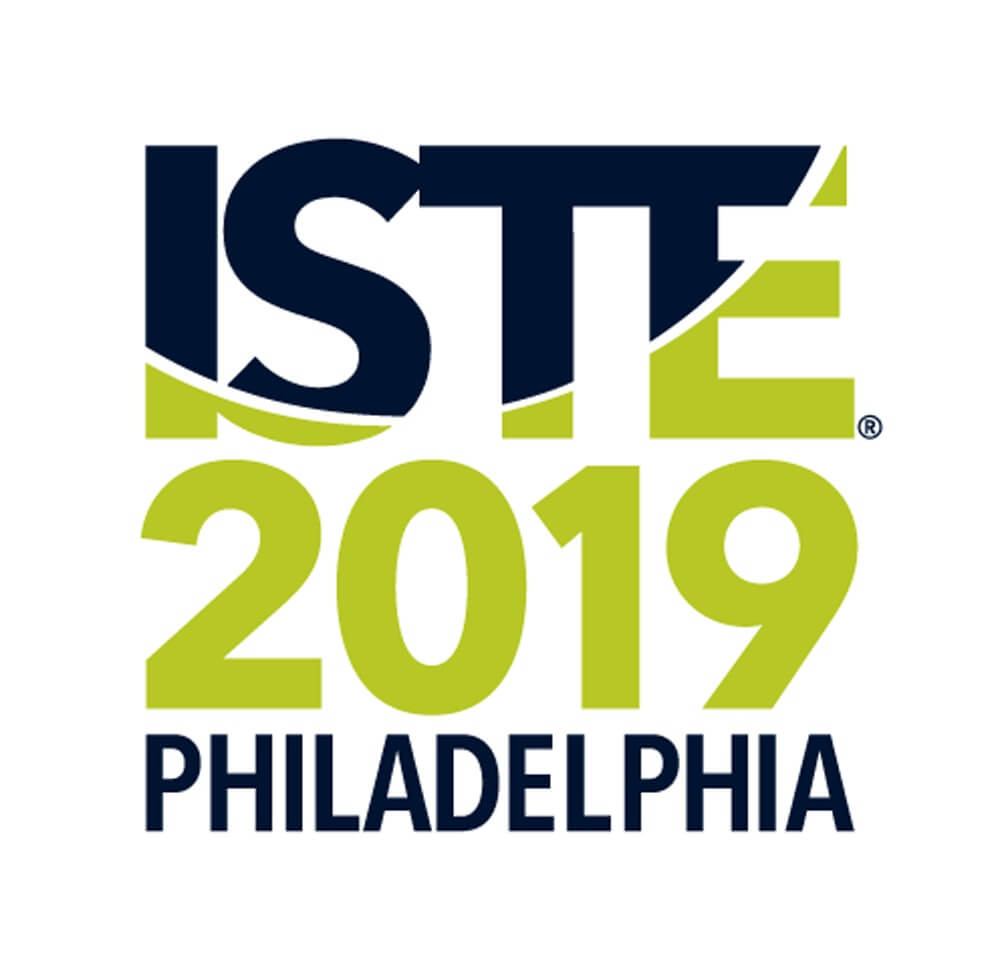
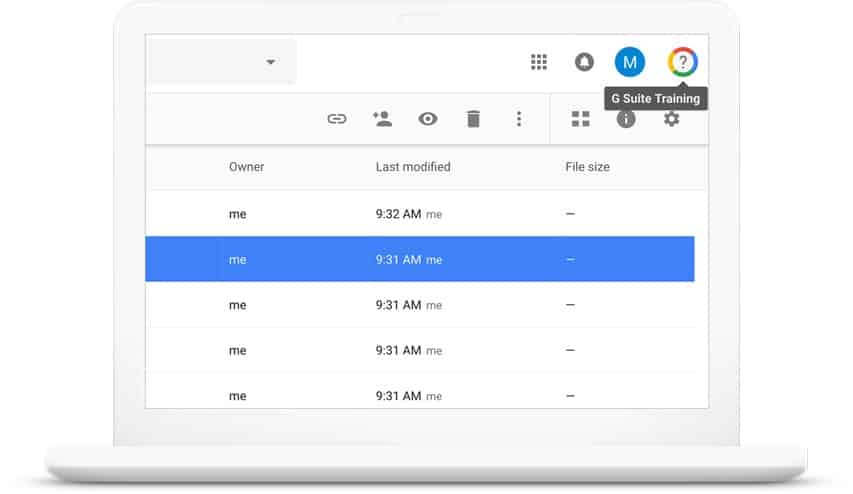
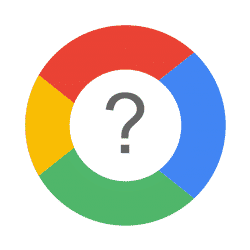 Almost since the beginning of the P-CCS adoption of the Google platform (Google Apps for Education/G Suite for Education), we have had access to a great resource originally referred to as Synergyse and later as G Suite Training. You know, that little question mark at the top right corner of your Google Apps next to your profile picture?
Almost since the beginning of the P-CCS adoption of the Google platform (Google Apps for Education/G Suite for Education), we have had access to a great resource originally referred to as Synergyse and later as G Suite Training. You know, that little question mark at the top right corner of your Google Apps next to your profile picture?