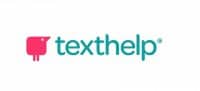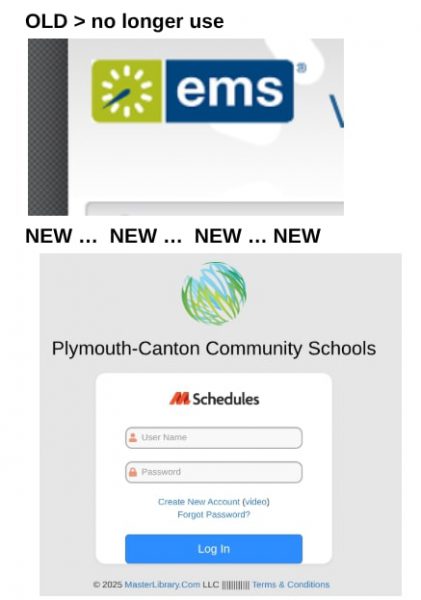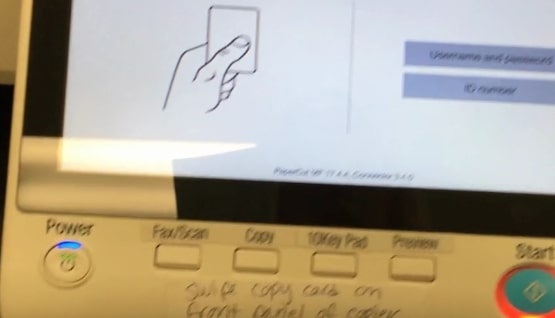
If you’re wondering how to enable your new ID/door access proximity card to work with many of our copiers instead of having to input a PIN number, please see the directions and a link to a video below.
1. Place the ID/ proximity card in front of the card reader on the copier
2. When asked if you’d like to associate and account with the ID, tap “yes”
3. Input your network credentials (what you’d use to login to a district desktop computer) NOT your Google login information
4. Tap “set”
5. Place the proximity card in front of the card reader again and you should be able to login without the need to input a pin number
If you need visual instructions, here is a 40 second video that shows you how: https://www.wevideo.com/view/1081340782