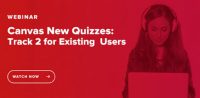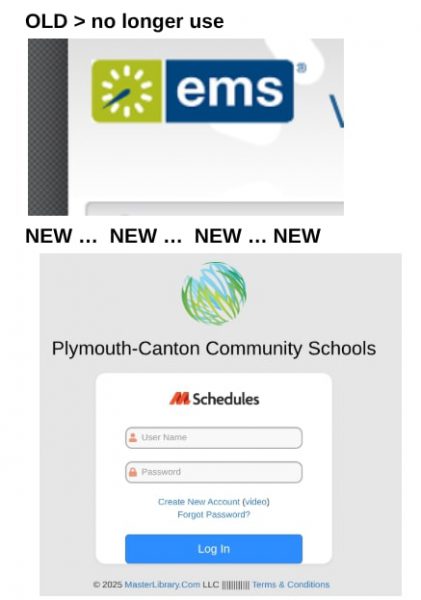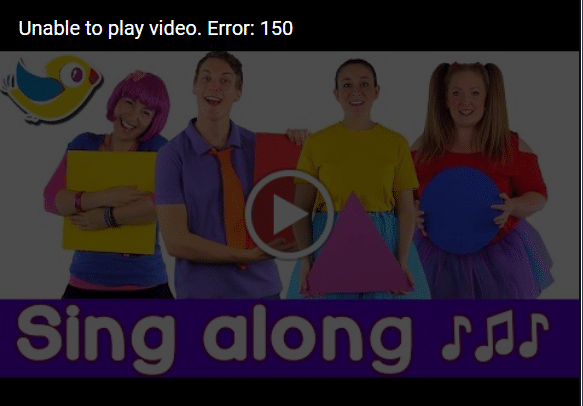
Are you a teacher who’s been frustrated by the Error 150 message when trying to play embedded YouTube videos in your Google Slides presentations? You’re not alone! Recently, YouTube made changes to its policies, resulting in this inconvenience for educators.
Understanding Error 150
YouTube videos embedded into Google Slides may display an Error 150 message due to changes in YouTube’s privacy and embedding settings. Error 150 typically indicates that the video’s owner has restricted its playback on external websites or platforms like Google Slides. Here are a few reasons why this error occurs:
- Privacy Settings: The video’s owner has set the video’s privacy settings to “unlisted” or “private,” which prevents it from being embedded in external websites. Only videos set to “public” can be embedded into Google Slides without encountering Error 150.
- Embedding Restrictions: Some content creators choose to disable the option for others to embed their videos on external websites. This setting also leads to Error 150 when attempting to embed such videos.
- Policy Changes: YouTube occasionally updates its policies and settings. If a video was previously embeddable and later becomes restricted by its owner or YouTube’s policies, it can result in Error 150.
- Copyright and Licensing: If YouTube detects that a video may infringe on copyright or licensing agreements when embedded in external websites, it may restrict its playback and display Error 150.
To resolve this issue, educators can either request video owners to change the privacy settings to “public” or consider using alternative methods, such as downloading the video and inserting it as a file into Google Slides. Another alternative is to play the video directly from youtube instead of embedding. If you still want to have an ad-free experience this can be achieved by placing a “-” in between the t and the u of the youtube video’s url. A final alternative if the goal is to have a youtube video as a part of a slide style presentation is LUMIO. Elementary teachers already have accounts and that can be accessed through the waffle. Middle and high school teachers can request an account by submitting a tech ticket at helpdesk.pccsk12.com. If you’re interested in learning more about LUMIO you can access information is this previous blog post.