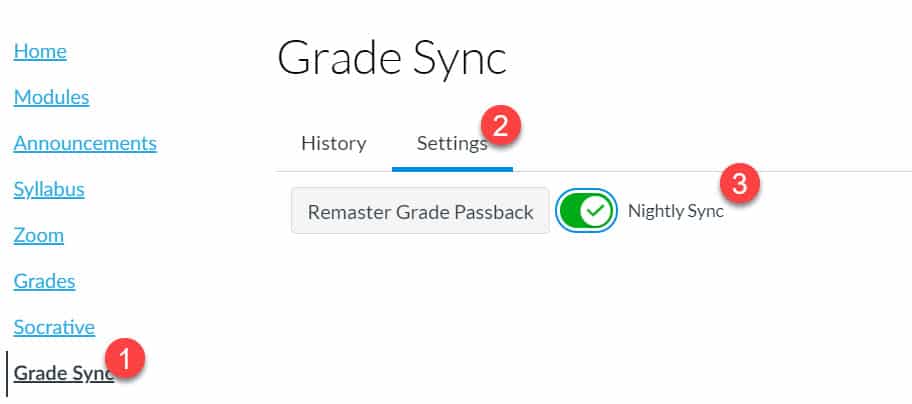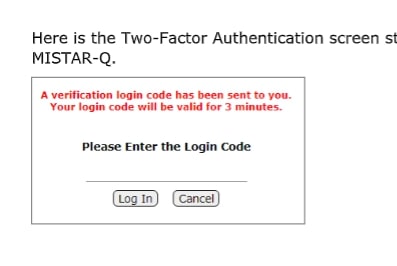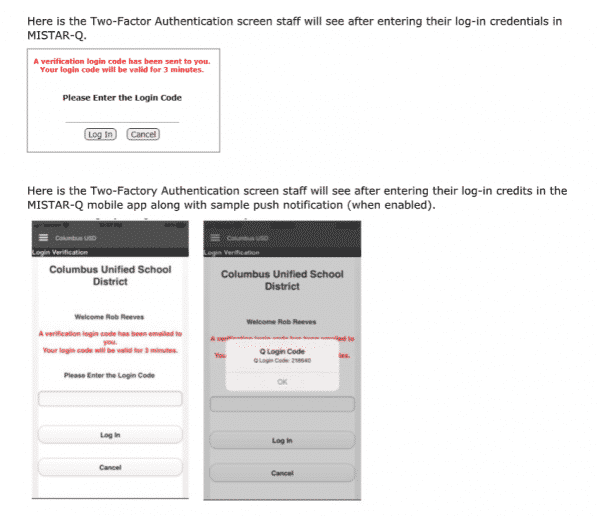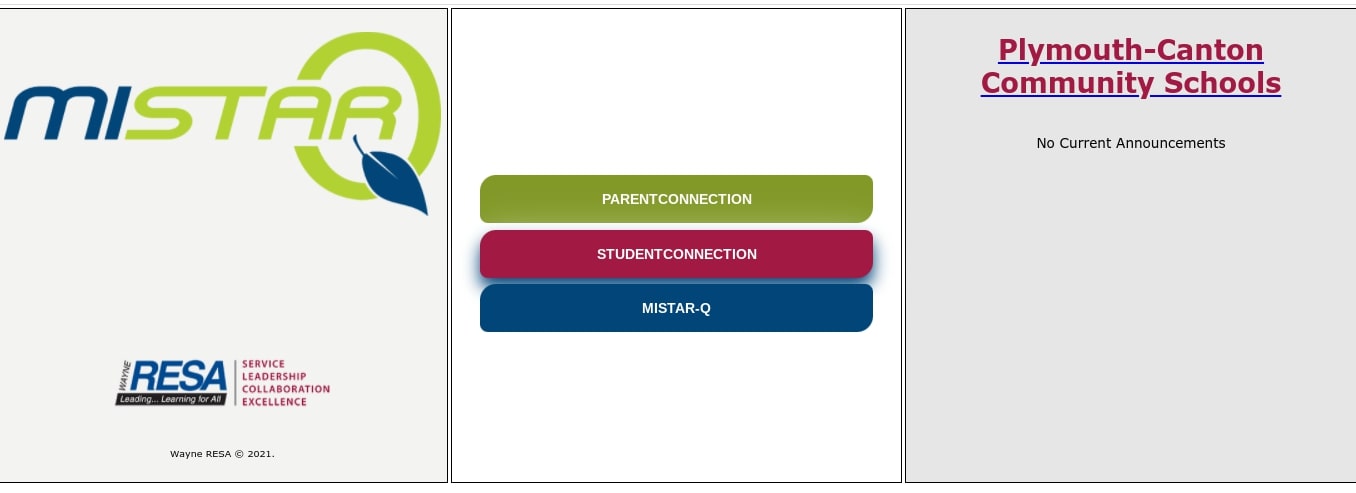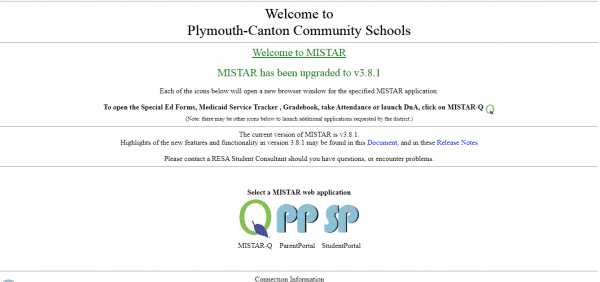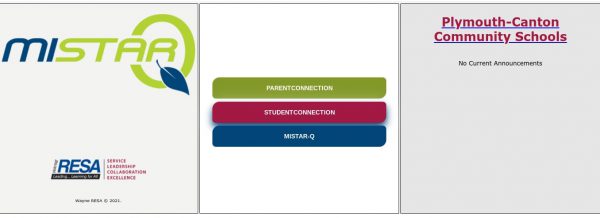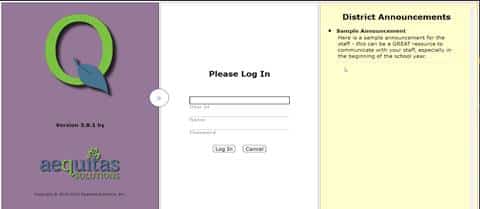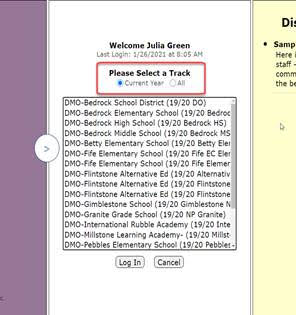If you would like your Canvas grades to automatically sync with your MiStar gradebook each night, that is now possible with just a few clicks.
- Make sure Grade Sync is enabled under Settings/Navigation
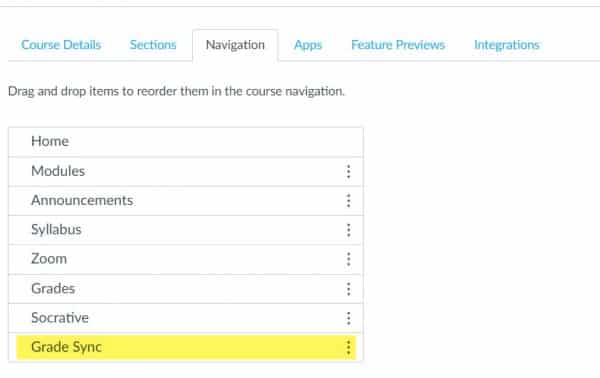
2. Once enabled and saved, you can navigate to the Grade Sync from the Course Navigation menu and toggle the option on.
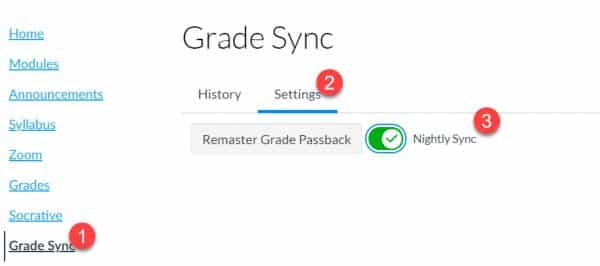
If you need more information about the necessary set up for your Canvas Grades to sync with MiStar, take a look at the resources on the P-CCS Tech website.