In addition to accessing IXL via Clever, we have recently integrated IXL with Canvas to provide the following functionality (and more) within Canvas courses.
Quick Launcher
Allows student to quickly access a few of the most valuable areas of IXL.com
Activity Selector
Allows teachers to create a direct links to an IXL skill, or the Diagnostic, from within Canvas
Activity Viewer/Launcher
Allows students or teachers to access an assigned IXL skill or Diagnostic
In sum, IXL’s integration with Canvas allows teachers to access IXL through Canvas and create activities using IXL skills or the Real-Time Diagnostic. Students can also access IXL through Canvas and navigate directly to certain sections of IXL, including skills or the diagnostic as selected by their teachers.
Check out the resources below to help you take full advantage of the integration features:
**Be on the look out for a synchronous, virtual training on IXL for our March 7 Professional Development day.**
(Thanks Bentley educator Kayleigh Gilo for the idea/encouragement to explore setting up this integration!)

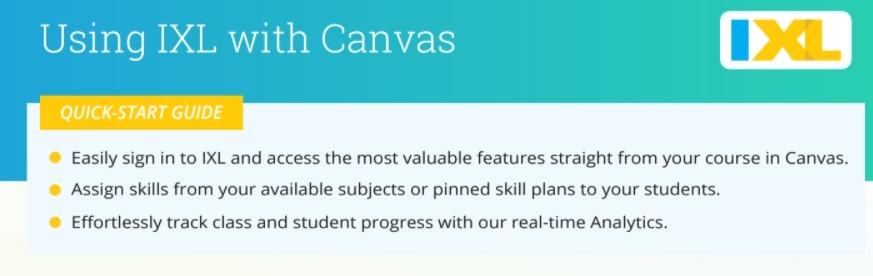
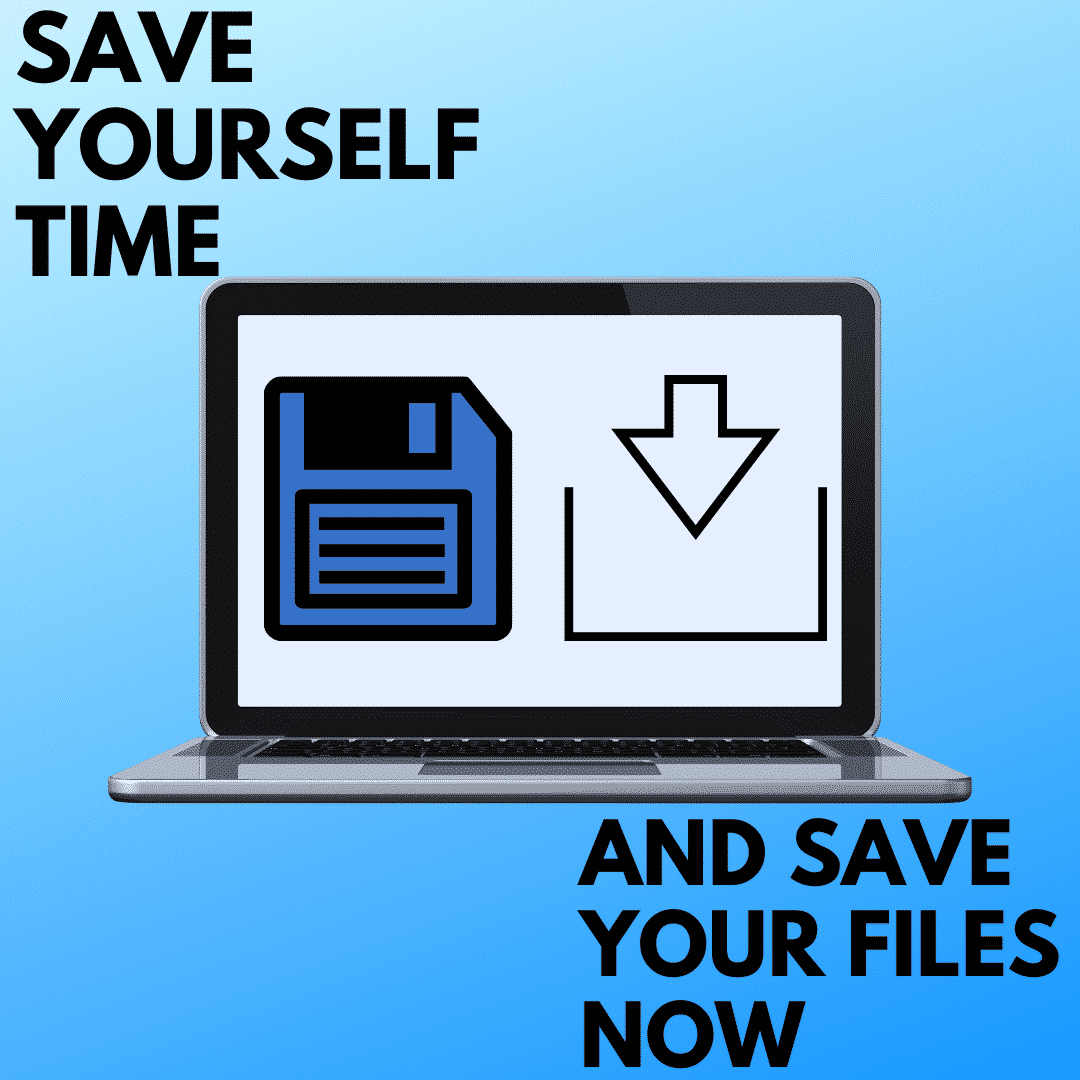
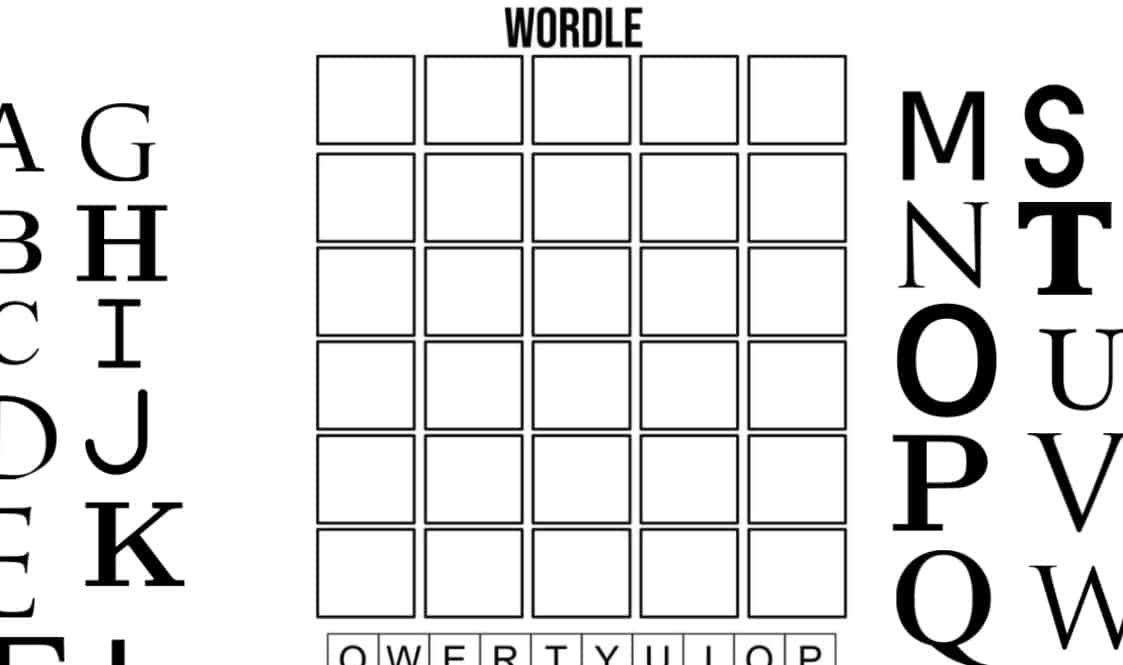
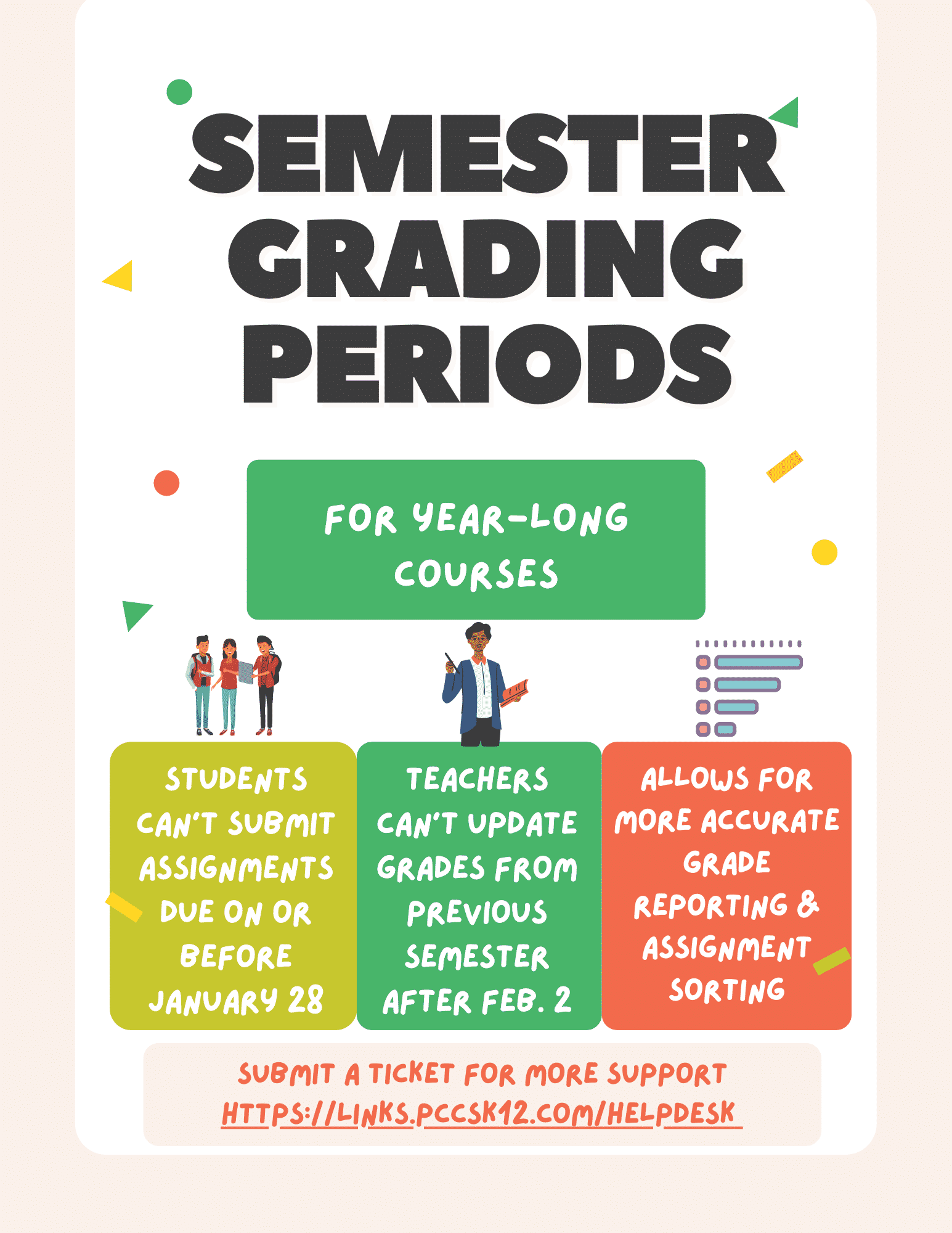
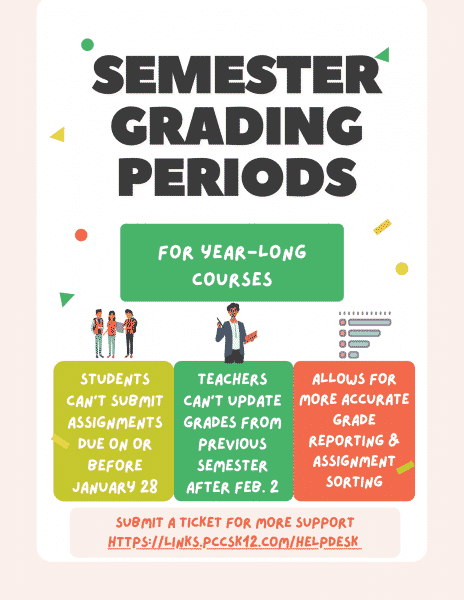
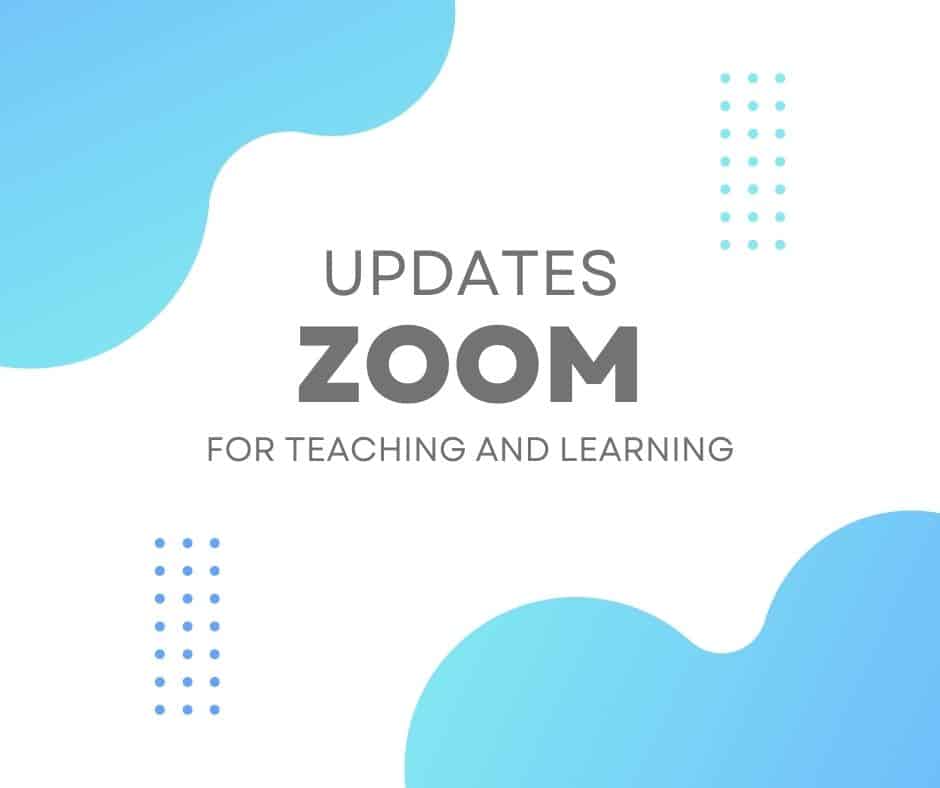
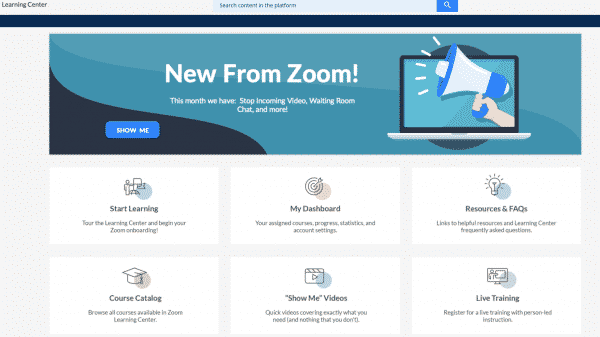
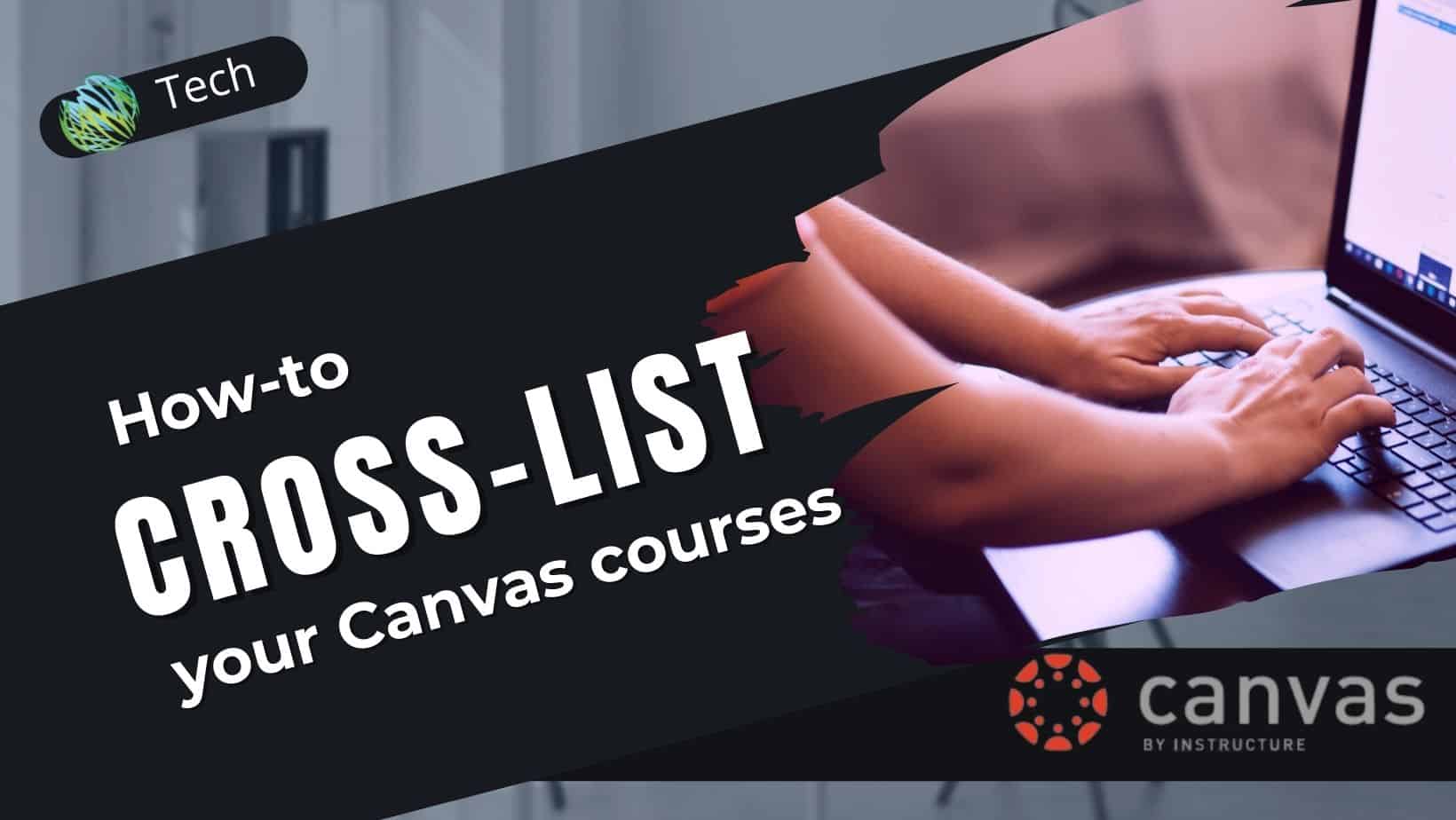

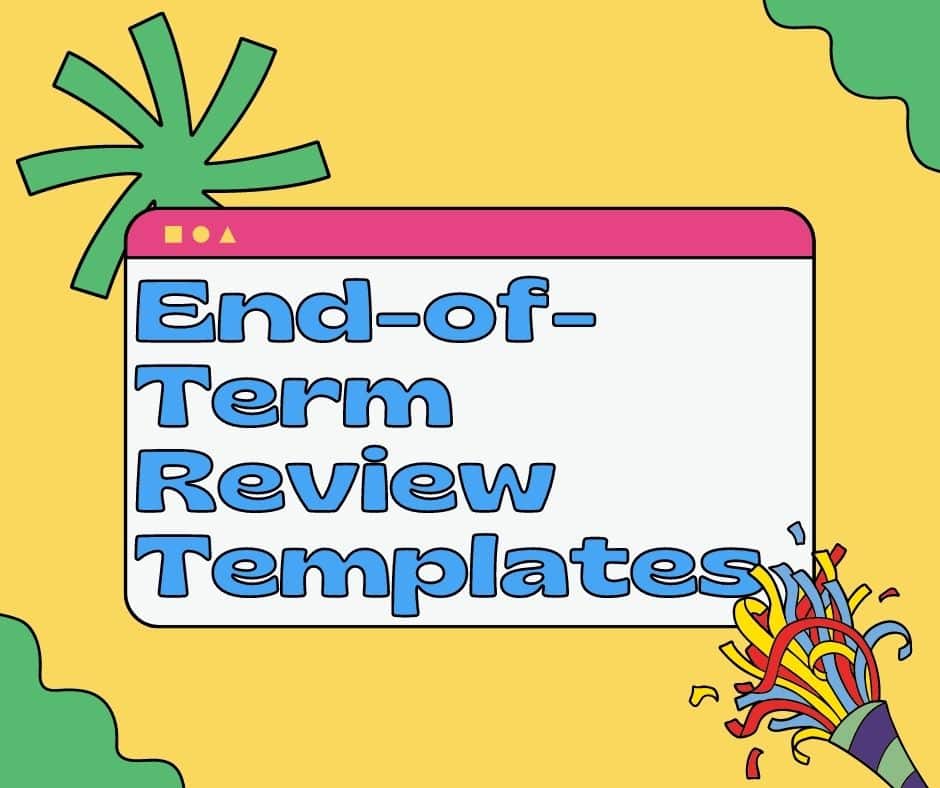
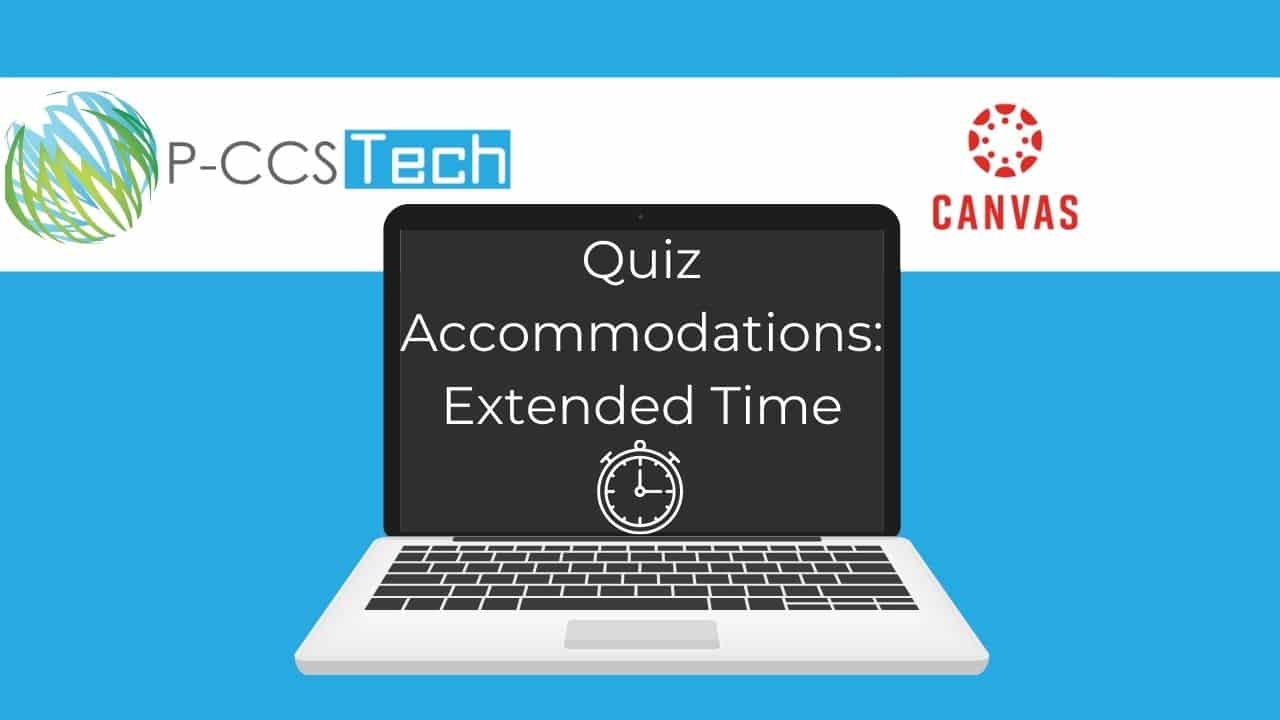
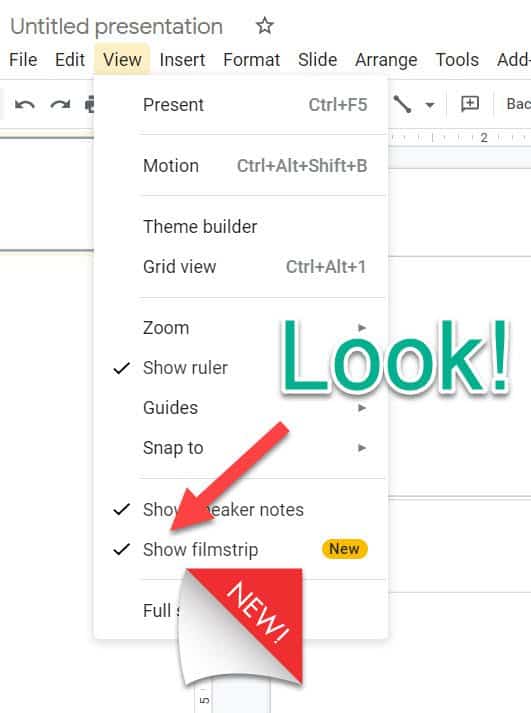
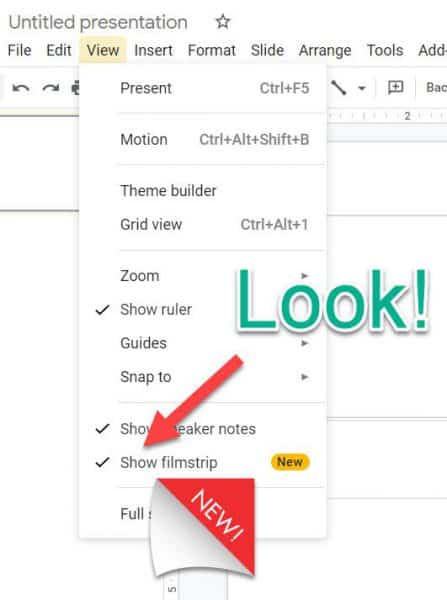
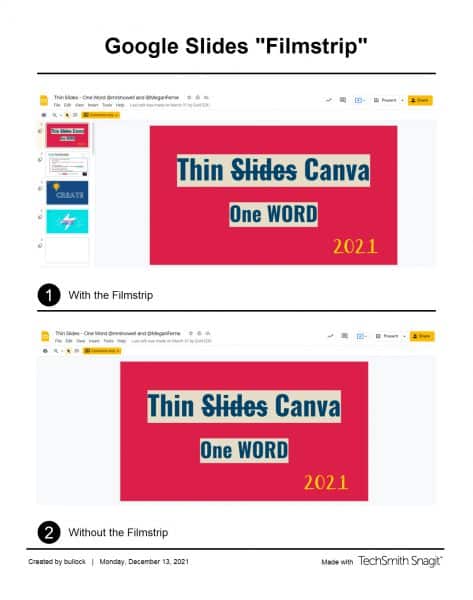 Why would you want to use this feature?
Why would you want to use this feature?