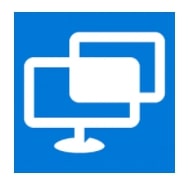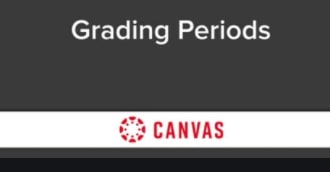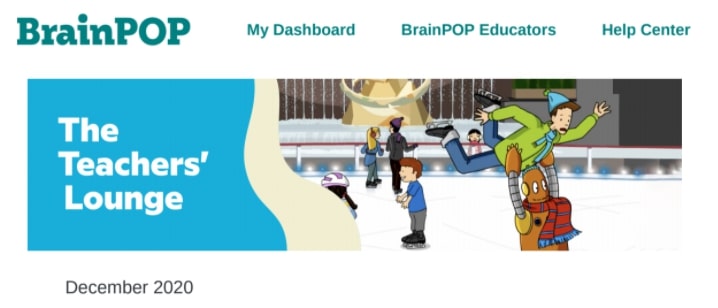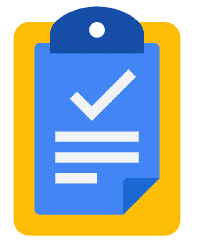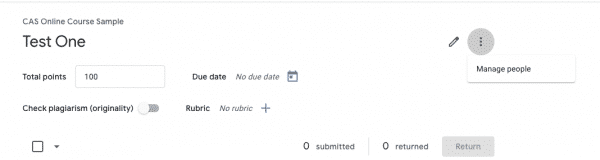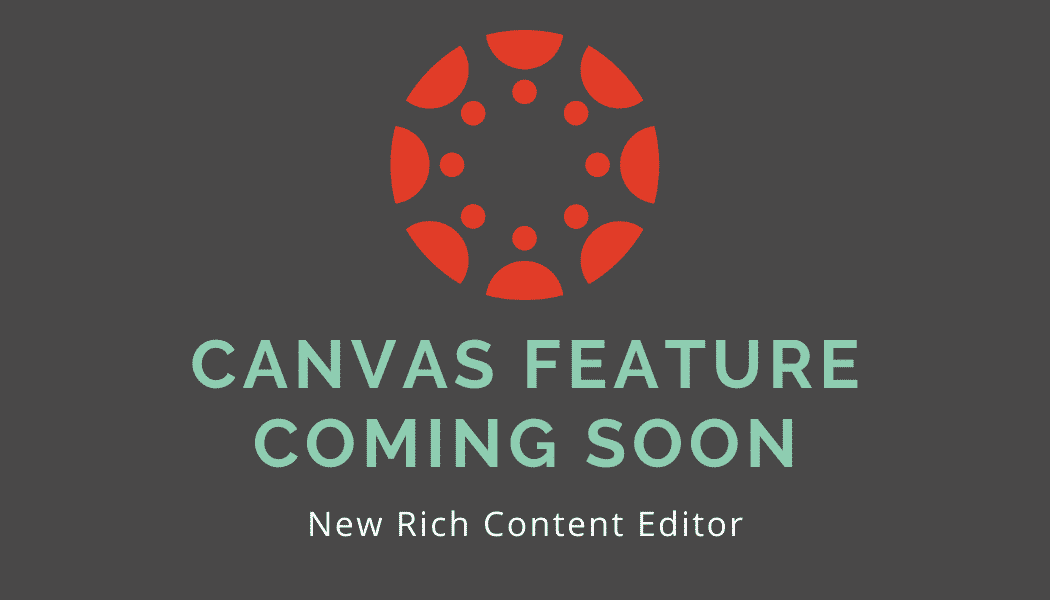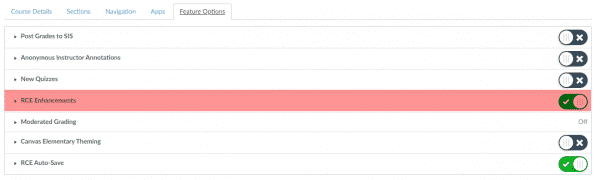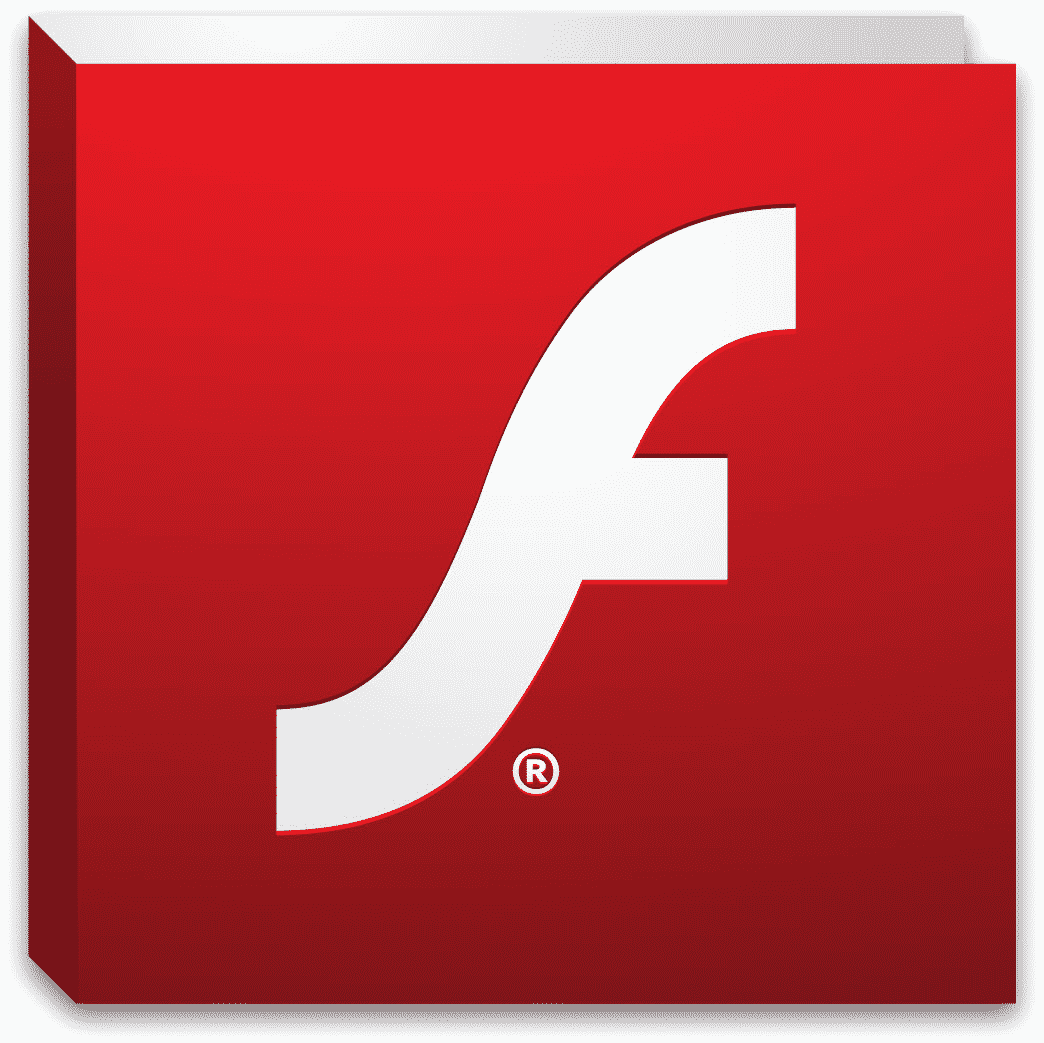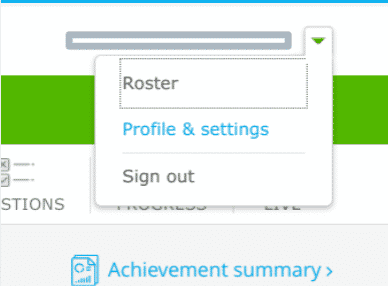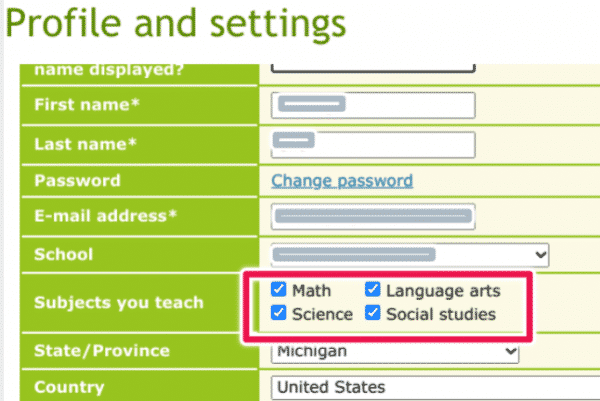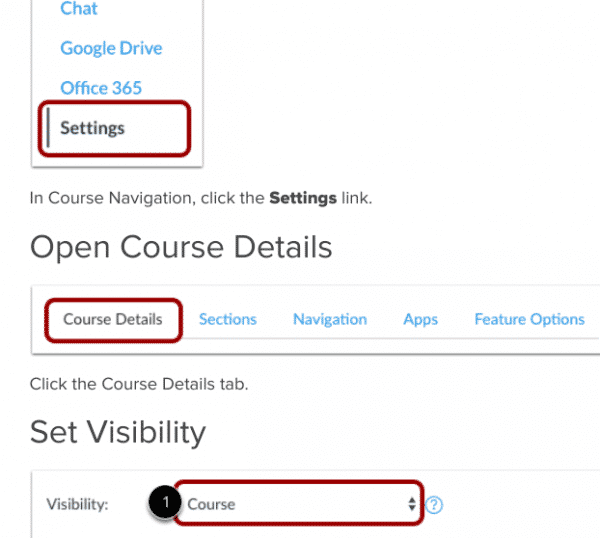In an effort to provide faster support for staff, the P-CCS Technology Department now offers remote support through Microsoft Quick Assist. This is available for staff working either in district buildings and/or remotely. Please note that remote assistance may not be appropriate for the resolution of all issues and that our staff may still need physical access to staff equipment to provide support.
Safety and security are our top priorities, therefore, we have developed a process for offering remote support that cannot be replicated by others, such as scammers, who may want to take control of staff computers under false pretenses. Please read through our entire process below and note that 1) we will only use Microsoft Quick Assist to provide remote support and 2) we will only share the assistance code through the service ticketing system.
OUR PROCESS
- Upon review of certain service tickets, submitted at helpdesk.pccsk12.com, a building tech will determine remote access may help facilitate issue resolution. ……………………………
- The building tech will propose a day and time to provide that remote assistance using Microsoft Quick Assist (an installed Microsoft program, read more about it here), as well as ask for a best contact phone number (the tech will want to be on the phone with the staffer as they work on their laptop). Depending on the urgency and other factors, we may look to see if it is convenient to provide that assistance on the same day as the ticket is submitted. …………………………………………………………………………………………………….
- At the agreed upon day and time, the tech will call the staffer on the phone number provided. The staffer is expected to be able to retrieve their district email as the building tech will update their service ticket to generate an email that is sent to the staffer with a six digit code the staffer will be asked to enter on their laptop. ……………………………………..
- The staffer will enter that code in Microsoft Quick Assist. To do so, they must first locate and launch that program:
- In the bottom left corner of their Windows 10 laptop, click the Start menu
- In the “search programs and files” field, type “Quick Assist” and double click to open the top program result as in the picture below
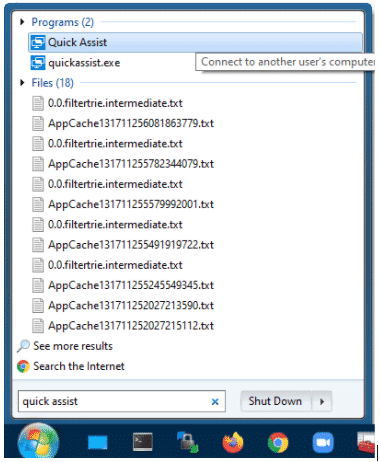
- When the program is launched, after being provided the code in the staffer’s email, they should copy or input the code into the “Code from assistant” field within Get Assistance and click “Share Screen”
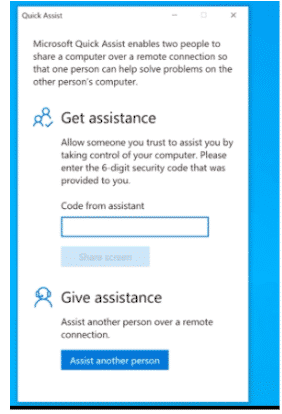
- The tech will then prompt to take control of their computer. The staffer should click “Allow” in the window that displays.
Please note: When assisting with windows laptops, our technology staff will only use Microsoft Quick Assist. Scammers will often attempt to gain access to an intended victim’s computer with other third party programs such as Teamviewer, GoToMyPC, LogMeIn, etc. The district’s technology staff will NEVER ask staff to use these services. We hope that staff will remain vigilant and turn down those who might claim to be trying to assist them, but do not follow the process we described above. We also hope that staff remember that if at any point they feel as if a computer support call is not legitimate, they should end any remote session that might have agreed to and contact our Network and Data Security Administrator via email at dan.clanceyATpccsk12.com.