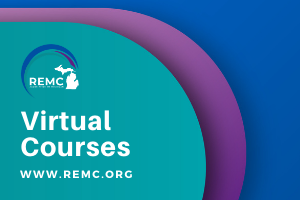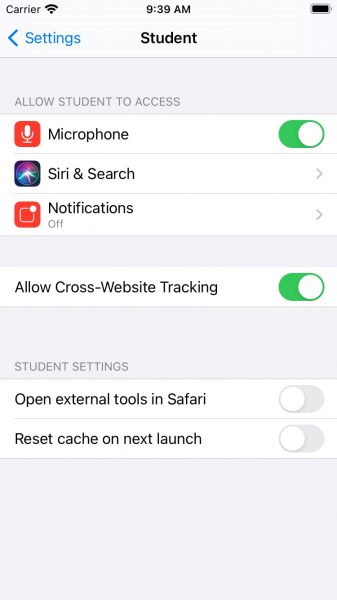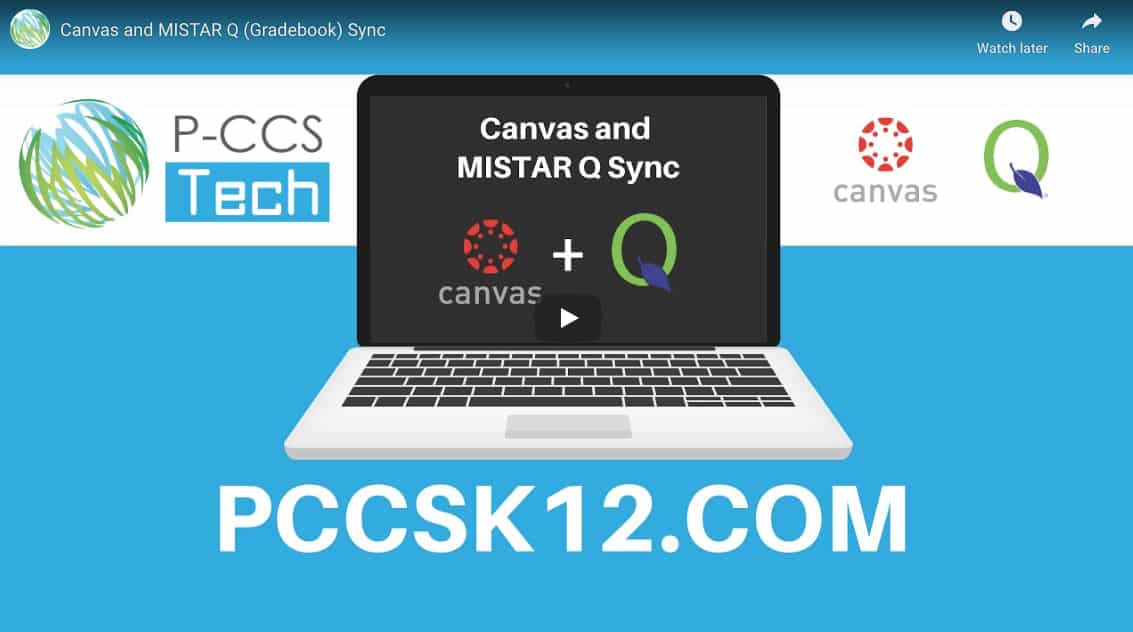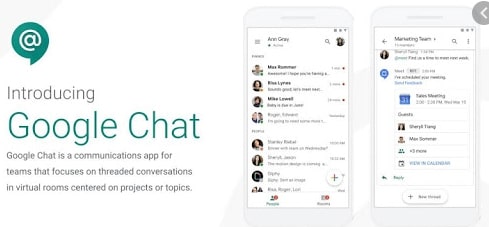Loom’s education product remains free to teachers who have verifiable education email accounts (your @pccsk12.com is one such). Loom for Education gives teachers free access to nearly all of the features of Loom’s business (paid) account.
The recent updates to Loom that teachers should note include viewer insights, shared libraries, and new screenshot options. The viewer insights will let you see how much a video was watched and let viewers respond with emojis to your videos. The shared libraries function lets you share videos with some, but not all viewers (this is in addition to password-protecting videos). And the Loom desktop app for Windows and Mac now lets you capture and share screenshots with just a couple of clicks.
You can read more about their October plan changes here. Some of the feature set is shown below:
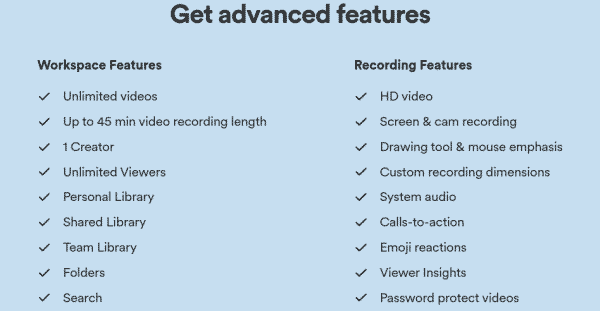

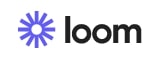
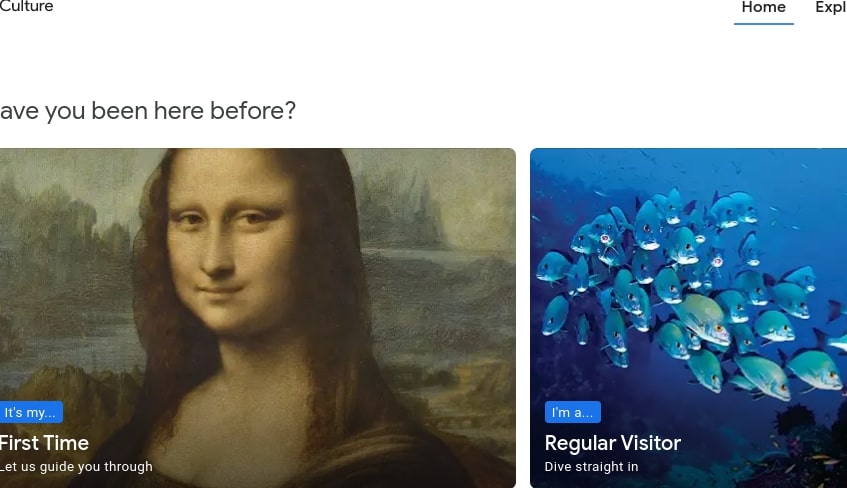
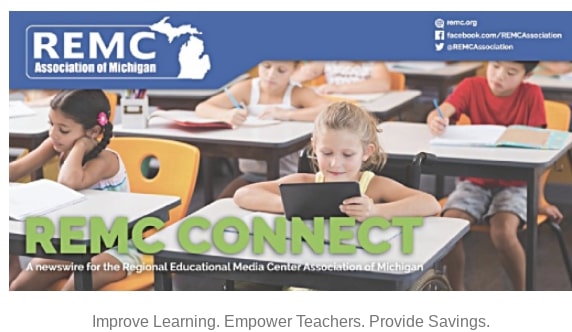
 Each webinar offers a robust toolkit of resources to support teacher planning and student learning. Participants may choose to attend one or more of the seven sessions. Sessions will be available monthly through March 2021.
Each webinar offers a robust toolkit of resources to support teacher planning and student learning. Participants may choose to attend one or more of the seven sessions. Sessions will be available monthly through March 2021.