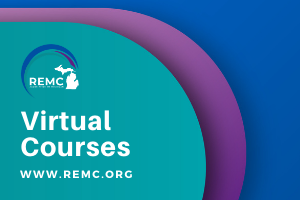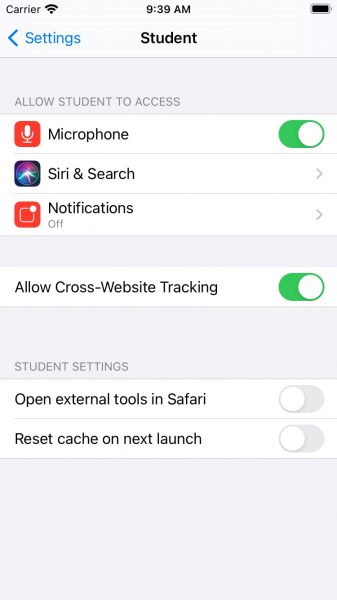Adobe Flash has been supporting online games, content, and interactive features since 1996. But with changes in technology, other mediums such as HTML5 which are more power-efficient, more secure, and faster, Flash has become less and less popular. At one point 80% of the interactive content on the internet was Flash-based. By 2017, that number was down to 17%. Noting the continual decline and lack of support across the industry, Adobe determined an End of Life (EOL) date of December 31st, 2020 for the plugin.
What does this mean?
Many different learning websites including sites such as Starfall and CoolMathGames were entirely Flash-based. When the announcement by Adobe was made to end Flash (plugin player support/updates and distribution), many websites started to convert their interactive content to HTML5 and other delivery mechanisms. However, it is up to websites to make this transition. So, as you are planning different learning activities for students, please ensure that you have vetted the website to see if it relies on Flash. A way to check to see if a site uses Flash, Right-clicking on any part of a website will make a box appear with options you can click on. If you see Zoom in at the top of the box and About Adobe Flash Player at the bottom of the box, then you know that you have Flash on the website.
If the site migrates to open web standards (such as HTML5), you shouldn’t notice much difference except that you’ll no longer see prompts to run Flash on that site. If the site continues to use Flash, and you give the site permission to run Flash, it will only work through the end of 2020 or possibly a bit earlier (Chrome v.87 might not have the player built in).
- You can check if you have a version of Flash player in Chrome by typing chrome://components into the address bar. If you have Adobe Flash Player installed, you may still be able to play Flash content, but it’ll need to be enabled first.
For more information please check out these articles:
https://www.blog.google/products/chrome/saying-goodbye-flash-chrome/
https://theblog.adobe.com/adobe-flash-update/

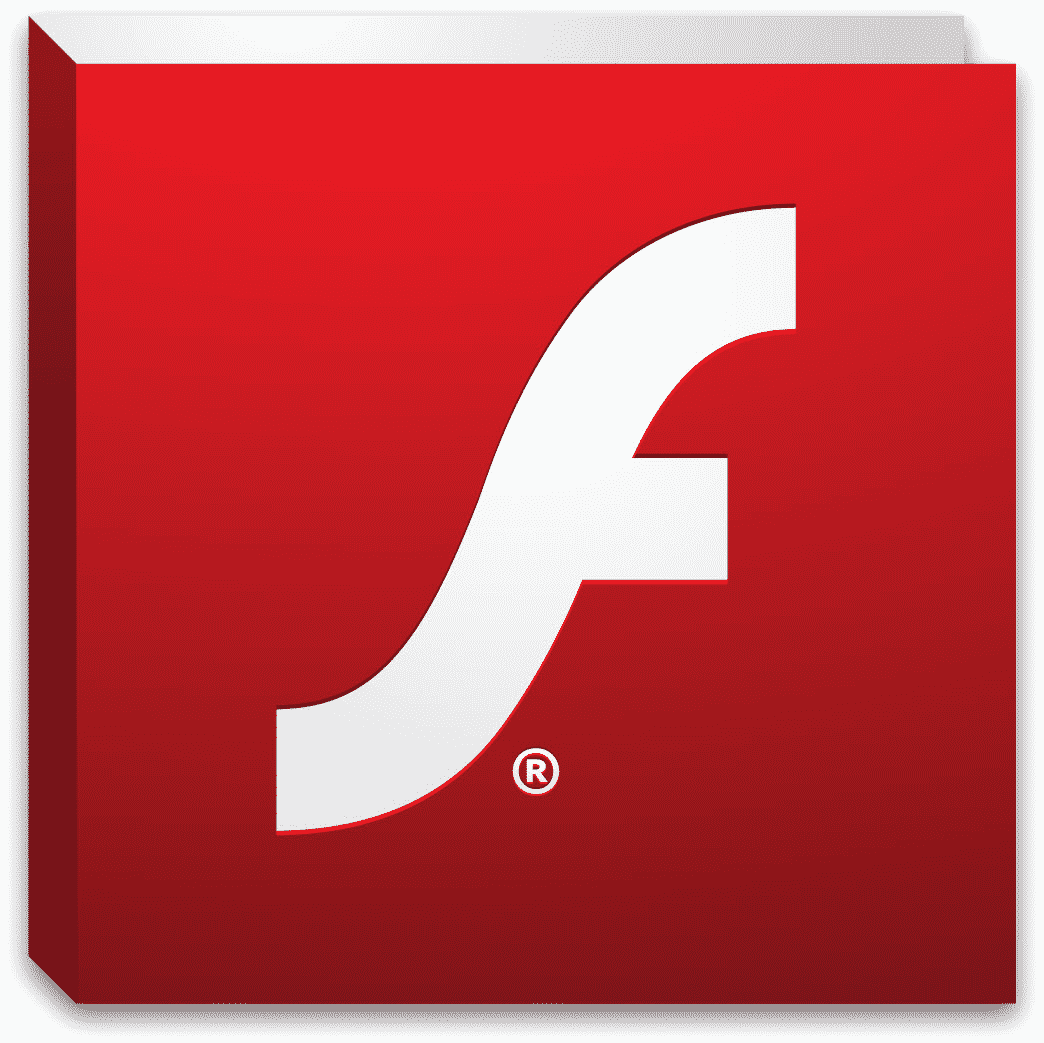

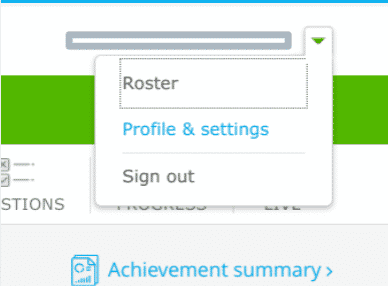
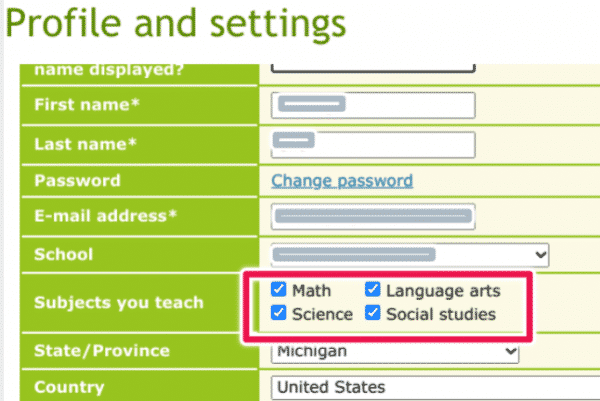
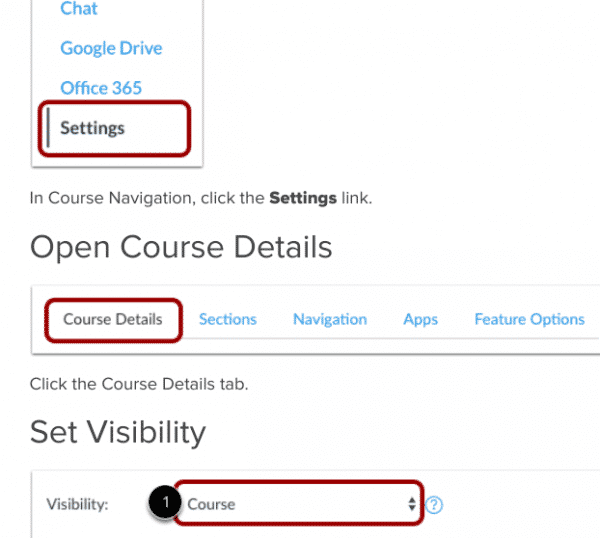
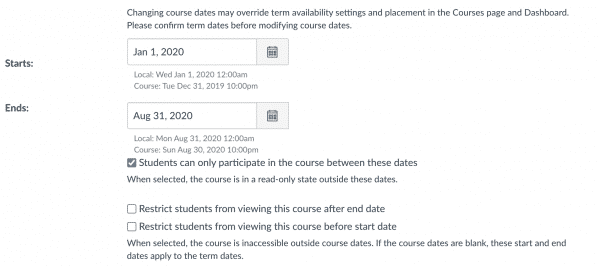
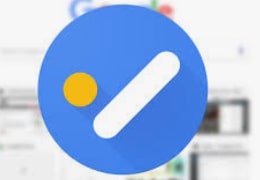
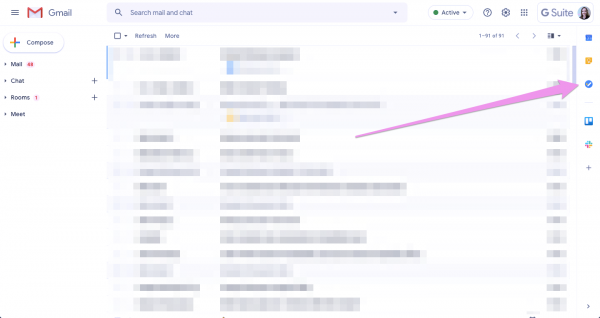
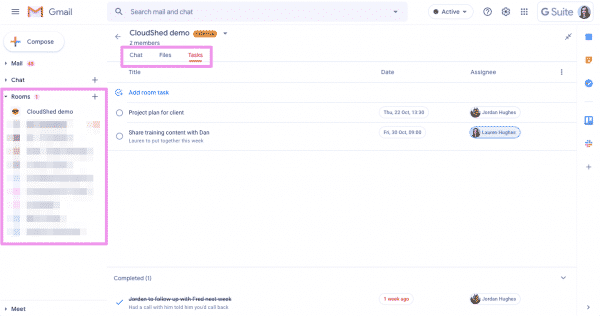
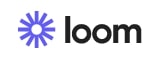
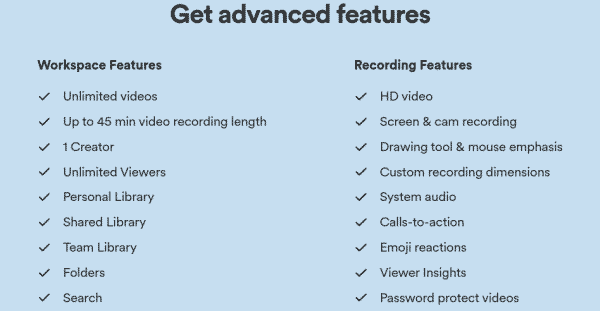
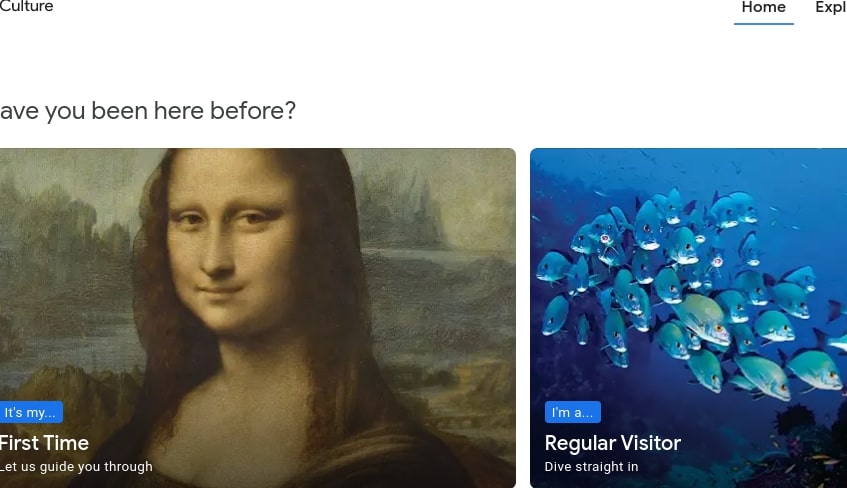
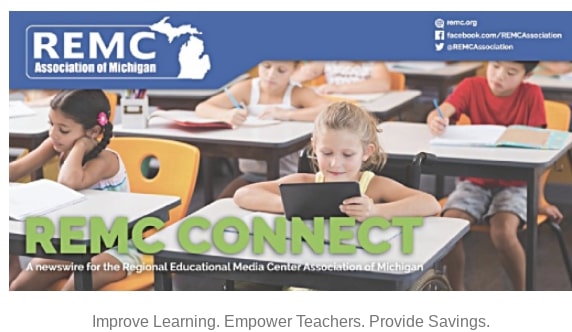
 Each webinar offers a robust toolkit of resources to support teacher planning and student learning. Participants may choose to attend one or more of the seven sessions. Sessions will be available monthly through March 2021.
Each webinar offers a robust toolkit of resources to support teacher planning and student learning. Participants may choose to attend one or more of the seven sessions. Sessions will be available monthly through March 2021.