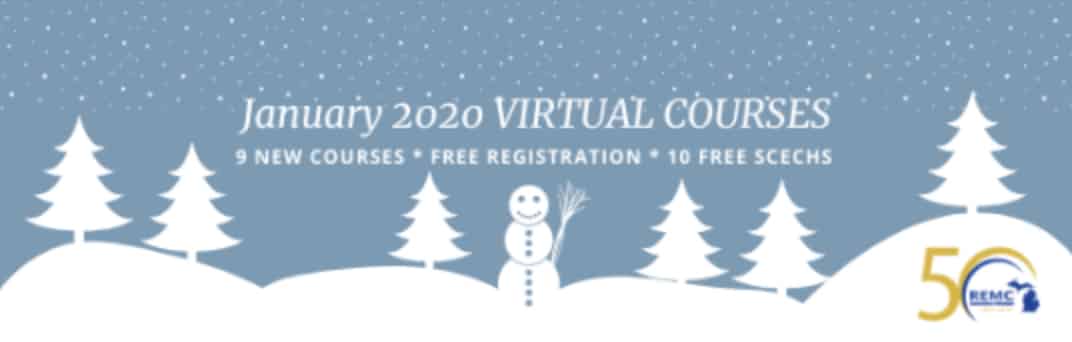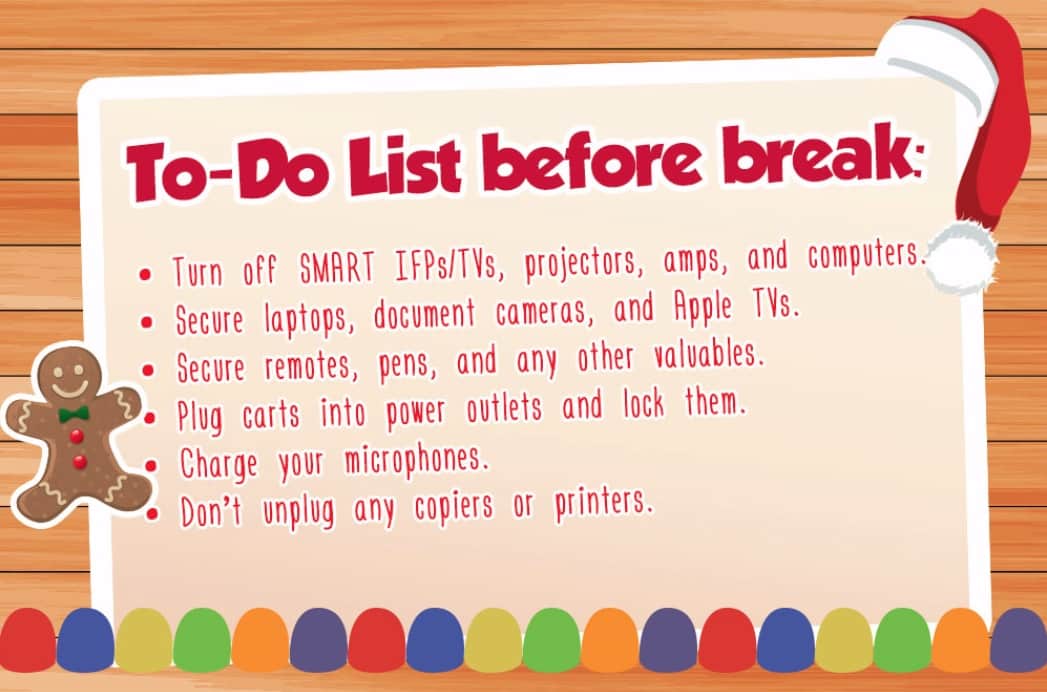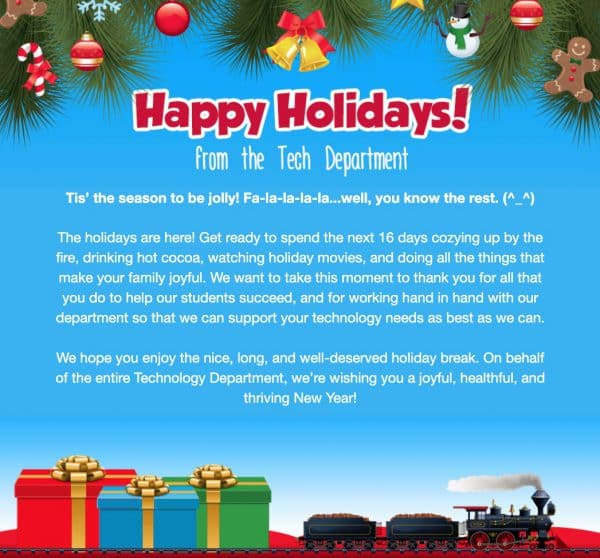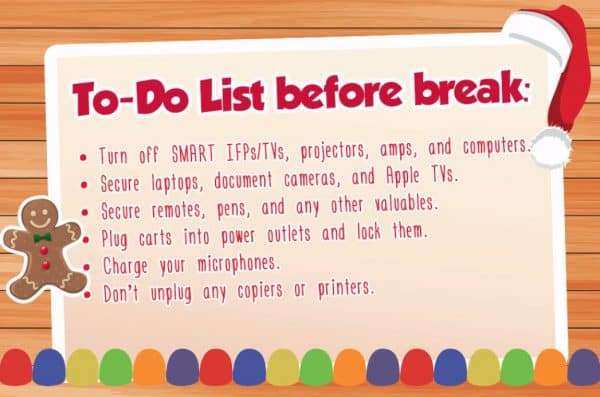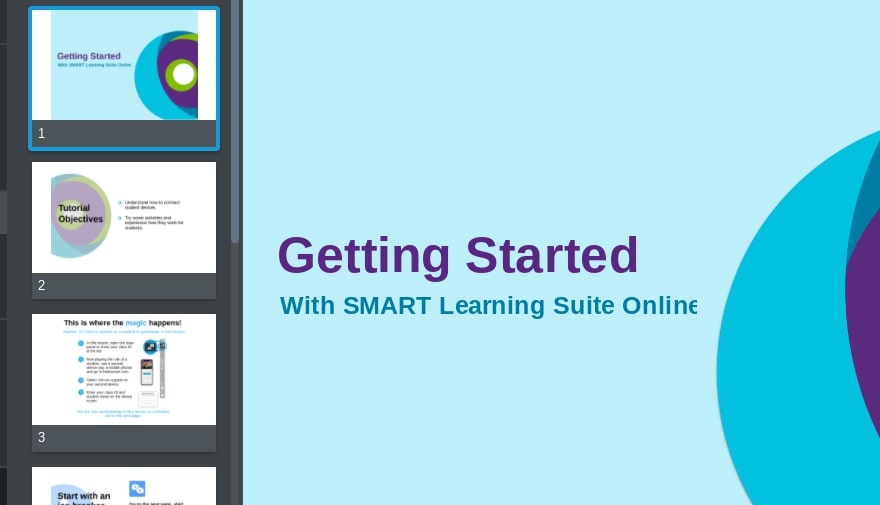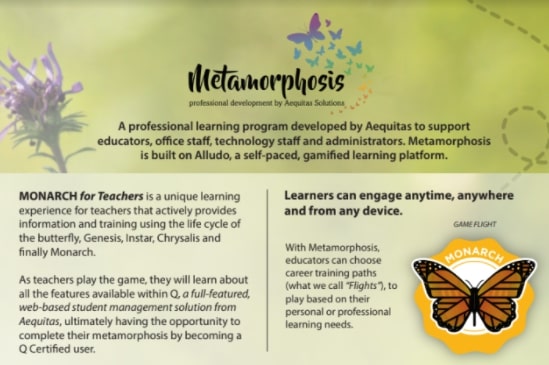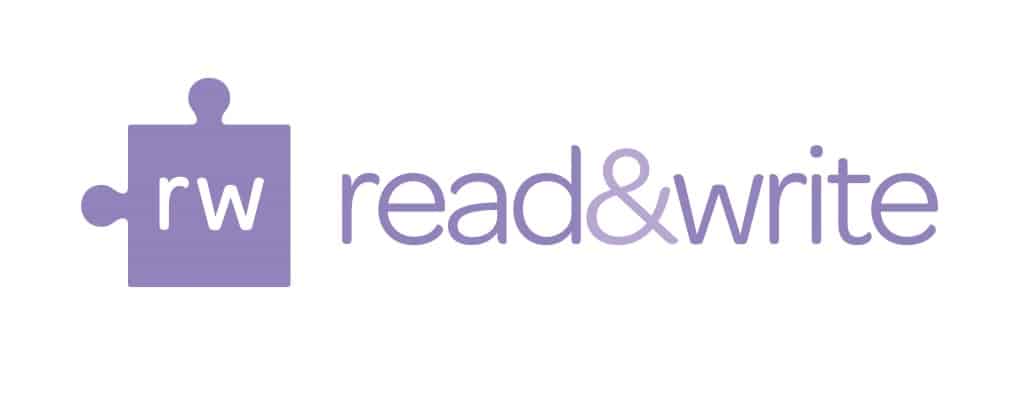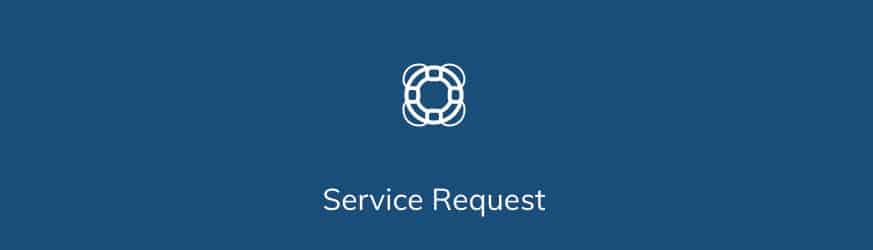|
|
REMC Virtual Courses program is expanding! Now the REMC Virtual Courses program is offering nine (9) new courses each month. Registration is free and each course provides 10 free SCECHs. REGISTER NOWNine courses are offered beginning January. Each course is open for three weeks and consists of two (2) one-hour “live” webinars that are recorded and available for viewing later and eight (8) hours of resource review, assessment developments and written reflection. All REMC courses are open to all Michigan school personnel. There are no registration or SCECH fees because REMC SAVE partners provide support for all REMC Professional Learning opportunities. January 2020 Course Information
Courses descriptions are provided below. If you have questions or need further assistance with your course registration, please contact Erin Rommeck. COURSE DESCRIPTIONS 21things4students – Ready, Get set, Go Come explore an outstanding that helps students build technology proficiency for real-world success!y in the middle school classroom. Participants will develop a plan for implementing the Michigan Integrated Technology Competencies (MITECS) in their own classrooms and content areas using the project-based 21t4s resources. The 21 Things that are composed of: lesson plans, student quests, roadmaps, assessments, animated videos, and much more. The 21things4students (21t4s) resources are free, high quality, and openly licensed educational resources that are aligned to Michigan standards for Grades 5-9. Teachers say that these engaging resources are helping students build technology proficiency for real-world success! This course will help participants explore and learn about the resources. Coding in the Classroom Coding is becoming an essential classroom skill. It inspires critical thinking, engages students’ problem-solving skills and promotes creativity. By combining coding and technology to tell stories and create, STEM becomes STEAM! Teachers and students can learn to code using several introductory coding programs designed for K-12 students. We will introduce several free coding platforms, hardware, plus teaching strategies and lessons so that participants will be comfortable coding by the course conclusion. Increasing Efficiency and Productivity Become more productive, efficient and organized in your professional and personal life. Increase and improve productivity using apps and other simple technology. In this independent learning unit, we introduce applications that are tried and true. Learn how to use them with students and in classrooms. Tech Tip: When selecting an app, learn to use it regularly. For example, update and check a calendar each day. Or create tasks in a list app, then complete and check them off. Tech Tip: Don’t try using everything at once. Start with one or two applications and then add more as needed. Leading a Culture of Change in your School Explore the essential needs of Leadership and Culture. This course is designed for school, district, and teacher leaders who wish to implement a change effort in their school or schools. Leaders is a broad category and can include coaches, teachers, technology specialists, aspiring leaders, or others interested in supporting school change. This course will focus on technology initiatives and other ideas that incorporate change. Introduction to Personalized & Blended Learning for ALL Students, Level 1 Getting started with blended learning is simple. Lay the groundwork with effective strategies to support professional growth and applications for student learning. Study different structures in the classroom and outside the school. Explore the different approaches and find the best methods to support students’ blended learning experience. Literacy Instruction and Technology: Foundational Elements, Level 1 The course opens by providing the foundational elements of literacy development from kindergarten to high school, and the importance of teaching critical thinking skills. The literacy component provides an understanding of the developmental stages of reading and writing for elementary teachers. For secondary educators, the literacy component provides a deeper understanding of how students may struggle with reading content. During the second half of the course, an array of technology tools and resources will be introduced. The instructor will hare differentiated examples of technology integration for elementary and secondary classrooms. Participants will learn how to provide critical thinking opportunities in literacy, and design a lesson integrating technology and encouraging deeper thinking for their students. A Practical Guide to Global Success Skills in the Classroom for the 21st Century and Beyond Global Success Skills (GSS) are critical to student development to ensure students can successfully navigate college and career opportunities. A 2016 survey conducted by the National Association of Colleges and Employees (NACE) identified a high need for entry-level students and employees to have practical skills in the following areas: leadership, communication, collaboration, and problem-solving. This course provides an in-depth understanding the Global Success Skills. Learn how to apply the skills in classroom instruction and professional growth lessons. Personalize learning experience by choosing areas to explore using the tools provided in class. Google: Applying Google Apps for Education in Chrome, Level 1 Google Apps for Education provides an expansive repertoire of tools for empowering students and managing instruction. Master the basics: how to create documents and share them with students, colleagues or parents.
Authentic Student Learning & Gamification Explore the many elements of game mechanics that can also be used for classroom instruction! Examine the purpose and use of Gamification and Game-Based Learning. Uncover how Gamification and Game-Based Learning provide rich, unique experiences for student learning. The course itself models the Gamification style so participants will gain deep Gamification experience as well as experience in games that reflect the Game-Based Learning approach. |
New Seesaw Feature!
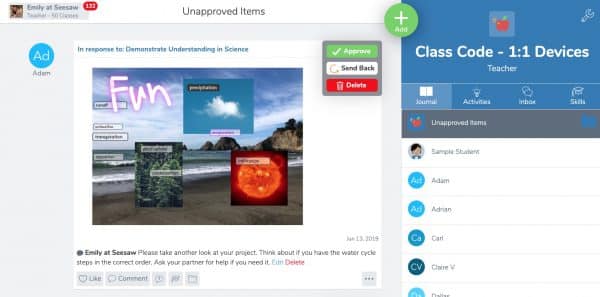
Saturdays With Moodle
The Dearborn Public Schools Technology Department is excited to announce a professional development opportunity for teachers: the Saturdays with Moodle series! They will offer 5 classes all about Moodle and some of its more popular features. Attend as many classes as you desire, and leave with something you can use in your classroom the next week! All classes are at the Administrative Service Center, 18700 Audette in Dearborn, and run from 9:00 am-1:15 pm. Cost is $50 per class.
See this flyer for registration information.
https://docs.google.com/
Happy Holidays and Last Tasks Before Break!
NEW SMART Learning Suite ONLINE and SMART Exchange
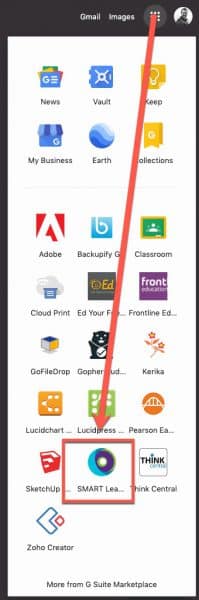
Elementary teachers with a classroom SMART interactive flat panel (IFP) board are also licensed to use the online SMART Learning Suite as well as the SMART Exchange. To log into your SMART Learning Suite account, browse to https://suite.smarttech.com/login and click SIGN IN. Use your district Google account to sign in.
You can also access it via the “Waffle” via Google Apps:
Once logged in, click the “Getting Started” file shown and consider browsing their training section to learn how to use the site’s many resources: https://www.smarttech.com/training/smart-learning-suite-online
You can also use the NEW AND IMPROVED SMART Exchange to search for online and Notebook lessons, learning games and activities. Browse to https://exchange.smarttech.com and search for topics by various filters. To add what you find to your SMART Learning Suite and be able to push it out to students on their ipads or Chromebooks, you will want to sign in (and to do so, will use your district Google account). An overview video is below.
Other helpful videos explaining different aspects of SMART’s resources can be found at https://support.smarttech.com/docs/software/smart-learning-suite-online/en/training-and-videos/default.cshtml
One of the linked videos (video embedded below) reviews how to have students connect their devices to your class within the SMART Learning Suite after browsing to hellosmart.com
If you are an elementary teacher with a classroom SMART board (IFP) and are having trouble logging into your account or have other questions, please submit a help desk service ticket for assistance.
Monarch pilot, the online teacher training program for MiStar, signup now open
Monarch, the online teacher training program for MISTAR has its first pilot run from January 13 through March 13, 2020. Learners will work online at their own time and pace and from any device to gain mastery of MISTAR teacher applications.
Registration form – Please register by January 8, 2020
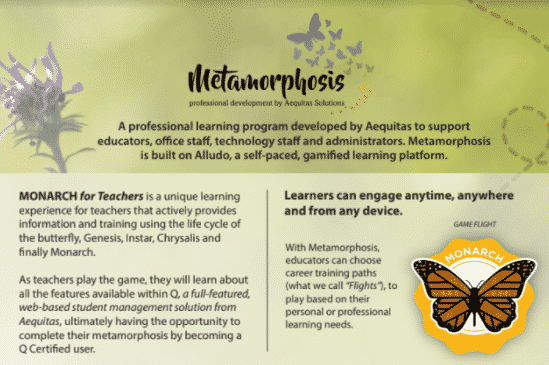
What can a user expect to do?
Each activity features a short introduction, a video or resource and a quick feedback exercise that are typically completed in 15 minutes or less. Players can choose which activities best fit their learning needs. Some may spend more time in the Grade Book activities, while others may do many things with other teacher tools. It’s up to the learner!
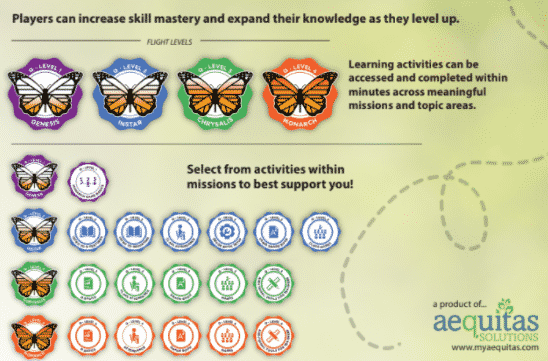
Cannot remember your (Personal Identification Code) PIC number? Contact our HR Office or see the steps to perform a lookup online here.
Other Questions? Please email sis.support@resa.net or call 734-334-1870.
Hour of Code Resources in your Clever Portal
Hour of Code begins this month and we’re happy to share resources for our students to engage with Computer Science programs. You can easily participate in an Hour of Code and help our students discover coding apps via the Clever Library or by checking out available options at https://hourofcode.com/us/learn. For teachers who use Clever with their students, if your students do not have already have access to a coding app, simply log in to the Clever Portal and visit the Clever Library to search and install a few on your class pages.
For those unfamiliar with Clever and how you might use it with your students, check out the Clever Academy to learn about its benefit for you and your students.
HOUR OF CODE, FAQs:
What is the Hour of Code?
When is the Hour of Code?
Why computer science?
How do I participate in the Hour of Code?
Who is behind the Hour of Code?
Reading and Writing Tools that Empower Students!
Please see this latest newsletter for Read and Write for Google Tips: RW4G December Newsletter
Images of the hyperlinked newsletter are found below.
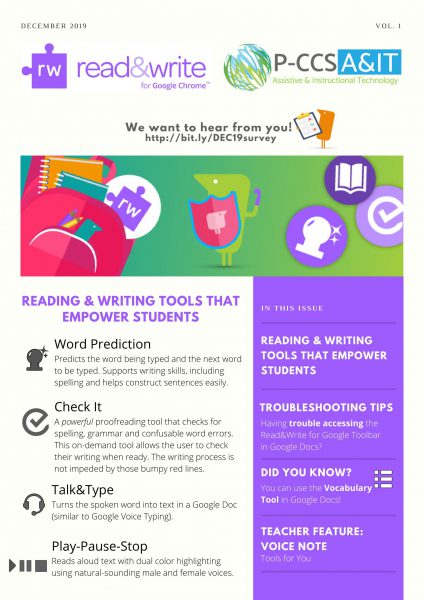
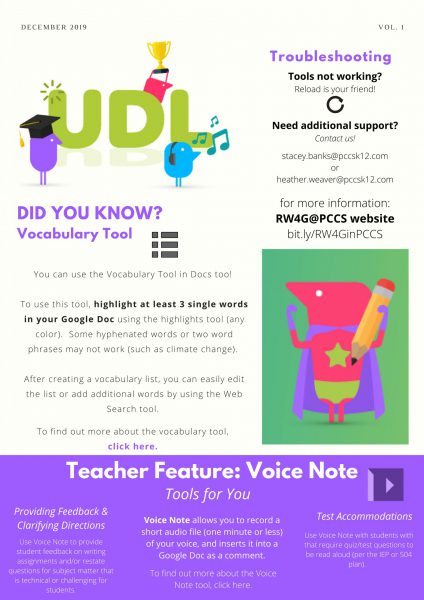
Only Use Rechargeable Batteries for Handheld Classroom Microphones
Using any non-rechargeable alkaline batteries will leak and corrode the metal terminals in the microphones. That’s BAD news for the microphone and it’s bad news for anyone who gets battery acid on their hands. So, it’s imperative that ONLY rechargeable AA Nickel based batteries with max output of 1.5v (aka the most common rechargeable battery) are used. Tech integration specialists have had good luck with the Amazon Basics and Eneloop rechargeable brands and consequently recommend them when asked.
Please keep in mind that battery replacements, as well as the microphones themselves are considered consumables and thus local building budget items, so please consult your building leadership when and if interested in obtaining new batteries or replacement microphones.
Remember To Please Submit a Service Request if/when seeking Tech support
With over 2,000 staff members and over 15,000+ devices to support, it’s important to have a system to track issues, document trends, and assign support to the appropriate technicians or tech integration specialists. If you are needing assistance with anything technology related, we ask that you use the Service Request ticketing system. There are a couple of ways to access this system.
Go to links.pccsk12.com/helpdesk
Once there, to log in, you will input your district GMAIL Email address for your “Username”.
For “Password” you will input your network password (not necessarily your Google password) – Your network password is the password you use to log onto a district desktop computer.
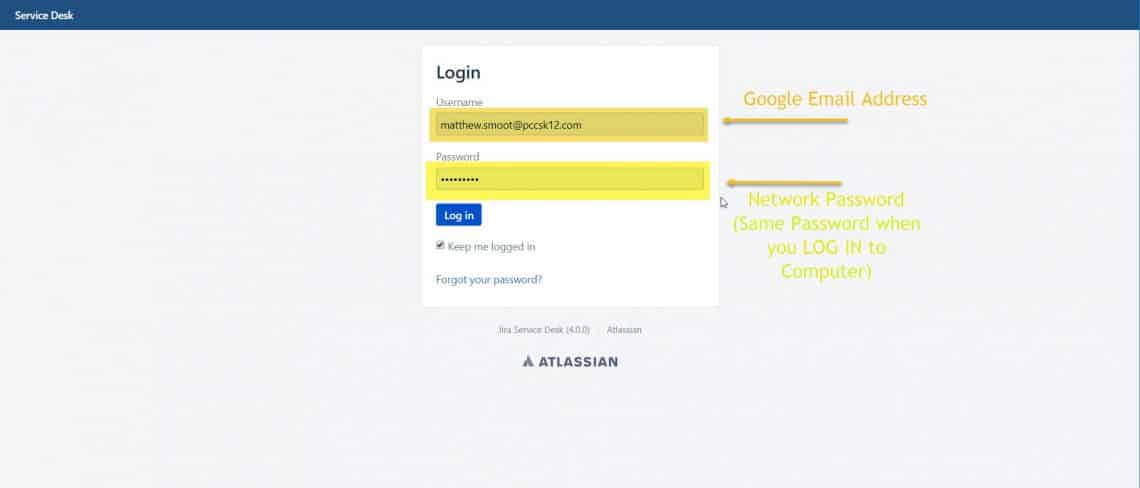
Then you fill out the service form with the details that best describes your situation and support needs.
Alternatively, to locate the service portal…
- Browse to the PCCS Website: http://www.pccsk12.com
- Hover over Staff
- Click on Technology Service Request
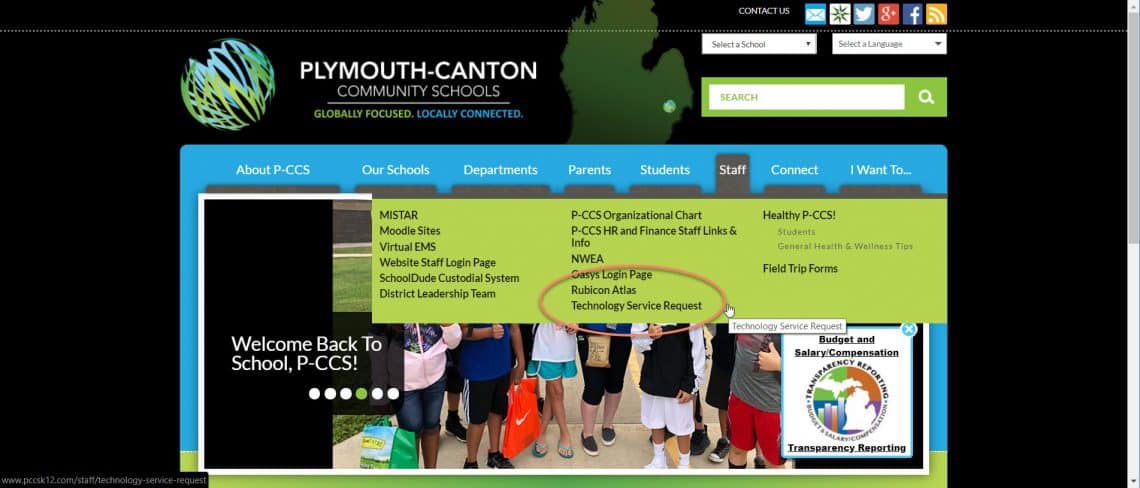
If you might submit more than one service ticket during the year, consider bookmarking the Service Desk url by clicking the Star on the right side of the address bar (see pic below), so that it is easy to locate the page again.