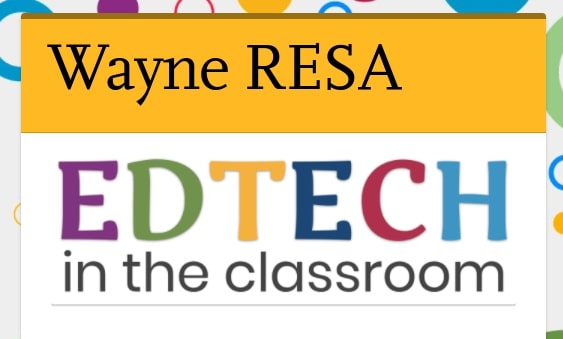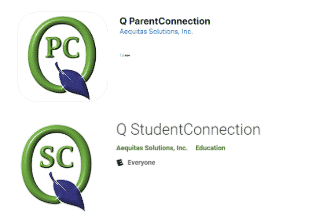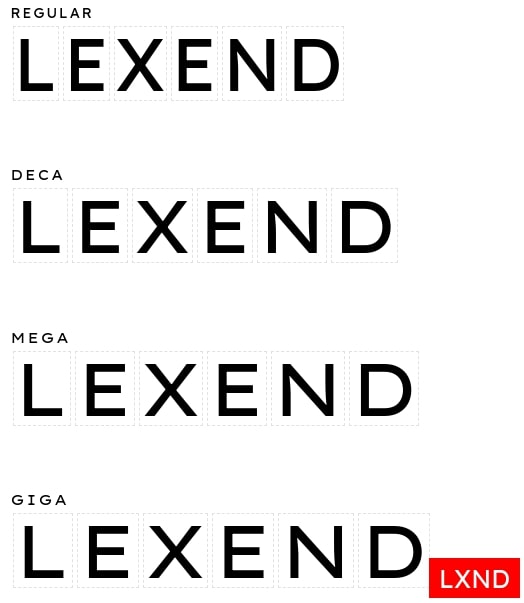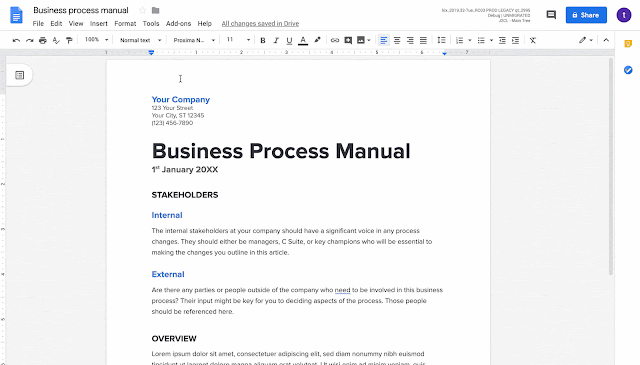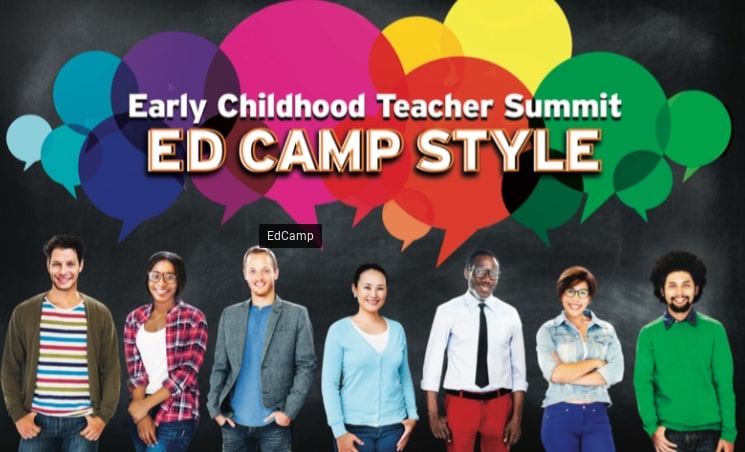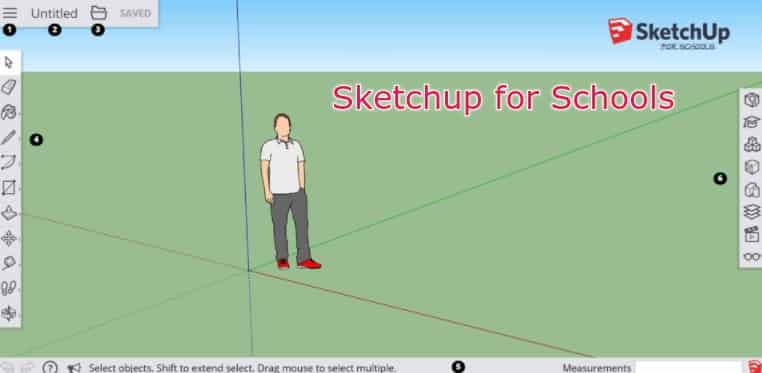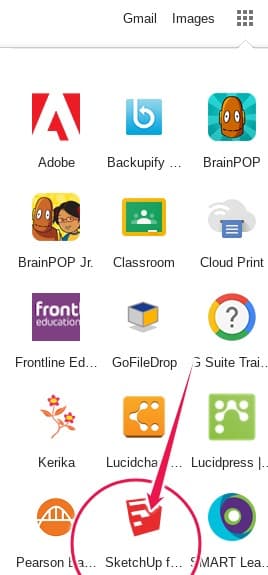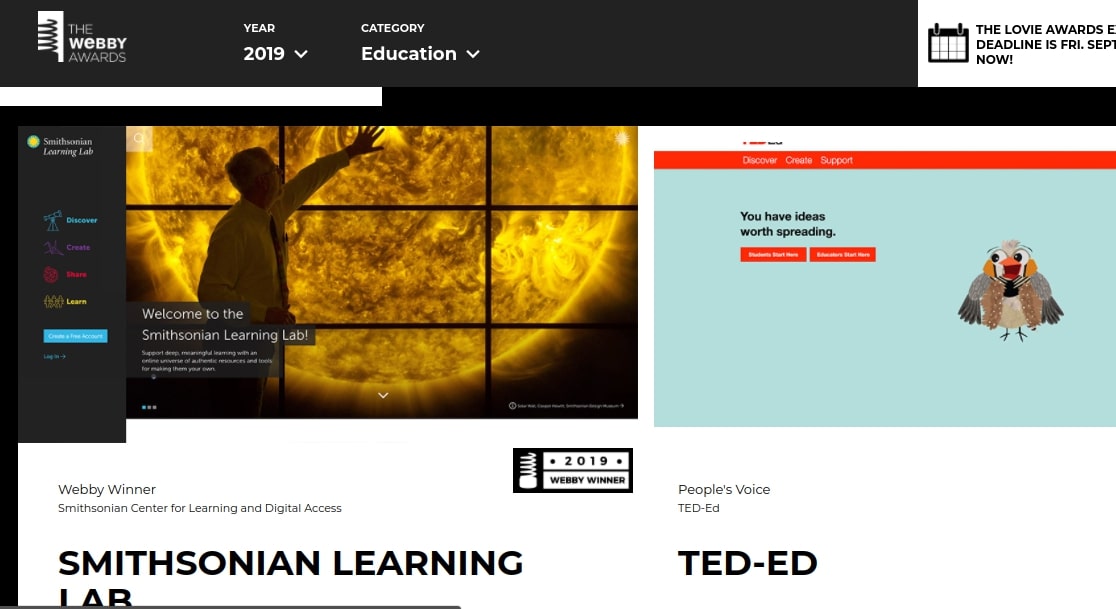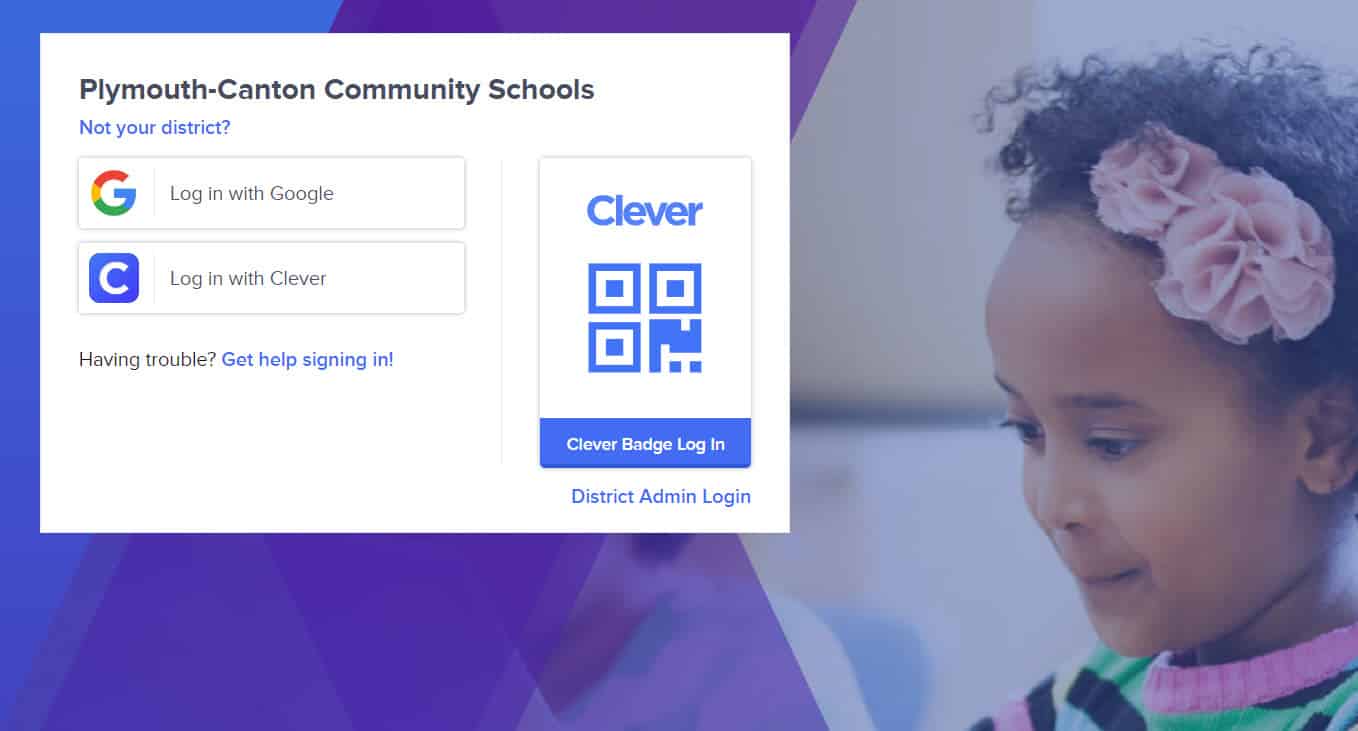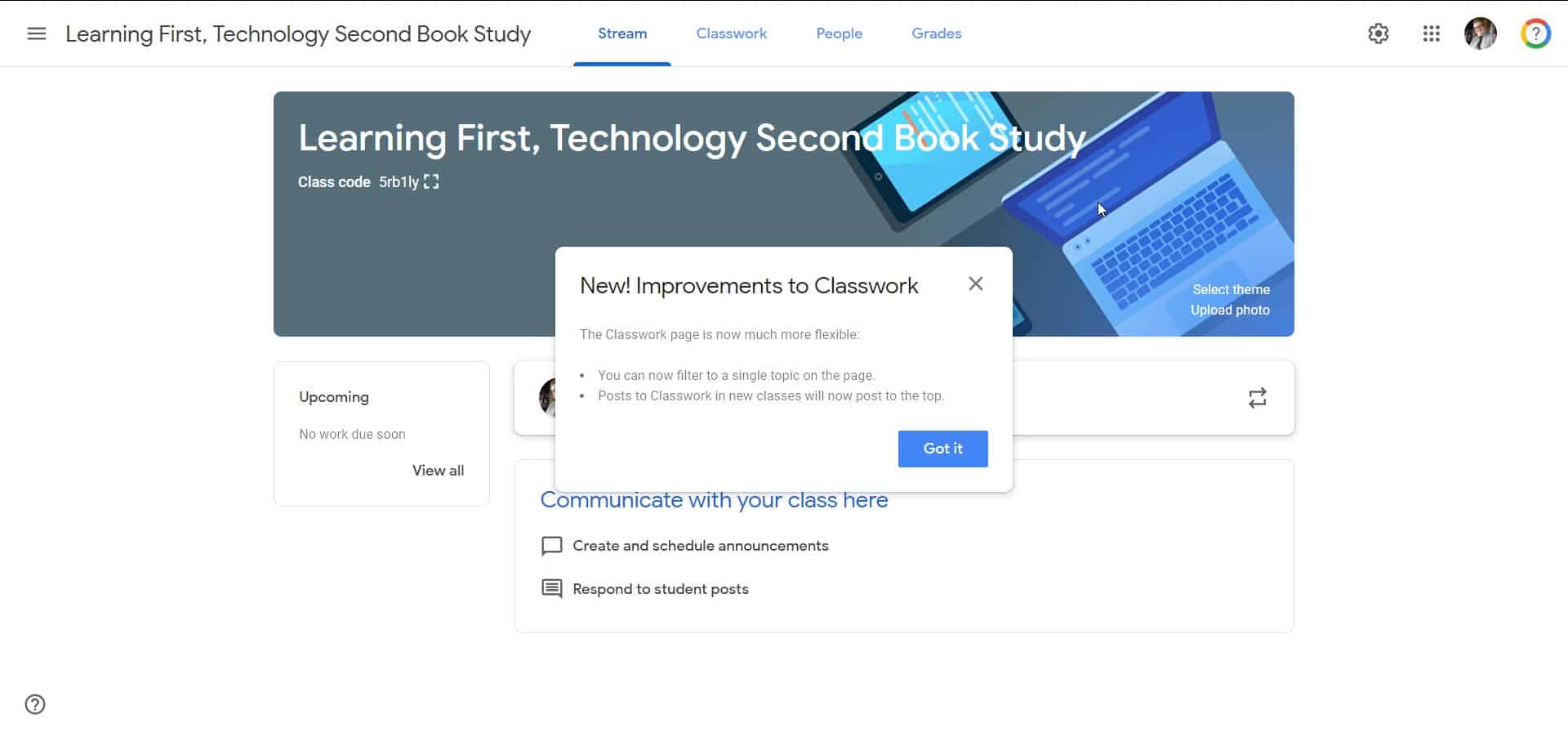As we begin the school year, we recognize that many instructional staff, perhaps especially those new to the district, will continue to have questions and/or welcome support to better use their HP ProBooks. With this in mind, here’s a reminder we’ve made a help page for the ProBook and will add to it as the year unfolds.
If you still have questions after visiting the link or if you have some wonders related to implementing educational technology in your classroom or have a software issue in your office, please submit a service request and ask for assistance from a Tech Integration Specialist (Matt Smoot or Rick Coughlin)